Read our blog
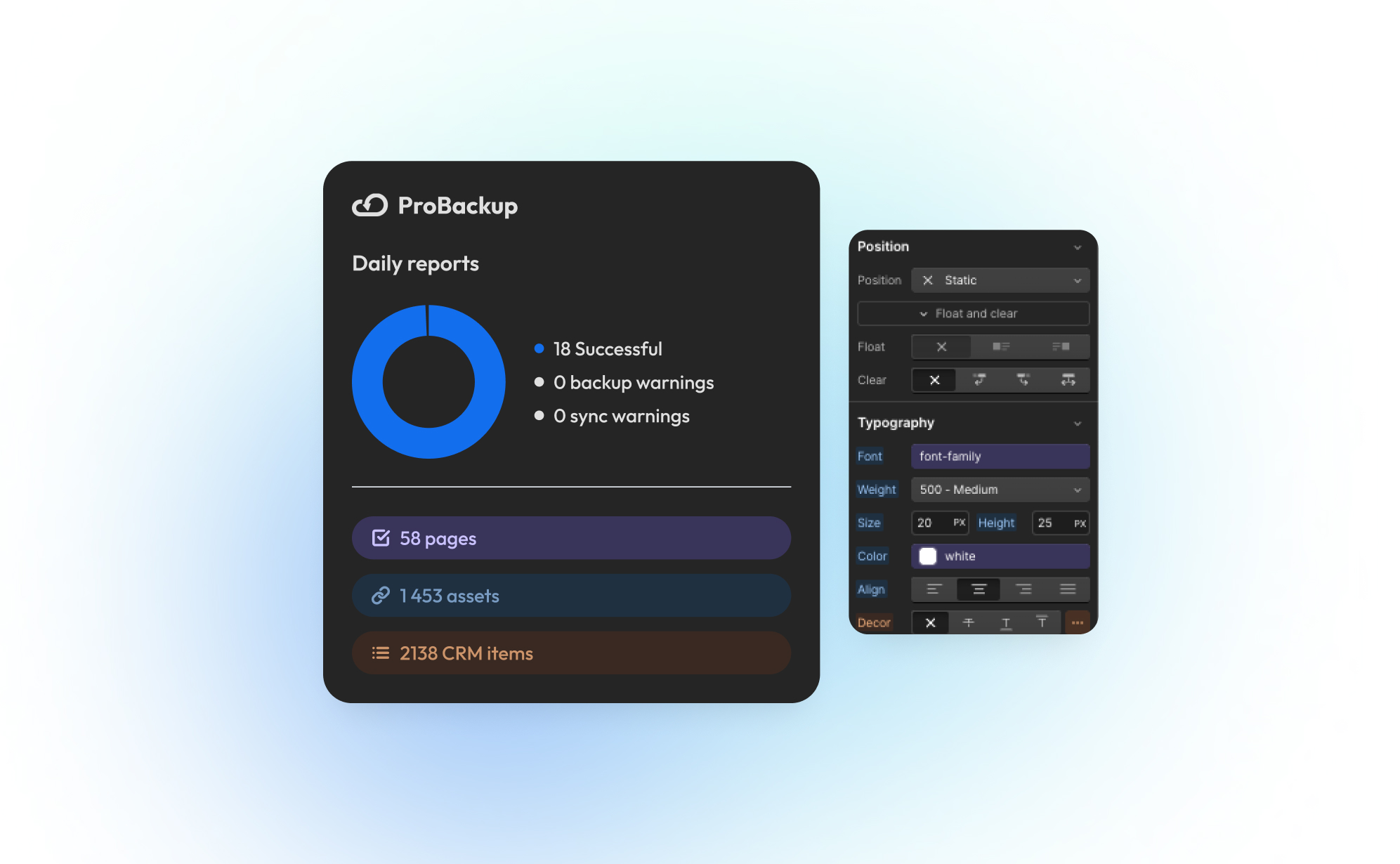
ProBackup launches integration for Webflow

We are excited to announce that ProBackup now supports Webflow, our first-ever website builder integration! This marks an important milestone in our mission to become the one-stop backup solution for SMEs relying on SaaS applications.
What is Webflow?
Webflow is a powerful website-building platform that allows users to design, build, and launch websites visually, without the need for traditional coding. It combines the flexibility of custom development with the ease of a drag-and-drop editor.
Why Webflow?
Many SMEs, designers, and marketers rely on Webflow for its intuitive interface, robust customization options, and ability to create pixel-perfect, responsive websites. Since a large portion of our customers already use Webflow, adding backup support was a logical step in expanding our services. It’s a favorite among SMEs, designers, and marketers who need an intuitive yet powerful tool to build and manage their online presence. Since many of our customers already use Webflow, this integration was a natural next step.
What This Means for You
- Automated Backups for Webflow: Keep your Webflow projects safe with daily backups.
- Free for Existing Customers: If you're a paid user, you can now back up Webflow alongside your other SaaS apps at no additional cost.
- More Website Builder Support? Let us know if we should add more website apps!
How to Add Webflow to ProBackup
- Log in to your ProBackup account.
- Click the "+ New App" button.
- Select the Webflow app to start connecting and authorize ProBackup.
- Start automatic backups
More Integrations Coming Soon
Webflow is the first of a series of new updates. We are actively working on integrations for Figma and Canva, and we're also working on a complete revamp of the user interface. Stay tuned for more product updates.
Try our new Webflow integration today and keep your websites secure with ProBackup!
.jpg)
How to Delete and Restore Data in Monday.com
.png)
Monday.com is an essential tool for managing projects, tracking tasks, and collaborating with your team. But as your workflows evolve, you may need to delete data, whether it’s an item, a column, a board, or even an entire workspace. Understanding how to manage deleted data, and more importantly, how to restore it if needed, is critical to keeping your projects on track.
In this guide, we’ll break down what data can be deleted in Monday.com, how to delete it, and how to recover it if things go wrong.
What Data Can You Delete in Monday.com?
Monday.com allows you to delete various types of data, but not all of it is lost permanently. Here’s a quick rundown of what you can delete and how it can be recovered.
- Items (Tasks): These are individual tasks within your boards. Deleting an item will move it to the Trash, where it can be restored for up to 30 days.
- Columns: Columns represent specific types of information on your boards such as Text, Status, Date, etc. If a column is no longer needed, you can delete it. The deleted column will be moved to the Trash and can be restored at any time within 30 days.
- Boards: A board is a collection of items. Deleting a board sends it to the Trash, where it can be restored within the 30-day retention period.
- Workspaces: A workspace is a collection of boards and other content. Deleting a workspace removes everything inside it, including boards, dashboards, and private content. While you can restore the workspace itself from the Trash, the contents inside it (boards, dashboards, etc.) need to be restored individually.
- Files: Files attached to items (like documents or images) are not moved to the Trash. Once deleted, they are gone permanently unless you have a backup solution in place.
How to Delete Data in Monday.com
Deleting data in Monday.com is simple, but you must follow the correct process to avoid accidental loss.
- Delete an Item (Task): To delete an item, click the three dots next to the task name and select Delete. The item will be moved to the Trash, where you can recover it later if needed.
- Delete a Column: Hover over the column header, click the three dots, and choose Delete. The column will be moved to the Trash and can be restored at any time within 30 days.
- Delete a Board: Click the three dots next to the board name and select Delete. The board will be moved to the Trash, where you can restore it within the 30-day window.
- Delete a Workspace: If you're an admin, go to the workspace settings, click Delete workspace, and confirm the action. This will delete all boards and content inside the workspace. While the workspace itself can be restored from the Trash, the individual contents inside it must be restored separately.
How to Restore Deleted Data
When you delete data in Monday.com, it’s sent to the Trash, where it stays for 30 days. After that, it’s permanently deleted. Here's how to restore it before that happens:
- Access the Trash: To access your trash bin, click your avatar in the upper right corner and select Trash from the menu.
- Restore Data: In the Trash, you’ll see all deleted items, columns, boards, and workspaces. Find what you want to restore and click Restore. It will return to its original location.
- Workspaces and Contents: If you restore a workspace, the workspace itself will come back, but the individual boards and dashboards inside it won’t be restored automatically. You’ll need to restore them separately.
- Files: Files aren’t stored in the Trash, so once they’re deleted, they cannot be recovered through Monday.com’s native tools.
Why You Should Consider a Backup Solution
Monday.com’s Trash feature is helpful, but it has its limits. Once the 30-day window expires, your deleted data is permanently gone. Additionally, file-level recovery isn’t supported through the Trash.
To ensure that your data is always protected, whether it’s recovering a deleted task or restoring files that were removed, consider using a dedicated backup solution. With daily backups, you can easily restore data beyond the native 30-day retention period, including files and attachments that Monday.com doesn’t retain.
Conclusion
Managing data deletion in Monday.com doesn’t have to be complicated. By understanding how and where your data is stored after deletion, you can avoid making irreversible mistakes.
Remember, anything you delete will go into the Trash, where it can be restored within 30 days, except for files, which are permanently lost once deleted. By staying proactive with data management and exploring additional backup options, you can keep your projects running smoothly without the fear of losing important data.
.jpg)
Why Backing Up Slack Data Is Crucial After Recent Changes
.png)
Slack recently rolled out significant updates that impact users on free workspaces, limiting data retention and message history. If you manage projects or collaborate with teams on Slack’s free plan, it's crucial to understand these changes and how they affect your ability to access past conversations and files. Here’s everything you need to know about the update and why a solid backup strategy is more important than ever.
What’s Changing in Slack’s Free Workspaces?
Slack has shifted from storing messages and files indefinitely to a rolling 90-day limit on free workspaces. This means:
- Message Retention: Only messages from the past 90 days will be available. Anything older will be inaccessible unless your workspace is upgraded to a paid plan.
- File Storage: Similarly, files shared more than 90 days ago will no longer be accessible.
This change can be a major disruption for teams that rely on Slack for daily communication. Old conversations, decisions, and shared files are critical, especially in long-term projects.
Why Should You Be Concerned?
While Slack's free plan remains a valuable tool for small teams, the updates pose a risk of data loss. Without proper backups, you could lose access to important files, project discussions, or decision-making threads, which may affect future work. Key risks include:
- Loss of Historical Data: Teams often refer back to past discussions in long-term projects. Under the new Slack policy, this historical data could vanish unless you pay for a higher plan.
- Unreliable File Availability: Shared files older than 90 days will no longer be stored, which could lead to gaps in your documentation.
How ProBackup Can Help
ProBackup is designed to protect your valuable data on platforms like Slack. Our solution offers automated, scheduled backups that ensure your conversations, files, and attachments are securely stored and easily retrievable - no matter what happens on Slack’s servers.
With ProBackup, you can back up various types of data, including:
- Users: Maintain records of all team members.
- Channels: Keep a complete history of discussions across different channels.
- Threads: Save important threaded conversations for context.
- Messages: Archive all messages for future reference.
- Attachments: Securely store files shared in channels and direct messages.
- Direct Messages: Back up direct messages that you have access to, ensuring no vital communication is lost.
With ProBackup, the retention of your data depends on your subscription plan:
- Plus Plan: Retains revisions for up to 6 months.
- Pro Plan: Retains revisions for up to 2 years.
- Premium Plan: Retains revisions for up to 4 years.
This flexibility allows you to choose a plan that best fits your team's needs.
What You Can Do Now
To avoid any disruption or potential data loss, here’s what you should do:
- Evaluate Your Needs: If you rely heavily on Slack’s free version for project management, consider the potential impact of the 90-day limit.
- Upgrade or Back Up: You can either upgrade to Slack’s paid plan for longer retention or use ProBackup to ensure your data is backed up and retrievable.
- Set Up ProBackup: Automate the process of securing your Slack data, giving you continuous access to your messages and files based on your chosen retention plan.
Conclusion
Slack's changes to free workspaces introduce limits that could put your team’s data at risk. ProBackup offers a seamless solution to these challenges by ensuring your conversations and files are always backed up, accessible, and secure - so you can focus on what matters most: getting work done.
.jpg)
How to Back Up Your ClickUp Lists?
.png)
Managing tasks and projects in ClickUp is a lifesaver for many teams, but what happens if all that data suddenly vanishes? Losing a ClickUp list can derail productivity and leave teams scrambling to recover critical information. That's why backing up your ClickUp lists is not just important, but essential.
In this post, we’ll walk you through how to back up your ClickUp lists using ProBackup, explain the types of data you can protect, and why a solid backup strategy is key to safeguarding your workflow.
Why You Need to Back Up Your ClickUp Lists
ClickUp is a versatile project management tool, but relying on any single system without a backup plan is risky. Here’s why:
Protection Against Data Loss
ClickUp users face risks like accidental deletions, software glitches, or unauthorized access. Losing key tasks, timelines, or attachments could halt a project and create chaos for your team. A backup ensures your lists are protected and quickly restorable if something goes wrong.
Prepare for Unforeseen Events
Even though ClickUp is a reliable platform, no cloud service is immune to outages or system failures. A backup plan allows you to restore data fast, keeping your team on track, minimizing downtime, and ensuring continuity.
Archiving Completed Projects
Sometimes, you need to archive a project and store it for future reference. Backups help you easily retrieve old ClickUp lists without cluttering your workspace.
Compliance and Data Retention
If your industry has data retention regulations, regular backups help you stay compliant by securely storing historical data, safeguarding it over time.
What Data Can You Back Up in ClickUp?
ProBackup ensures that all critical data in your ClickUp environment is fully backed up, both on an account level and a list level.
On Account Level:
- Teams & Users: Preserve team structures and user data.
- Workspaces & Shared Workspaces: Secure all workspaces, ensuring no collaborative data is lost.
- Folders & Lists: Back up the organization of your tasks within folders and lists.
On List Level:
- Tasks & Subtasks: Save all tasks, including subtasks, along with their detailed breakdowns.
- Assignee & Due Dates: Capture task assignments and deadlines to maintain accountability.
- Custom Fields & Values: Protect your custom configurations and any associated values.
- Attachments & Files in Task Descriptions: Securely store attachments and files added within task descriptions.
- Docs: Preserve any docs created in ClickUp.
- Comments & Replies: Back up comments and threaded replies to ensure no team discussions are lost.
- Checklists: Save detailed checklists associated with tasks.
- Goals: Ensure team objectives and goals are backed up for continued progress tracking.
- List Members: Secure the member roles assigned to your lists.
- Tags: Keep the tags used for task categorization intact.
- Time Tracking & Time Estimates: Preserve time-tracking data and estimated time requirements for tasks.
- Views: Back up customized views, ensuring your preferred layout and workflow settings are maintained.
How to Back Up Your ClickUp Lists with ProBackup
With ProBackup, automating the backup of your ClickUp data is simple and efficient. Here’s how to do it:
- Log into ProBackup: Open your ProBackup account and navigate to the integrations section.
- Connect ClickUp: Select ClickUp as the integration to back up. Follow the steps to securely link your ClickUp account with ProBackup.
- Choose Your Lists: Select the ClickUp lists you want to back up. You can choose specific lists or opt to back up everything.
- Automatic Daily Backups: ProBackup automatically backs up your ClickUp data daily. No need to configure a custom schedule—your backups will run consistently every day, ensuring your data is always up to date.
- Monitor and Restore: Use the ProBackup dashboard to monitor your backup history and restore data as needed. Restoring is straightforward, allowing you to recover full lists or specific items.
Why Use ProBackup for ClickUp?
ProBackup offers more than just basic backups. Here’s why ProBackup is the perfect solution for your ClickUp data:
- Automated Daily Backups: Set it and forget it. ProBackup automates the process with daily backups, ensuring your data is always secure and up to date.
- Easy Restoration: Restore entire lists or individual tasks with just a few clicks.
- Secure Storage: All data is encrypted, ensuring your backups are safe from unauthorized access.
- Compliance-Friendly: ProBackup helps you meet data retention requirements by offering long-term storage solutions.
Start Backing Up Your ClickUp Lists Today
Don’t leave your project data vulnerable to loss. With ProBackup, you can secure your ClickUp lists with ease, ensuring peace of mind. Log in to ProBackup today and protect your workflow from unexpected disruptions.
.jpg)
How to Back Up Your Asana Projects (and Why It Matters)
.png)
Asana is an excellent tool for organizing tasks, tracking progress, and keeping your team on the same page. But have you ever wondered what would happen if something went wrong? Data loss can strike unexpectedly, whether due to accidental deletions, technical issues, or even compliance needs for some businesses. Having a reliable backup for your Asana projects is the best way to protect your data and stay prepared.
In this guide, we’ll show you how to back up your Asana data and highlight why a backup solution like ProBackup can keep your work safe, automated, and worry-free.
Why Should You Back Up Your Asana Projects?
Backing up your Asana data isn’t just a nice-to-have - it’s essential. Here’s why:
- Accidental Deletions: One wrong click or accidental drag, and you could delete critical tasks, milestones, or even a whole project.
- Compliance: For certain industries, keeping data archived and recoverable is a regulatory requirement.
- Peace of Mind: A reliable backup means you can work confidently, knowing that you can recover data anytime if something goes wrong.
Ways to Back Up Your Asana Data
1. Manual Exports (The Basic DIY Method)
Asana lets you export projects manually, giving you a simple backup for specific projects.
How It Works:
- Open your project in Asana.
- Click on "Export/Print" in the dropdown menu.
- Select "CSV" to download a snapshot of your project.
Limitations: While useful in a pinch, manual exports are time-consuming, don’t update automatically, and only provide a static view of your data.
2. Automated Backups with ProBackup (The Easy, Hands-Off Solution)
Automated backup services like ProBackup make data protection effortless. ProBackup integrates directly with your Asana account, providing daily, automated backups of all your essential data - without needing you to lift a finger.
What We Back Up for You:
- On Account Level:
- Workspaces
- Teams
- Projects
- Portfolios
- On Project Level:
- Tasks & Subtasks
- Dependencies
- Custom Fields
- Tags
- Comments
- Attachments
- Milestones
- Goals
- Approvals
How It Works:
- After setup, ProBackup runs in the background, performing daily backups of everything from tasks and subtasks to comments, attachments, and goals.
- If you need to restore data, simply choose what to recover - whether it’s a single task or an entire project.
Advantages:
- Automated Daily Backups: No need for reminders or manual exports. Your data is backed up continuously, with the latest version always available.
- Data Security: ProBackup protects your data with encryption, keeping it secure and accessible.
- Easy Restoration: If data loss occurs, you can quickly restore what you need, saving time and stress.
3. Custom Backups with the Asana API (For Tech-Savvy Teams)
For those with technical expertise, the Asana API allows for custom-built backup solutions.
Pros:
- Full control over data selection and backup frequency.
- Customization for unique data requirements.
Cons:
- Requires ongoing maintenance and coding skills.
- Less convenient for regular backups, especially if you manage multiple projects.
How to Restore Your Asana Data
- Manual CSV Restoration: For CSV exports, restoring involves manually re-creating tasks and structures, which can be time-consuming.
- Automated Restoration with ProBackup: With ProBackup, restoring data is simple. You can choose exactly what to recover - tasks, projects, or even entire workspaces - without losing hours of work or trying to reconstruct data from scratch.
Conclusion
Asana makes project management easy, but having a backup ensures your work is safe from unexpected issues. Manual exports can work for quick backups, but a reliable, automated solution like ProBackup offers continuous, worry-free protection.
If your team relies on Asana for critical work, ProBackup provides an effortless way to protect your data. With automated backups and secure restoration, you can focus on getting things done - without worrying about what could go wrong.
Need Help?
Have questions about backing up your Asana projects or want to see ProBackup in action? Contact us today, and our friendly team will be happy to assist you!
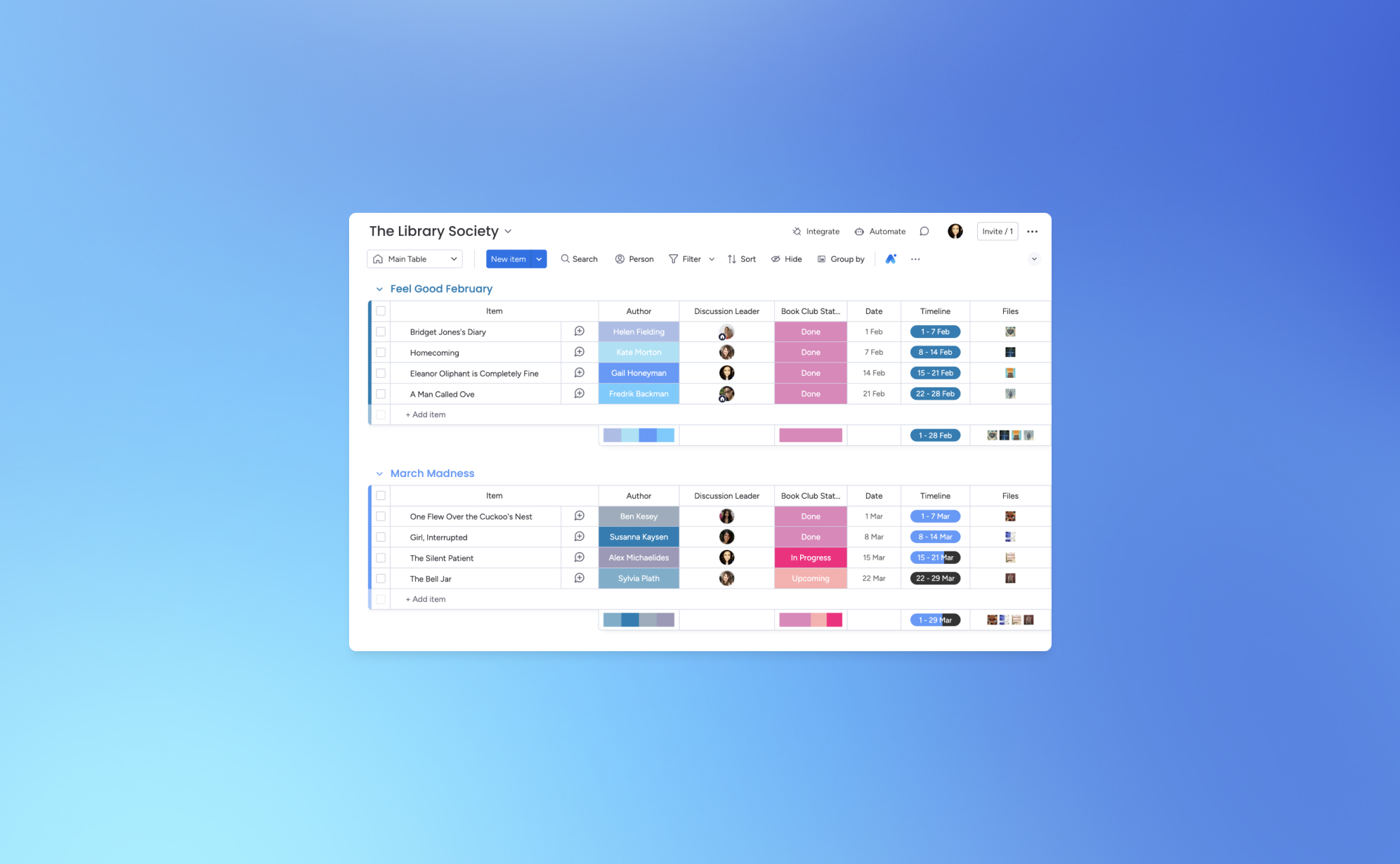
How to Back Up Your monday.com Boards
.png)
Let’s face it - losing your monday.com board can feel like a major setback for your project. One minute everything’s in order, and the next, things can spiral out of control. That’s why backing up your monday.com boards is crucial. Think of it as your safety net for ensuring that your team’s valuable data stays secure.
Whether you're managing multiple projects or dealing with complex workflows, having a reliable backup system in place can prevent data loss. Below, we’ll guide you through the process of backing up your monday.com boards using ProBackup and explore why it's essential for protecting your data.
Why You Need to Back Up Your monday.com Boards
Imagine working on an extensive project on monday.com, carefully organizing tasks, timelines, and team responsibilities, only to lose all of it due to an unexpected event. This kind of scenario happens more often than you might think. Having a solid backup strategy is not just a precaution—it’s a must to protect your project’s progress.
Here’s why backing up your monday.com boards is important:
Protection Against Data Loss
Data loss can happen for many reasons, including accidental deletions, software glitches, and cyberattacks. Losing critical project data can cause delays, disrupt team productivity, and impact client relationships. Regular backups safeguard your monday.com data and ensure that you can restore it quickly in case anything goes wrong.
Preparing for Unforeseen Events
While monday.com is a robust platform, no cloud-based system is immune to risks like server outages or data corruption. If such an event occurs, having backups allows you to restore your data fast, minimizing downtime and keeping your team on track. A solid backup plan is your insurance against these unpredictable scenarios.
Data Migration and Archiving
As your business evolves, you might need to move your data to a different platform or archive old projects. Backups make it easy to transition or archive data securely without losing vital information.
Compliance and Data Retention
Many industries have strict regulations regarding data retention and security. Regular backups can help you meet these compliance requirements by securely storing your project data over time.
How to Back Up Your monday.com Boards
With ProBackup, you can automate your monday.com board backups and save time. Here’s how to get started:
- Access Your monday.com Account:
- Log into your ProBackup account and go to the integrations section.
- Connect monday.com:
- Select the monday.com integration and follow the steps to securely connect your account.
- Select Your Boards:
- Choose which boards you want to back up. You can back up all boards or only the ones that are critical to your projects.
- Automatic Daily Backups
- ProBackup automatically backs up your Monday board data daily. No need to configure a custom schedule - your backups will run consistently every day, ensuring your data is always up to date.
- Monitor and Restore:
- From your ProBackup dashboard, you can easily monitor your backup history and restore data when needed.
Why Choose ProBackup for monday.com?
With ProBackup, you get more than just a backup - it’s a full solution that ensures the integrity of your monday.com data. Here are a few reasons why ProBackup is the right choice:
- Automated Backups: No need to remember manual backups - our system takes care of it.
- Restore Options: Restore entire boards or individual items, depending on your needs.
- Secure Data: All backups are encrypted, ensuring that your data is always protected.
- Compliance Support: Meet industry-specific regulations with easy access to data retention solutions.
Start Backing Up Your monday.com Boards Today
With ProBackup, securing your monday.com boards is simple, fast, and reliable. Don’t wait until it's too late—get started with automated backups and ensure your project data is safe and sound. Log into ProBackup today and start protecting your monday.com data with ease.
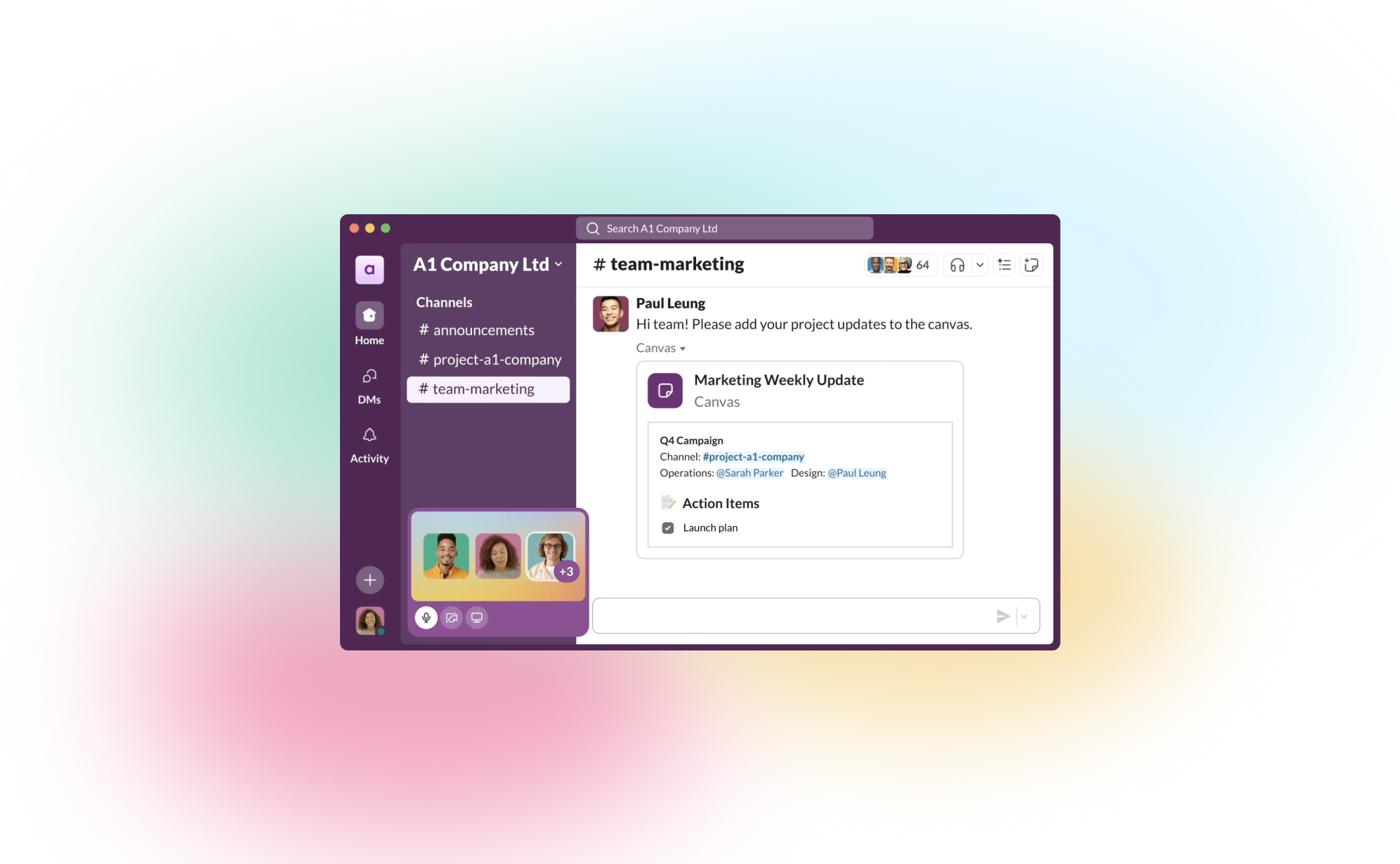
How to Back Up Your Slack Channels?
.png)
If your team uses Slack, you know it’s more than just a chat tool - it’s where important conversations, files, and decisions happen every day. But what would happen if any of that data disappeared? Mistaken deletions, account changes, or even accidental closures can result in the loss of critical information. That’s why it’s worth having a reliable backup strategy in place for your Slack channels.
In this post, we’ll walk you through why it’s essential to back up Slack and share simple ways to protect your team’s conversations.
Why Backing Up Your Slack Data is Essential
While Slack stores a lot of information, there are still good reasons to have your own backup:
- Data Loss Risks – We’ve all seen it happen: messages or files get accidentally deleted. Having a backup means you can restore that lost data with just a few clicks.
- Compliance Needs – Certain industries, like finance or healthcare, require records of communication for compliance. Backups ensure you have data stored long-term to meet these requirements.
- Business Continuity – When disruptions occur, it’s comforting to know that you can recover Slack data without missing a beat.
What ProBackup Covers
With ProBackup, you don’t have to worry about losing the most important parts of your Slack workspace. Here’s what we back up:
- Users – We capture the information of all workspace members.
- Channels – ProBackup covers both public and private channels, keeping track of all those valuable team conversations.
- Threads – Preserve context by backing up threaded conversations.
- Messages – Every message in your channels is backed up, so nothing slips through the cracks.
- Attachments – Files, images, and any other media shared in channels are backed up too.
- Direct Messages – We back up direct messages (DMs) that the workspace admin has access to, so you don’t lose any critical one-on-one discussions.
With this coverage, ProBackup gives you the peace of mind that, if needed, you can restore complete conversations and files quickly.
Three Ways to Back Up Slack Data
Let’s take a look at the main ways to create Slack backups:
1) Manual Exports
Slack allows workspace owners and admins to export data. To do this:
- Go to Settings & Administration > Workspace Settings in the Admin Dashboard.
- Head to Import/Export Data and choose Export to download your public channel messages and files.
Manual exports have some limitations, though. For example, direct messages and private channels aren’t always included on the free and standard plans, and the export format (JSON) requires extra steps if you need to review or restore content.
2) Automated Daily Backups with ProBackup
For a set-it-and-forget-it solution, ProBackup offers automated daily backups. Once you set up ProBackup, it will back up your Slack data daily without any extra work on your end. This includes:
- Continuous Backup – You won’t need to manually export or worry about missing anything, as ProBackup does this daily.
- Access Control – Customize who can access or restore the data, which is helpful if only certain admins need that responsibility.
- Customizable Retention Policies – Choose how long to retain data to meet your compliance or archival needs.
Daily backups keep your Slack data fresh and up to date, so your team’s conversations are always protected.
3) Slack’s Built-In Retention Policies
For organizations on Slack’s Enterprise Grid, there are advanced retention policies that allow you to schedule deletions of messages based on compliance requirements. While these are useful for compliance, they aren’t a true backup solution, as data is deleted once the retention period expires.
Best Practices for Slack Backups
To ensure you’re covering all your bases:
- Use Daily Backups: ProBackup’s daily automated backups make sure your Slack data stays safe without requiring any manual steps.
- Define Your Backup Scope: Identify the channels and types of messages (public, private, DMs) you want to protect.
- Consider Data Privacy: Be mindful of data privacy standards, especially if you’re backing up sensitive information.
- Test Restores: Run periodic tests to confirm that you can restore data smoothly if you need it.
Protect Your Slack Data with ProBackup
At ProBackup, we specialize in making sure your team’s data across SaaS tools, including Slack, stays safe and accessible. ProBackup offers:
- Complete Coverage – We back up channels, messages, threads, files, and DMs that you need.
- Ease of Use – Quick setup and easy integration with your worksfdfdfdfdpace.
- Security – We store your backups securely, meeting industry encryption standards.
Start protecting your Slack conversations today with ProBackup and stay prepared for whatever comes your way.
.jpg)
How to Back Up Your Trello Boards?

Let's face it - losing your Trello board is like losing a piece of your project's soul. We've all been there - one minute, everything's organized, and the next, it's chaos. That's why backing up your Trello boards is crucial. Think of it as your digital safety net.
Whether you're a freelancer juggling multiple clients or part of a team managing sprawling projects, keeping your Trello data safe should be a top priority in case data recovery is needed. There's a method for everyone, from manual approaches to third-party backup options. Below, we'll guide you through the ins and outs of Trello board backups so you can choose the best option for your needs.
Why You Need to Back Up Your Trello Board
Imagine working on an intricate project in Trello, meticulously organizing every card and list, only to lose it all in a blink. This nightmare scenario is more plausible than you might think. The digital world is unpredictable, and Trello boards are no exception. Backing up your boards isn't just a nice-to-have; it's a must-do to safeguard your hard work.
Backing up your Trello boards is crucial for several reasons, and understanding these can help you appreciate the importance of a good backup strategy. Here's why it's essential:
Protection Against Data Loss
The primary reason for backing up Trello boards is to protect against data loss. This can happen in various ways, such as accidental deletion of a board or critical information, software glitches, or cyberattacks.
Losing critical project data can significantly setback your timelines, disrupt team workflow, and even impact client relationships. Backing up your boards ensures you don't lose your project information.
Guarding Against Unforeseen Events
Trello, while reliable, operates in the cloud, which is innately vulnerable to certain risks. Issues like server outages or data corruption, though rare, are possible.
If an event like that were to happen, having a cloud backup means you can restore your project's data quickly, minimizing downtime and keeping your team's productivity on track. Backups are your safety net in these rare but possible scenarios.
Facilitating Data Migration and Archiving
Sometimes, your needs can change. If a platform like Trello isn't the best for your business model, you should be able to transfer your data.
When transitioning to a new project management tool or archiving old projects, backups ensure your data is protected in the process.
Compliance and Regulatory Needs
Businesses have many laws, rules, and regulatory standards that must be adhered to when protecting data. These requirements may vary depending on the industry you work in and the type of data you store, but having a means of backing up your data is secure.
Regular backups can be a part of meeting industry-specific data retention requirements, ensuring you stay compliant with industry regulations.
Manually Exporting Your Content
Exporting your Trello content manually is a simple, step-by-step process that ensures you have a backup of your board for data recovery, if necessary.
- Access Your Trello Board: Start by opening the Trello board you want to back up.
- Open the Board Menu: Look for the 'Show Menu' button on the right side of your board and click on it.
- Find the 'More' Options: In the menu, there's an option labeled 'More.' Click on this to see additional settings.
- Select 'Print and Export': Within the 'More' section, you'll find 'Print and Export'. This is where you can initiate the export process.
- Choose Export Format: Trello allows you to export your board in JSON format. Select this option to capture all the details, like lists, cards, and comments.
- Download and Save: Once you select JSON, your board data will be prepared for download. Save the file to a secure location on your computer.
While this method is straightforward and requires no special tools, it's important to remember that it's a manual process. You need to periodically repeat these steps for each board you wish to back up, making it ideal for those with fewer boards or for occasional backup needs. Regularly scheduling backups can help keep your data up-to-date.
Automated Backup with Third Party Solutions
Automated backup with third-party solutions and GitHub scripts provide efficient and diverse ways to safeguard your Trello boards. Each caters to different needs and levels of technical expertise. Some top third party options are:
GitHub Scripts for Trello Backup:
Ideal for those with technical know-how, GitHub scripts enable automated backups by interacting directly with the Trello API.
Users can customize these scripts to schedule regular backups to their preferred storage solution. This method offers a lot of control and customization, but it requires a certain level of coding knowledge to set up and maintain.
Pro Backup
Pro Backup is designed for ease and efficiency, perfect for businesses looking for a straightforward backup solution. It connects seamlessly with your Trello account and automatically performs regular backups.
The service ensures that your Trello data, including all boards, cards, and attachments, is securely stored and easily restorable.
Each method makes it so your Trello boards are backed up regularly and securely. They cater to different preferences, whether you're seeking a quick way to secure your Trello boards or want to have access to the detailed versions of all your data types (such as field configurations, files & comments).
Trying Pro Backup for Trello Boards
Pro Backup offers a seamless and reliable solution for safeguarding your Trello boards. Its user-friendly approach, automatic backups, and comprehensive coverage of all your Trello data make it an invaluable tool for any business looking to secure their project management data.
Instead of struggling and spending time with manual backups, embrace the ease and security of Pro Backup. Visit Pro Backup today and start your journey towards effortless and secure data backup. Your peace of mind is just a few clicks away.

