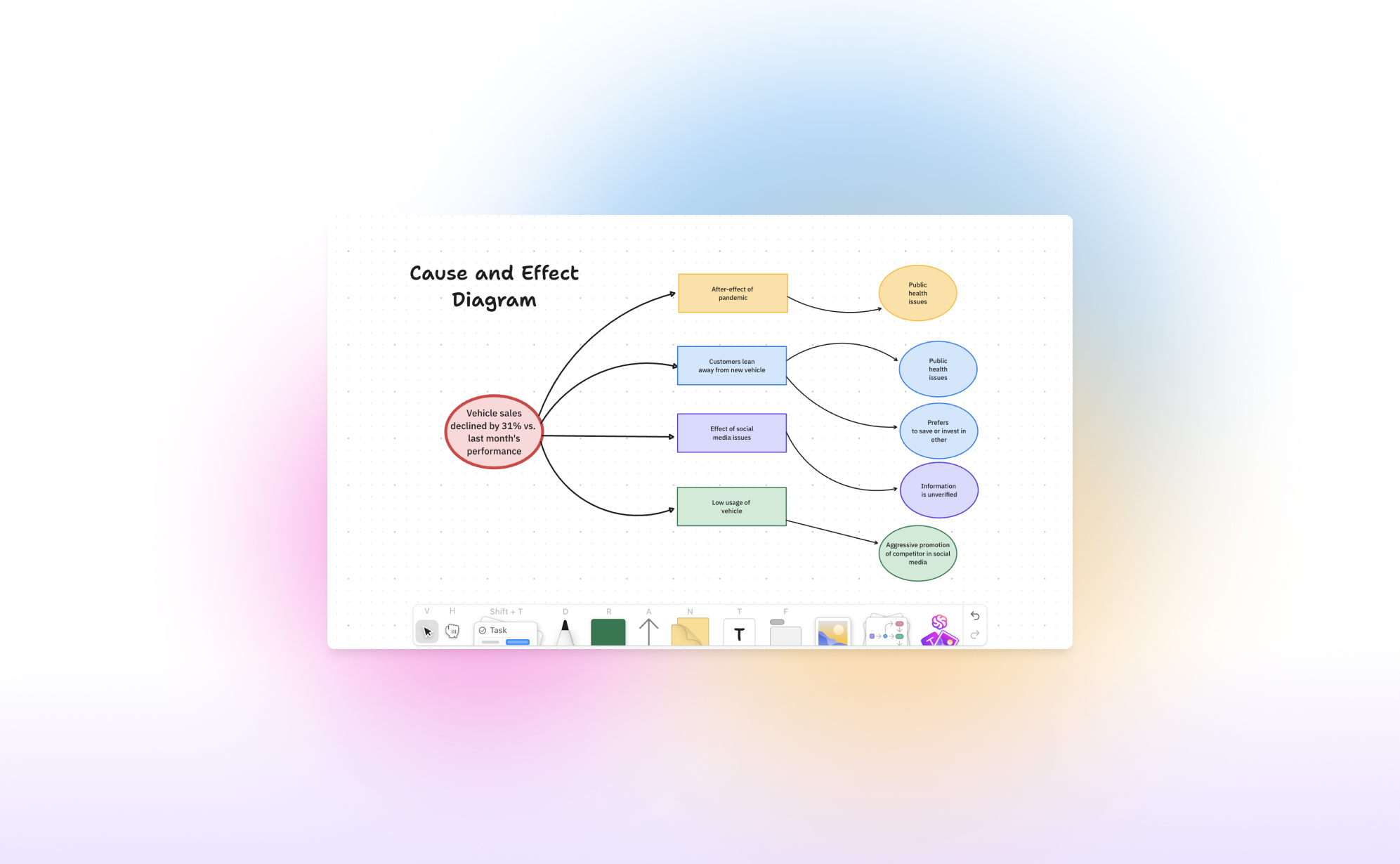Work today moves at lightning speed, and teams need tools that can keep up. Enter ClickUp Whiteboards 3.0 - a huge update that makes brainstorming, planning, and executing easier than ever. In this blog post, we will explain how to use Whiteboards 3.0 and highlight the most important updates in this version.
What is ClickUp Whiteboards 3.0?
In 2022, ClickUp introduced their Whiteboard feature, a fresh approach to virtual whiteboards for hybrid work environments. It is similar to other tools like Miro, but it is fully integrated with ClickUp's task management system. This integration allows you to create a ClickUp whiteboard to start a brainstorming session, design a flowchart, or discuss the team's retrospectives, using the whiteboard as a foundation to kickstart a project.
How to get started with Whiteboards?
The Whiteboard feature is available in every plan, even the free one! You can create a whiteboard in several ways:
- Via the Sidebar: Whiteboards are listed as an option in the sidebar below the home page and inbox. This page shows all whiteboards created in your workspace and lets you create a new one.
- Via a space: Click on the plus next to a space and click on Whiteboard.
- Via a Task: When you open a task, you can add a whiteboard directly to it. Click "/" to open the commands and search for "Create whiteboard." You can embed a whiteboard into the description, making it easy to quickly draw and add flowcharts.
- Via the Menu Bar: Click "New" in the menu bar, and you'll see whiteboards as an option. You can assign each whiteboard to a specific space, folder, or task.
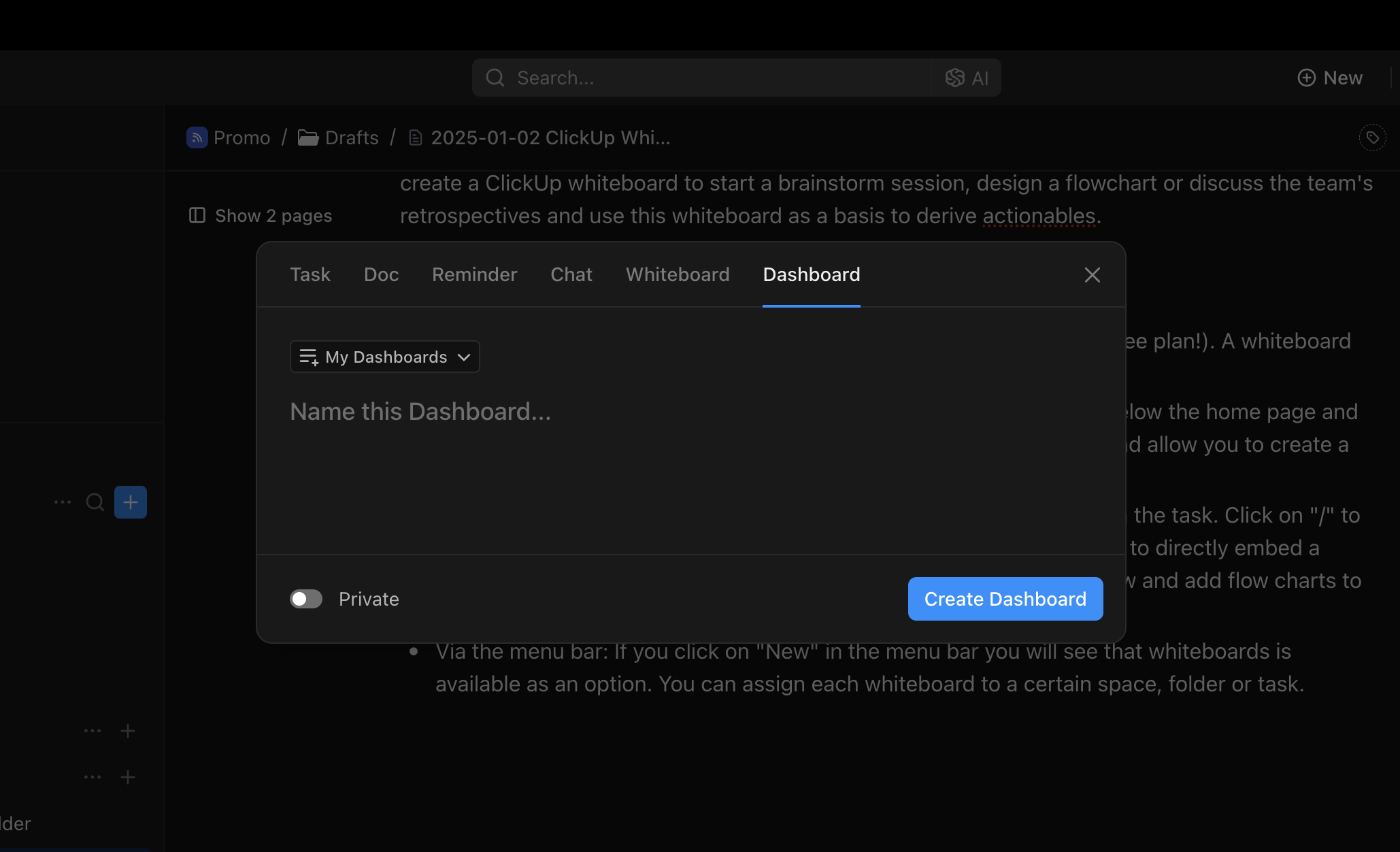
What is new in ClickUp 3.0?
The 3rd iteration of ClickUp Whiteboards introduces some strong new features and impressive quality of life improvements.
Seamless Sharing and Integration
One of the strongest points of Whiteboards 3.0 is its seamless integration with the rest of ClickUp.
- Tasks: You can easily embed whiteboards into task descriptions, mention your team in comments, and create tasks directly on the whiteboard. The connection between Whiteboards and Tasks ensures every great idea is executed. '
- Docs: Embed Docs in Whiteboards and vice versa for real-time collaboration and updates.
- Chat: Whiteboards and chat live together for real-time brainstorming and sharing without switching apps.
This integration make it incredibly useful for turning brainstorm session action items into tasks with due dates, priorities, and assignees.
Improved speed
Nobody likes waiting for things to load. That's why Whiteboards 3.0 is now 10 times faster than the previous version. Whether you're mapping out a project or collaborating live with your team, it's smooth, responsive, and reliable.
A Design That Inspires
Your workspace should be as inspiring as your ideas. Whiteboards 3.0 offers a clean, intuitive interface that's a joy to use. Love working at night? The new dark mode is not only easy on the eyes—it helps you stay focused and creative, no matter the hour.
Turn Text Into Stunning Visuals Using AI
Bring your ideas to life with the power of AI-driven image generation. Simply type out your concept, and the AI will work its magic to create a stunning graphic right on your whiteboard. There's no need to switch between different apps or waste precious time—experience a seamless flow of creativity without any interruptions.
Touch-Friendly Controls
Sometimes, it's just easier to draw things out rather than trying to explain them verbally or through text. The touch interface is designed to let you sketch, draw, and move items naturally on any device you choose to use. Whether you're working on a tablet or a touchscreen laptop, Whiteboards 3.0 feels incredibly intuitive and effortless to use.
Ready-to-Use Templates
Looking for a starting point? Check out the new template library. It's filled with professionally designed options for brainstorming, project planning, and more. These templates let you dive in and get productive right away. Some of our favourites include the 2x2 priority matrix and the 5 whys.
Closing thoughts
We think the that whiteboards functionality is really well executed and covers most of the use cases. It takes a bit of time to get used to the UI but once you're used to adding new shapes and text, it is a very fast and useful tool to visualise your thoughts.
If you're interested to learn more about white, then we strongly recommend watching the tutorial below: