.jpg)
Managing tasks and projects in ClickUp is a lifesaver for many teams, but what happens if all that data suddenly vanishes? Losing a ClickUp list can derail productivity and leave teams scrambling to recover critical information. That's why backing up your ClickUp lists is not just important, but essential.
In this post, we’ll walk you through how to back up your ClickUp lists using ProBackup, explain the types of data you can protect, and why a solid backup strategy is key to safeguarding your workflow.
Why You Need to Back Up Your ClickUp Lists
ClickUp is a versatile project management tool, but relying on any single system without a backup plan is risky. Here’s why:
Protection Against Data Loss
ClickUp users face risks like accidental deletions, software glitches, or unauthorized access. Losing key tasks, timelines, or attachments could halt a project and create chaos for your team. A backup ensures your lists are protected and quickly restorable if something goes wrong.
Prepare for Unforeseen Events
Even though ClickUp is a reliable platform, no cloud service is immune to outages or system failures. A backup plan allows you to restore data fast, keeping your team on track, minimizing downtime, and ensuring continuity.
Archiving Completed Projects
Sometimes, you need to archive a project and store it for future reference. Backups help you easily retrieve old ClickUp lists without cluttering your workspace.
Compliance and Data Retention
If your industry has data retention regulations, regular backups help you stay compliant by securely storing historical data, safeguarding it over time.
What Data Can You Back Up in ClickUp?
ProBackup ensures that all critical data in your ClickUp environment is fully backed up, both on an account level and a list level.
On Account Level:
- Teams & Users: Preserve team structures and user data.
- Workspaces & Shared Workspaces: Secure all workspaces, ensuring no collaborative data is lost.
- Folders & Lists: Back up the organization of your tasks within folders and lists.
On List Level:
- Tasks & Subtasks: Save all tasks, including subtasks, along with their detailed breakdowns.
- Assignee & Due Dates: Capture task assignments and deadlines to maintain accountability.
- Custom Fields & Values: Protect your custom configurations and any associated values.
- Attachments & Files in Task Descriptions: Securely store attachments and files added within task descriptions.
- Docs: Preserve any docs created in ClickUp.
- Comments & Replies: Back up comments and threaded replies to ensure no team discussions are lost.
- Checklists: Save detailed checklists associated with tasks.
- Goals: Ensure team objectives and goals are backed up for continued progress tracking.
- List Members: Secure the member roles assigned to your lists.
- Tags: Keep the tags used for task categorization intact.
- Time Tracking & Time Estimates: Preserve time-tracking data and estimated time requirements for tasks.
- Views: Back up customized views, ensuring your preferred layout and workflow settings are maintained.
How to Back Up Your ClickUp Lists with ProBackup
With ProBackup, automating the backup of your ClickUp data is simple and efficient. Here’s how to do it:
- Log into ProBackup: Open your ProBackup account and navigate to the integrations section.
- Connect ClickUp: Select ClickUp as the integration to back up. Follow the steps to securely link your ClickUp account with ProBackup.
- Choose Your Lists: Select the ClickUp lists you want to back up. You can choose specific lists or opt to back up everything.
- Automatic Daily Backups: ProBackup automatically backs up your ClickUp data daily. No need to configure a custom schedule—your backups will run consistently every day, ensuring your data is always up to date.
- Monitor and Restore: Use the ProBackup dashboard to monitor your backup history and restore data as needed. Restoring is straightforward, allowing you to recover full lists or specific items.
Why Use ProBackup for ClickUp?
ProBackup offers more than just basic backups. Here’s why ProBackup is the perfect solution for your ClickUp data:
- Automated Daily Backups: Set it and forget it. ProBackup automates the process with daily backups, ensuring your data is always secure and up to date.
- Easy Restoration: Restore entire lists or individual tasks with just a few clicks.
- Secure Storage: All data is encrypted, ensuring your backups are safe from unauthorized access.
- Compliance-Friendly: ProBackup helps you meet data retention requirements by offering long-term storage solutions.
Start Backing Up Your ClickUp Lists Today
Don’t leave your project data vulnerable to loss. With ProBackup, you can secure your ClickUp lists with ease, ensuring peace of mind. Log in to ProBackup today and protect your workflow from unexpected disruptions.
.png)
Postagens relacionadas
Confira nossas outras publicações sobre segurança de dados e atualizações de produtos.
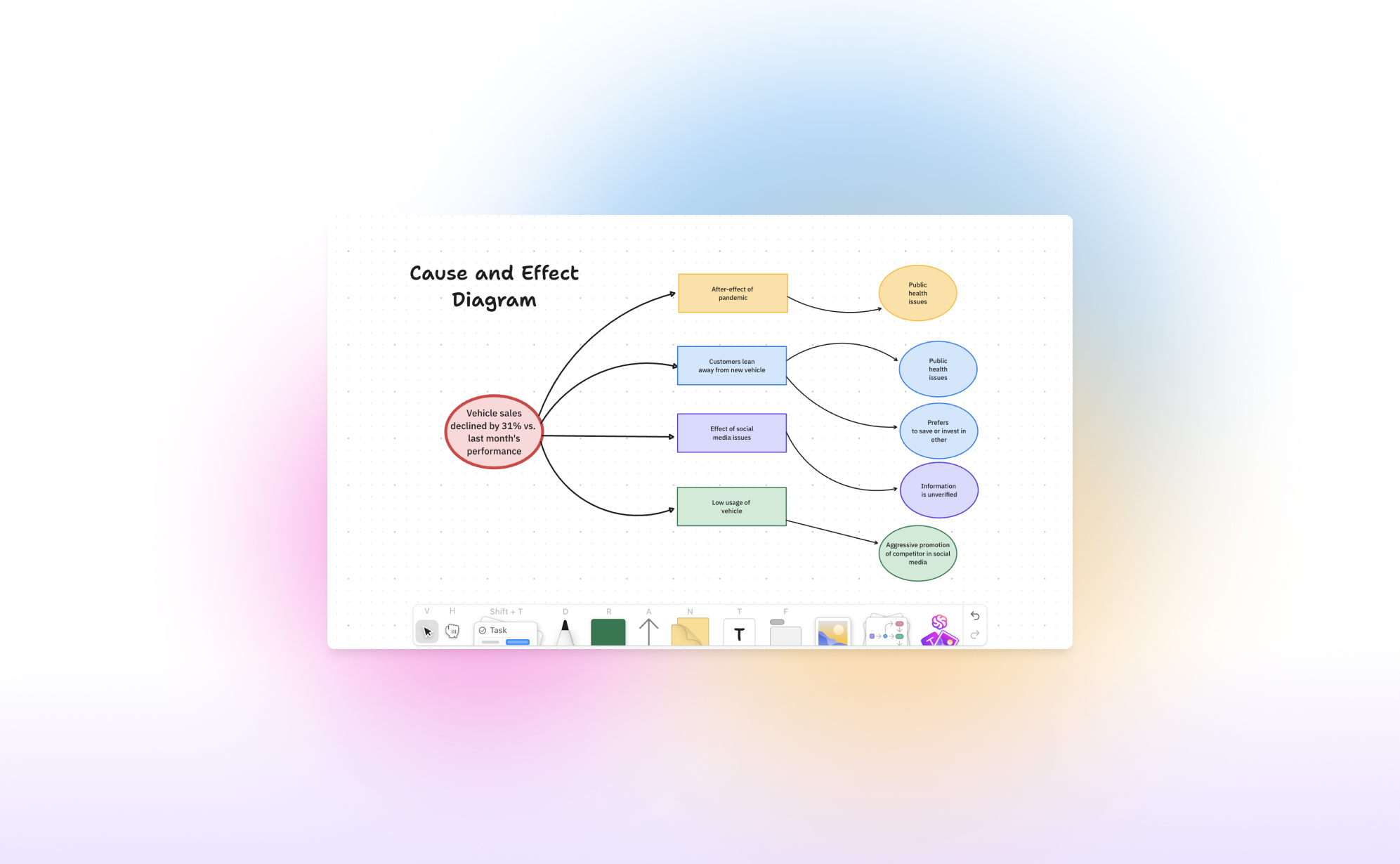
O que há de novo nas Whiteboards do ClickUp?

O trabalho hoje acontece em alta velocidade, e as equipes precisam de ferramentas que acompanhem o ritmo. Apresentamos o ClickUp Whiteboards 3.0, uma grande atualização que torna o brainstorming, o planejamento e a execução mais fáceis do que nunca. Neste artigo, explicaremos como usar as Whiteboards 3.0 e destacaremos as atualizações mais importantes desta versão.
O que são as Whiteboards do ClickUp 3.0?
Em 2022, o ClickUp lançou sua funcionalidade de Whiteboards, uma abordagem inovadora para quadros virtuais em ambientes de trabalho híbridos. Semelhante a ferramentas como o Miro, mas totalmente integrada ao sistema de gerenciamento de tarefas do ClickUp. Essa integração permite que você crie um quadro branco no ClickUp para iniciar sessões de brainstorming, criar fluxogramas ou discutir retrospectivas da equipe, usando o quadro como base para iniciar um projeto.
Como começar a usar as Whiteboards?
A funcionalidade de Whiteboards está disponível em todos os planos, até mesmo no gratuito! Você pode criar um quadro branco de várias maneiras:
- Pela barra lateral: As Whiteboards aparecem como uma opção na barra lateral, abaixo da página inicial e da caixa de entrada. Essa página exibe todos os quadros brancos criados no seu workspace e permite criar novos.
- Por um espaço: Clique no "+" ao lado de um espaço e selecione "Whiteboard".
- Por uma tarefa: Abra uma tarefa e adicione um quadro branco diretamente nela. Digite "/" para abrir os comandos e procure "Criar quadro branco". Você pode incorporar um quadro na descrição para criar rapidamente fluxogramas e outros elementos visuais.
- Pelo menu: Clique em "Novo" no menu e selecione a opção de Whiteboards. É possível atribuir cada quadro a um espaço, pasta ou tarefa específica.
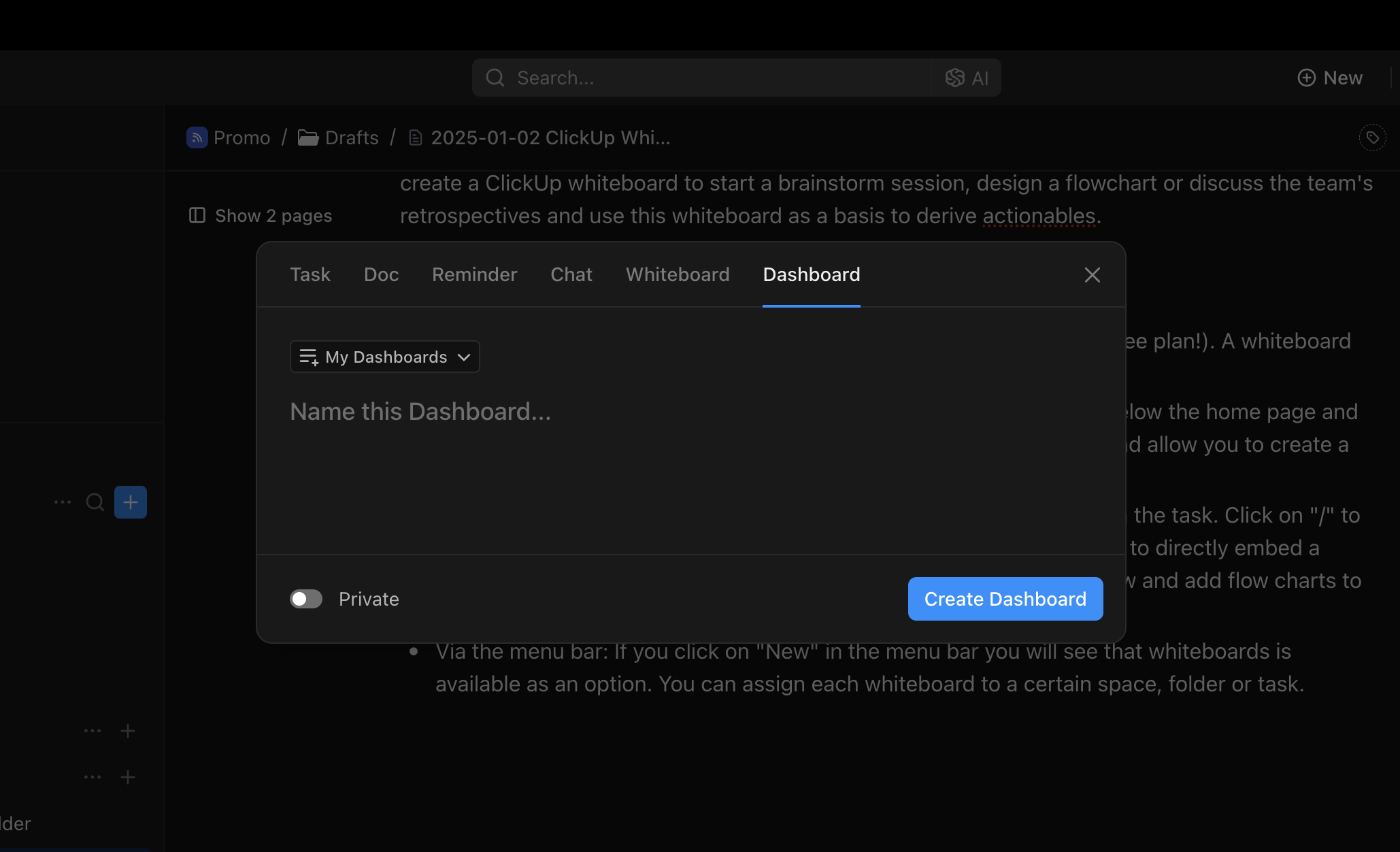
O que há de novo no ClickUp 3.0?
Integração perfeita e compartilhamento simplificado
Um dos maiores destaques do Whiteboards 3.0 é sua integração com o restante do ClickUp:
- Tarefas: Incorpore Whiteboards nas descrições de tarefas, mencione sua equipe em comentários e crie tarefas diretamente no quadro branco.
- Docs: Incorpore documentos nos quadros brancos e vice-versa para colaboração e atualizações em tempo real.
- Chat: Whiteboards e chat estão integrados para brainstorming em tempo real sem a necessidade de alternar entre aplicativos.
Essa integração facilita a transformação de itens discutidos em sessões de brainstorming em tarefas com prazos, prioridades e responsáveis.
Velocidade aprimorada
Ninguém gosta de esperar por carregamentos. Por isso, o Whiteboards 3.0 agora é 10 vezes mais rápido que a versão anterior, proporcionando uma experiência fluida e confiável, seja mapeando um projeto ou colaborando com sua equipe em tempo real.
Design que inspira
Seu espaço de trabalho deve ser tão inspirador quanto suas ideias. O Whiteboards 3.0 oferece uma interface limpa e intuitiva, com um novo modo escuro que é agradável aos olhos e ajuda a manter o foco e a criatividade a qualquer hora do dia.
Transforme texto em imagens incríveis usando IA
Dê vida às suas ideias com a geração de imagens por IA. Basta digitar seu conceito, e a IA criará um gráfico diretamente no quadro branco. Sem precisar alternar entre aplicativos ou perder tempo, você mantém um fluxo criativo sem interrupções.
Controles intuitivos para toque
Às vezes, é mais fácil desenhar do que explicar algo em palavras. A interface sensível ao toque permite que você desenhe, mova e organize itens de maneira natural em qualquer dispositivo, seja um tablet ou laptop com tela sensível ao toque.
Modelos prontos para uso
Explore a nova biblioteca de modelos profissionais para brainstorming, planejamento de projetos e muito mais. Entre os favoritos estão a matriz de prioridades 2x2 e o método dos 5 porquês (5 Whys).
Considerações finais
A funcionalidade de Whiteboards do ClickUp é bem projetada e atende à maioria dos casos de uso. Pode levar algum tempo para se acostumar com a interface, mas, depois disso, é uma ferramenta rápida e eficiente para visualizar ideias.
Se você quiser aprender mais sobre as Whiteboards, recomendamos assistir ao tutorial abaixo:
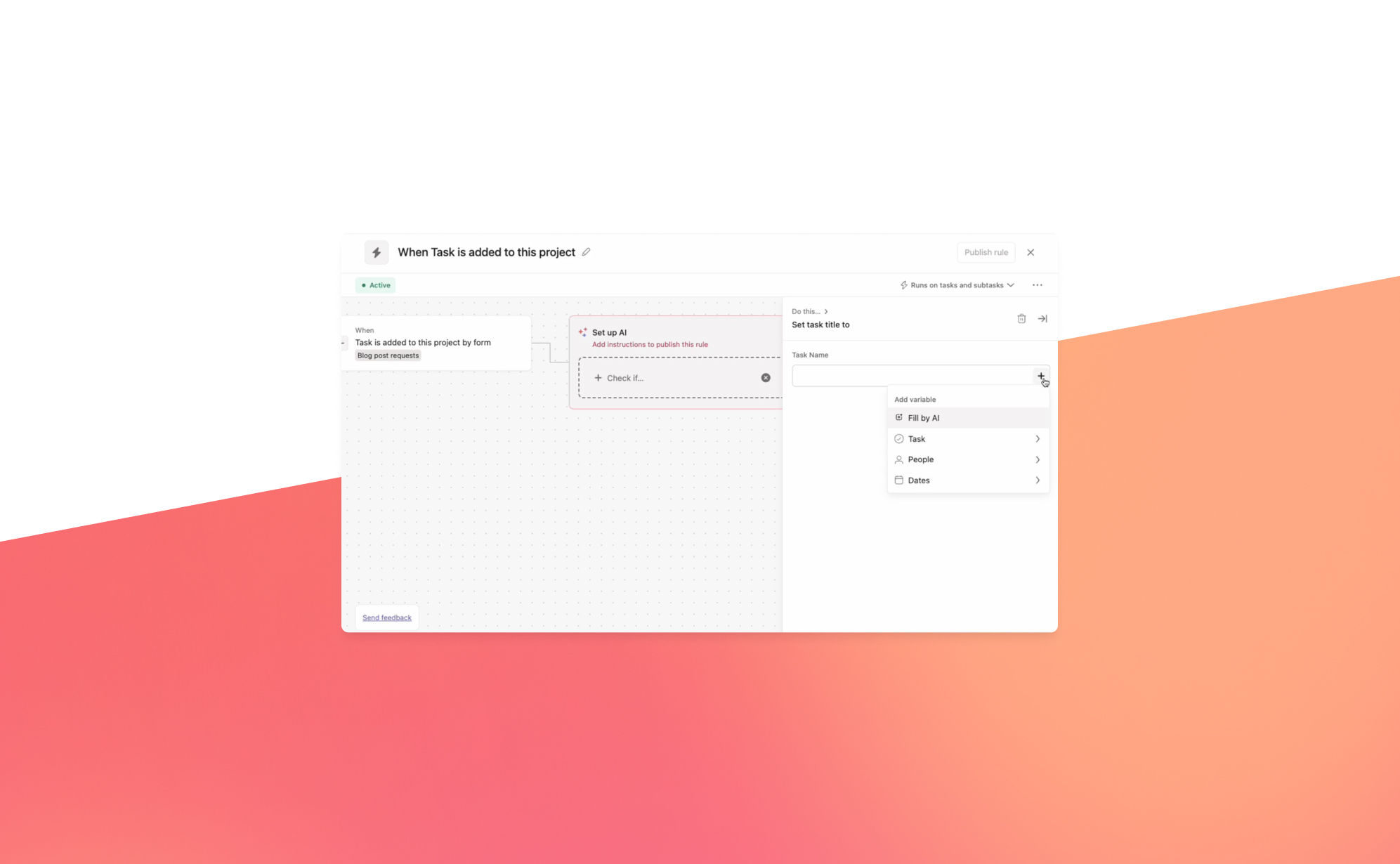
O Asana AI Studio terá grande impacto?
.png)
2024 foi um ano decisivo para os aplicativos de produtividade, com a inteligência artificial (IA) se tornando uma parte essencial de suas ofertas. Plataformas importantes como monday.com e ClickUp lançaram recursos avançados baseados em IA, como a capacidade de resumir chamadas do Zoom, melhorar a escrita e obter respostas instantâneas. Assistentes de IA estão assumindo tarefas rotineiras, simplificando o trabalho e aumentando a eficiência.
No Work Innovation Summit do Asana em Nova York, a empresa apresentou o AI Studio: uma nova ferramenta projetada para automatizar tarefas repetitivas. Seja para atribuir tarefas, organizar atualizações ou resumir o progresso, o AI Studio ajuda você a se concentrar em tarefas de alto impacto ao eliminar trabalhos mecânicos.
O que é o AI Studio?
O Asana AI Studio é uma extensão do motor de regras existente no aplicativo. Ele permite que equipes criem fluxos de trabalho, incorporem agentes de IA nesses fluxos e os implementem diretamente no Asana, sem precisar escrever uma única linha de código.
O AI Studio pode ser usado por qualquer tipo de equipe, desde marketing e operações até TI e recursos humanos. Ele foi projetado para abordar tarefas em quatro etapas: entrada, planejamento, execução e relatório, independentemente da natureza do projeto.
Casos de Uso
Diferentemente das ferramentas de IA tradicionais, que se concentram na síntese de informações, o AI Studio se integra diretamente às equipes, atuando como um colega virtual. Aqui estão alguns exemplos práticos de como ele pode ser usado:
- Assistente de IA para Respostas Rápidas: Mencione a IA nos comentários das tarefas para obter sugestões ou respostas instantâneas, simulando um membro experiente da equipe.
- Avaliação de Leads para Vendas: Use fluxos de trabalho inteligentes para avaliar leads com base em critérios predefinidos, ajudando as equipes de vendas a priorizar oportunidades de forma eficiente.
- Preparação de Reuniões: Resuma as atualizações mais importantes antes das reuniões, garantindo que as equipes estejam informadas e prontas para colaborar.
- Assistência na Criação de Conteúdo: Permite que equipes de marketing gerem sugestões de palavras-chave ou etiquetem e organizem rascunhos automaticamente, reduzindo o esforço manual.
Como começar com o AI Studio?
O AI Studio está disponível para clientes Enterprise e Enterprise+. Siga estas etapas para ativá-lo e usá-lo:
- Ative os recursos de IA do Asana:
- Certifique-se de que sua organização ativou os recursos de IA do Asana.
- Administradores, super administradores e proprietários de cobrança podem habilitar o AI Studio no console de administração.
- Conceda acesso aos usuários conforme necessário.
- Acesse o AI Studio:
- Em qualquer projeto ou na seção Minhas Tarefas, clique no botão Personalizar no canto superior direito.
- Na seção Adicionar, selecione AI Studio.
- Crie Fluxos de Trabalho Inteligentes:
- Abra o AI Studio para criar fluxos de trabalho personalizados adaptados às necessidades da sua equipe.
Uso Responsável
Para maximizar os benefícios do AI Studio, certifique-se de que seus fluxos de trabalho sejam projetados de forma responsável. Familiarize-se com as políticas padrão da indústria dos parceiros de IA do Asana, como OpenAI e Anthropic. Essas diretrizes ajudam a criar processos baseados em IA que sejam éticos e eficazes.
O AI Studio representa um avanço significativo na automação de fluxos de trabalho, tornando o Asana uma ferramenta ainda mais indispensável para equipes que buscam trabalhar de forma mais inteligente, não mais difícil.
Pronto para revolucionar seus fluxos de trabalho? Explore o AI Studio hoje mesmo.
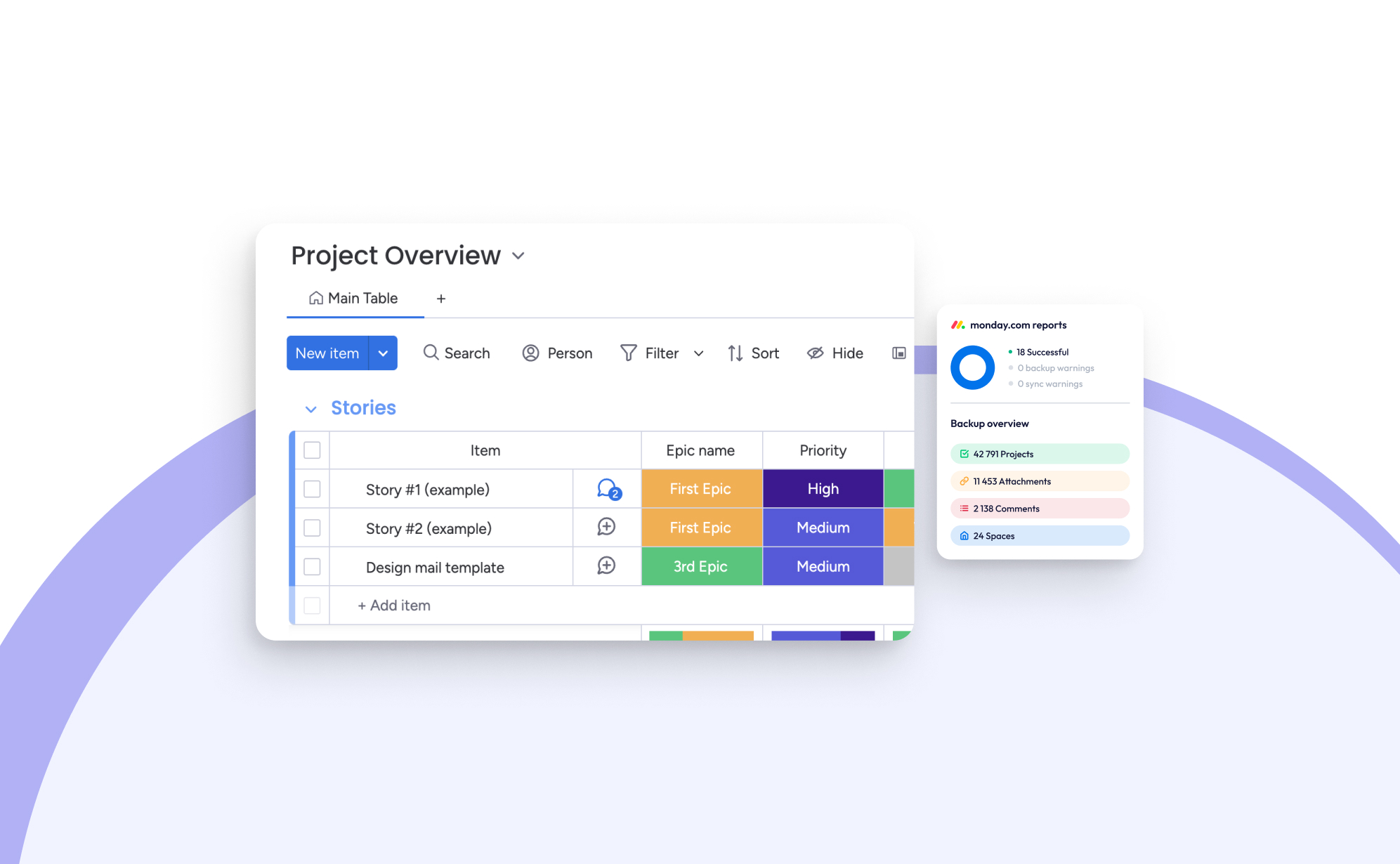
O que há de novo no Monday.com: As maiores atualizações para 2024
.png)
Na ProBackup, estamos profundamente comprometidos em mantê-lo sempre informado sobre as ferramentas que impulsionam seus fluxos de trabalho diários. Neste blog, analisamos de perto as atualizações mais impactantes introduzidas no Monday.com durante 2024. Foi um ano emocionante e transformador para o Monday.com, marcado por inúmeras melhorias e novos recursos que consolidam ainda mais sua posição como plataforma líder em produtividade.
Pacotes de produtos personalizados
Um dos desenvolvimentos mais notáveis deste ano foi a introdução pelo Monday.com de quatro pacotes de produtos personalizados. Esses conjuntos curados foram projetados para atender a casos de uso específicos, facilitando que as equipes comecem e aproveitem ao máximo o potencial da plataforma:
- Work Management: Este pacote oferece a experiência clássica do Monday.com, focada em ajudar as equipes a gerenciar projetos e tarefas de forma eficaz. É uma base confiável para otimizar fluxos de trabalho e garantir produtividade.
- Monday CRM: Este pacote especializado fornece ferramentas para supervisionar todo o seu funil de vendas, desde a gestão de leads até o fechamento de negócios e a manutenção de relacionamentos com os clientes. Foi projetado para equipes de vendas que buscam maior controle e eficiência.
- Monday Dev: Destinado a fomentar a colaboração entre desenvolvedores, designers de produtos e equipes de negócios, este conjunto foi projetado para acelerar o ciclo de vida do desenvolvimento de produtos, ajudando as equipes a transformar ideias em realidade de maneira mais eficiente.
- Monday Service (Beta): Atualmente em fase beta, este conjunto foca na otimização da gestão de tickets de suporte e TI, garantindo uma comunicação mais fluida entre as equipes de atendimento ao cliente e desenvolvimento.
Acreditamos que esse movimento estratégico do Monday.com é um passo na direção certa. Embora a flexibilidade da plataforma sempre tenha sido um ponto forte, a grande quantidade de opções pode ser avassaladora. Ao oferecer esses pacotes focados, as equipes podem começar com um conjunto bem definido adaptado às suas necessidades e personalizar gradualmente sua configuração à medida que crescem.
Monday Sales CRM
Para aqueles que são novos no Monday Sales CRM, trata-se de uma poderosa ferramenta de gestão de relacionamento com clientes integrada perfeitamente ao Monday.com. Seu objetivo principal é otimizar os processos de vendas, rastrear negociações e melhorar as interações com os clientes. O que o diferencia de outras soluções CRM são suas opções de personalização incomparáveis e suas robustas integrações com outras ferramentas.
Estas são algumas das atualizações mais importantes do Monday Sales CRM:
- Sequências: Este recurso permite automatizar tarefas repetitivas, como o alcance por e-mail e os lembretes de tarefas, criando um fluxo de trabalho suave e eficiente para atividades como integração de clientes e nutrição de leads.
- Com cinco passos disponíveis: e-mails automáticos, lembretes de e-mails manuais, tarefas gerais, tarefas de chamadas e passos de atraso, você pode criar sequências sofisticadas e em várias etapas.
- As regras avançadas permitem definir quando uma sequência deve iniciar ou parar, como remover automaticamente um contato de uma sequência assim que ele responder a um e-mail.
- O Gerenciador de Sequências fornece uma visão geral de todas as sequências, mostrando quantos contatos estão inscritos, ativos ou concluídos. Este recurso, embora relativamente novo, já rivaliza com ferramentas estabelecidas como Drip e ActiveCampaign.
- Integração com Zoom AI: Outra inovação que economiza tempo é a integração com Zoom AI, que resume automaticamente as videoconferências capturando os pontos-chave, as tarefas pendentes e os destaques. Esses resumos são adicionados diretamente à sua linha do tempo de atividades, permitindo que você se concentre na conversa sem se preocupar em tomar notas.
- Ferramenta aprimorada de importação: Importar dados para o Monday.com nunca foi tão fácil. A nova e aprimorada ferramenta de importação fornece um guia passo a passo para mapear colunas à estrutura do quadro e mesclar entradas duplicadas. Isso garante que seus dados sejam precisos, estejam organizados e prontos para uso desde o início.
Atualizações do WorkCanvas
Este ano, o Monday.com apresentou o WorkCanvas, uma ferramenta versátil de quadro digital integrada à plataforma. Semelhante a ferramentas como o Miro, o WorkCanvas permite que as equipes realizem brainstorms, visualizem fluxos de trabalho e colaborem em tempo real. Apesar de ser uma funcionalidade relativamente nova, já recebeu atualizações impressionantes:
- Modelos sincronizados: Esta atualização permite que os usuários criem modelos de projetos no WorkCanvas que estão automaticamente vinculados a quadros específicos. Essa sincronização garante que as atualizações, tarefas e progressos estejam sempre alinhados em todas as plataformas, economizando tempo e eliminando passos redundantes.
- Cronogramas de projetos: Com esta funcionalidade, você pode transformar seu WorkCanvas em gráficos de Gantt dinâmicos, proporcionando uma visualização clara de tarefas, dependências e prazos. Isso torna a gestão de fluxos de trabalho complexos mais intuitiva.
- Elemento de tabela: O novo elemento de tabela permite criar, editar e formatar tabelas diretamente dentro do WorkCanvas. Você pode adicionar ou remover linhas e colunas, aplicar formatação e arrastar e soltar dados para manter tudo estruturado e facilmente acessível.
Valores dinâmicos no WorkDocs
O WorkDocs, introduzido em 2023, tornou-se uma ferramenta indispensável para muitas equipes, funcionando como o Google Docs, mas totalmente integrado ao Monday.com. Em 2024, o Monday.com melhorou esta funcionalidade adicionando valores dinâmicos, que permitem que dados ao vivo dos quadros sejam integrados diretamente aos documentos.
Por exemplo, ao vincular um Doc a uma coluna de um quadro, você pode extrair automaticamente dados como datas, estados ou atualizações de texto. Esta funcionalidade é perfeita para gerar relatórios atualizados, resumos ou modelos sem a necessidade de atualizar manualmente as informações. É um divisor de águas para equipes que buscam precisão e eficiência na documentação.
Atualizações do Work Management
Além dos principais lançamentos de funcionalidades, o Monday.com introduziu várias atualizações que melhoram suas capacidades principais de gestão de trabalho:
- Dependências avançadas: Esta atualização torna o planejamento de projetos mais preciso ao permitir que os usuários adicionem tempos de antecedência (tarefas que começam antes) e tempos de atraso (tarefas que começam depois). É uma ferramenta essencial para equipes que gerenciam projetos complexos com tarefas interdependentes.
- Filtrar subitens em quadros: A filtragem de subitens adiciona uma nova camada de granularidade aos quadros, permitindo que os usuários analisem dados em um nível mais profundo. Por exemplo, agora você pode filtrar tarefas por prioridade, responsável ou estado, facilitando a geração de relatórios detalhados e insights acionáveis.
- Responder diretamente do e-mail: Esta atualização, embora simples, é impactante, pois permite que os usuários respondam a comentários ou atualizações diretamente do e-mail, eliminando a necessidade de fazer login no Monday.com ou trocar de abas. É uma pequena mudança que melhora significativamente a eficiência da comunicação.
Considerações finais
Essas atualizações refletem o compromisso contínuo do Monday.com com a inovação e a satisfação do usuário. De ferramentas de colaboração aprimoradas a capacidades avançadas de automação e gestão de dados, a plataforma continua evoluindo para atender às necessidades das equipes modernas.
Na ProBackup, estamos entusiasmados em ver esses avanços e prontos para ajudar você a aproveitá-los ao máximo. Como sempre, garantimos que seus dados permaneçam seguros enquanto você explora e implementa esses novos recursos empolgantes.
Qual dessas atualizações mais te anima? Adoraríamos saber como elas estão transformando seus fluxos de trabalho e aumentando sua produtividade!
.jpg)
O mais recente lançamento do Airtable: Apresentando o Portals

Airtable lançou recentemente o Portals, um recurso projetado para simplificar a colaboração com usuários externos, como clientes, fornecedores e parceiros. Com o Portals, você pode criar uma experiência personalizada e segura para convidados, oferecendo uma página de login personalizada que facilita o acesso ao seu aplicativo Airtable. Essa inovação torna o compartilhamento de dados relevantes mais simples e seguro do que nunca.
Por que isso é importante?
O Portals permite que você conceda acesso a usuários externos ou convidados às Interfaces do Airtable sem a necessidade de eles adquirirem uma licença completa do Airtable. Isso significa que você pode colaborar com partes externas por uma fração do custo. Os preços do complemento Portals começam em $8 por convidado por mês ou $120 por mês para 15 convidados e um portal.
Casos de uso principais para Portals:
- Portal para clientes: Forneça aos clientes acesso em tempo real a atualizações de projetos e entregáveis.
- Gestão de fornecedores: Simplifique a comunicação e o compartilhamento de documentos com fornecedores.
- Colaboração com parceiros: Facilite o intercâmbio de dados com parceiros comerciais.
- Atendimento ao cliente: Melhore a experiência do cliente com opções de autoatendimento, perguntas frequentes e acompanhamento de tickets de suporte.
É importante notar que um convidado é definido como um usuário que não compartilha o domínio de e-mail da sua equipe ou empresa, ou que usa um domínio pessoal (por exemplo, gmail.com, yahoo.com). Isso garante que os membros da equipe não possam ser tratados como convidados para reduzir os custos de licença.
Como é diferente das Interfaces do Airtable?
As Interfaces do Airtable já estão disponíveis há algum tempo e permitem compartilhar o acesso aos dados do Airtable de forma personalizada. Com as Interfaces, você pode controlar quais partes do banco de dados são visíveis e editáveis, adaptando a experiência às suas necessidades.
A principal diferença do Portals é a capacidade de login externo. Em vez de fazer login diretamente no Airtable, os usuários externos acessam seu portal personalizado para interagir com as Interfaces do Airtable. Isso proporciona uma experiência mais profissional e personalizada.
Recursos principais:
- Página de login personalizada: Permite que colaboradores externos acessem sua Interface do Airtable sem precisar fazer login diretamente no Airtable.
- Permissões granulares: Controle exatamente o que os convidados podem ver e editar, garantindo uma colaboração segura e personalizada.
- Marca branca (em breve): Personalize seu portal combinando-o com sua marca. Adicione o logotipo da sua empresa e personalize o fundo para uma aparência coesa e profissional.
Como começar a usar o Portals?
O Portals está atualmente em beta para clientes dos planos Teams, Business e Enterprise Scale. Se você for elegível, pode adicionar o complemento Portals para convidar usuários externos e gerenciar o acesso deles facilmente.
Como um provedor confiável de backups para o Airtable, o ProBackup garante que seus dados permaneçam seguros, independentemente de como os recursos do Airtable evoluam. Fique de olho para mais atualizações sobre essa poderosa ferramenta!
Veja o Portals em ação
Confira alguns vídeos tutoriais para explorar o Airtable Portals:

ProBackup Destaca os Destaques do ClickUp em 2024

ProBackup Destaca os Destaques do ClickUp em 2024
O ClickUp encerrou 2023 com força total com o lançamento do ClickUp 3.0. Agora que 2024 está chegando ao fim, queríamos ver se eles mantiveram o ritmo (spoiler: sim, mantiveram!).
Aqui estão algumas das maiores atualizações que o ClickUp adicionou ou melhorou em 2024.
ClickUp Chat
O ClickUp está cumprindo sua promessa de se tornar "o único aplicativo para substituir todos os outros" com o ClickUp Chat. Anteriormente, você podia se comunicar comentando em tarefas e documentos, mas agora o ClickUp Chat tem seu próprio espaço na barra lateral (aqui está como ativá-lo).
O conjunto de recursos é familiar: postar anúncios, enviar mensagens diretas para colegas e criar canais para cada departamento. A maior vantagem é sua integração profunda com outras partes do aplicativo. Aqui estão dois exemplos:
- Crie uma visualização de chat para uma lista específica e peça atualizações gerais relacionadas àquela lista ou equipe.
- Transforme conversas em tarefas com um clique e vincule chats a itens de trabalho relacionados.
Além disso, você pode usar a opção de IA para sugerir respostas e resumir conversas. Isso nos leva a outra melhoria significativa...
ClickUp Brain
O crescimento da IA foi inicialmente recebido com ceticismo, mas 2024 provou que ela veio para ficar. Muitos grandes players de SaaS estão integrando IA em seus aplicativos, e o ClickUp está liderando o caminho com recursos de IA impressionantes para produtividade.
Ao fazer login, os novos recursos de IA são fáceis de encontrar. O widget rosa no canto inferior direito oferece acesso rápido para resumir, redigir ou fazer perguntas. É uma maneira inteligente de destacar os três principais casos de uso de IA dentro do ClickUp:
- Resumir: Selecione texto no ClickUp e "peça à IA" para resumir, melhorar, alongar ou encurtar. Você também pode revisar a ortografia e a gramática ou traduzi-lo. É super prático e rápido!
- Redator: Este recurso ajuda você a criar novos textos. Use-o para qualquer coisa: gerar um modelo de ata de reunião, criar uma agenda para brainstorming ou escrever um e-mail com feedback. Embora o resultado seja geralmente impressionante, uma revisão humana é recomendada.
- Perguntar à IA: Esta opção permite que você faça perguntas ao cérebro do ClickUp. É o recurso mais inovador e ainda não exploramos muito. Em teoria, você pode pedir para a IA resumir atualizações de projetos ou explicar um processo de equipe.
Whiteboards 3.0
Em dezembro, o ClickUp lançou a terceira versão do ClickUp Whiteboards. Esta versão foi completamente reconstruída, apresentando um design elegante e capacidades poderosas. Com recursos aprimorados e velocidade impressionante, ficou mais fácil do que nunca trabalhar e colaborar em tempo real com sua equipe no mesmo quadro.
O ClickUp adicionou centenas de novos modelos profissionais projetados para brainstorming, planejamento de projetos e muito mais. Também introduziu a geração de imagens com IA, que transforma texto em visuais impressionantes em segundos. Essas atualizações facilitam o início das sessões e a rápida geração de ideias.
Depois de terminar, transforme as ideias do quadro em tarefas, tornando simples converter sessões de brainstorming em tarefas atribuídas. Você também pode exportar o quadro como PDF, PNG ou JPEG.
Clips 3.0
Com o Clips, você pode criar e compartilhar vídeos instantaneamente, facilitando a comunicação clara e eficaz. O processo é tão simples quanto gravar, compartilhar sua tela e enviar suas ideias para a equipe mais rápido do que escrever uma resposta.
O Clips se destaca porque se integra perfeitamente às plataformas onde você já trabalha. Não é necessário mudar para o Loom ou fazer upload de arquivos.
A flexibilidade para compartilhar os Clips é impressionante: incorpore um Clip diretamente no ClickUp, envie um link público para alguém fora do seu Espaço de Trabalho ou baixe o arquivo de vídeo. Cada Clip que você grava, seja em um comentário, tarefa ou documento, é armazenado automaticamente no Hub de Clips (acessível pela barra de navegação).
Conclusão
Está claro que o ClickUp teve mais um ano incrível com novos e melhorados recursos. Este desenvolvimento emocionante nos deixa ainda mais ansiosos para ver as inovações que eles trarão em 2025!
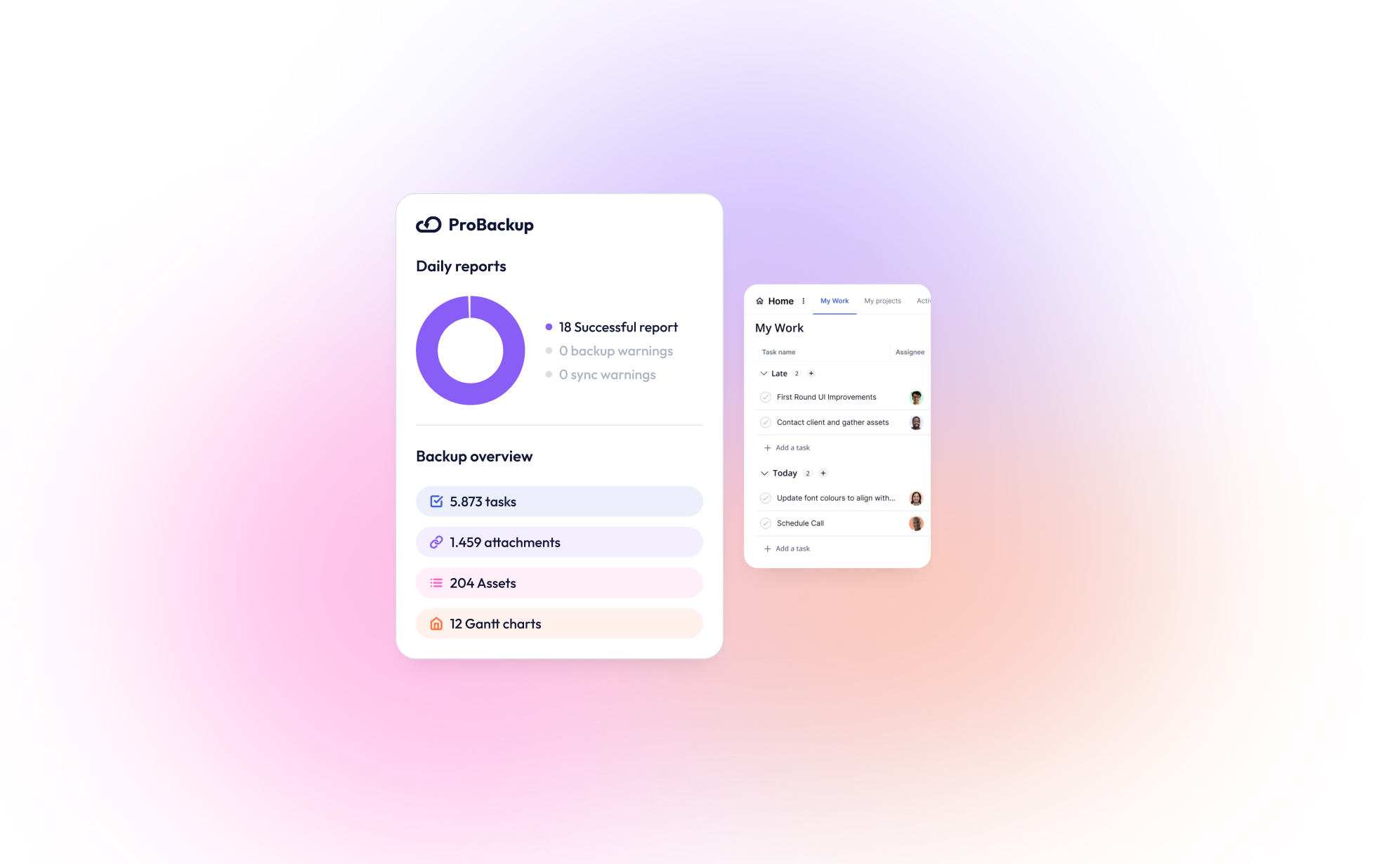
Nova Integração: ProBackup Agora é Compatível com o Teamwork.com!

Estamos empolgados em anunciar que o ProBackup agora é compatível com o Teamwork.com, a popular plataforma de gestão de projetos e colaboração. Com essa nova integração, o ProBackup continua cumprindo sua promessa de proteger os dados críticos de negócios das ferramentas SaaS em que você confia.
O Que é o Teamwork.com?
O Teamwork.com é uma plataforma de gestão de projetos e colaboração projetada para ajudar equipes a planejar, acompanhar e gerenciar seu trabalho de forma eficiente. Ele oferece ferramentas para planejamento de projetos, atribuição de tarefas, acompanhamento de tempo, gestão de recursos e colaboração com clientes, sendo especialmente popular em setores voltados para clientes, como marketing, agências e serviços profissionais.
O Que Torna o Teamwork.com Único?
O Teamwork.com se destaca de seus concorrentes por evitar linguagem técnica ou complexa. Enquanto plataformas como o Jira possuem uma curva de aprendizado mais íngreme devido a termos como "épico" e "problema," o Teamwork.com utiliza uma terminologia simples e acessível para profissionais de diversas áreas.
Suas funcionalidades de automação também são amigáveis. Diferente de outras ferramentas que exigem longos tutoriais, o Teamwork.com permite automatizar tarefas, como mover itens em um quadro Kanban, com facilidade.
Além disso, o Teamwork.com inclui recursos integrados para rastreamento de tempo, gestão de orçamentos e cálculo de faturas, fornecendo uma visão clara da saúde financeira de seus projetos.
Para otimizar ainda mais as operações, o Teamwork.com oferece produtos complementares como o Teamwork Chat, Teamwork Desk e Teamwork Spaces, que se integram perfeitamente à plataforma principal, eliminando a necessidade de usar sistemas separados.
Por Que Fazer Backup do Teamwork.com?
O Teamwork.com possui uma funcionalidade de lixeira para recuperar itens excluídos recentemente: itens excluídos são armazenados na lixeira por 30 dias antes de serem excluídos permanentemente. Achamos excelente que apenas administradores possam acessar a lixeira, evitando que outros membros da equipe a esvaziem.
No entanto, apesar disso, você ainda pode perder dados críticos de negócios em alguns cenários:
- Exclusão mal-intencionada de itens da lixeira por um administrador.
- Recuperação de itens excluídos há mais de 30 dias.
- Reversão de dados após uma importação ou atualização em massa incorreta.
O ProBackup Tem a Solução
O ProBackup resolve esses cenários críticos ao oferecer:
- Backups Automáticos Diários: Nunca se preocupe em perder atualizações importantes de projetos.
- Opções de Restauração de Dados: Recupere dados perdidos ou corrompidos rapidamente com apenas alguns cliques.
- Segurança Completa: Seus backups são criptografados e armazenados com segurança.
O Que Fazemos Backup?
Com o ProBackup, você pode proteger todos os dados essenciais do Teamwork.com:
- Tarefas
- Projetos
- Clientes
- Anexos
- Comentários
- Listas de Tarefas
- Usuários
Comece Agora
Integrar o Teamwork.com ao ProBackup é fácil. Faça login na sua conta do ProBackup para habilitar esse recurso hoje. Esteja preparado contra possíveis perdas de dados e mantenha seus projetos protegidos com o ProBackup para Teamwork.com.
Pronto para proteger seus dados do Teamwork.com? Comece sua avaliação gratuita agora.

No Caminho para a Certificação SOC 2 Tipo II
.png)
Estamos animados em compartilhar que a ProBackup está no caminho para conquistar a certificação SOC 2 Tipo II, com nossa auditoria já em andamento. Prevemos concluir o processo até meados de fevereiro, marcando um marco significativo em nossa missão de oferecer soluções de backup seguras e confiáveis para aplicativos de gerenciamento de projetos como ClickUp, Airtable, Jira e muitos outros.
SOC 2 Tipo II é amplamente reconhecida como um padrão de referência em segurança de dados. Ela avalia não apenas o design dos controles de segurança, mas também sua eficácia operacional ao longo de um período prolongado. Esse processo rigoroso reflete nosso compromisso inabalável com a proteção dos seus dados e em conquistar sua confiança.
O Que Isso Significa Para Você?
Enquanto trabalhamos para alcançar a certificação, aqui estão os 3 principais benefícios para você como cliente:
- Segurança Reforçada: Proteções robustas contra acessos não autorizados aos seus dados.
- Operações Confiáveis: Sistemas projetados para alta disponibilidade e desempenho.
- Maior Transparência: Garantia de que cumprimos padrões rigorosos de segurança.
Centro de Confiança
As políticas e práticas de segurança atualizadas estarão em breve disponíveis para os clientes em um novo Centro de Confiança. Esse centro dará acesso fácil a todas as políticas e relatórios de segurança, como os resultados mais recentes de testes de penetração e o relatório SOC 2. O Centro de Confiança será lançado até o final de fevereiro.
Fique Atento
Manteremos você informado sobre nosso progresso e compartilharemos as novidades assim que concluirmos a certificação. Se você tiver dúvidas sobre nosso caminho para a SOC 2 Tipo II ou sobre as medidas que tomamos para proteger seus dados, sinta-se à vontade para entrar em contato.
Obrigado por confiar na ProBackup para proteger os dados críticos do seu negócio. Juntos, estamos construindo um futuro mais seguro e protegido para suas operações.
.jpg)
Why Backing Up Slack Data Is Crucial After Recent Changes
.png)
Slack recently rolled out significant updates that impact users on free workspaces, limiting data retention and message history. If you manage projects or collaborate with teams on Slack’s free plan, it's crucial to understand these changes and how they affect your ability to access past conversations and files. Here’s everything you need to know about the update and why a solid backup strategy is more important than ever.
What’s Changing in Slack’s Free Workspaces?
Slack has shifted from storing messages and files indefinitely to a rolling 90-day limit on free workspaces. This means:
- Message Retention: Only messages from the past 90 days will be available. Anything older will be inaccessible unless your workspace is upgraded to a paid plan.
- File Storage: Similarly, files shared more than 90 days ago will no longer be accessible.
This change can be a major disruption for teams that rely on Slack for daily communication. Old conversations, decisions, and shared files are critical, especially in long-term projects.
Why Should You Be Concerned?
While Slack's free plan remains a valuable tool for small teams, the updates pose a risk of data loss. Without proper backups, you could lose access to important files, project discussions, or decision-making threads, which may affect future work. Key risks include:
- Loss of Historical Data: Teams often refer back to past discussions in long-term projects. Under the new Slack policy, this historical data could vanish unless you pay for a higher plan.
- Unreliable File Availability: Shared files older than 90 days will no longer be stored, which could lead to gaps in your documentation.
How ProBackup Can Help
ProBackup is designed to protect your valuable data on platforms like Slack. Our solution offers automated, scheduled backups that ensure your conversations, files, and attachments are securely stored and easily retrievable - no matter what happens on Slack’s servers.
With ProBackup, you can back up various types of data, including:
- Users: Maintain records of all team members.
- Channels: Keep a complete history of discussions across different channels.
- Threads: Save important threaded conversations for context.
- Messages: Archive all messages for future reference.
- Attachments: Securely store files shared in channels and direct messages.
- Direct Messages: Back up direct messages that you have access to, ensuring no vital communication is lost.
With ProBackup, the retention of your data depends on your subscription plan:
- Plus Plan: Retains revisions for up to 6 months.
- Pro Plan: Retains revisions for up to 2 years.
- Premium Plan: Retains revisions for up to 4 years.
This flexibility allows you to choose a plan that best fits your team's needs.
What You Can Do Now
To avoid any disruption or potential data loss, here’s what you should do:
- Evaluate Your Needs: If you rely heavily on Slack’s free version for project management, consider the potential impact of the 90-day limit.
- Upgrade or Back Up: You can either upgrade to Slack’s paid plan for longer retention or use ProBackup to ensure your data is backed up and retrievable.
- Set Up ProBackup: Automate the process of securing your Slack data, giving you continuous access to your messages and files based on your chosen retention plan.
Conclusion
Slack's changes to free workspaces introduce limits that could put your team’s data at risk. ProBackup offers a seamless solution to these challenges by ensuring your conversations and files are always backed up, accessible, and secure - so you can focus on what matters most: getting work done.
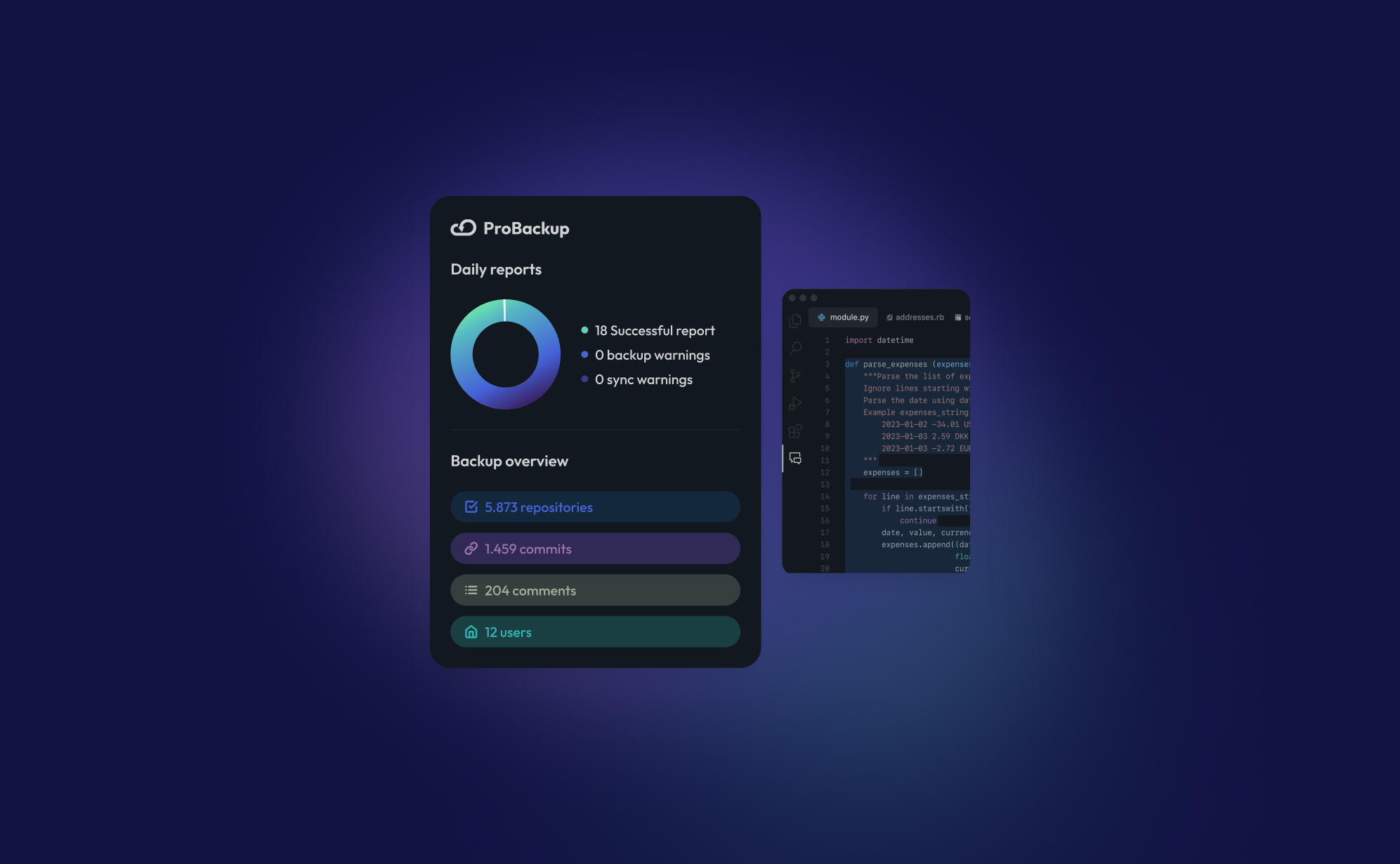
Nova Integração: Faça Backup dos seus Dados do GitHub com o ProBackup

Estamos empolgados em anunciar que o ProBackup agora é compatível com o GitHub! Com essa nova integração, você pode fazer backup de dados importantes da sua conta do GitHub, garantindo que seu código e histórico de desenvolvimento estejam seguros e protegidos.
Para quem não conhece, o GitHub é a principal plataforma mundial para controle de versões e colaboração, permitindo que desenvolvedores armazenem, rastreiem e gerenciem seu código. É uma ferramenta essencial para equipes que trabalham em projetos de software, oferecendo um local centralizado para repositórios de código, branches e commits. Desenvolvedores podem colaborar em projetos, revisar alterações e manter um histórico completo de cada versão do código.
Com a integração do ProBackup com o GitHub, você pode fazer backup de:
- Repositórios: Proteja todos os arquivos e bases de código dos seus projetos.
- Branches: Preserve cada branch dos seus esforços de desenvolvimento.
- Commits: Mantenha um registro de todas as alterações feitas no seu código.
- Snapshots de Repositório: Capture pontos específicos no histórico do seu repositório, permitindo recuperação fácil, se necessário.
O ProBackup realiza backups automáticos dos seus dados do GitHub diariamente, para que você nunca precise se preocupar em perder trabalho importante. Você pode visualizar seus backups diretamente em nossa interface e até sincronizá-los com o Google Drive para armazenamento adicional e redundância.
Atualmente, o ProBackup oferece backups de todos os seus dados do GitHub, embora a restauração direta para o GitHub ainda não esteja disponível. No entanto, seus backups são facilmente acessíveis, e seus dados estão sempre protegidos.
Comece hoje a usar a integração do ProBackup com o GitHub e mantenha seu histórico de desenvolvimento seguro! Fique de olho em mais atualizações!
.jpg)
How to Back Up Your Asana Projects (and Why It Matters)
.png)
Asana is an excellent tool for organizing tasks, tracking progress, and keeping your team on the same page. But have you ever wondered what would happen if something went wrong? Data loss can strike unexpectedly, whether due to accidental deletions, technical issues, or even compliance needs for some businesses. Having a reliable backup for your Asana projects is the best way to protect your data and stay prepared.
In this guide, we’ll show you how to back up your Asana data and highlight why a backup solution like ProBackup can keep your work safe, automated, and worry-free.
Why Should You Back Up Your Asana Projects?
Backing up your Asana data isn’t just a nice-to-have - it’s essential. Here’s why:
- Accidental Deletions: One wrong click or accidental drag, and you could delete critical tasks, milestones, or even a whole project.
- Compliance: For certain industries, keeping data archived and recoverable is a regulatory requirement.
- Peace of Mind: A reliable backup means you can work confidently, knowing that you can recover data anytime if something goes wrong.
Ways to Back Up Your Asana Data
1. Manual Exports (The Basic DIY Method)
Asana lets you export projects manually, giving you a simple backup for specific projects.
How It Works:
- Open your project in Asana.
- Click on "Export/Print" in the dropdown menu.
- Select "CSV" to download a snapshot of your project.
Limitations: While useful in a pinch, manual exports are time-consuming, don’t update automatically, and only provide a static view of your data.
2. Automated Backups with ProBackup (The Easy, Hands-Off Solution)
Automated backup services like ProBackup make data protection effortless. ProBackup integrates directly with your Asana account, providing daily, automated backups of all your essential data - without needing you to lift a finger.
What We Back Up for You:
- On Account Level:
- Workspaces
- Teams
- Projects
- Portfolios
- On Project Level:
- Tasks & Subtasks
- Dependencies
- Custom Fields
- Tags
- Comments
- Attachments
- Milestones
- Goals
- Approvals
How It Works:
- After setup, ProBackup runs in the background, performing daily backups of everything from tasks and subtasks to comments, attachments, and goals.
- If you need to restore data, simply choose what to recover - whether it’s a single task or an entire project.
Advantages:
- Automated Daily Backups: No need for reminders or manual exports. Your data is backed up continuously, with the latest version always available.
- Data Security: ProBackup protects your data with encryption, keeping it secure and accessible.
- Easy Restoration: If data loss occurs, you can quickly restore what you need, saving time and stress.
3. Custom Backups with the Asana API (For Tech-Savvy Teams)
For those with technical expertise, the Asana API allows for custom-built backup solutions.
Pros:
- Full control over data selection and backup frequency.
- Customization for unique data requirements.
Cons:
- Requires ongoing maintenance and coding skills.
- Less convenient for regular backups, especially if you manage multiple projects.
How to Restore Your Asana Data
- Manual CSV Restoration: For CSV exports, restoring involves manually re-creating tasks and structures, which can be time-consuming.
- Automated Restoration with ProBackup: With ProBackup, restoring data is simple. You can choose exactly what to recover - tasks, projects, or even entire workspaces - without losing hours of work or trying to reconstruct data from scratch.
Conclusion
Asana makes project management easy, but having a backup ensures your work is safe from unexpected issues. Manual exports can work for quick backups, but a reliable, automated solution like ProBackup offers continuous, worry-free protection.
If your team relies on Asana for critical work, ProBackup provides an effortless way to protect your data. With automated backups and secure restoration, you can focus on getting things done - without worrying about what could go wrong.
Need Help?
Have questions about backing up your Asana projects or want to see ProBackup in action? Contact us today, and our friendly team will be happy to assist you!
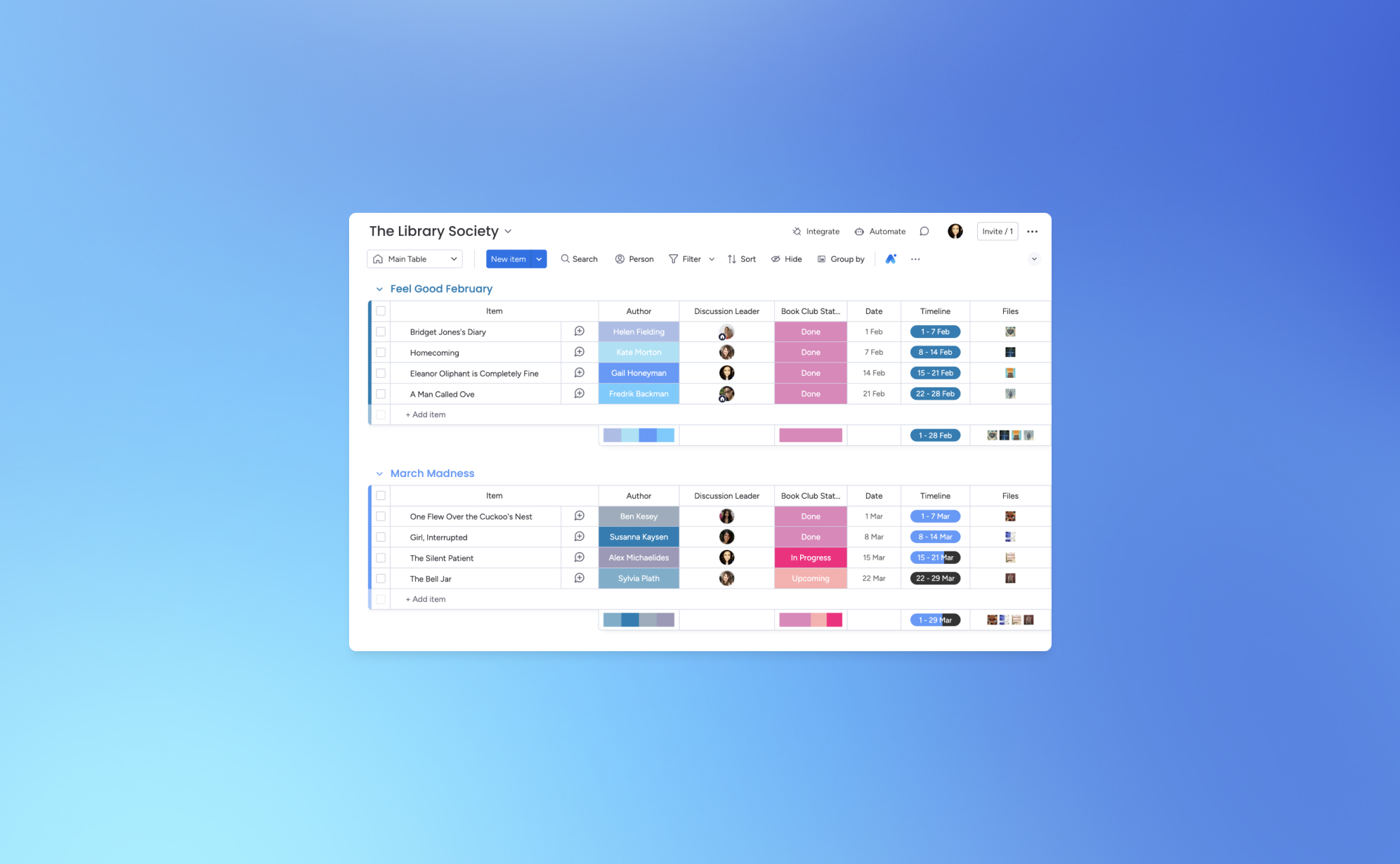
How to Back Up Your monday.com Boards
.png)
Let’s face it - losing your monday.com board can feel like a major setback for your project. One minute everything’s in order, and the next, things can spiral out of control. That’s why backing up your monday.com boards is crucial. Think of it as your safety net for ensuring that your team’s valuable data stays secure.
Whether you're managing multiple projects or dealing with complex workflows, having a reliable backup system in place can prevent data loss. Below, we’ll guide you through the process of backing up your monday.com boards using ProBackup and explore why it's essential for protecting your data.
Why You Need to Back Up Your monday.com Boards
Imagine working on an extensive project on monday.com, carefully organizing tasks, timelines, and team responsibilities, only to lose all of it due to an unexpected event. This kind of scenario happens more often than you might think. Having a solid backup strategy is not just a precaution—it’s a must to protect your project’s progress.
Here’s why backing up your monday.com boards is important:
Protection Against Data Loss
Data loss can happen for many reasons, including accidental deletions, software glitches, and cyberattacks. Losing critical project data can cause delays, disrupt team productivity, and impact client relationships. Regular backups safeguard your monday.com data and ensure that you can restore it quickly in case anything goes wrong.
Preparing for Unforeseen Events
While monday.com is a robust platform, no cloud-based system is immune to risks like server outages or data corruption. If such an event occurs, having backups allows you to restore your data fast, minimizing downtime and keeping your team on track. A solid backup plan is your insurance against these unpredictable scenarios.
Data Migration and Archiving
As your business evolves, you might need to move your data to a different platform or archive old projects. Backups make it easy to transition or archive data securely without losing vital information.
Compliance and Data Retention
Many industries have strict regulations regarding data retention and security. Regular backups can help you meet these compliance requirements by securely storing your project data over time.
How to Back Up Your monday.com Boards
With ProBackup, you can automate your monday.com board backups and save time. Here’s how to get started:
- Access Your monday.com Account:
- Log into your ProBackup account and go to the integrations section.
- Connect monday.com:
- Select the monday.com integration and follow the steps to securely connect your account.
- Select Your Boards:
- Choose which boards you want to back up. You can back up all boards or only the ones that are critical to your projects.
- Automatic Daily Backups
- ProBackup automatically backs up your Monday board data daily. No need to configure a custom schedule - your backups will run consistently every day, ensuring your data is always up to date.
- Monitor and Restore:
- From your ProBackup dashboard, you can easily monitor your backup history and restore data when needed.
Why Choose ProBackup for monday.com?
With ProBackup, you get more than just a backup - it’s a full solution that ensures the integrity of your monday.com data. Here are a few reasons why ProBackup is the right choice:
- Automated Backups: No need to remember manual backups - our system takes care of it.
- Restore Options: Restore entire boards or individual items, depending on your needs.
- Secure Data: All backups are encrypted, ensuring that your data is always protected.
- Compliance Support: Meet industry-specific regulations with easy access to data retention solutions.
Start Backing Up Your monday.com Boards Today
With ProBackup, securing your monday.com boards is simple, fast, and reliable. Don’t wait until it's too late—get started with automated backups and ensure your project data is safe and sound. Log into ProBackup today and start protecting your monday.com data with ease.
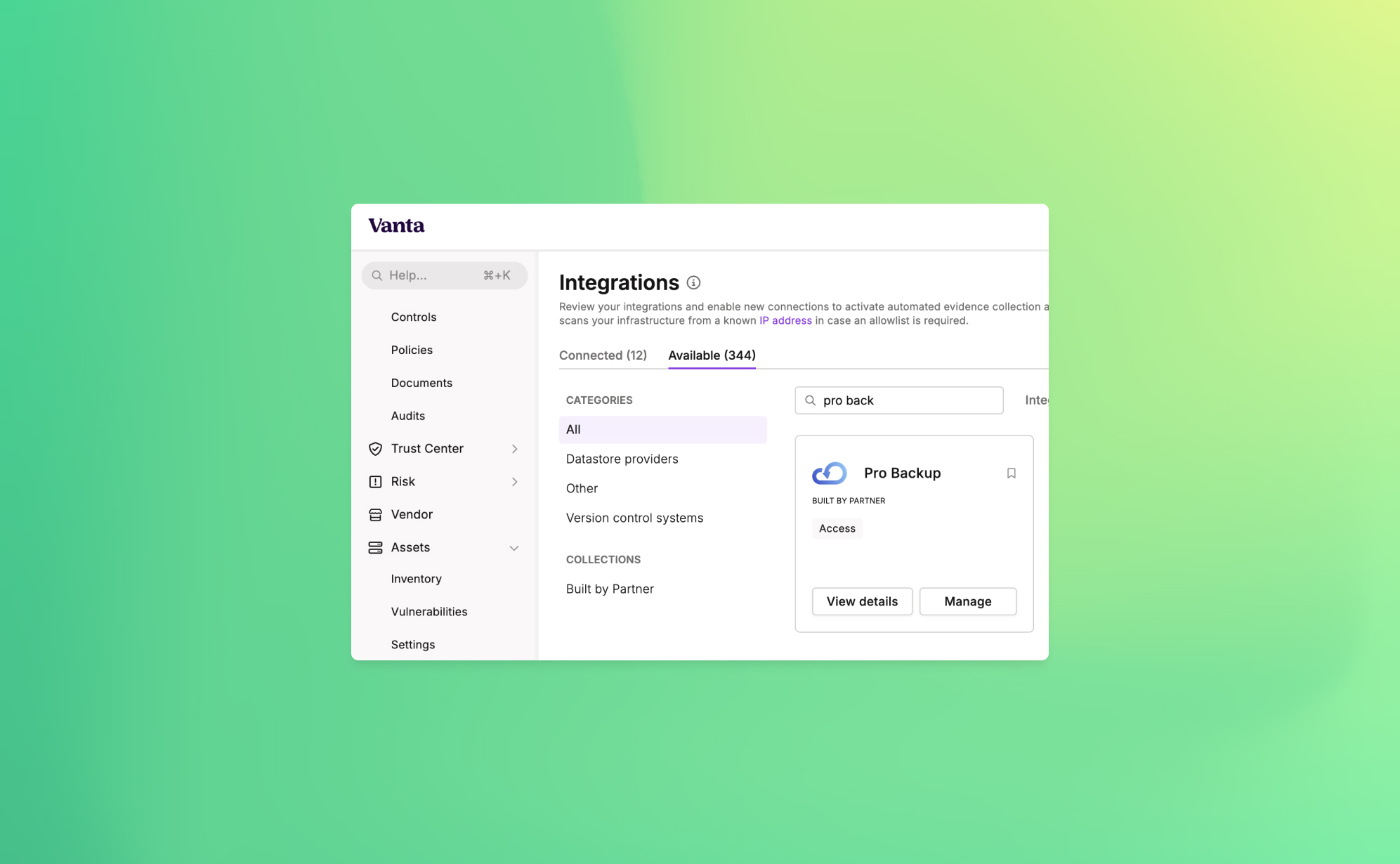
Announcing ProBackup's New Vanta Integration for SOC 2 Compliance

At ProBackup, our mission is to provide businesses with secure, reliable cloud backup solutions. As part of our commitment to security and compliance, we're excited to announce a new integration with Vanta, a leading platform that automates the path to SOC 2 compliance.
This new integration is designed to help companies strengthen their security posture by automating the compliance tests that are linked with the ProBackup platform. For organizations working towards or maintaining SOC 2 compliance, this integration provides both peace of mind and significant time savings.
Why SOC 2 Compliance Matters
SOC 2 (System and Organization Controls 2) is a crucial standard for SaaS companies, especially those dealing with sensitive customer data. It sets the guidelines for managing customer data securely, covering five key principles: security, availability, processing integrity, confidentiality, and privacy.
SOC 2 compliance assures your customers that your organization follows strict protocols to protect their data. Achieving SOC 2 compliance not only strengthens security but also builds trust and credibility with your clients.
Cloud Backups and SOC 2 Compliance
Cloud backups are a critical component of any organization's data protection strategy. However, simply having backups is not enough—SOC 2 compliance requires that backups are secure, monitored, and managed in line with strict protocols. The ProBackup + Vanta integration simplifies this process by automating the checks necessary to meet compliance requirements.
How the ProBackup + Vanta Integration Works
The integration includes 3 automated tests that Vanta runs to ensure your backup processes are secure and compliant with SOC 2 standards:
- Accounts deprovisioned when personnel leave (ProBackup): Ensures that user access to cloud backups is revoked when employees leave your organization.
- User accounts associated with users (ProBackup): Verifies that all backup accounts are correctly linked to an individual, reducing the risk of orphaned accounts.
- User accounts have MFA enabled (ProBackup): Confirms that multi-factor authentication (MFA) is enabled for all user accounts, adding an extra layer of protection.
These automated tests help your organization meet the following SOC 2 controls:
- Remote access MFA enforced: Ensures that all users accessing your systems remotely have MFA enabled, reducing the risk of unauthorized access.
- Unique production database authentication enforced: Guarantees that each user has a unique identifier for accessing the production environment, improving accountability and security.
Cloud Backups and SOC 2 Compliance
Cloud backups are a critical component of any organization's data protection strategy. However, simply having backups is not enough—SOC 2 compliance requires that backups are secure, monitored, and managed in line with strict protocols. The ProBackup + Vanta integration simplifies this process by automating the checks necessary to meet compliance requirements.
How to Get Started
To start using the new integration, simply go to the Integrations section within Vanta and link your ProBackup account. From there, the automated tests will continuously run in the background, helping your organization stay compliant without additional manual effort.
With this integration, you can rest easy knowing that your cloud backups are secure, compliant, and in line with industry best practices.

Why Cloud Backups Are Critical for SaaS Data Protection

With an increase in the number of online businesses, it has become customary for them to depend largely on Software as a Service (SaaS) platforms. These cloud-based tools are extremely useful in the optimization of processes and improving communication between employees. But with that great ease arises an important concern as well: what if you lose your data?
Many make the same mistake. They think everything is taken care of and their data is safely hosted – SaaS provides that peace of mind, but that is not entirely true. Indeed, they manage uptime and security. However, they do not protect you from accidental deletions or target attacks. This is where cloud backups protect consumers as well as many companies. Let's analyse why having cloud backups in place is essential for any business using SaaS tools,, and why such measures will save you from all headaches.
1. The Risk of Data Loss Is Real
It is very common to think that data loss will not happen to your business until it does. And the truth is that if you depend on your SaaS provider’s protection solely, that may leave you exposed more than you think. Here’s why:
- Human error: Mistakes happen. An employee leaves their hard drive plugged into a conference call system and a criminal comes in and deletes as much as possible from the poor man's hard drive.
- System glitches: Even the most reliable SaaS providers are oftentimes only 95% reliable. Programming or operator errors, hardware malfunction, power outages, and internet downtime are all common nuisance problems that waste people’s time as well as opportunities to create value in an organization.
In the absence of a substantially good backup strategy, making good the lost data may be so hard if not impossible. This is the reason why having an efficient cloud backup system is so vital.
2. Why Cloud Backups Are More Than Just a Safety Net
Cloud backup can be likened to an insurance policy – one you pray that you’ll never have to use but will be immensely grateful for how useful it is when the worst comes to the worst. This is exactly the reason they are so popular
- Backup fatigue: Because these are cloud backups, these plans will keep a copy of the data and that copy is going to be kept in other places away from where the SaaS provider’s office is located. Therefore, even if there are any inconsistencies with your SaaS data, you don’t have to fret as there’s a backup already in place B and ready to be utilized instead.
- Automatic updates: The most important feature? The majority of cloud storage backup solutions are automatic. So, once you decide how often to back up your information, you will never have to disturb yourself to back up the information regularly – your information will be backed up automatically.
Eventually, however, we can expect and appreciate cloud storage for backup and recovery of valuable information because in case the worst case scenario occurs, one does not lose information for good.
3. Cyberattacks and Ransomware: How Cloud Backups Can Save You
This age, especially after the growth of ransomware, brought the danger of cyber threats higher than ever. They take hold of the resources you have at this moment as well as your data and agree to unlock the data only for a huge fee. The damage in terms of business and processes might be preventive.
Luckily for our business, against ransomware attacks one of the most efficient measures would be the taking of online cloud backups. There is no point in stealing ANY of your SaaS data because you will always have a backup, which attackers will not be able to access.
To get more security, businesses mostly use services such as the Cheapest monthly VPN which keeps the internet traffic secure while the data is being backed up or changed. It is a clever, multi-level method to secure your information.
4. Best Practices for Cloud Backups in SaaS
If you wish to optimize the effectiveness of your cloud backups, there are several practices you should observe regarding your data.
- Backup frequently: Regularly, data loss is less likely when frequent backups are made.
- Use encryption: Encryption needs to be applied whenever and wherever your backups are being sent or kept.
- Test your backups: Make it a point to carry out some recovery testing regularly. The chances of accomplishing this in an actual crisis are quite slim so it is advisable to carry out this during a drill.
Conclusion
Cloud backups should not be considered as an additional feature: they are a must include in every strategy for SaaS data protection. They help prevent human errors, protect against hackers and assist in meeting legal requirements which is quite a valuable asset for your company. In the era we are living in, no one is too cautious about how they go about keeping the most important item in business – the data.
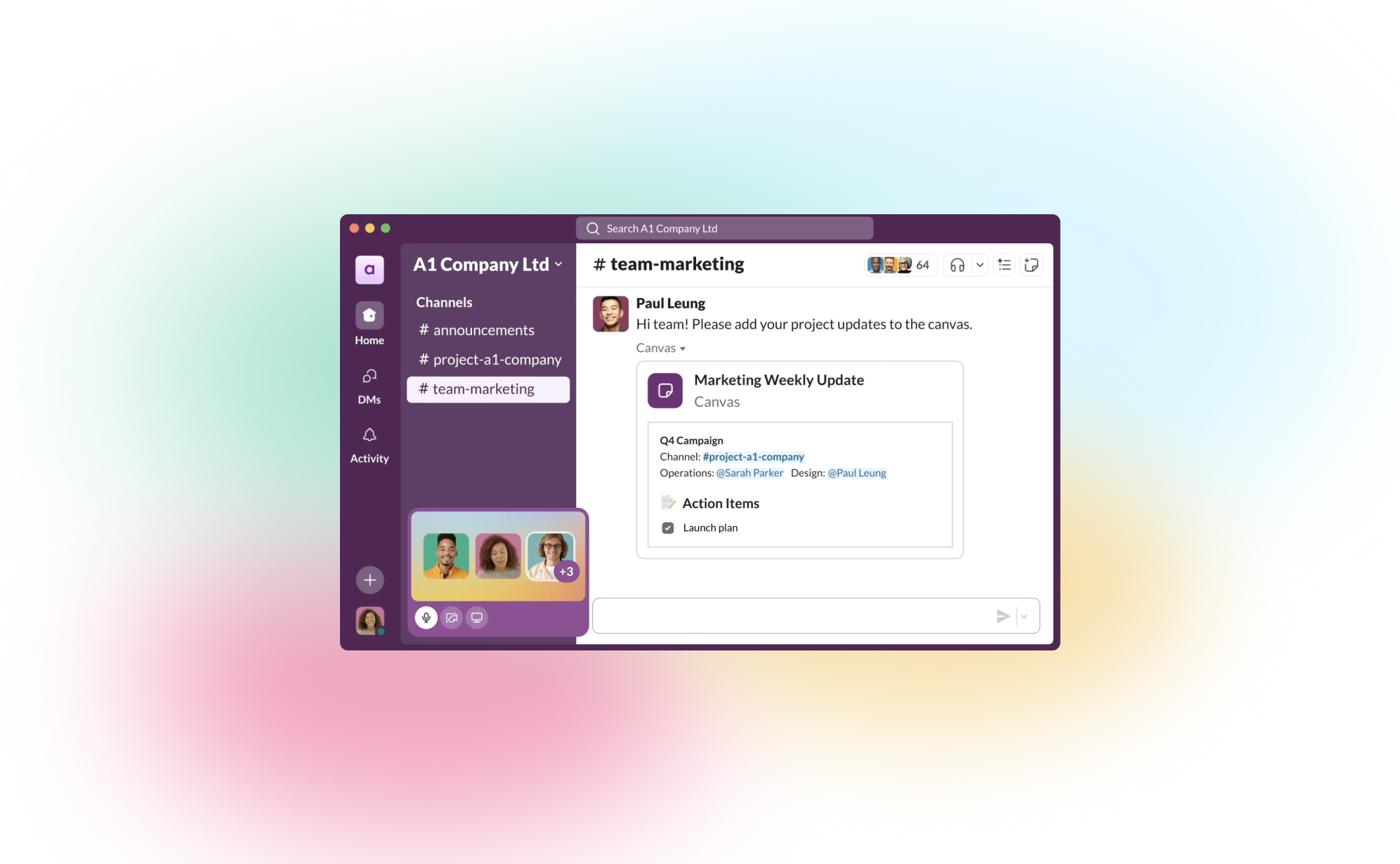
How to Back Up Your Slack Channels?
.png)
If your team uses Slack, you know it’s more than just a chat tool - it’s where important conversations, files, and decisions happen every day. But what would happen if any of that data disappeared? Mistaken deletions, account changes, or even accidental closures can result in the loss of critical information. That’s why it’s worth having a reliable backup strategy in place for your Slack channels.
In this post, we’ll walk you through why it’s essential to back up Slack and share simple ways to protect your team’s conversations.
Why Backing Up Your Slack Data is Essential
While Slack stores a lot of information, there are still good reasons to have your own backup:
- Data Loss Risks – We’ve all seen it happen: messages or files get accidentally deleted. Having a backup means you can restore that lost data with just a few clicks.
- Compliance Needs – Certain industries, like finance or healthcare, require records of communication for compliance. Backups ensure you have data stored long-term to meet these requirements.
- Business Continuity – When disruptions occur, it’s comforting to know that you can recover Slack data without missing a beat.
What ProBackup Covers
With ProBackup, you don’t have to worry about losing the most important parts of your Slack workspace. Here’s what we back up:
- Users – We capture the information of all workspace members.
- Channels – ProBackup covers both public and private channels, keeping track of all those valuable team conversations.
- Threads – Preserve context by backing up threaded conversations.
- Messages – Every message in your channels is backed up, so nothing slips through the cracks.
- Attachments – Files, images, and any other media shared in channels are backed up too.
- Direct Messages – We back up direct messages (DMs) that the workspace admin has access to, so you don’t lose any critical one-on-one discussions.
With this coverage, ProBackup gives you the peace of mind that, if needed, you can restore complete conversations and files quickly.
Three Ways to Back Up Slack Data
Let’s take a look at the main ways to create Slack backups:
1) Manual Exports
Slack allows workspace owners and admins to export data. To do this:
- Go to Settings & Administration > Workspace Settings in the Admin Dashboard.
- Head to Import/Export Data and choose Export to download your public channel messages and files.
Manual exports have some limitations, though. For example, direct messages and private channels aren’t always included on the free and standard plans, and the export format (JSON) requires extra steps if you need to review or restore content.
2) Automated Daily Backups with ProBackup
For a set-it-and-forget-it solution, ProBackup offers automated daily backups. Once you set up ProBackup, it will back up your Slack data daily without any extra work on your end. This includes:
- Continuous Backup – You won’t need to manually export or worry about missing anything, as ProBackup does this daily.
- Access Control – Customize who can access or restore the data, which is helpful if only certain admins need that responsibility.
- Customizable Retention Policies – Choose how long to retain data to meet your compliance or archival needs.
Daily backups keep your Slack data fresh and up to date, so your team’s conversations are always protected.
3) Slack’s Built-In Retention Policies
For organizations on Slack’s Enterprise Grid, there are advanced retention policies that allow you to schedule deletions of messages based on compliance requirements. While these are useful for compliance, they aren’t a true backup solution, as data is deleted once the retention period expires.
Best Practices for Slack Backups
To ensure you’re covering all your bases:
- Use Daily Backups: ProBackup’s daily automated backups make sure your Slack data stays safe without requiring any manual steps.
- Define Your Backup Scope: Identify the channels and types of messages (public, private, DMs) you want to protect.
- Consider Data Privacy: Be mindful of data privacy standards, especially if you’re backing up sensitive information.
- Test Restores: Run periodic tests to confirm that you can restore data smoothly if you need it.
Protect Your Slack Data with ProBackup
At ProBackup, we specialize in making sure your team’s data across SaaS tools, including Slack, stays safe and accessible. ProBackup offers:
- Complete Coverage – We back up channels, messages, threads, files, and DMs that you need.
- Ease of Use – Quick setup and easy integration with your worksfdfdfdfdpace.
- Security – We store your backups securely, meeting industry encryption standards.
Start protecting your Slack conversations today with ProBackup and stay prepared for whatever comes your way.

Guest post: Interview With SafetyDetectives

In the world of digital transformation, data is the lifeblood of businesses. Whether it’s customer information, project details, or vital internal communications, the importance of safeguarding this data cannot be overstated. However, many companies mistakenly assume their cloud apps provide adequate protection, only to find themselves scrambling when critical information is lost. Enter ProBackup, a company dedicated to filling this gap with a straightforward yet powerful solution for backing up and restoring data from popular project management and CRM apps.
SafetyDetectives recently had the opportunity to sit down with Willem Dewulf, CEO of ProBackup, to discuss the inspiration behind founding the company, what sets them apart in a crowded market, and the common misconceptions businesses have about data backups. Willem’s journey from experiencing a data loss firsthand to building a specialized backup service provides invaluable insights into why robust data protection is crucial for businesses of all sizes. Read on to learn more about ProBackup’s unique approach, their commitment to data security, and advice for companies just beginning to think about their backup strategies.
| Can you share the story behind the founding of ProBackup? What inspired you to create this service?
The idea for ProBackup came from a personal experience. Years ago, we ran a SaaS company and used Podio for our internal project management. One day, one of our clients accidentally deleted a significant amount of data, including apps and accounts. When we tried to recover it, we discovered that Podio’s backup solution was inadequate. They could only provide a raw file with basic records, but none of the metadata, comments, or files were recoverable. That was a huge problem.
This experience made us realize the need for a robust backup solution. As a tech company, we decided to build one ourselves. That was about eight years ago. Over the years, we went through several iterations of our backup app for Podio, and around four years ago, we launched Pro Backup as a dedicated service focused on providing quick and easy backup and restore solutions for popular SaaS apps. Our goal was to keep it simple, avoiding unnecessary functionalities and focusing on what really matters—backing up data and making it easily restorable.
| What sets ProBackup apart from other data backup solutions on the market?
There are a few key differences. Firstly, most cloud backup solutions target major suites like Office 365, Google Workspace, Salesforce, or HubSpot. We, on the other hand, focus on popular project and CRM apps like Trello, Asana, and ClickUp. We aim to be the best in this niche rather than competing in the crowded Office 365 space.
Secondly, our app is incredibly easy to use. You can start backing up your cloud apps in just a few minutes. We design our onboarding process to be as straightforward as using the apps we’re backing up, like Trello or Asana. Once connected, everything happens automatically—backups run every 24 hours without the need for manual scheduling.
Finally, our pricing model is a significant differentiator. We offer a simple, transparent pricing structure with three plans: Plus, Pro, and Premium. Unlike our competitors, who often charge separately for each app integration, we allow you to back up multiple apps with a single subscription. This makes it easier for customers to understand what they’re paying for and offers great value without the complexity of managing multiple subscriptions.
| What are some common misconceptions businesses have about data backups?
Two big misconceptions come to mind. First, many businesses assume that their cloud apps have built-in, foolproof backup solutions. They think, “If we delete something, the provider can recover it.” But that’s not always true. It’s surprisingly easy to permanently delete data in many apps. Additionally, some apps, like Trello, lack the necessary controls to limit actions by certain employees. For example: Anyone with access can delete a whole Trello board and empty the trash bin with just a few clicks, making the data irretrievably lost.
The second misconception involves the limitations of backing up through public APIs. We can only back up what the app’s public API allows us to access. This means certain data types, like automations or specific metadata, might not be backed up because they’re not available through the API. We strive to be transparent about these limitations with our customers, but it can still lead to disappointment when users expect a full, 100% backup.
| How does ProBackup ensure data security, especially when dealing with sensitive company information?
Security is our top priority. From the start, we’ve made it a core part of our company culture. We use the latest encryption technologies and leverage the security features provided by AWS, as we store our data on S3. Internally, we follow strict security protocols. Access is tightly controlled, and all team members undergo regular training on data security. Even our admin access is restricted; we limit the number of accounts any admin can access daily, and we have alerts in place for any unusual activity. Most importantly, the majority of the data isn’t accessible to our team by default. We’ve designed our processes to minimize risk at every level.
| How do you see AI and machine learning impacting the future of cloud backups?
For us, AI is mostly a tool to enhance productivity and speed up certain processes. We use AI to assist with coding and other tasks, but when it comes to data backups, we don’t see an immediate impact. Our data backups are highly secure, and we don’t view them as a data source for machine learning. The complexity involved in developing backup integrations for new SaaS apps still requires a lot of human input and understanding. We’re not at a point where AI can fully automate this process. So, while AI is valuable, we don’t currently see it revolutionizing our core backup functions.
| What advice would you give to small businesses just starting to think about their data backup strategy?
It depends on the size of your business, but as soon as you start relying on any cloud app to manage your business, you should consider securing that data. Start by thinking about worst-case scenarios. In the beginning, manual exports on a weekly basis might suffice. But as you grow, switching to a daily automatic backup solution makes more sense. We’ve seen many small businesses come to us in panic after losing critical data, only realizing the importance of backups after the fact. Just like you wouldn’t wait to get car insurance after a crash, don’t wait to set up a backup after losing data. It’s crucial to have a plan in place from the start to avoid potential disasters.
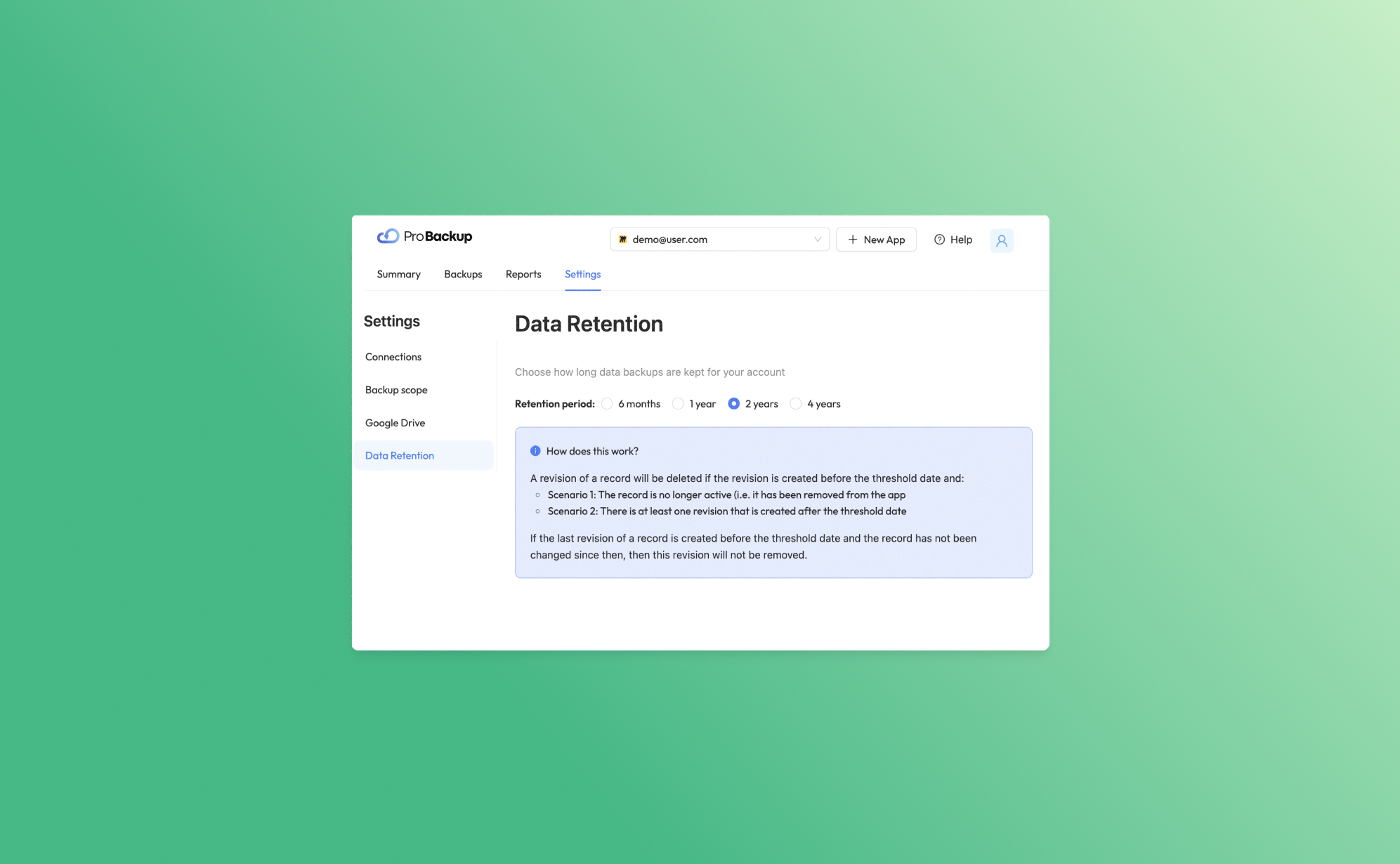
Introducing Our New Data Retention Feature

At Pro Backup, we are dedicated to providing top-tier cloud backup solutions tailored to meet the diverse needs of our B2B clients. Today, we are thrilled to unveil a powerful new feature designed to give you greater control and flexibility over your data management: Data Retention. This feature allows you to determine how long we keep your data backups, ensuring you can comply with various regulatory requirements and internal policies.
Understanding Data Retention
Data Retention is a feature that enables you to manage the lifecycle of your data backups. Each time an item is created or changed in your application, a new revision of that record is created. Depending on your subscription plan, the retention period for these revisions varies:
- Plus Plan: Revisions are kept for up to 6 months.
- Pro Plan: Revisions are kept for up to 2 years.
- Premium Plan: Revisions are kept for up to 4 years.
Tip: Users on the Pro and Premium plans can further customize their data retention period by navigating to Settings > Data Retention. This means you can set shorter retention periods if required, offering you greater flexibility.
What Happens with Older Revisions?
Our data retention policy ensures that your storage is optimized by removing unnecessary older revisions under certain conditions. Here’s how it works:
Inactive Records
If a revision is created before the threshold date and the record is no longer active (i.e., it has been deleted from the app), that revision will be deleted.
Example: Suppose you have a client record that was last updated on January 1st, 2020, and you are on the Pro plan. If you delete this client record on February 1st, 2021, the revision from January 1st, 2020, will be removed since it is no longer active and past the threshold date of January 1st, 2022.
Active Records
If a revision is created before the threshold date but there is at least one newer revision created after the threshold date, the older revision will be deleted.
Example: You have a project file that was revised on January 1st, 2020, and again on January 1st, 2021. If you are on the Pro plan, the older revision (from 2020) will be deleted after January 1st, 2022, since there is a newer revision from 2021.
If the last revision of a record was created before the threshold date and the record has not been modified since then, this revision will remain. This ensures that the most recent state of your records is always preserved.
Subscription and Trial Policy
It's important to note that in the event of an expired trial or a canceled subscription, your data backups will be removed within 10 days. This policy helps us maintain a streamlined and efficient backup environment.
We are confident that the Data Retention feature will significantly enhance your data management capabilities, providing you with the necessary tools to align with your data governance strategies. Should you have any questions or need assistance configuring your data retention settings, our support team is always here to help.
Thank you for entrusting Pro Backup with your cloud backup needs. Stay tuned for more exciting updates and features that will continue to empower your business!
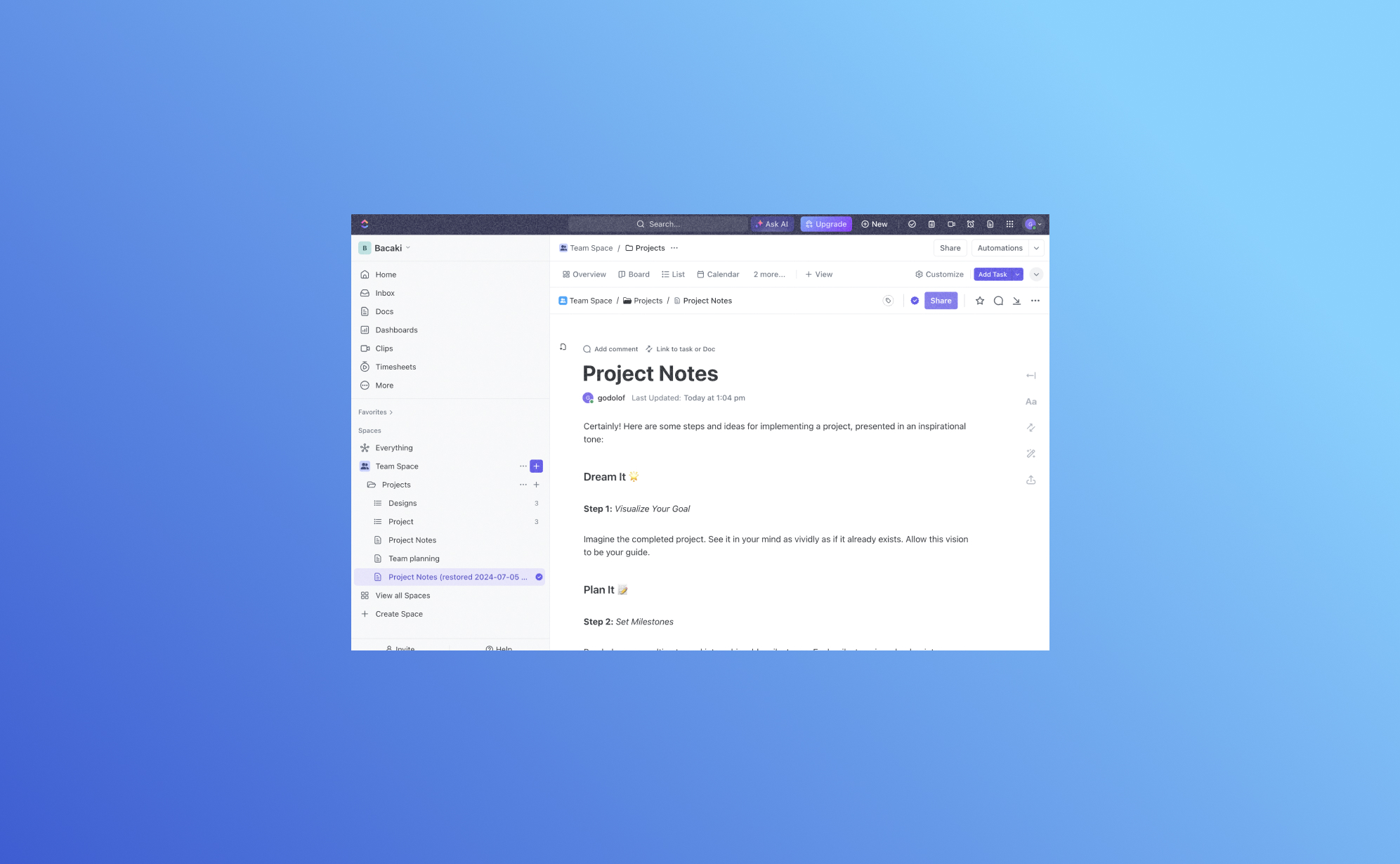
Atualização empolgante: Faça backup e restaure os documentos do ClickUp com o Pro Backup

Estamos entusiasmados em apresentar uma melhoria significativa no Pro Backup: agora você pode fazer backup e restaurar seus documentos do ClickUp!
Por que fazer backup dos seus documentos do ClickUp?
O ClickUp Docs é uma funcionalidade poderosa dentro do ecossistema ClickUp, permitindo que as equipes criem, editem e colaborem em documentos sem problemas. Desde planos de projetos e notas de reuniões até bases de conhecimento e documentação da equipe, o ClickUp Docs desempenha um papel vital na organização e armazenamento de informações críticas. Perder esses dados pode ser prejudicial para as operações do seu negócio. É por isso que ter uma solução confiável de backup e restauração é crucial.
Graças a uma atualização recente na API do ClickUp, o Pro Backup agora pode estender suas robustas capacidades de backup e restauração para incluir o ClickUp Docs. Desta forma, você pode garantir que toda a sua valiosa documentação esteja segura e facilmente recuperável, minimizando o risco de perda de dados e garantindo a continuidade dos negócios.
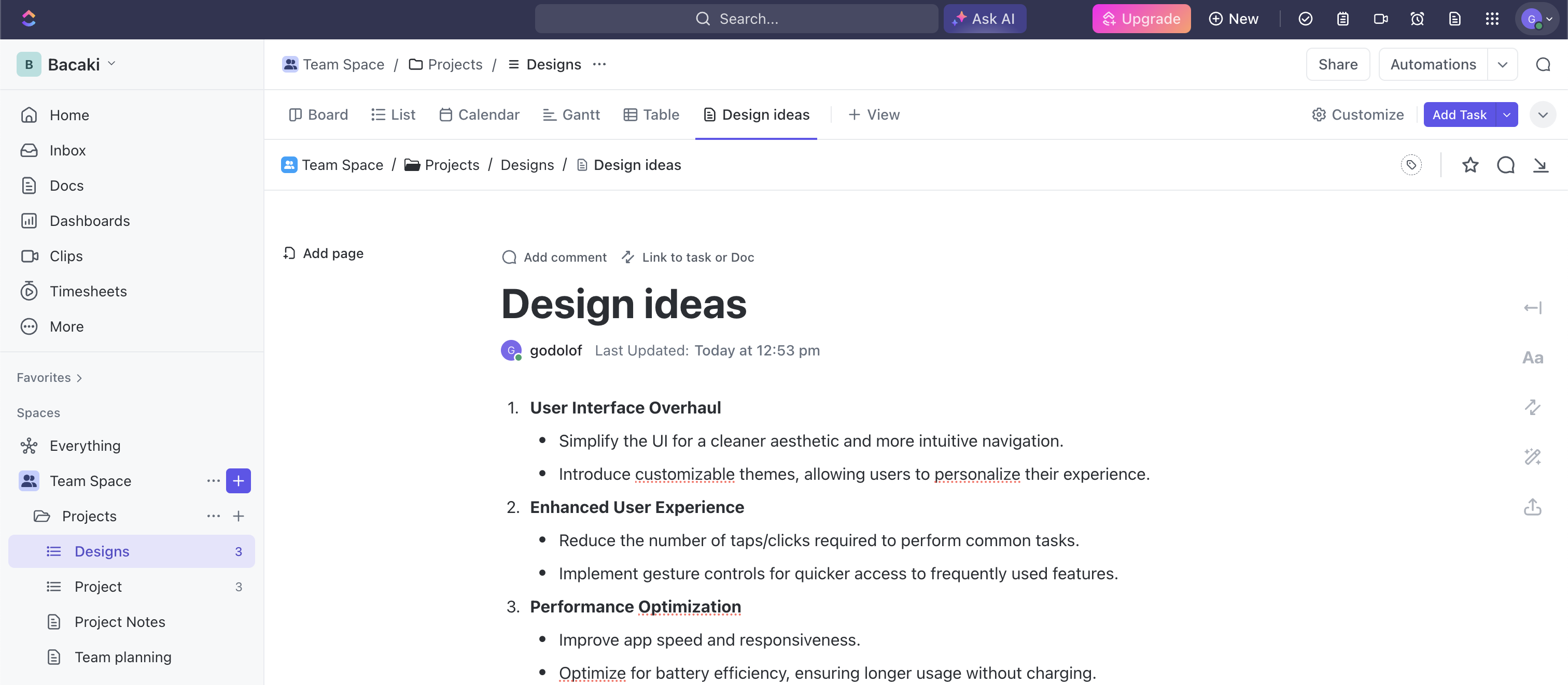
Como começar?
Configurar o backup dos seus documentos do ClickUp é um processo muito rápido e fácil. Basta visitar este link para criar sua conta Pro Backup e adicionar o ClickUp como um backup à sua conta. Aqui está um tutorial no YouTube sobre como começar a fazer backup dos seus dados do ClickUp. Uma vez configurado, seus documentos do ClickUp serão copiados regularmente sem necessidade de intervenção manual. Isso garante que seus dados estejam sempre atualizados e seguros.
Se você já tem um backup ativo para sua conta ClickUp, seus documentos serão automaticamente adicionados ao escopo do backup.
Como visualizar seus documentos do ClickUp?
Para acessar seus documentos, vá para a página de Backups e clique em Docs no painel esquerdo.
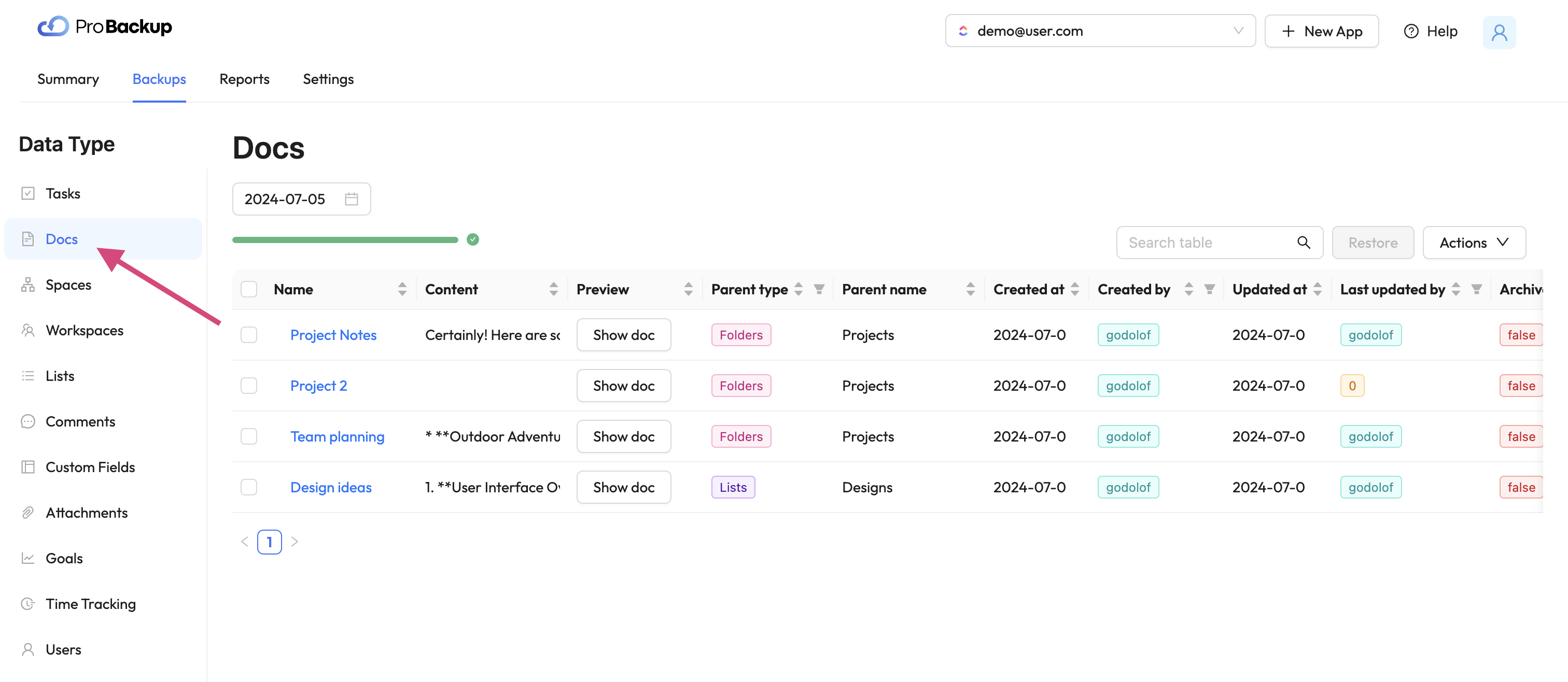
Na tabela, você verá os documentos do ClickUp criados dentro da sua conta. Coletamos e fazemos backup dos documentos em cada nível: workspace, lista e tarefa. Para visualizar seu documento diretamente no Pro Backup, clique em Mostrar Doc. Isso abrirá uma janela pop-up com a última versão do seu documento do ClickUp. Você pode buscar uma versão anterior do seu documento alterando a data da versão acima da tabela.
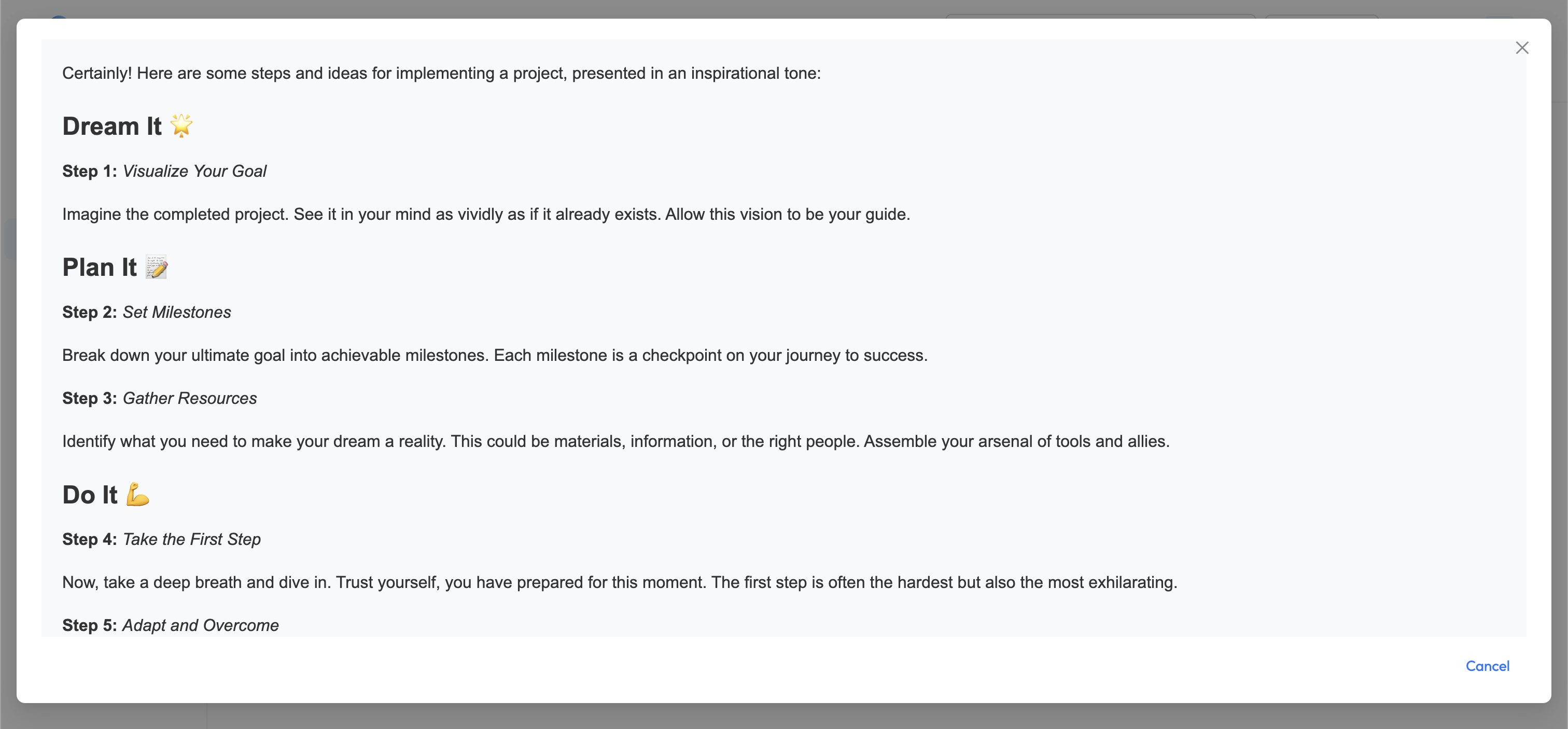
Como restaurar seus documentos do ClickUp?
Para recuperar e restaurar uma versão anterior de qualquer um dos seus documentos, selecione o item na tabela e clique em restaurar.
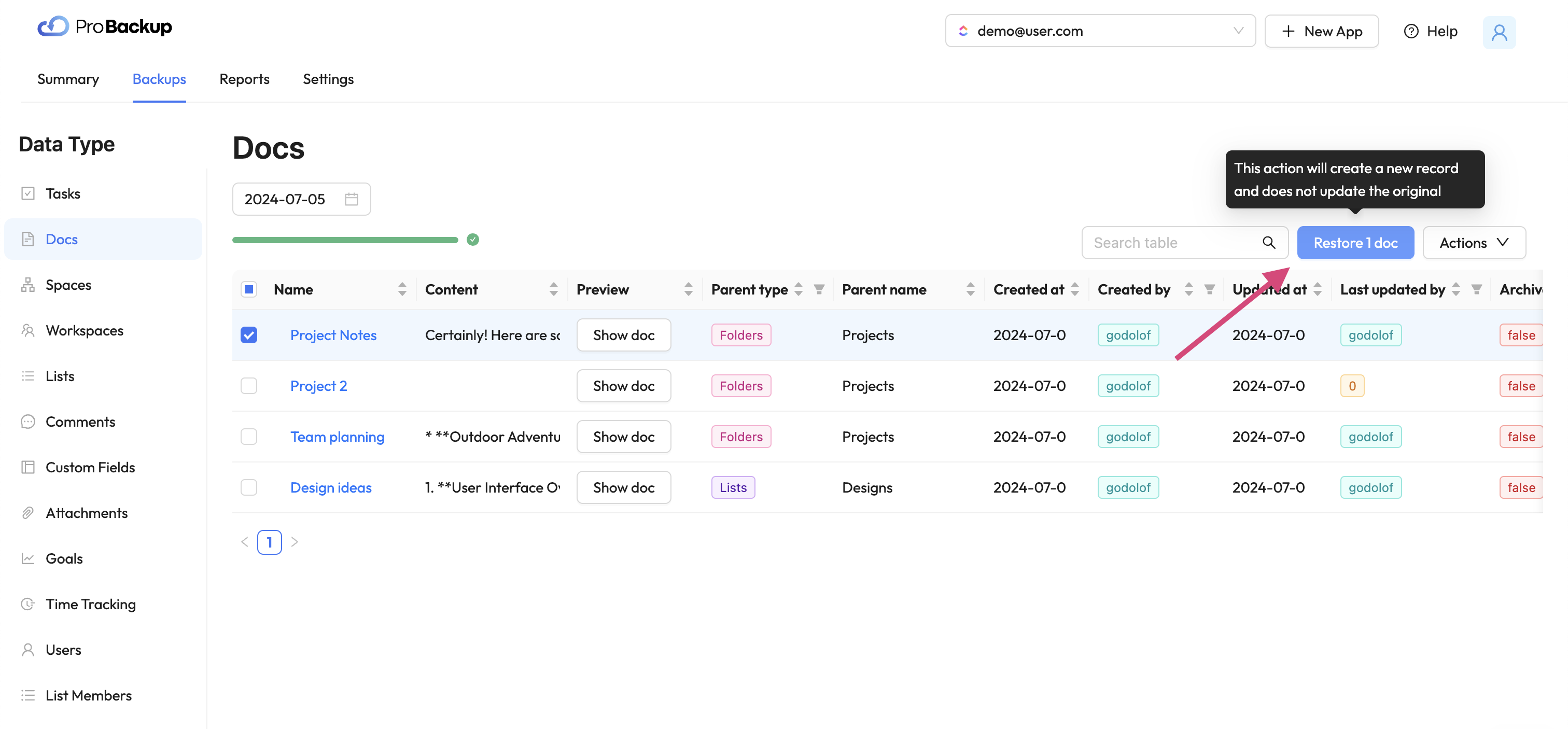
Uma vez que você tenha restaurado um documento, uma nova cópia desse documento do ClickUp será criada em sua conta. O nome do documento restaurado será acrescido da data de restauração. A funcionalidade de restauração permite recuperar documentos que foram excluídos da sua conta do ClickUp, mas também documentos que ainda estão disponíveis. Por exemplo: pode ser útil restaurar uma versão anterior de um documento, mesmo quando a versão mais recente ainda está disponível em sua conta.
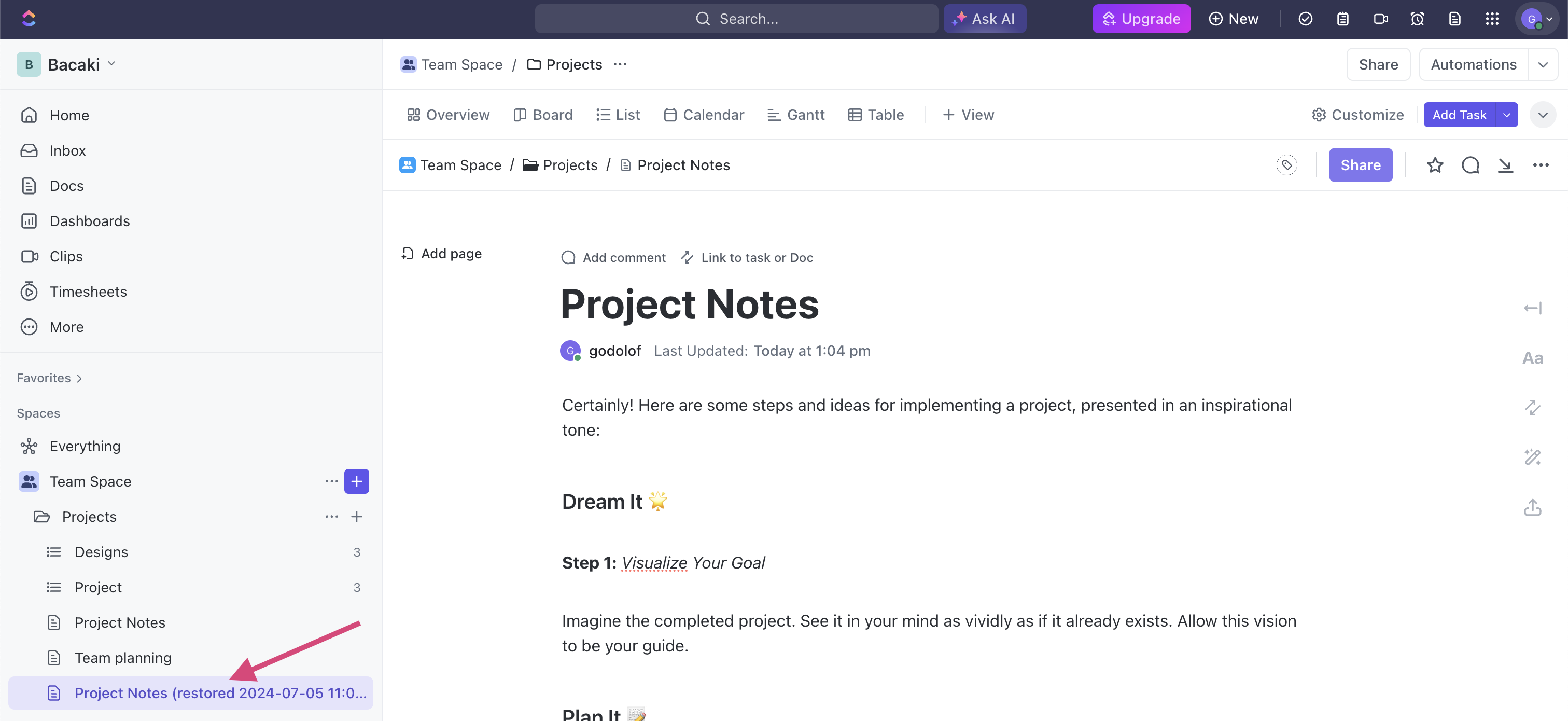
Comece a proteger seus documentos do ClickUp hoje
Não espere até que seja tarde demais. Comece a proteger seus documentos do ClickUp com o Pro Backup hoje e aproveite a tranquilidade de saber que sua documentação crítica está segura. Nosso novo recurso de backup e restauração foi projetado para fornecer uma solução robusta e confiável para proteger seus dados.
Para obter instruções mais detalhadas e suporte, visite nosso centro de ajuda.
Fique seguro e mantenha seus documentos do ClickUp protegidos com o Pro Backup!

As 3 últimas tendências em segurança de dados

A maioria das empresas modernas armazena e transmite digitalmente as informações confidenciais de seus clientes, funcionários e outras partes interessadas. A tecnologia de dados digitais aumenta a produtividade das empresas e permite que elas atendam seus clientes com mais rapidez e melhor.
Infelizmente, as informações digitais estão sob constante ameaça de hackers e cibercriminosos em todo o mundo. Não importa onde sua empresa armazene e transmita informações, um hacker pode roubar os dados ou danificar o servidor em nuvem que os armazena se você não tiver as salvaguardas adequadas para evitar tais ataques.
A importância da segurança de dados
A segurança de dados se refere aos procedimentos, processos e tecnologias projetados para proteger as informações digitais onde quer que elas sejam transmitidas, como o computador do cliente, a rede organizacional e os servidores em nuvem e dispositivos de armazenamento.
As melhores medidas de segurança de dados protegerão as informações digitais confidenciais contra divulgação, roubo, danos, corrupção ou acesso não autorizado. Essas medidas de segurança devem considerar as vulnerabilidades do hardware físico, dos aplicativos de software, da acessibilidade aos dados do usuário e dos padrões de política organizacional (CFI).
Novas ameaças às informações digitais existem todos os dias. Por esse motivo, as empresas precisam atualizar frequentemente suas tecnologias e protocolos de segurança de banco de dados para proteger melhor os dados contra os mais recentes malwares, ransomwares e outras ameaças à segurança que circulam na Internet.
Se uma empresa falhar em proteger seus dados contra cibercriminosos e seus ataques, isso poderá comprometer a privacidade de seus clientes, reduzir a produtividade e prejudicar a reputação geral da empresa. É por isso que você deve levar a sério a segurança dos dados se quiser proteger a produtividade e a integridade da sua empresa.
Fique atento às violações de dados
Uma violação de dados ocorre quando uma pessoa não autorizada ou um terceiro pode ter acessado, roubado, copiado, modificado ou recuperado informações confidenciais do servidor em nuvem, da rede ou do computador do cliente (Wikipedia) de uma empresa. Algumas pessoas também podem se referir a isso como vazamento de dados ou violação de segurança, mas são a mesma coisa.
As violações de dados podem acontecer até mesmo nos sistemas de segurança mais protegidos e atualizados. Aqui estão alguns exemplos de violações comuns de segurança de dados (Sutcliffe Insurance):
- Credenciais de segurança fracas são facilmente suscetíveis a hackers
- Vulnerabilidades de aplicativos de software (por exemplo, configurações ruins, portas traseiras etc.)
- Malware baixado acidentalmente no sistema de segurança
- Muitas permissões de acesso concedidas (aumenta o risco de hackers obterem acesso não autorizado às contas de usuário)
- Credenciais de login roubadas de usuários autorizados
- Falha na atualização de protocolos e configurações de segurança
- Ataques físicos a sistemas de segurança (ameaças internas)
- Falta de tecnologias de criptografia de dados
As principais corporações gastam milhões de dólares na prevenção da perda de dados a cada ano, mas ainda sofrem violações de segurança de dados periodicamente. Aqui estão alguns exemplos notáveis de violações famosas de segurança de dados dos últimos anos (Drapkin & Farrelly):
1) Violação de segurança da T-Mobile — maio de 2023
A famosa provedora de serviços de telefonia celular, a T-Mobile, sofreu um ataque cibernético que afetou cerca de 800 clientes. Com base em relatórios, partes não autorizadas acessaram dados confidenciais de clientes, incluindo cartões de identificação, PINs, números de previdência social e informações de contato. Foi a segunda violação de segurança da T-Mobile em um ano.
2) Violação de segurança da Chick-fil-A — janeiro de 2023
Suspeitou-se de atividade suspeita em várias contas de clientes da popular rede de fast-food Chick-fil-A. A empresa pediu aos clientes que relatassem todas as atividades suspeitas ou incomuns em suas contas, como atividades de login estranhas. Terceiros não autorizados podem ter acessado os nomes, números de telefone, endereços de e-mail, endereços físicos e informações de pagamento armazenadas de alguns clientes.
3) MGM Resorts International — setembro de 2023
Um ataque cibernético de ransomware foi infligido à MGM Resorts International, reduzindo sua produtividade operacional e custando à empresa cerca de 80 milhões de dólares em receita perdida em menos de uma semana. O hacker pode ter usado a técnica de “engenharia social” para romper as defesas de segurança cibernética da empresa. O combate à engenharia social exige um melhor treinamento dos funcionários e a capacidade de identificar tentativas de phishing e isca on-line.
As tendências mais recentes em segurança de dados
Empresas de todos os setores estão ansiosas para buscar formas eficazes de proteger seus sistemas de computador e servidores de armazenamento de dados em nuvem contra os tipos mais comuns de ataques cibernéticos modernos, como phishing e ransomware. Por causa disso, novos métodos e proteções de segurança de dados estão em alta quase todos os meses.
Aqui estão as cinco tendências mais recentes em metodologia e tecnologia de segurança de dados (DeVry University):
1) Aprendizado de máquina e inteligência artificial
O aprendizado de máquina é uma prática de segurança de dados que utiliza o poder da inteligência artificial para localizar ameaças e vulnerabilidades cibernéticas em um sistema de segurança. É uma forma mais rápida, barata e eficaz de as empresas protegerem seus dados sem depender inteiramente de humanos. Afinal, os humanos são mais propensos a cometer erros do que a IA.
O aprendizado de máquina é o futuro da segurança na nuvem e da prevenção de vazamento de dados. A IA é uma forma mais sofisticada de segurança de dados na computação em nuvem. Embora poucas empresas usem o aprendizado de máquina para proteção contra perda de dados no momento, é apenas uma questão de tempo até que ele se torne a nova norma em segurança de dados na nuvem.
Obviamente, existem muitos serviços de proteção de dados disponíveis para ajudar as empresas que estão prontas para implementar proteções de aprendizado de máquina em seus sistemas de segurança de dados. Recomendamos que você aja o quanto antes para se manter à frente dos ataques antes que eles ocorram.
2) Autenticação multifator
Você já percebeu como a maioria das empresas agora exige que seus clientes enviem pelo menos duas ou mais credenciais de usuário para verificar suas identidades antes de fazer login em suas contas? Esse método de segurança de login em várias camadas é chamado de autenticação multifator.
A autenticação multifator geralmente se aplica a contas pessoais. Algumas empresas exigem que os usuários enviem várias credenciais para fazer login em suas contas, enquanto outras apenas tornam isso opcional.
Por exemplo, um usuário pode precisar enviar um nome de usuário e senha como uma credencial. Em seguida, na próxima tela, talvez eles precisem enviar um código temporário de seis dígitos enviado para o número do celular. Esse método de autenticação de camada dupla ajuda a garantir que o verdadeiro proprietário da conta seja quem está fazendo login.
3) Firewall como serviço
O Firewall as a Service (FWaaS) é um novo serviço de segurança de firewall em nuvem que bloqueia possíveis malwares e outros ataques maliciosos em uma rede antes que eles cheguem a um servidor em nuvem ou hardware de computador que armazena informações confidenciais.
O FWaaS é uma grande melhoria em relação ao software de firewall tradicional porque um único console de computador pode gerenciar toda a proteção de segurança da rede. Em outras palavras, você pode gerenciar a proteção por firewall de uma rede inteira de computadores a partir de um console sem precisar atualizar os computadores separadamente.
Por que você precisa de backups em nuvem para sua empresa
Você tem backups na nuvem para proteger os dados da sua empresa em caso de ataque de malware, falha de hardware ou outro incidente que possa resultar na perda ou roubo de seus dados? Sem um backup na nuvem, você não poderá recuperar dados perdidos ou roubados resultantes desses incidentes.
O ProBackup oferece serviços profissionais de segurança e backup de dados em nuvem para empresas de todos os setores. Podemos proteger os dados confidenciais da sua empresa salvando regularmente cópias de backup do armazenamento criptografado em nuvem. Então, se um cibercriminoso atacar seus servidores de dados na nuvem, você poderá restaurar os dados perdidos por meio das cópias de dados de backup geradas anteriormente. Você nunca mais precisará se preocupar em perder dados devido a ataques cibernéticos.
Referências
- DeVry University - 15 tendências de segurança cibernética esperadas em 2023. devry.edu. (n.d.). https://www.devry.edu/blog/cyber-security-trends.html
- Instituto de Finanças Corporativas (CFI). Segurança de dados. (2023, 21 de novembro). https://corporatefinanceinstitute.com/resources/data-science/data-security/
- Farrelly, J. (2023, 14 de dezembro). Violações de dados de empresas de alto perfil em 2023. Electric.ai https://www.electric.ai/blog/recent-big-company-data-breaches
- Kaspersky. (2023, 19 de abril). As dez principais tendências de cibersegurança. usa.kaspersky.com. https://usa.kaspersky.com/resource-center/preemptive-safety/cyber-security-trends
- Sutcliffe Insurance. (2018, 8 de outubro). 8 causas mais comuns de violação de dados. Seguro Sutcliffe. https://www.sutcliffeinsurance.co.uk/news/8-most-common-causes-of-data-breach/
- Fundação Wikimedia. (2023, 11 de dezembro). Violação de dados. Wikipédia. https://en.wikipedia.org/wiki/Data_breach
- Drapkin, Aaron. (2023, 12 de dezembro). Violações de dados que aconteceram em 2023 até agora - lista atualizada. Tech.co. https://tech.co/news/data-breaches-updated-list
.jpg)
Como fazer backup de seus quadros do Trello?

Sejamos sinceros: perder seu quadro do Trello é como perder um pedaço da alma do seu projeto. Todos nós já passamos por isso - em um minuto, tudo está organizado e, no outro, é um caos. É por isso que fazer backup de seus quadros do Trello é crucial. Pense nisso como sua rede de segurança digital.
Se você é um freelancer fazendo malabarismos com vários clientes ou faz parte de uma equipe gerenciando projetos extensos, manter seus dados do Trello seguros deve ser uma prioridade máxima caso a recuperação de dados seja necessária. Há um método para todos, desde abordagens manuais até opções de backup de terceiros. Abaixo, vamos guiá-lo pelos meandros dos backups de quadros do Trello para que você possa escolher a melhor opção para suas necessidades.
Por que você precisa fazer backup do seu quadro do Trello
Imagine trabalhar em um projeto complexo no Trello, organizando meticulosamente cada cartão e lista, apenas para perder tudo em um piscar de olhos. Esse cenário de pesadelo é mais plausível do que você imagina. O mundo digital é imprevisível e os quadros do Trello não são exceção. Fazer backup de seus quadros não é apenas uma coisa boa; é essencial para proteger seu trabalho árduo.
Fazer backup de seus quadros do Trello é crucial por vários motivos, e entendê-los pode ajudá-lo a apreciar a importância de uma boa estratégia de backup. Veja por que é essencial:
Proteção contra perda de dados
O principal motivo para fazer backup dos quadros do Trello é proteger contra perda de dados. Isso pode acontecer de várias maneiras, como exclusão acidental de um quadro ou de informações críticas, falhas de software ou ataques cibernéticos.
A perda de dados críticos do projeto pode reduzir significativamente seus cronogramas, interromper o fluxo de trabalho da equipe e até mesmo impactar o relacionamento com os clientes. Fazer backup de seus quadros garante que você não perca as informações do seu projeto.
Proteção contra eventos imprevistos
O Trello, embora confiável, opera na nuvem, que é naturalmente vulnerável a certos riscos. Problemas como interrupções no servidor ou corrupção de dados, embora raros, são possíveis.
Se um evento como esse acontecer, ter um backup na nuvem significa que você pode restaurar os dados do seu projeto rapidamente, minimizando o tempo de inatividade e mantendo a produtividade da sua equipe sob controle. Os backups são sua rede de segurança nesses cenários raros, mas possíveis.
Facilitando a migração e o arquivamento de dados
Às vezes, suas necessidades podem mudar. Se uma plataforma como o Trello não for a melhor para seu modelo de negócios, você deve ser capaz de transferir seus dados.
Ao fazer a transição para uma nova ferramenta de gerenciamento de projetos ou ao arquivar projetos antigos, os backups garantem que seus dados estejam protegidos durante o processo.
Necessidades regulatórias e de conformidade
As empresas têm muitas leis, regras e padrões regulatórios que devem ser seguidos ao proteger os dados. Esses requisitos podem variar dependendo do setor em que você trabalha e do tipo de dados que você armazena, mas ter um meio de fazer backup de seus dados é seguro.
Os backups regulares podem fazer parte do cumprimento dos requisitos de retenção de dados específicos do setor, garantindo que você permaneça em conformidade com as regulamentações do setor.
Exportando manualmente seu conteúdo
Exportar seu conteúdo do Trello manualmente é um processo simples, passo a passo, que garante que você tenha um backup do seu quadro para recuperação de dados, se necessário.
- Acesse seu quadro do Trello: Comece abrindo o quadro do Trello do qual você deseja fazer backup.
- Abra o menu do tabuleiro: Procure o botão “Mostrar menu” no lado direito do seu quadro e clique nele.
- Encontre as opções 'Mais': No menu, há uma opção chamada 'Mais'. Clique aqui para ver as configurações adicionais.
- Selecione “Imprimir e exportar”: Na seção 'Mais', você encontrará 'Imprimir e exportar'. É aqui que você pode iniciar o processo de exportação.
- Escolha o formato de exportação: O Trello permite que você exporte seu quadro no formato JSON. Selecione essa opção para capturar todos os detalhes, como listas, cartões e comentários.
- Baixe e salve: Depois de selecionar JSON, os dados da placa serão preparados para download. Salve o arquivo em um local seguro no seu computador.
Embora esse método seja simples e não exija ferramentas especiais, é importante lembrar que é um processo manual. Você precisa repetir essas etapas periodicamente para cada placa da qual deseja fazer backup, tornando-a ideal para aquelas com menos placas ou para necessidades ocasionais de backup. Programar backups regularmente pode ajudar a manter seus dados atualizados.
Backup automatizado com soluções de terceiros
O backup automatizado com soluções de terceiros e scripts do GitHub fornecem maneiras eficientes e diversas de proteger seus quadros do Trello. Cada um atende a diferentes necessidades e níveis de conhecimento técnico. Algumas das principais opções de terceiros são:
Scripts do GitHub para backup do Trello:
Ideal para quem tem conhecimento técnico, os scripts do GitHub permitem backups automatizados interagindo diretamente com a API do Trello.
Os usuários podem personalizar esses scripts para agendar backups regulares em sua solução de armazenamento preferida. Esse método oferece muito controle e personalização, mas requer um certo nível de conhecimento de codificação para ser configurado e mantido.
Backup profissional
O Pro Backup foi projetado para ser fácil e eficiente, perfeito para empresas que buscam uma solução de backup simples. Ele se conecta perfeitamente à sua conta do Trello e realiza backups regulares automaticamente.
O serviço garante que seus dados do Trello, incluindo todos os quadros, cartões e anexos, sejam armazenados com segurança e facilmente restauráveis.
Cada método faz com que seus quadros do Trello sejam copiados regularmente e com segurança. Eles atendem a diferentes preferências, quer você esteja procurando uma maneira rápida de proteger seus quadros do Trello ou queira ter acesso às versões detalhadas de todos os seus tipos de dados (como configurações de campo, arquivos e comentários).
Experimente o Pro Backup para placas Trello
O Pro Backup oferece uma solução perfeita e confiável para proteger seus quadros do Trello. Sua abordagem fácil de usar, backups automáticos e cobertura abrangente de todos os seus dados do Trello o tornam uma ferramenta inestimável para qualquer empresa que queira proteger seus dados de gerenciamento de projetos.
Em vez de se esforçar e gastar tempo com backups manuais, adote a facilidade e a segurança do Pro Backup. Visite o Pro Backup hoje e comece sua jornada rumo ao backup de dados seguro e sem esforço. Sua paz de espírito está a apenas alguns cliques de distância.
.jpg)
Anunciando o Pro Backup 2.0: uma nova referência em soluções de backup em nuvem

Estamos entusiasmados em revelar a versão mais recente do Pro Backup. Essa atualização não é apenas uma atualização — é um avanço, projetada para tornar seu processo de backup mais fácil e seguro.
Por que atualizar?
Ouvimos seus comentários e fizemos melhorias abrangentes para melhor atendê-lo. Aqui estão alguns dos principais recursos que diferenciam a nova versão:
Maior desempenho e segurança
Otimizamos nossos algoritmos e reforçamos os protocolos de segurança para garantir que seus dados sejam copiados mais rapidamente e armazenados com a máxima segurança. Nossa equipe de engenharia reescreveu todos os mecanismos de backup e sincronização do zero, aplicando as lições aprendidas com mais de 10 anos de experiência. Além disso, também adicionamos algumas novas medidas de segurança, como contas protegidas por senha, 2FA e login único (o SSO estará disponível no final deste mês).
Interface de usuário nova e super rápida
A nova interface de usuário oferece uma experiência mais intuitiva, simplificando as funcionalidades e apresentando um espaço de trabalho livre de bagunça. O Snapshot e o Recovery foram mesclados com Backups, o que facilita a pesquisa em seus backups de dados e a comparação de versões de backup. As tabelas de dados agora também estão carregando na velocidade da luz, o que faz com que você possa visualizar e exportar seus backups de dados com muito mais rapidez.
O novo Relatórios A página fornece mais informações sobre os processos de backup e restauração e informará sobre possíveis avisos ou problemas.
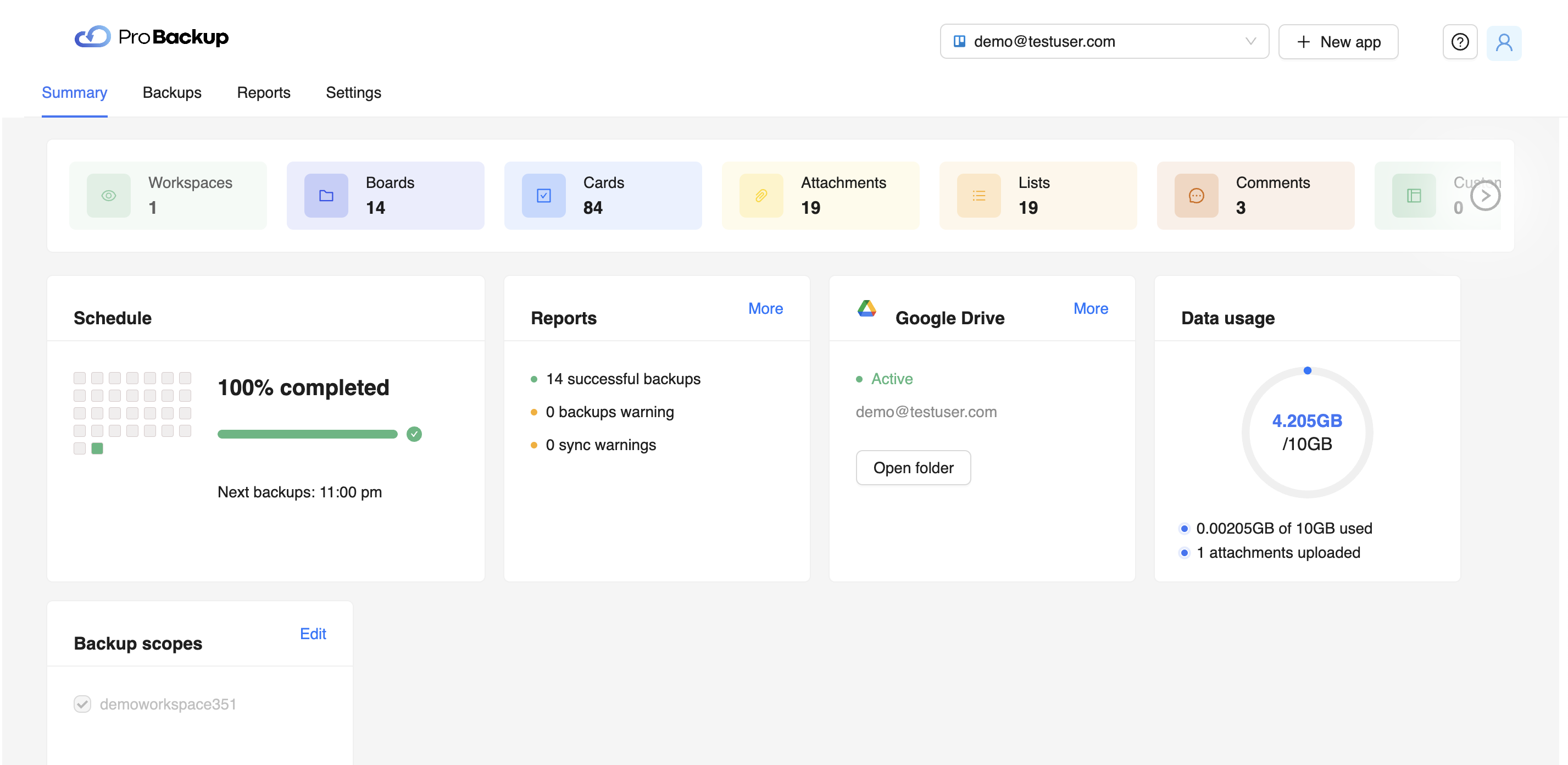
Convites de equipe
Agora você pode facilmente trazer toda a sua equipe a bordo. Envie convites diretamente do aplicativo para compartilhar seus backups de dados e adicionar os dados dos membros da sua equipe ao escopo do backup.
Gerencie vários backups em uma conta
Chega de fazer malabarismos entre contas diferentes para vários aplicativos. Agora você pode gerenciar todos os seus backups em um único painel.
Como fazer o upgrade
Faça login na sua conta Pro Backup existente. Siga as instruções para fazer a transição para a nova versão.
Se precisar de ajuda durante a transição, nossa equipe de suporte está disponível em support@probackup.io
Considerações finais
Acreditamos que essa atualização redefinirá o que você espera de um serviço de backup em nuvem. Dê uma olhada na nova versão e conte-nos sua opinião.
Um brinde a backups mais inteligentes, seguros e rápidos!
- A equipe Pro Backup

Como os aplicativos B2B SaaS protegem seus dados?

Muitas empresas dependem de aplicativos de software como serviço (SaaS) para ajudar a operar e gerenciar suas organizações. Os aplicativos SaaS são usados para gerenciar projetos internos, ciclos de desenvolvimento, emissão de ingressos e relacionamentos com clientes. Alguns exemplos dos aplicativos SaaS mais populares para empresas são DocuSign, HubSpot, Jira, monday.com, Slack e Trello.
Você sabe o que todos esses aplicativos têm em comum? Cada um transmite e armazena dados confidenciais em servidores em nuvem para fornecer acesso rápido e fácil aos usuários comerciais. Por causa disso, as empresas de aplicativos têm a obrigação de proteger todos os seus dados armazenados e transmitidos. Não é apenas uma obrigação moral para as empresas de aplicativos proteger os dados de seus usuários, mas também é uma obrigação legal.
Nesta postagem do blog, analisaremos mais detalhadamente como esses provedores de SaaS projetam seus dados, quais são os principais riscos de segurança e como você pode mitigá-los.
Como os aplicativos SaaS transmitem seus dados?
O backup de SaaS e a segurança de dados são essenciais para proteger a privacidade do usuário quando as empresas enviam informações por meio de uma plataforma de software baseada em assinatura. Mas para entender os possíveis riscos de segurança de dados dessa plataforma, você precisa entender como os dados SaaS são transmitidos em primeiro lugar.
Os dados são transmitidos por meio dos três locais a seguir:
- O servidor em nuvem
- A rede//Internet
- O computador do cliente
O servidor em nuvem (1) hospeda a estrutura do aplicativo de software e armazena os dados de todos os clientes do aplicativo. Um cliente baixará o aplicativo de software em seu computador (2) ou dispositivo móvel para acessá-lo. A rede (3) é a via cibernética responsável pela transmissão de informações entre o servidor em nuvem e o aplicativo de software baixado no computador do cliente.
Quando o cliente executa ações e salva conteúdo no aplicativo, os dados atualizados são transmitidos pela rede e armazenados no servidor em nuvem. Como resultado, o cliente pode acessar seus dados de qualquer computador ou dispositivo móvel com o aplicativo baixado nele. Tudo o que eles precisam fazer é entrar em sua conta SaaS usando suas credenciais de nome de usuário e senha para recuperar os dados armazenados na nuvem.
Os 3 principais riscos de segurança de dados para aplicativos SaaS
Vários riscos potenciais à segurança de dados podem ocorrer em qualquer um dos três locais de transmissão de dados: o servidor em nuvem, a rede e o computador do cliente. O nível de risco depende de quanto tempo e esforço uma empresa de SaaS investiu na proteção de seu sistema de armazenamento em nuvem, rede e aplicativo de usuário.
Alguns aplicativos SaaS são mais seguros do que outros. Portanto, você deve estar ciente dos possíveis riscos de dados de SaaS envolvidos para que possa procurar formas alternativas de aumentar a segurança de seus dados de SaaS.
Aqui estão os três principais riscos de dados de SaaS abaixo:
1) Sequestro de sistema
Os cibercriminosos geralmente atacam os computadores da rede SaaS porque eles são os menos seguros e mais vulneráveis. Como os computadores da rede transmitem ativamente dados confidenciais, isso abre mais caminhos para os cibercriminosos entrarem nos sistemas. Quando isso acontece, os cibercriminosos podem sequestrar contas de usuários, acessar dados confidenciais e enviar vírus, malware ou ransomware para destruir os sistemas do computador.
2) Aplicativo SaaS mal configurado
As empresas de SaaS devem configurar adequadamente seu aplicativo e sua arquitetura com os protocolos de segurança mais recentes para evitar violações de segurança de dados e ataques cibernéticos. Infelizmente, as empresas de SaaS às vezes configuram mal seus aplicativos ou não atualizam os protocolos de segurança. Essa falha deixa os aplicativos SaaS extremamente suscetíveis a ataques cibernéticos e ao acesso não autorizado a informações confidenciais do usuário.
3) Falha em rastrear e monitorar tentativas incomuns de acesso a dados
Os cibercriminosos geralmente atacam aplicativos SaaS mal monitorados. Eles podem realizar várias tentativas de login usando vários métodos de hacking para obter acesso não autorizado às contas dos usuários. Se os operadores de software de aplicativos SaaS não estiverem monitorando ativamente atividades incomuns de login, eles não detectarão um ataque cibernético pendente antes que ele ocorra.
Os 4 principais métodos de proteção de dados para aplicativos SaaS
As melhores empresas de aplicativos SaaS usam métodos de proteção de dados altamente eficazes para proteger os dados do usuário e impedir o acesso não autorizado. Mas se você não estiver satisfeito com os recursos de proteção de dados de um aplicativo SaaS específico, procure integrações de segurança de dados de terceiros para melhorar a proteção de dados da sua empresa ao usar o aplicativo. Você aprenderá sobre um exemplo ao continuar lendo.
Aqui estão os quatro principais métodos de proteção de dados abaixo:
1) Proteção de dados de backup em nuvem
Algumas empresas de SaaS podem fazer backup de seus dados armazenados na nuvem caso eles sejam excluídos acidentalmente ou de forma maliciosa. Um backup na nuvem cria uma cópia salva das informações atualmente armazenadas e as coloca em um local seguro, onde elas nunca podem ser sobrescritas ou alteradas. Isso garantirá que você possa recuperar seus dados em qualquer circunstância, como após um ataque de ransomware, vírus ou erro de anulação de dados.
No entanto, nem todos os aplicativos SaaS têm recursos de backup em nuvem para restaurar dados perdidos. É por isso que talvez seja necessário usar um aplicativo de backup como serviço (BaaS) para proteger os dados confidenciais em seus aplicativos SaaS e garantir que você nunca perca seus dados. Tudo o que você precisa fazer é encontrar um aplicativo BaaS confiável que possa se integrar facilmente aos seus aplicativos SaaS.
É claro que recomendamos usar Backup profissional como seu aplicativo de backup como serviço designado. O Pro Backup tem a confiança de muitas empresas em todo o mundo e permite que você faça backup de dados em muitos aplicativos SaaS populares baseados em nuvem, como Airtable, Jira e Trello. Ele tem várias opções de integração fáceis para fazer backup de seus dados preciosos sem falhas.
O Pro Backup também possui proteção avançada de criptografia (256 bits) para proteger seus backups e tornar os dados recuperáveis sempre que os dados originais forem perdidos ou destruídos. A melhor parte é que todos os membros da equipe em sua conta de usuário SaaS podem operar o Pro Backup sob uma licença.
2) Criptografia de dados
Criptografar seus dados de backup é essencial, mas você também deve criptografar os dados transmitidos e armazenados. As violações de segurança geralmente ocorrem na rede, permitindo que os cibercriminosos visualizem informações confidenciais não criptografadas ou mal criptografadas. Mas se você usar uma chave de criptografia de 256 bits para proteger seus dados do acesso não autorizado na rede, poderá impedir que os cibercriminosos tenham acesso aos seus dados.
As empresas profissionais de SaaS não permitirão a transmissão de dados por FTP ou HTTP porque são facilmente comprometidas. Em vez disso, eles usarão métodos de criptografia de dados mais seguros, como criptografia de dados de transporte (TDE) ou Transport Layer Security (TLS).
3) Autenticação do usuário
Os sistemas de dados seguros usam certificados de chave digital para verificar as identidades dos usuários e impedir o acesso não autorizado aos dados. Praticamente todas as empresas de SaaS usam certificados de chaves ou serviços de cofre de chaves para aumentar a segurança de login do usuário e garantir que somente pessoas autorizadas possam acessar seus dados com sucesso. Essas chaves podem conter uma série de números criptografados que funcionam como assinaturas digitais para os usuários. Uma nova chave digital criptografada é criada sempre que um usuário faz login em sua conta.
4) Monitore todas as tentativas de login
O monitoramento do sistema de back-end em nuvem é outra tarefa crítica de segurança das empresas de SaaS. Eles devem monitorar e registrar todas as tentativas de login para rastrear atividades suspeitas e possíveis irregularidades cibercriminosas. Quando uma empresa de SaaS monitora constantemente as tentativas de login e o acesso à nuvem, ela tem mais chances de impedir as violações de dados e implementar técnicas de segurança de dados mais robustas no futuro.
Conclusão
Você está pronto para começar a proteger seus dados de usuário de SaaS? Nesse caso, você deve começar com o probackup.io, pois ele oferece serviços de backup em nuvem profissionais e confiáveis a preços acessíveis. É o aplicativo BaaS perfeito para salvar, recuperar e recuperar arquivos de dados sem o risco de excluí-los.

Implicações do GDPR para seus backups na nuvem

Em 25 de maio de 2018, o Regulamento Geral de Proteção de Dados (GDPR) entrou em aplicação. É um regulamento da legislação da UE sobre proteção de dados e privacidade na União Europeia (UE) e no Espaço Econômico Europeu (EEA). Dado que a empresa-mãe do Pro Backup — B4B IT — é localizado na Bélgica, precisamos estar em conformidade com essa legislação.
Nesta postagem do blog, abordaremos primeiro as três principais implicações do GDPR em seus backups na nuvem.
Backup e recuperação de desastres são essenciais de acordo com o GDPR
O seguinte vem diretamente de Artigo 32 da lei GDPR: Segurança do processamento
- (c) a capacidade de restaurar a disponibilidade e o acesso aos dados pessoais em tempo hábil no caso de um incidente físico ou técnico;
- (d) um processo para testar, avaliar e avaliar regularmente a eficácia das medidas técnicas e organizacionais para garantir a segurança do processamento.
A partir disso, podemos ver que as organizações são responsabilizadas por sua capacidade de recuperar dados pessoais perdidos que mantêm em tempo hábil. Para permanecerem em conformidade, eles devem ter as estratégias necessárias de backup e recuperação de desastres implementadas e dedicar tempo ativamente para testar regularmente a integridade e a eficácia da solução.
Caso contrário, sua organização poderá enfrentar multas pesadas por não proteger os dados que você mantém e monitora. Nos últimos anos, estamos vendo cada vez mais organizações serem vítimas de ransomware e ataques cibernéticos sofisticados porque não têm as soluções de backup e recuperação de desastres necessárias. Portanto, recomendamos que você leia sobre como proteger sua empresa contra ransomware.
Os backups de dados precisam ser regulares
O GDPR exige que os dados estejam sempre disponíveis para o sujeito; portanto, você precisa garantir que o backup dos dados seja feito para refletir os dados ativos.
Portanto, você precisa se perguntar com que frequência você ou seu provedor fazem backup de seus dados. Se seus backups não forem automatizados, você deverá considerar aumentar o número de vezes que seus backups são realizados para se manter alinhados com seus dados ativos.
Seus fornecedores terceirizados precisam estar em conformidade
Decidir terceirizar sua solução de backup e recuperação de desastres é um bom primeiro passo, mas você é apenas parte do caminho para se tornar compatível. Agora você precisa garantir que o provedor escolhido também esteja seguindo a conformidade com o GDPR.
Como eles manipularão, gerenciarão e farão backup de todos os seus dados, eles se enquadram no título de “processador de dados” e, portanto, devem seguir as mesmas regras de tratamento e proteção de dados que você.
No Pro Backup, trabalhamos em conjunto com Dirk De Bot, especialista belga em privacidade de dados, para garantir que estejamos em conformidade com o GDPR. Você pode encontrar mais informações sobre isso no rodapé do nosso site.
.jpg)
GDPR e backups: como lidar com solicitações de exclusão?

Desde a introdução do GDPR, os backups têm sido um tópico muito debatido. Muitas organizações tentaram descobrir o que é exigido de sua estratégia de backup e GDPR para garantir a conformidade.
Anteriormente, abordamos algumas das principais implicações do GDPR em seus backups na nuvem. Nesta postagem do blog, abordaremos dois problemas que estão em jogo com os backups e com o direito de ser esquecido.
Uma solicitação de exclusão inclui a remoção de dados dos backups?
O GDPR permite que um cidadão da UE peça a uma organização que remova qualquer registro de dados pessoais.
No último ano, várias autoridades supervisoras da UE divulgaram recomendações sobre como lidar com esse problema de GDPR e backup. A autoridade dinamarquesa, a Inspetoria de Dados, afirma que a exclusão dos dados do registro dos backups é obrigatória “se isso for tecnicamente possível”. afirma que os dados do registro não precisam ser excluídos de um backup.
Além disso, de acordo com um blog da Quantum, os franceses Comissão Nacional de Informática e Liberdade (CNIL) disse que “as organizações terão que explicar claramente ao titular dos dados (usando uma linguagem clara e simples) que seus dados pessoais foram removidos dos sistemas de produção, mas uma cópia de backup pode permanecer, mas expirará após um determinado período de tempo”. Recomendamos que nossos clientes do Pro Backup comuniquem isso da forma mais clara possível aos seus clientes. Além disso, eles também devem especificar claramente o tempo de retenção em sua comunicação com o titular dos dados.
E se um registro excluído for restaurado por meio de um backup antigo?
O segundo problema relacionado ao GDPR e ao backup é que, se uma organização excluir um registro e depois se recuperar de um backup antigo (contendo o registro agora excluído), o registro excluído será reanimado e colocado novamente em produção, tornando a organização incompatível.
Portanto, aconselhamos nossos clientes a manter um índice de exclusões solicitadas — usando marcadores não identificáveis, como um número de linha do banco de dados em vez de detalhes pessoais — que correspondem ao tempo de retenção de um determinado backup. Dessa forma, se a recuperação exigir o uso de um backup antigo contendo registros agora excluídos, a organização poderá excluir novamente os registros.
.jpg)
Cybernews: O que é prevenção de perda de dados e por que ela é importante?

Os dados são, sem dúvida, um dos ativos mais valiosos do mercado moderno. Mas geralmente é confidencial, e as organizações fazem o possível para evitar a divulgação não autorizada de dados confidenciais.
No entanto, a perda de dados ainda é uma grande preocupação para as empresas, pois elas podem gastar uma fortuna na recuperação de dados caso algo aconteça. Além disso, as consequências da perda de dados podem ser prejudiciais para as empresas, pois podem arruinar sua reputação, afetar a produtividade e interromper os processos organizacionais.
É aí que entra a prevenção da perda de dados.
As organizações aumentaram seus gastos com práticas de prevenção de perda de dados e ferramentas de software. O global espera-se que o mercado cresça para $6,4 bilhões até 2028, e com razão. Pesquisas mostraram que você pode acabar pagando mais pela recuperação de dados soluções do que você normalmente faria para medidas de proteção de dados.
É por isso que a prevenção da perda de dados é importante. Preparamos a postagem a seguir para servir como um breve guia sobre tudo o que você precisa saber sobre prevenção de perda de dados e por que ela é necessária.
O que é prevenção de perda de dados?
Prevenção de perda de dados (DLP) se refere ao processo de impedir que dados confidenciais sejam divulgados ou roubados. É uma forma crucial de proteger os ativos e as informações da sua empresa. Esses dados podem incluir propriedade intelectual, dados corporativos e dados do consumidor.
O problema é que os dados residem em vários dispositivos, incluindo servidores físicos, bancos de dados, computadores pessoais, servidores de arquivos, pen drives e telefones celulares. Além disso, ele se move por muitos pontos de acesso à rede, incluindo VPNs, linhas de fio e conexões sem fio.
Há muitas maneiras pelas quais a perda de dados pode acontecer. Isso inclui erro humano, falha do sistema, corrupção de dados, roubo, corrupção de software, desastres naturais e, talvez, o mais notório de todos, o hacking.
A prevenção de perda de dados visa fornecer soluções para esses problemas. Pense nisso como uma combinação de práticas e ferramentas de software projetadas para impedir o acesso não autorizado aos dados.
Por que a prevenção de perda de dados (DLP) é importante?
A prevenção da perda de dados é crucial porque ajuda a minimizar os riscos de roubo, perda ou comprometimento dos dados. Essas práticas e soluções de software evitam a perda de dados identificando e monitorando todas as diferentes fontes de vazamento de dados.
As implicações da perda de dados podem ser prejudiciais para as organizações. Por exemplo, as operações comerciais podem ser interrompidas, a reputação pode ser arruinada e o dinheiro pode ser perdido, sem falar nas ações e ações judiciais.
A prevenção da perda de dados não pode ser negligenciada porque as consequências podem ser devastadoras se os dados de uma organização forem violados. Por exemplo, se uma empresa violar seu sistema de folha de pagamento, ela pode não ter dinheiro para pagar seus funcionários ou fazer depósitos em folha de pagamento. Isso pode levar à falência ou, pior ainda, à paralisação total.
Outro exemplo seria se um profissional de saúde violasse seu sistema de registros. Se vazamentos de informações privadas de pacientes, isso pode levar a muitos casos de roubo de identidade com pacientes. Não só isso, mas o profissional de saúde estaria sujeito a severas implicações legais.
5 melhores práticas de prevenção de perda de dados (DLP)
1) Faça backup de seus dados
Fazer backup de seus dados é uma prática essencial na prevenção de perda de dados, pois garante que você tenha uma cópia dos dados caso algo aconteça com o original. Dessa forma, você pode restaurar todos os seus arquivos e programas.
2) Considere usar uma VPN
Uma VPN é uma rede privada virtual que fornece uma conexão criptografada entre dois endpoints. Essa criptografia significa que todos os dados enviados pela rede são codificados e não podem ser lidos por ninguém.
Uma VPN é essencial para a prevenção da perda de dados, pois impede que as pessoas interceptem, acessem e adulterem informações confidenciais. E, no processo, também ajuda na proteção contra ataques de malware. Seria do seu interesse tomar cuidado compare algumas das melhores VPNs escolha a solução certa se quiser garantir que os dados sejam movidos com segurança em sua organização.
3) Melhore a segurança da sua rede
O DLP se concentra em proteger as informações à medida que elas se movem em diferentes mídias, como e-mail, armazenamento em nuvem, mídias sociais e outras plataformas. A segurança da rede pode ser aprimorada para evitar violações de dados implementando o DLP.
Isso pode ser feito usando ferramentas que monitoram a atividade da rede para identificar possíveis ameaças que podem levar ao acesso não autorizado ou ao vazamento de informações confidenciais.
4) Educar os funcionários sobre práticas de prevenção de perda de dados
Os funcionários são uma das primeiras linhas de defesa contra violações de dados em uma organização. Portanto, investir em sua educação, treinamento e aumentar a conscientização sobre segurança cibernética seria do seu interesse.
A educação deve abranger áreas que incluem o uso de senhas fortes, identificação e tratamento de ataques de phishing, usando software de criptografia, excluindo material confidencial e usando unidades USB criptografadas, só para mencionar alguns.
5) Implemente uma política de DLP
As práticas de prevenção de perda de dados descrevem como sua organização protege e compartilha seus dados. Eles incluem regras e procedimentos escritos para garantir a proteção contra perda de dados ou ações judiciais.
Conclusão
Os dados são um ativo essencial, mas confidencial, para muitas empresas. A perda de dados geralmente resulta em resultados prejudiciais, incluindo reputação manchada, perda de receita e processos comerciais interrompidos. Para impedir que isso aconteça, as organizações recorrem à prevenção da perda de dados.
A prevenção da perda de dados é essencial, pois ajuda as empresas a evitar possíveis vazamentos de dados, ataques de segurança cibernética e ações judiciais. Há muitas técnicas de prevenção de perda de dados, incluindo backup de dados, uso de VPNs, educação dos funcionários sobre práticas de DLP, melhoria da segurança da rede e introdução de políticas de DLP.
Sobre a Cybernews
A equipe da Cybernews trabalha diligentemente para apresentar relatórios recentes sobre problemas de privacidade e segurança on-line, apoiados por análises técnicas aprofundadas e relatórios investigativos. Você pode encontrar mais artigos deles em CyberNews.com e entrar em contato com eles no Twitter (@CyberNews) a qualquer momento.
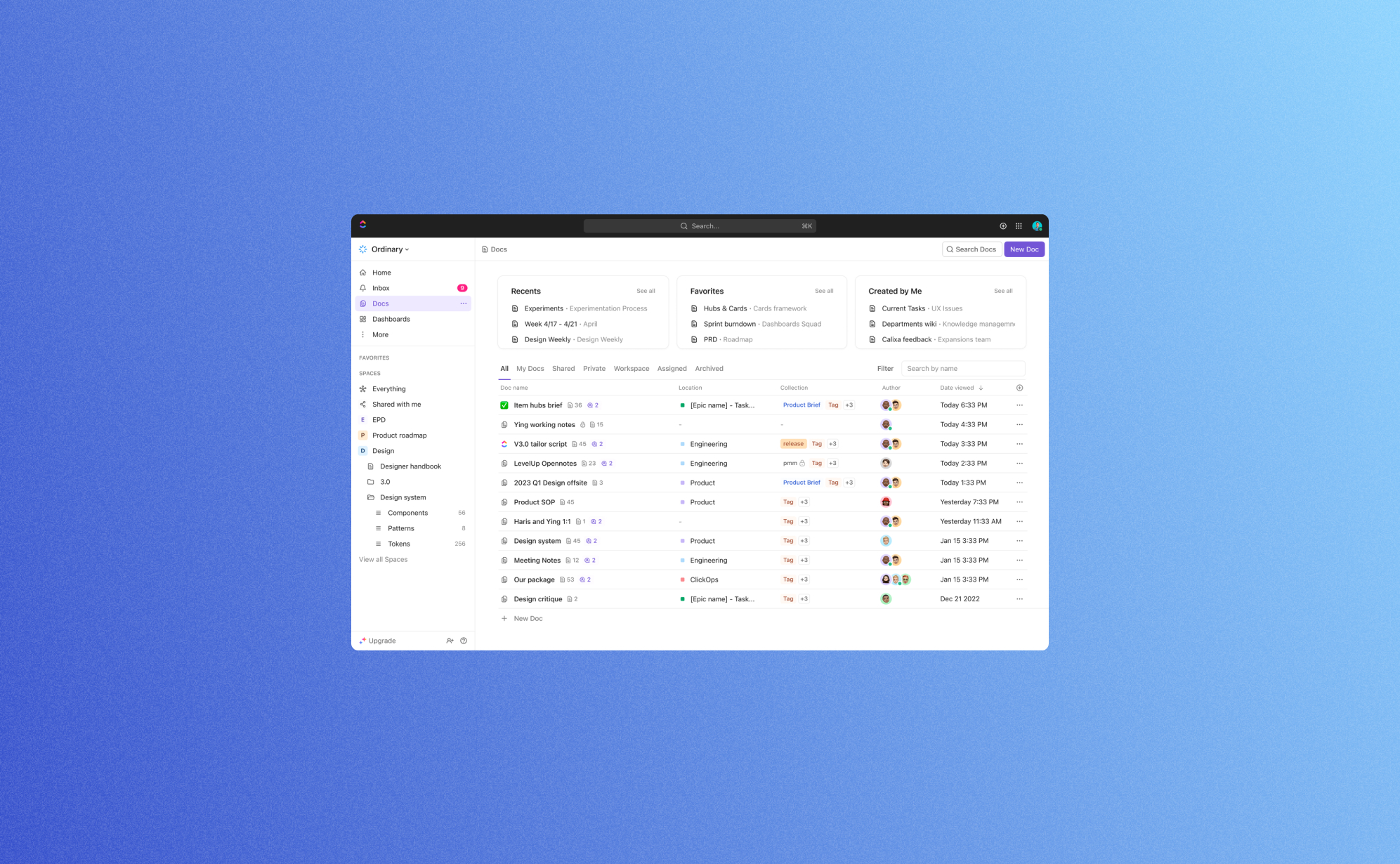
O ClickUp 3.0 chegou: aqui está o que há de novo

O mundo da produtividade e do gerenciamento de projetos acaba de receber uma grande atualização com o lançamento do ClickUp 3.0. O ClickUp foi um divisor de águas para indivíduos e equipes que buscam otimizar seus processos de trabalho, e esta atualização mais recente o leva a um novo patamar. Nesta postagem do blog, selecionamos algumas das novidades mais empolgantes características que o ClickUp 3.0 traz para a mesa. Vamos nos aprofundar!
Novo design impressionante
A primeira mudança que você notará é, obviamente, a nova interface de usuário. Geralmente é mais limpo e moderno. Isso significa que há menos distrações para que você possa se concentrar totalmente no trabalho. Acreditamos que a nova interface de usuário é uma grande melhoria, pois a interface de usuário anterior parecia bastante confusa em comparação com outros aplicativos de produtividade, como Asana ou Notion. Ao mesmo tempo, não achamos que nenhum recurso esteja oculto nos submenus; tudo ainda parece facilmente acessível.
Algumas coisas importantes que mudaram na interface do usuário são a barra lateral, a visualização da tabela e, especialmente, a visualização da tarefa: Visualização de tarefas 3.0 atua mais como um centro de comando em vez de uma única fonte de dados estática. Agora ficou mais fácil navegar para outras tarefas, visualizar e editar campos personalizados e criar relacionamentos sem precisar sair da visualização da tarefa. Isso permite que você crie ou projete novos processos diretamente na tarefa principal.
Por fim, essa nova interface de usuário também traz um aumento significativo em velocidade e confiabilidade: a nova interface responde muito mais rápido, então realizar o trabalho nunca pareceu tão bom. Com isso, o ClickUp resolveu uma das outras pequenas deficiências das versões anteriores, por isso é ótimo ver que elas têm suas prioridades corretas.

Encontre dados instantaneamente com a pesquisa global
O ClickUp 3.0 também vem com uma atualização na barra de pesquisa. O uso dessa barra de pesquisa obterá resultados de praticamente qualquer lugar da plataforma, incluindo comentários, bate-papos e arquivos. Os filtros adicionados, como “Local atual”, “Criado por” e “Atribuído a”, tornam ainda mais fácil encontrar o que você está procurando. No pouco tempo em que trabalhamos no ClickUp 3.0, esse rapidamente se tornou nosso recurso mais usado. Chega de clicar ou navegar na barra lateral, a barra de pesquisa leva você imediatamente aonde você precisa estar. A barra de pesquisa também vem com botões adicionais que permitem monitorar o tempo, iniciar um quadro branco e até mesmo gerenciar as configurações da sua conta a partir dessa nova barra de pesquisa.
Hubs para documentos, painéis e quadros brancos
É claro que o ClickUp se concentrou muito em tornar os dados mais facilmente disponíveis para você. Ao lado da barra de pesquisa, eles atualizaram a caixa de entrada e adicionaram novos hubs para documentos, painéis e quadros brancos.
Os Hubs permitem que você organize, pesquise e crie Documentos, Painéis e quadros brancos em um local centralizado. Isso facilitará a divulgação do trabalho para suas equipes. Não perca tempo procurando contexto, enviando atualizações de status ou procurando resumos de projetos. Basta ter uma visão rápida de todo o trabalho que está acontecendo em qualquer espaço, pasta ou lista. O Hub for Dashboard provou ser particularmente útil, pois permite que você crie sua própria visão geral rápida personalizada dos dados mais importantes. Junto com a caixa de entrada, fica muito fácil acompanhar todas as coisas; algo que geralmente é muito desafiador ao trabalhar com aplicativos de produtividade.
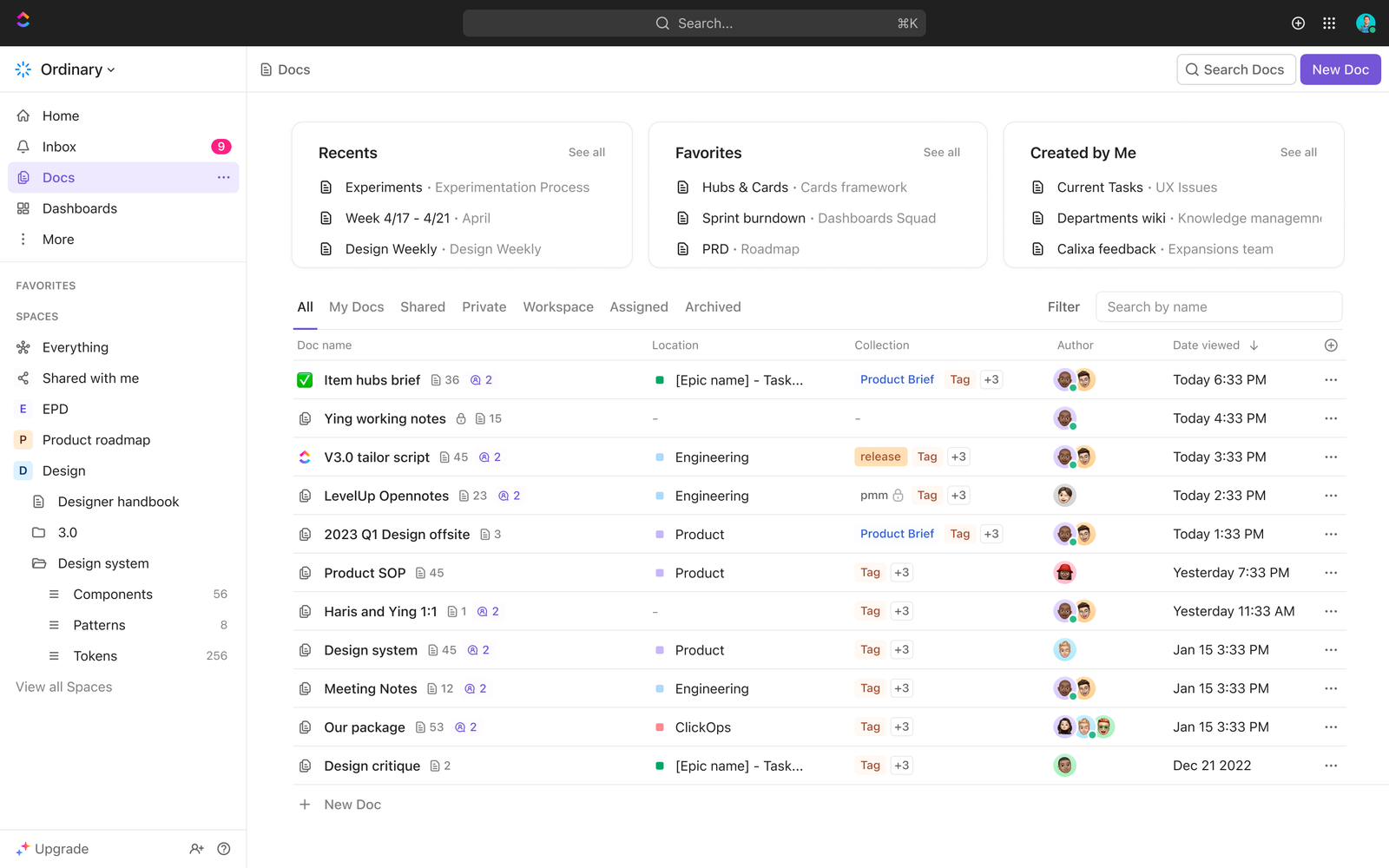
ClickUp AI
Desde o lançamento do Bate-papo GPT A IA está em toda parte e o ClickUp está acompanhando as últimas novidades. No ClickUp 3.0, agora você pode usar Solicitações de IA para gerar ideias criativas automaticamente, resumir textos longos e aprimorar suas habilidades de escrita - em segundos. Esses prompts de IA são especialmente úteis quando se trabalha em Documentos do ClickUp. É preciso um pouco de prática, mas quando você estiver familiarizado com o poder da IA, você economizará muito tempo e melhorará fortemente a qualidade do seu trabalho.
Gerenciador de campo personalizado
Se você trabalha há muito tempo com aplicativos de produtividade, sabe disso. campos personalizados podem ser uma bênção e uma maldição: elas oferecem extrema flexibilidade para moldar seus dados da maneira que você quiser, mas também podem ser uma porta de entrada para criar tabelas excessivamente complexas com vários campos semelhantes próximos uns dos outros. O administrador do sistema ainda pode ter uma ideia do que está acontecendo, mas a maioria dos usuários acaba se confundindo ao adicionar ou editar registros.
É por isso que somos grandes fãs do novo gerenciador de campo personalizado que foi adicionado ao ClickUp 3.0. Esse gerenciador de campo personalizado permite que você gerencie, edite e pesquise seus campos personalizados em um só lugar, tornando muito mais fácil manter seus modelos de lista limpos e agilizar processos em diferentes departamentos. É altamente recomendável que cada administrador do sistema use esse recurso para simplificar os campos personalizados em suas contas.
E tem mais... muito mais
Além dessas grandes atualizações, o ClickUp 3.0 tem ainda mais para você. Para obter uma lista completa de novos recursos, consulte o site do ClickUp, mas aqui estão alguns outros recursos que chamaram nossa atenção.
Lógica condicional em formulários
Já se passaram quase três anos desde que o ClickUp foi lançado Visualização do formulário. Desde então, ele se tornou um recurso favorito dos fãs porque os formulários podem ser usados como a principal forma de os usuários capturarem informações das pessoas e trazerem esses dados para o ClickUp. Com essa atualização, agora você pode criar formulários mais inteligentes que podem lidar com a lógica condicional. A lógica condicional permite ocultar ou mostrar determinadas perguntas com base nas respostas anteriores. Isso evita que os formulários se tornem muito longos e melhore significativamente a taxa de conversão desses formulários da web. Muitos aplicativos de produtividade têm algum tipo de funcionalidade básica de formulário web, mas raramente vão longe o suficiente para torná-los muito utilizáveis. O ClickUp entende que precisa ir mais longe e fez um ótimo trabalho com essa atualização.
Quadros brancos
Trabalhando no digital quadros brancos se tornaram cada vez mais populares nos últimos anos. Eles permitem que você estruture pensamentos, crie diagramas de fluxo e integre mapeamentos mentais com os membros da sua equipe. A funcionalidade de quadro branco do ClickUp abrange todas as principais funcionalidades: quadros, setas, texto, notas, comentários e arquivos podem ser adicionados com apenas alguns cliques. Eles também oferecem uma variedade de modelos para você começar ainda mais rápido. Isso significa que você não precisa mais passar a usar aplicativos separados, como Miro para gerenciar quadros brancos. Em vez disso, você pode fazer tudo no ClickUp, o que é conveniente e economiza dinheiro.
Sprints
Todo mundo que trabalha com tecnologia provavelmente já ouviu falar do Metodologia SCRUM. É uma forma de trabalhar em que você define o trabalho para sprints (bi) semanais. É ótimo ver essa forma de trabalhar ativada com o novo recurso Sprint no ClickUp. Agora é possível personalizar as durações dos sprints para corresponder aos dias de trabalho de todos e você tem acesso a relatórios de sprint mais precisos.
Conclusão
É claro que, com essa atualização, o ClickUp 3.0 está cada vez mais perto de alcançar sua visão de “um aplicativo para governar todos eles”. Seus recursos aprimorados de personalização, mapeamento mental, controle de tempo, integrações, automações e colaboração atendem às diversas necessidades de equipes e indivíduos em vários setores. Com o ClickUp 3.0, você pode otimizar seus processos de trabalho, aumentar a produtividade e obter maior sucesso em seus projetos.
Se você está procurando uma solução de gerenciamento de projetos abrangente, fácil de usar e altamente personalizável, o ClickUp 3.0 deve estar no topo da sua lista. Experimente e experimente o futuro da produtividade e da colaboração hoje mesmo!
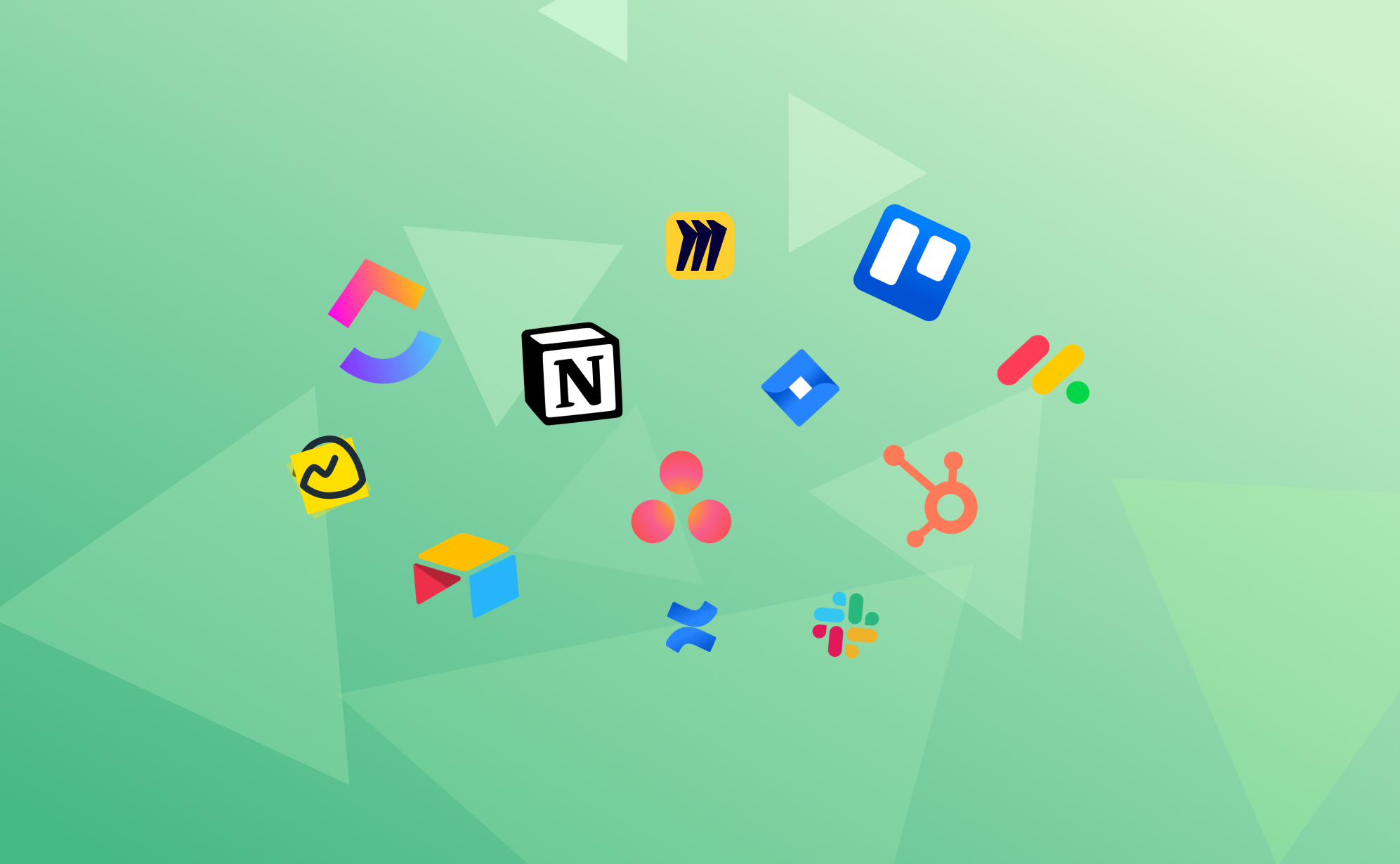
Os 7 melhores aplicativos de gerenciamento de projetos em 2024

Em minha função de gerente de produto do Pro Backup, trabalho muito com os aplicativos de gerenciamento de projetos com os quais nos integramos: Não apenas exploramos seus principais recursos para garantir uma solução de backup profundamente integrada, mas também acompanhamos seus novos recursos e atualizações. Conversamos com muitos parceiros de implementação sobre suas necessidades e solicitações, o que nos dá uma boa compreensão dos pontos fortes e fracos dos aplicativos de gerenciamento de projetos mais populares.
Com uma variedade de opções na ponta dos dedos, escolher a ferramenta certa pode aumentar significativamente a produtividade e simplificar os fluxos de trabalho. Neste artigo, queríamos dar uma visão geral das melhores ferramentas que atualmente dominam o mercado, cada uma se destacando de maneiras únicas. Seja para gerenciamento de dados, automação ou quadro branco colaborativo, temos os insights para ajudar você a fazer uma escolha informada nesta era digital.
Por que usar um aplicativo de gerenciamento de projetos
Em nosso ambiente competitivo de divulgação digital, o uso de um aplicativo de gerenciamento de projetos se tornou mais uma necessidade do que um luxo. Essas plataformas de produtividade oferecem muitos benefícios que simplificam os fluxos de trabalho, aumentam a produtividade e promovem a colaboração, independentemente do tamanho ou do setor de sua equipe. Alguns dos principais motivos pelos quais você pode considerar a utilização de um aplicativo de gerenciamento incluem:
- Organização aprimorada: Os aplicativos fornecem uma plataforma estruturada para gerenciar tarefas, projetos e prazos. Eles permitem que você organize o trabalho em segmentos gerenciáveis, garantindo que nada fique esquecido. Essa organização é crucial para acompanhar vários projetos e cumprir prazos.
- Comunicação e colaboração aprimoradas: Esses aplicativos geralmente incluem ferramentas que facilitam uma melhor colaboração em equipe. Seja atribuindo tarefas, compartilhando atualizações ou dando feedback, tudo acontece em um só lugar, reduzindo a necessidade de longas conversas por e-mail e reuniões.
- Acessibilidade e flexibilidade: Os aplicativos em nuvem têm funcionalidade baseada em nuvem, o que significa que eles oferecem a flexibilidade de acessar seu trabalho em qualquer lugar e a qualquer momento. Essa acessibilidade é essencial para equipes remotas ou indivíduos que viajam com frequência.
- Gerenciamento de tempo e eficiência: Ao fornecer uma visão geral das tarefas e prazos, esses aplicativos ajudam a priorizar o trabalho, levando a um melhor gerenciamento do tempo. Muitos desses aplicativos em nuvem também incluem recursos de controle de tempo, oferecendo informações sobre o tempo gasto em cada tarefa, o que é valioso para a análise de produtividade.
- Tomada de decisão baseada em dados: Muitas dessas plataformas de produtividade têm ferramentas de geração de relatórios, fornecendo dados e insights sobre o progresso do projeto, o desempenho da equipe e a alocação de recursos. Essas informações são vitais para tomar decisões informadas e criar estratégias para projetos futuros.
Os aplicativos de gerenciamento de projetos são a espinha dorsal dos métodos de trabalho modernos, eficientes e práticos. Eles simplificam o gerenciamento de tarefas e contribuem para uma cultura de trabalho mais organizada, colaborativa e baseada em dados.
Ferramentas de gerenciamento de tarefas com Asana
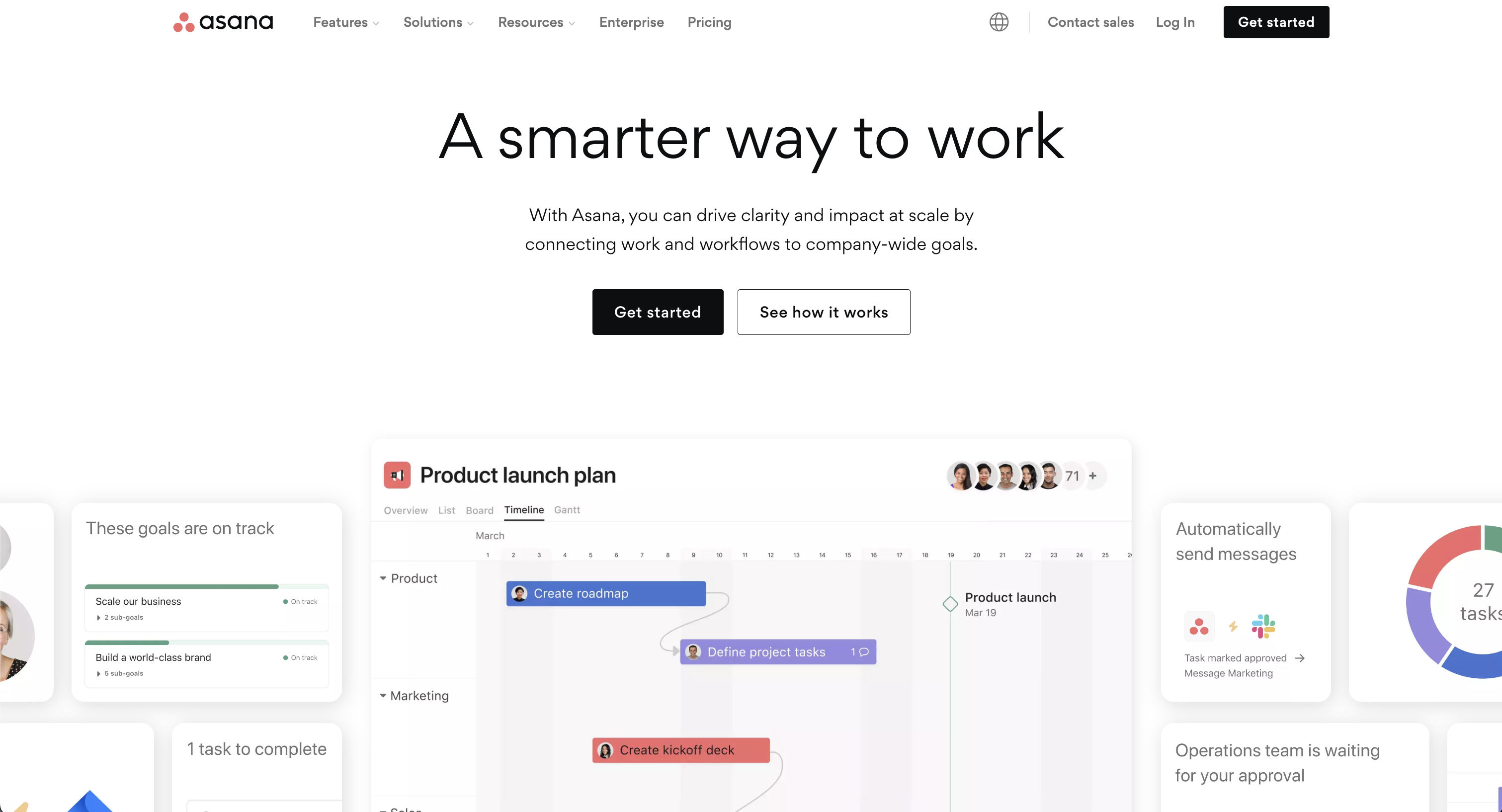
A Asana é uma ferramenta abrangente de gerenciamento de projetos que se destaca na organização do trabalho em tarefas e projetos gerenciáveis. Ele oferece várias visualizações, incluindo listas, calendários, cronogramas, gráficos de Gantt e quadros Kanban, tornando-o versátil para diferentes necessidades da equipe. A Asana permite uma delegação eficaz de tarefas de cima para baixo, começando pela definição de metas e marcos, para depois estruturar seus projetos com prazos e responsabilidades claros.
Seu recurso de campos personalizados permite a organização personalizada de tarefas, facilitando a classificação e a filtragem. Além disso, a Asana fornece atualizações de status em tempo real, controle de tempo e painéis de relatórios, oferecendo informações sobre o progresso da equipe. Ele suporta fluxos de trabalho automatizados, gerenciamento de recursos e se integra a várias ferramentas populares, aprimorando a coordenação geral e a eficiência da equipe.
Táticas de priorização com o Trello
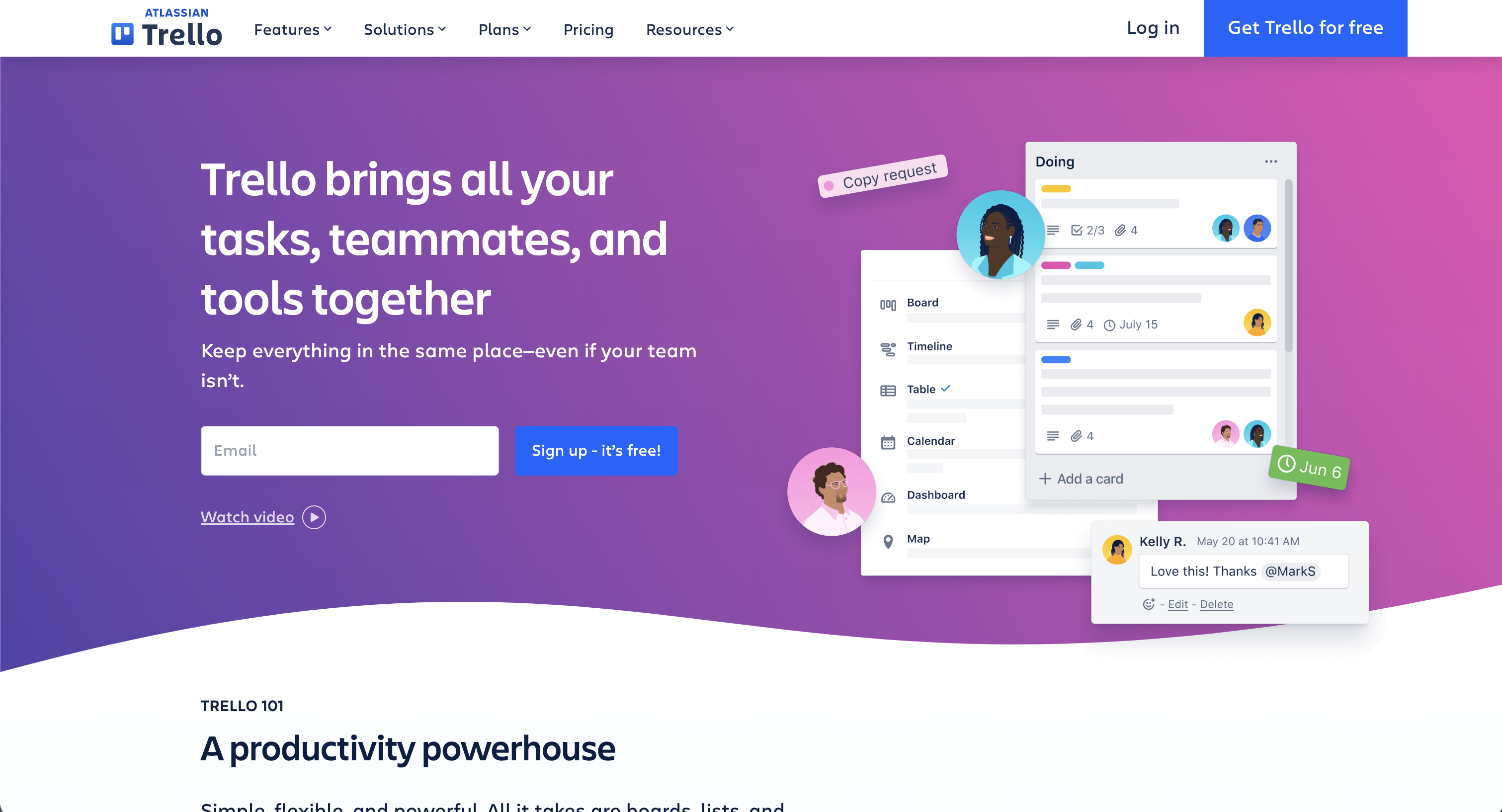
O Trello é um aplicativo versátil de gerenciamento de projetos conhecido por sua facilidade de uso e abordagem visual para organizar projetos. Ele emprega o sistema Kanban clássico com cartões e quadros, permitindo que as equipes criem, atribuam e acompanhem tarefas visualmente. Atualmente, muitos aplicativos oferecem uma opção de kanban semelhante, mas achamos que o sistema Kanban do Trello é o mais divertido de se trabalhar. A configuração flexível do Trello é ideal para várias metodologias, incluindo Scrum e Kanban, tornando-a adequada para uma ampla variedade de projetos e equipes.
Seus recursos incluem quadros, listas e cartões personalizáveis, além de integrações com outras ferramentas populares, aprimorando sua funcionalidade. A simplicidade e o apelo visual do Trello o tornam uma escolha popular para equipes que priorizam a facilidade de uso e a comunicação clara.
Fazendo tudo com o ClickUp
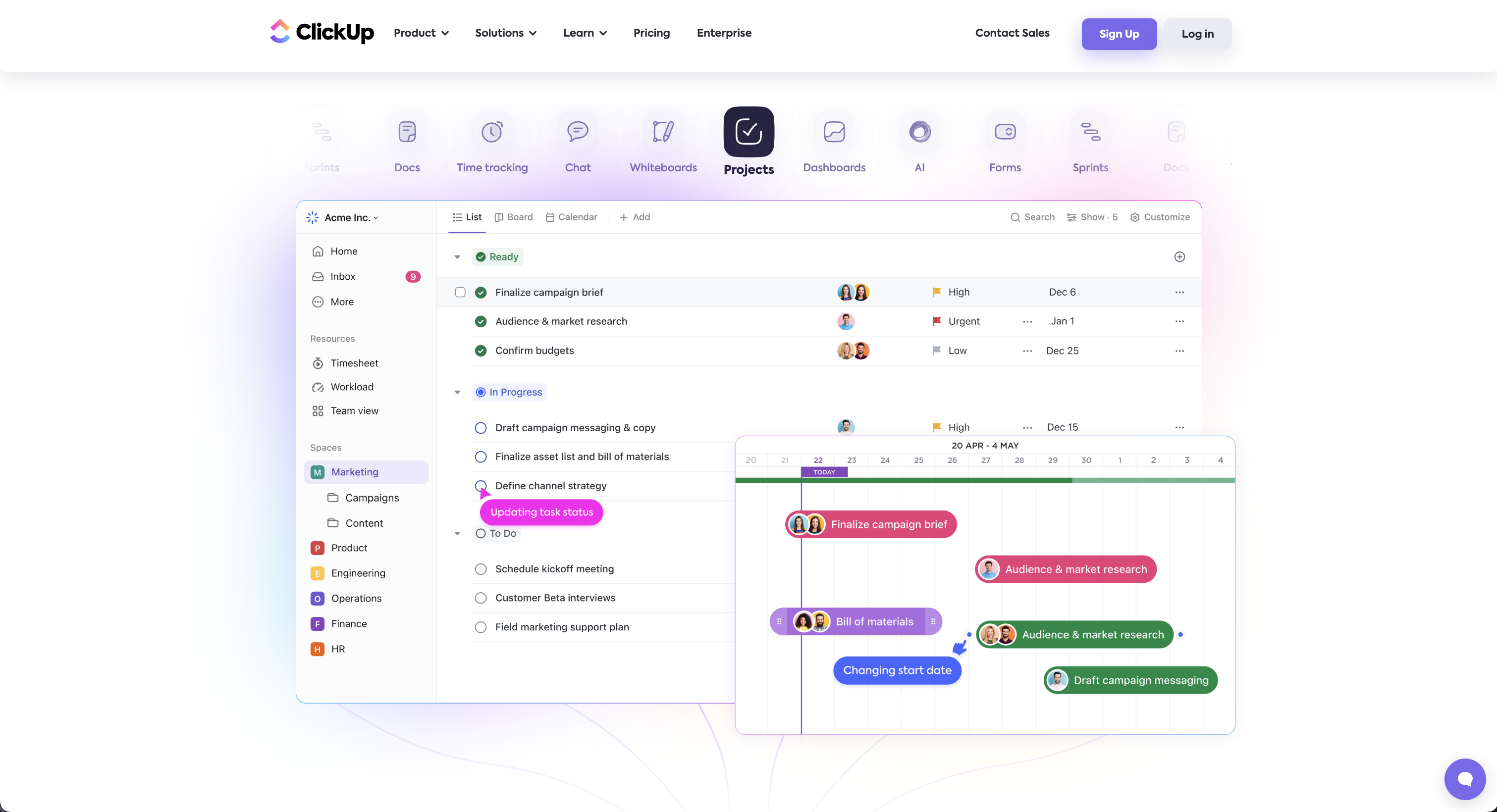
O ClickUp se destaca como uma ferramenta multifacetada de gerenciamento de projetos, oferecendo um conjunto de recursos para atender às diversas necessidades de trabalho. É altamente personalizável, com mais de 35 ClickApps para personalizar o gerenciamento de tarefas. Os principais recursos incluem subtarefas aninhadas, listas de verificação, controle de tempo, gravação de voz e vídeo e uma variedade de visualizações, como Lista, Quadro e Calendário.
O ClickUp aprimora a colaboração em equipe com ferramentas de bate-papo em tempo real, compartilhamento de documentos e revisão. Ele também se destaca em automação, oferecendo mais de 50 ações para agilizar os fluxos de trabalho. Ele ainda oferece recursos como gravação de vídeo e quadros brancos. A plataforma se integra perfeitamente a mais de 1.000 ferramentas, tornando-a a melhor escolha para gerenciamento de projetos adaptável, trabalho remoto e colaboração em equipe. Com tudo isso, o ClickUp está cumprindo sua promessa de criar “um aplicativo para substituir todos eles”. Se você quiser evitar trocar aplicativos com muita frequência, o ClickUp pode ser a solução ideal para você.
Representação visual com noção
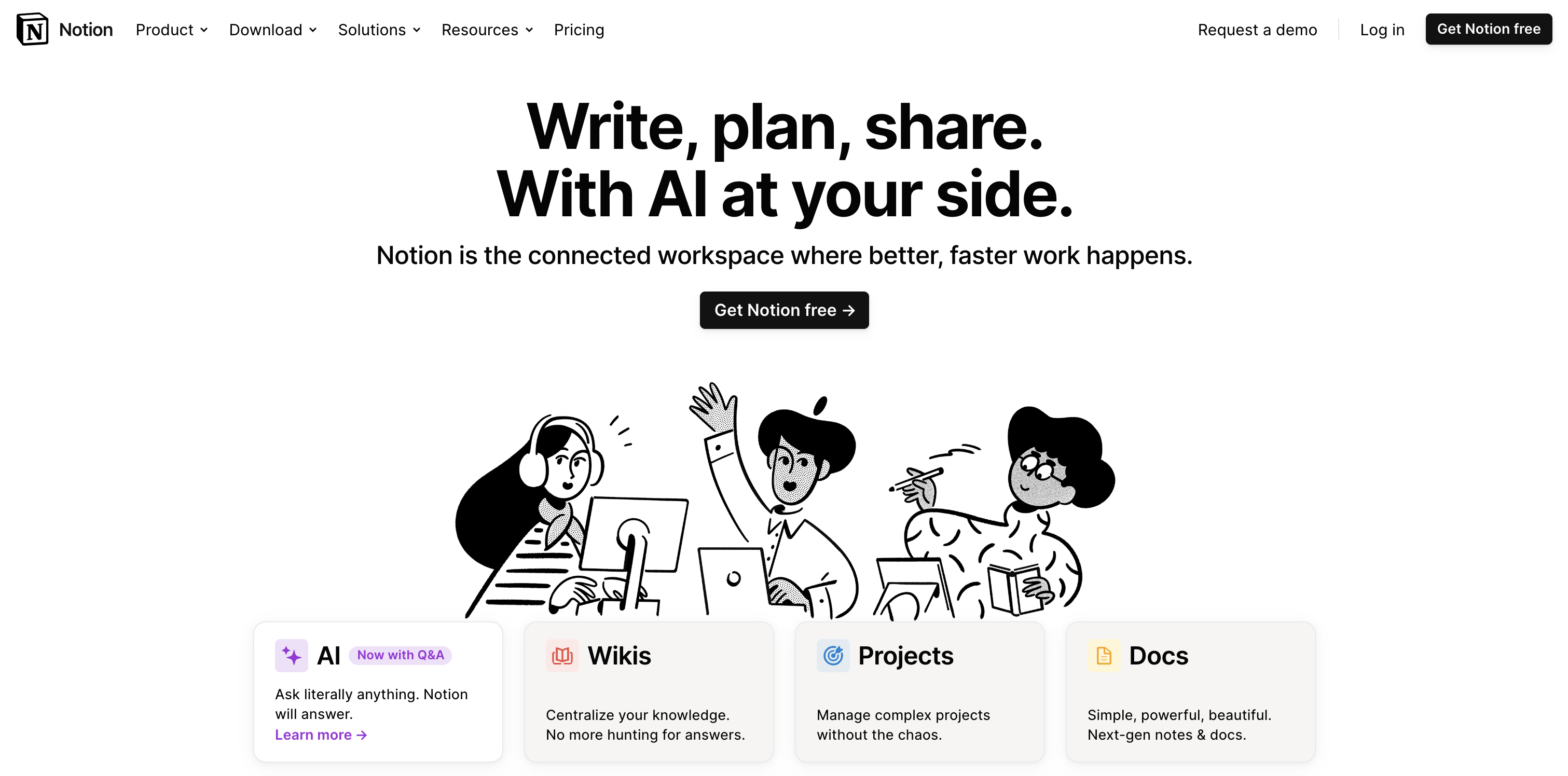
A Notion é conhecida por seus painéis visuais excepcionais, que permitem uma experiência de gerenciamento de projetos altamente personalizada e flexível. Sua interface suporta planejamento e rastreamento de projetos complexos com tabelas personalizáveis e visualizações de cronograma. A força da Notion está em sua capacidade de representar informações complexas visualmente, tornando a supervisão de projetos mais intuitiva e acessível.
A versatilidade da plataforma se estende ao gerenciamento de tarefas com visualizações de calendário, incorporando diversos tipos de conteúdo e oferecendo um espaço de trabalho coeso que pode se adaptar a vários requisitos do projeto. Essa abordagem visual garante uma visão geral clara e envolvente dos projetos, aprimorando a colaboração e a produtividade da equipe.
Apresente conjuntos de dados com o Airtable
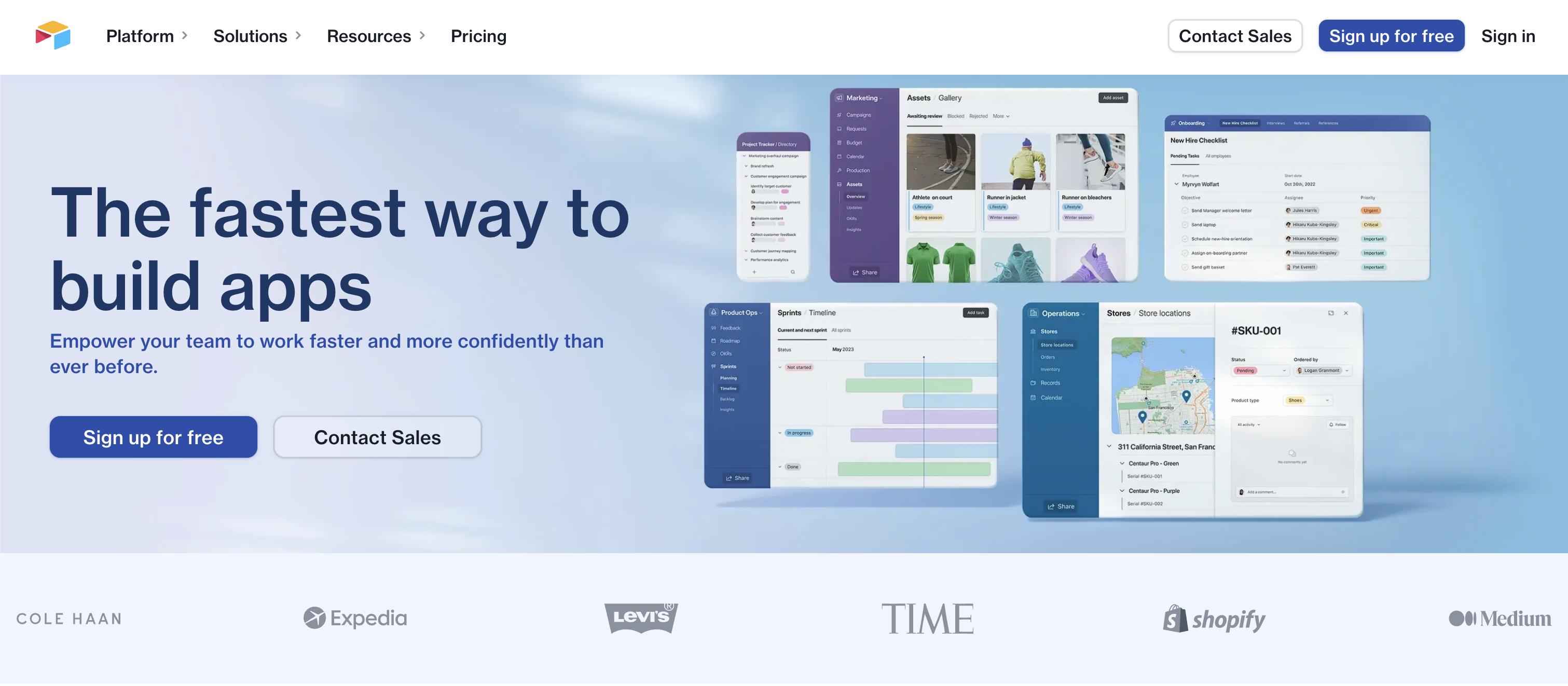
O Airtable se destaca no gerenciamento de conjuntos de dados complexos e na criação de tabelas vinculadas, tornando-o uma ferramenta poderosa para organização e análise de dados. Ele oferece a flexibilidade de um banco de dados com a facilidade de uma planilha. Os usuários podem personalizar campos para armazenar vários tipos de dados, vincular registros entre tabelas para mostrar como os dados estão relacionados e criar exibições que exibem essas informações de forma significativa (por exemplo, tabela, kanban, calendário).
Os ricos tipos de campo do Airtable, como caixas de seleção, menus suspensos e anexos de arquivos, aprimoram sua capacidade de lidar com diversas necessidades de dados, tornando-o ideal para gerenciamento detalhado de projetos e análise abrangente de dados. Seu foco na visualização em tabela faz do Airtable o candidato ideal quando você precisa lidar com uma quantidade maior (digamos, mais de 100) de registros em um projeto ou base.
Automatize seu trabalho com a Monday
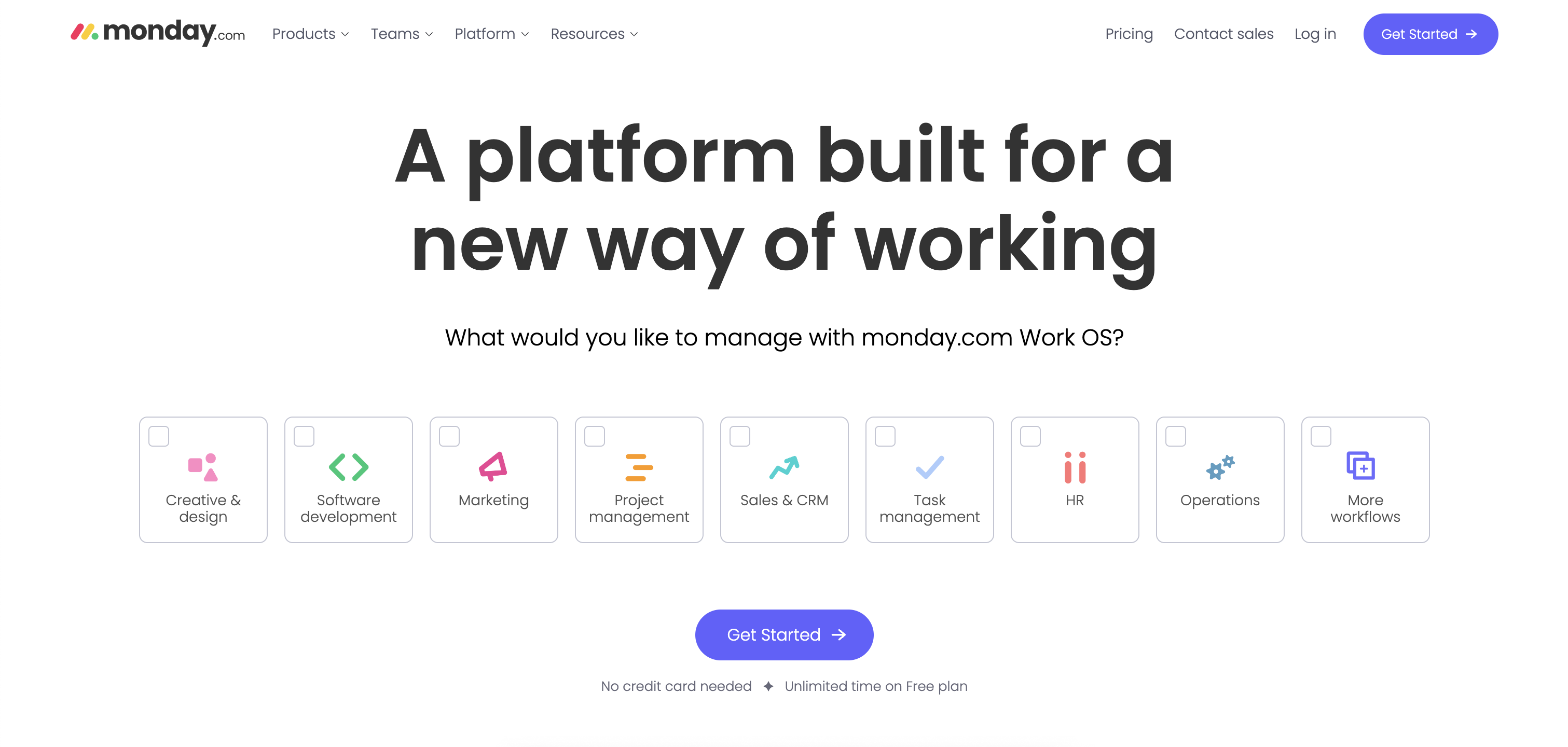
A Monday.com é uma plataforma dinâmica de gerenciamento de projetos que combina de forma exclusiva a automação com outros recursos avançados. Ele oferece automação personalizável para otimizar fluxos de trabalho e reduzir tarefas manuais automatizando atribuições de tarefas, atualizações de status e notificações. A maioria dos aplicativos de gerenciamento de projetos oferece alguma forma de automação, mas acreditamos que a monday.com se destaca nesse domínio. O processo de criação de novas automações é muito intuitivo e detalhado, permitindo que você crie automações avançadas em pouco tempo.
Além disso, a Monday.com oferece modelos personalizáveis, visualizações diversas, como cronogramas e Kanban, e integrações perfeitas com outras ferramentas. Essa combinação de automação e versatilidade aprimora a colaboração e a produtividade da equipe, tornando a Monday.com uma solução abrangente para várias necessidades comerciais, mantendo uma interface amigável e visualmente atraente.
Opere quadros brancos com o Miro
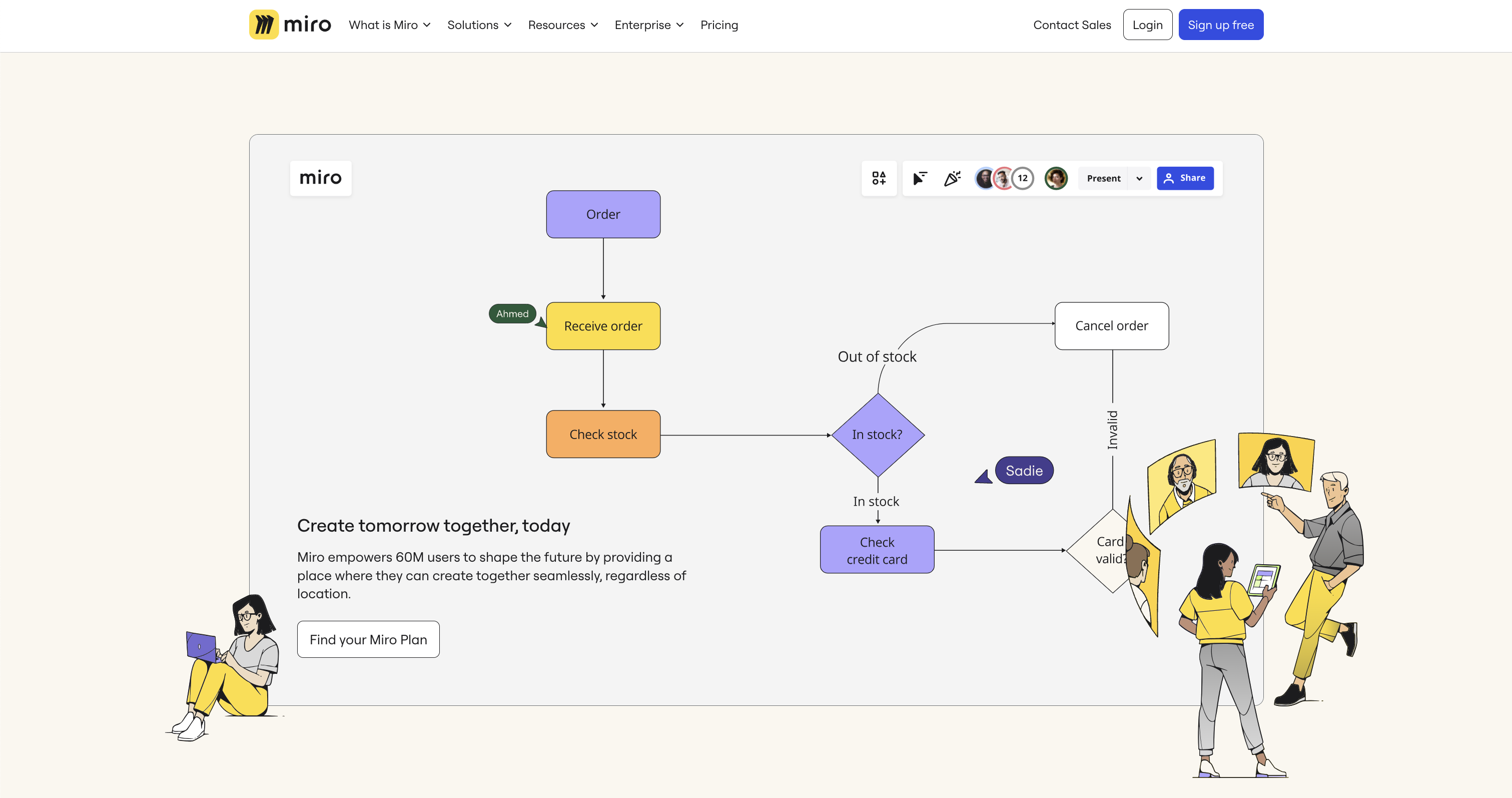
O Miro é uma plataforma robusta conhecida por seus amplos recursos de quadro branco, ideal para brainstorming criativo e planejamento colaborativo. Ele apresenta uma tela infinita que permite que as equipes mapeiem ideias livremente, com ferramentas como notas adesivas e desenhos inteligentes.
O Miro também suporta vários estilos de trabalho com modelos personalizáveis e integrações perfeitas com outros aplicativos em nuvem. Isso o torna perfeito para equipes diversas colaborarem visualmente, independentemente da localização. A ênfase de Miro em quadros brancos e ferramentas visuais promove uma maneira dinâmica e envolvente de gerenciar projetos e ideias. Se você quiser se concentrar na ideação e no brainstorming, em vez de acompanhar tarefas e projetos, o Miro é a ferramenta ideal para você.
Aplicativos em nuvem atuais
Cada um desses aplicativos abordou o gerenciamento de projetos de um ângulo diferente: o Trello começou com seu design Kanban, o Airtable se concentrou em planilhas, o Miro em quadros brancos etc. No entanto, nos últimos anos, cada um desses aplicativos adicionou recursos que os aproximaram uns dos outros. Isso complica o processo de seleção, embora cada aplicativo atenda a diferentes aspectos do trabalho e do gerenciamento de projetos. A escolha do aplicativo certo depende dos requisitos específicos de seus projetos e da dinâmica da equipe, o que torna crucial explorar e entender os pontos fortes de cada ferramenta.

Asana vs. Trello vs. Monday.com: Qual plataforma de gerenciamento de projetos é ideal para você?
.png)
Quando se trata de gerenciamento de projetos, existem muitas ferramentas no mercado. Embora ter opções seja ótimo, a verdade é que todas essas plataformas concorrentes podem fazer com que escolher o serviço de gerenciamento de projetos certo para sua equipe seja como procurar uma agulha em um palheiro sem fim.
É aí que entramos.
Hoje, estamos nos aprofundando em três das principais plataformas de gerenciamento de projetos da atualidade: Asana, Trello e Monday.com. Além disso, forneceremos informações sobre os tipos de equipes e projetos mais adequados a cada plataforma, para que você possa tomar uma decisão informada sobre o futuro de sua operação.
Vamos direto ao assunto!
Asana
Como uma plataforma antiga de gerenciamento de projetos com mais de 15 anos no mercado, a Asana oferece às equipes infinitas opções de colaboração, automação e criação de um fluxo de trabalho totalmente integrado. Com opções de planos gratuitos e pagos, a Asana facilita que as organizações personalizem seus planos com base no tamanho de sua equipe, tornando-a uma excelente escolha para operações que buscam escalar.
Prós
Mais de 100 integrações de software
Cansado de alternar constantemente entre plataformas em seu fluxo de trabalho? A Asana elimina obstáculos em sua operação com mais de 100 integrações de software com as ferramentas que sua equipe já conhece e adora, como o Microsoft Teams e o Google Workspace.
Automação personalizada
Seu fluxo de trabalho é sobre suas regras. É por isso que a Asana se esforça para oferecer mais oportunidades de personalização para seus usuários, permitindo que você automatize seu processo com base em seus próprios critérios. Esse recurso ajuda a eliminar o estresse das tarefas rotineiras e dá à sua equipe a liberdade de se concentrar em trabalhos mais urgentes.
Várias visualizações
De listas e cronogramas a calendários e acompanhamento de progresso, a Asana permite que todos os usuários acessem vários pontos de vista para cada tarefa. Em última análise, isso leva a menos erros em seu fluxo de trabalho e a uma maior priorização para seus projetos de maior risco.
Para quem é?
A Asana é uma plataforma versátil para equipes de todos os tamanhos, mas achamos que essa ferramenta funciona melhor para organizações ágeis com equipes enxutas. Somente no plano gratuito, a Asana permite até 15 usuários, com usuários adicionais custando apenas 10,99 por usuário por mês além desse ponto.
Contras
Como a versão paga da Asana cobra mensalmente por usuário, essa plataforma pode ser um pouco cara para equipes ou organizações maiores que esperam adicionar novos membros à medida que crescem.
Trello
Lançado em 2011, o Trello oferece aos usuários uma abordagem única para o gerenciamento de projetos que combina simplicidade, eficiência e colaboração em um só lugar. Ao contrário de outras plataformas populares dirigidas por equipes, o Trello apresenta um layout inspirado no Kanban que usa dicas visuais para incentivar uma melhor organização e fluxos de trabalho simplificados. Simplificando, o Trello é uma abordagem elegante e moderna para o gerenciamento de projetos que é fácil e acessível para todos os membros da sua equipe.
Prós
Formato de estilo de lista
Em sua essência, o Trello é uma ferramenta de criação de listas. Embora isso possa parecer restritivo em termos de gerenciamento de projetos, a plataforma permite que os usuários criem colunas, quadros e cartões de projeto exclusivos que podem ser movidos facilmente de uma lista para a outra. Isso cria um sistema de rastreamento de projetos com orientação visual que elimina o estresse de descobrir quais tarefas exigem mais atenção.
Interface fácil de usar
Como o Trello segue uma metodologia Kanban simplificada para organização, a plataforma é naturalmente fácil de usar. Com apenas alguns cliques, os membros da equipe podem atribuir tarefas, criar subprojetos em cada cartão e mover seu trabalho pelo pipeline do projeto sem a necessidade de ferramentas ou treinamento adicionais.
Otimizado para dispositivos móveis
Um dos recursos mais atraentes do Trello é a otimização móvel, que permite que as equipes trabalhem com mais eficiência em qualquer lugar do mundo. Isso o torna a escolha ideal para equipes com membros que trabalham remotamente em todo o mundo ou que precisam ajustar seu fluxo de trabalho enquanto estão em trânsito.
Para quem é?
Graças à sua simplicidade, o Trello é a escolha ideal para equipes que precisam trabalhar rapidamente para mover projetos em seu pipeline e integrar regularmente novos membros. Mais importante ainda, o Trello oferece um plano gratuito e três níveis pagos, permitindo que você encontre o preço perfeito para sua operação.
Contras
Embora possamos adorar o Trello por seu formato em estilo de lista, isso também pode tornar o gerenciamento de tarefas complexas mais desafiador e pode exigir integrações adicionais para lidar com projetos de grande escala.
Monday.com
Apesar de ser uma das mais novas plataformas de gerenciamento de projetos do mercado, a Monday.com conquistou um público fiel de usuários desde seu lançamento em 2019, e por um bom motivo. Essa plataforma baseada em nuvem oferece algumas das melhores ferramentas de personalização e colaboração do mercado, conquistando bastante reconhecimento de organizações com equipes diversas. Além disso, a Monday.com oferece suporte ao cliente ao vivo 24 horas por dia, 7 dias por semana, para seus usuários, uma raridade na área de gerenciamento de projetos.
Prós
Painéis visuais
Quando você precisa de um resumo rápido do status do seu projeto, a Monday.com tem o que você precisa. A plataforma usa painéis visuais para fornecer informações sobre todos os projetos atuais e sobre Kanban personalizável, estilo de lista e outras visualizações.
Colaborações em tempo real
A colaboração é o coração e a alma da abordagem de gerenciamento de projetos da Monday.com, oferecendo ferramentas de colaboração em tempo real que podem ser utilizadas por vários membros da equipe ao mesmo tempo. Isso permite que você crie acesso personalizado para usuários específicos editarem tarefas, atribuírem projetos colaborativos e tudo mais.
Orientado pela personalização
Assim como a Asana, a Monday.com também aposta fortemente na personalização e automação. Isso permite que as organizações definam suas próprias regras e criem um fluxo de trabalho exclusivo para suas tarefas, e a plataforma tem mais de 200 modelos de projetos personalizáveis para ajudar você a começar.
Para quem é?
A Monday.com oferece planos gratuitos e flexíveis de até 16 por mês, o que a torna uma ótima opção para pequenas equipes e empreendedores que estão apenas começando a expandir suas operações. No entanto, graças à sua crescente proeminência no mercado, suspeitamos que organizações de todos os tamanhos em breve aproveitarão os benefícios da Monday.com.
Contras
Como a Monday.com ainda é relativamente nova, a marca continua evoluindo sua abordagem de gerenciamento de projetos, o que pode resultar na hesitação dos superiores e da gerência sênior.
Qual ferramenta de gerenciamento de projetos é ideal para você?
Não importa o tamanho e o escopo da sua equipe, certamente há muitas ferramentas de gerenciamento de projetos projetadas para atender às suas necessidades. Se você está procurando uma abordagem tradicional para organizar tarefas como a Asana, uma alternativa reduzida como o Trello ou a combinação inovadora dos dois mundos da Monday.com, sua equipe certamente trabalhará com mais eficiência do que nunca.
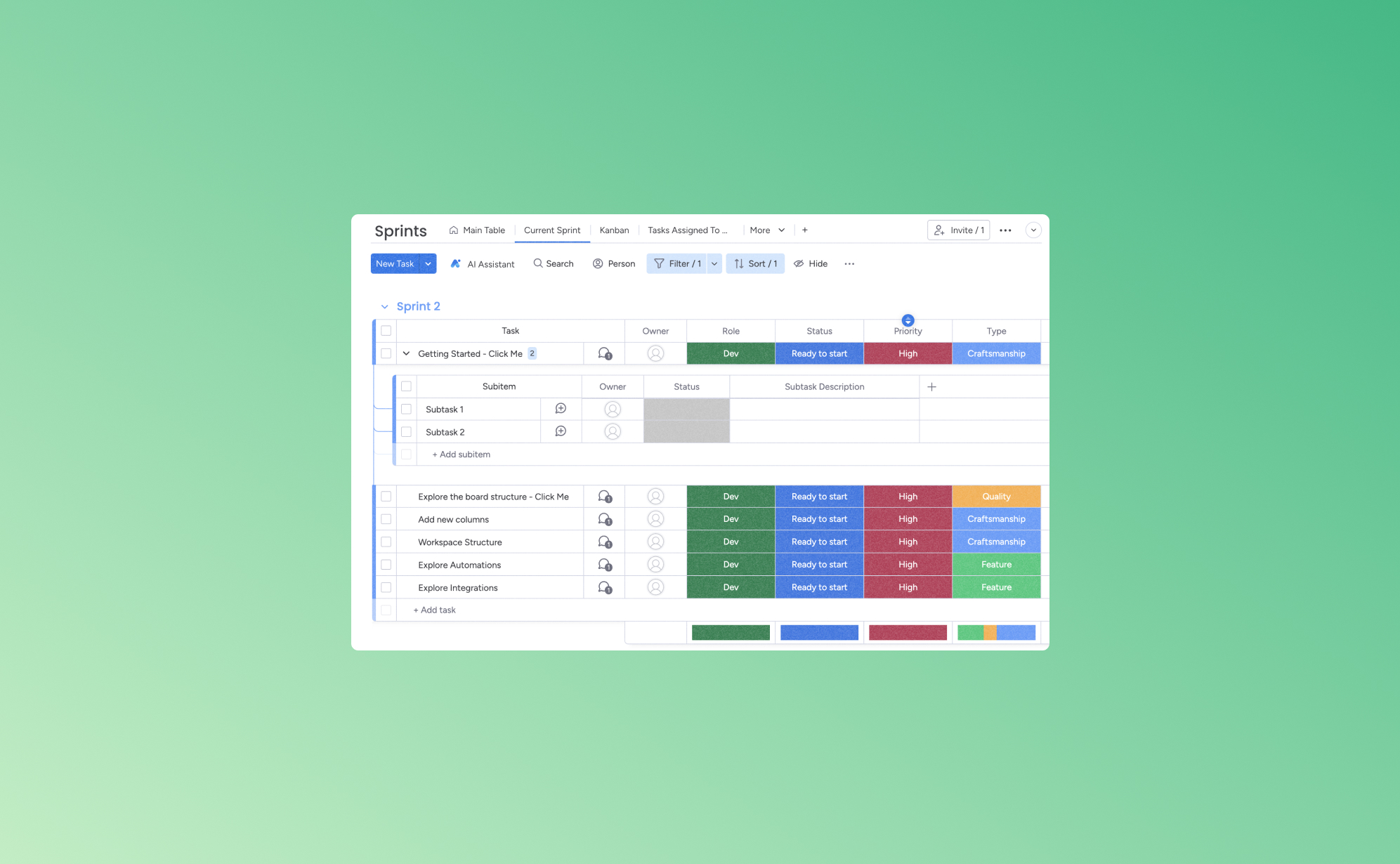
5 maneiras de aumentar sua produtividade com a Monday.com
.png)
Quando você tem cinco tarefas pendentes até o final do dia, três reuniões para participar e quatro chamadas de acompanhamento para fazer, é fácil confundir seus pensamentos. Mantendo o controle de suas tarefas e deveres sem uma maneira de se manter organizado, a qualidade do seu trabalho pode começar a diminuir. Uma das melhores maneiras de adicionar ordem à sua lista de tarefas é com um aplicativo de gerenciamento de trabalho como o Monday.com.
Abaixo, destacaremos alguns dos melhores recursos da Monday.com e ajudaremos você a ver como usá-los para facilitar sua agenda diária. Ao otimizar suas tarefas, você conseguirá realizar mais em menos tempo, liberando momentos valiosos para as coisas que realmente importam.
O que é Monday.com?
A Monday.com é uma ferramenta de gerenciamento de trabalho baseada em nuvem que conecta virtualmente os membros da equipe e fornece uma plataforma flexível para todos os tipos de trabalho. Projetado para aumentar a produtividade e promover a colaboração, ele oferece maneiras de delegar e monitorar responsabilidades para equipes e empresas de todos os tamanhos.
Sua interface amigável e modelos personalizáveis, como quadros Kanban e gráficos de Gantt, o tornam uma escolha popular para o gerenciamento simplificado de projetos. Essa plataforma é ideal para grupos que desejam organizar seu trabalho, acompanhar o progresso e colaborar com mais eficiência em um espaço centralizado.
1. Simplificando o fluxo de trabalho com automação
A automação em plataformas como a Monday.com permite a substituição de tarefas manuais e repetitivas por processos automatizados. Essa mudança economiza tempo e minimiza a chance de erro humano. Por exemplo, quando o status de uma tarefa é atualizado, uma notificação pode ser enviada aos membros relevantes da equipe. Com isso, todos são avisados instantaneamente sobre as atualizações do projeto, diminuindo a frequência dos acompanhamentos manuais.
A automação permite a execução uniforme de tarefas rotineiras. Essa consistência ajuda a manter um fluxo contínuo de operações e mantém os membros da equipe focados em suas principais responsabilidades. A Monday.com facilita um melhor gerenciamento de recursos. Ele promove a alocação de tarefas com base na disponibilidade ou experiência dos membros da equipe, levando a uma distribuição de carga de trabalho mais equilibrada e a uma função de trabalho mais simplificada e livre de erros.
2. Aprimorando a colaboração com recursos de gerenciamento de equipes
Os recursos de gerenciamento de equipes da Monday.com foram projetados para promover um ambiente colaborativo, facilitando o trabalho em conjunto de forma eficiente, independentemente de sua localização. Uma característica importante é a capacidade de comunicação em tempo real. Isso permite que os membros da equipe discutam projetos, compartilhem atualizações e resolvam problemas diretamente na plataforma. Isso elimina a necessidade de longas conversas de e-mail ou aplicativos externos de mensagens, mantendo toda a comunicação centralizada e acessível.
Ter um espaço de trabalho compartilhado onde os membros da equipe possam visualizar, editar e gerenciar tarefas coletivamente mantém a transparência. Isso mantém todos na mesma página e ajuda os gerentes ou líderes de tarefas a monitorar o status de cada projeto. Da mesma forma, os líderes de equipe podem atribuir tarefas a membros específicos e acompanhar o progresso para garantir a responsabilidade e distribuir uniformemente a carga de trabalho.
Esses recursos colaborativos aprimoram o trabalho em equipe e contribuem para um ambiente de trabalho mais organizado e produtivo. Ao fornecer ferramentas que facilitam a comunicação e o compartilhamento de recursos, a Monday.com pode melhorar a eficiência geral das equipes.
3. Espaços de trabalho personalizáveis para eficiência personalizada
Espaços de trabalho personalizáveis permitem que as empresas adaptem seus quadros on-line às suas necessidades específicas. Essa individualização se estende por toda a plataforma, incluindo quadros de projetos, fluxos de trabalho e painéis.
Por exemplo, uma equipe de marketing pode personalizar seu quadro para acompanhar o progresso da campanha com colunas para estágios, orçamentos e prazos da campanha. No entanto, uma equipe de desenvolvimento de software pode configurar um quadro que acompanhe seus ciclos de sprint com colunas para planejamento, desenvolvimento, teste e implantação de sprints.
Como a personalização leva tempo que as empresas geralmente não têm, a Monday.com oferece uma grande variedade de modelos, como um modelo de planejamento de conteúdo para equipes editoriais ou um modelo de roteiro de projeto para gerentes de projeto. Eles podem ser ainda mais personalizados para atender aos requisitos específicos do projeto. A capacidade de ajustar esses elementos significa que cada equipe, independentemente do tamanho ou da complexidade de seus projetos, pode configurar um espaço de trabalho que se alinhe perfeitamente aos seus requisitos operacionais.
4. Integração com outras ferramentas
A integração de aplicativos de gerenciamento com outras ferramentas e serviços populares permite a sincronização perfeita e o compartilhamento de dados em diferentes plataformas, garantindo que os usuários possam manter um fluxo de trabalho coeso sem alternar constantemente entre os aplicativos. A Monday.com se integra a ferramentas de comunicação comuns, como Slack e Microsoft Teams, tornando a colaboração em grupo mais simplificada. Ele também se conecta a serviços de armazenamento em nuvem, como Google Drive e Dropbox, simplificando o compartilhamento e o acesso a arquivos.
Essas integrações economizam tempo e reduzem a possibilidade de erros na transferência manual de dados entre sistemas. Eles permitem um fluxo de trabalho mais eficiente, em que as atualizações de informações em uma plataforma são automaticamente refletidas em outras.
5. Dados de rastreamento e geração de relatórios
Embora muitos aplicativos de gerenciamento de negócios ofereçam recursos de análise de dados, nem todos se somam aos insights que a Monday.com pode oferecer. Algumas das ferramentas de análise específicas usadas na Monday.com incluem:
- Widget de visão geral: Acompanhe o status de todos os projetos com base no número de tarefas restantes. O widget mostra visualmente se os projetos estão em andamento, concluídos ou em risco, exibindo uma barra de progresso fácil de entender ao lado de cada tarefa.
- Visualização do Performance Insights: Esse recurso monitora quanto tempo os itens foram gastos em status ou fases específicos, oferecendo dados valiosos sobre as tarefas da equipe e a progressão do projeto. É semelhante à Visão geral, mas mais específico aos prazos.
- Pesquise tudo: Assim como a função “Localizar” em documentos, a ferramenta Pesquisar tudo permite que você encontre qualquer palavra-chave no seu quadro da Monday.com. Digamos que você precise encontrar seus projetos atribuídos - basta pesquisar seu nome. Como alternativa, experimente a palavra “Preso” para localizar as tarefas que demoram mais do que o esperado para serem concluídas.
- Nuvem de palavras: Essa ferramenta de visualização transforma dados textuais em insights mais significativos, destacando os principais termos de uma forma visualmente impactante. Ele informa quais termos-chave são mais mencionados em sua área.
Há dezenas de ferramentas adicionais na Monday.com para analisar o desempenho dos negócios. Cada um deles leva a decisões mais informadas e processos simplificados, aprimorando o gerenciamento e a produtividade do fluxo de trabalho.
Liberando a produtividade e a colaboração com a Monday.com
Quando você quiser adicionar um pouco ou muito mais de ordem ao fluxo de trabalho da sua empresa, a Monday.com pode ser sua ferramenta. Sua série de recursos pode ajudar a aprimorar a colaboração em equipe e aumentar a produtividade geral.
Ao usar o Monday.com, embora seja baseado na nuvem, não deixe que uma perda inesperada de dados atrapalhe o progresso de sua equipe. Para proteger seu trabalho, considere a segurança adicional e a tranquilidade com o Pro Backup. Dessa forma, todo o seu conteúdo e informações confidenciais estão seguros e podem ser recuperados, não importa o que aconteça.

