.jpg)
Managing tasks and projects in ClickUp is a lifesaver for many teams, but what happens if all that data suddenly vanishes? Losing a ClickUp list can derail productivity and leave teams scrambling to recover critical information. That's why backing up your ClickUp lists is not just important, but essential.
In this post, we’ll walk you through how to back up your ClickUp lists using ProBackup, explain the types of data you can protect, and why a solid backup strategy is key to safeguarding your workflow.
Why You Need to Back Up Your ClickUp Lists
ClickUp is a versatile project management tool, but relying on any single system without a backup plan is risky. Here’s why:
Protection Against Data Loss
ClickUp users face risks like accidental deletions, software glitches, or unauthorized access. Losing key tasks, timelines, or attachments could halt a project and create chaos for your team. A backup ensures your lists are protected and quickly restorable if something goes wrong.
Prepare for Unforeseen Events
Even though ClickUp is a reliable platform, no cloud service is immune to outages or system failures. A backup plan allows you to restore data fast, keeping your team on track, minimizing downtime, and ensuring continuity.
Archiving Completed Projects
Sometimes, you need to archive a project and store it for future reference. Backups help you easily retrieve old ClickUp lists without cluttering your workspace.
Compliance and Data Retention
If your industry has data retention regulations, regular backups help you stay compliant by securely storing historical data, safeguarding it over time.
What Data Can You Back Up in ClickUp?
ProBackup ensures that all critical data in your ClickUp environment is fully backed up, both on an account level and a list level.
On Account Level:
- Teams & Users: Preserve team structures and user data.
- Workspaces & Shared Workspaces: Secure all workspaces, ensuring no collaborative data is lost.
- Folders & Lists: Back up the organization of your tasks within folders and lists.
On List Level:
- Tasks & Subtasks: Save all tasks, including subtasks, along with their detailed breakdowns.
- Assignee & Due Dates: Capture task assignments and deadlines to maintain accountability.
- Custom Fields & Values: Protect your custom configurations and any associated values.
- Attachments & Files in Task Descriptions: Securely store attachments and files added within task descriptions.
- Docs: Preserve any docs created in ClickUp.
- Comments & Replies: Back up comments and threaded replies to ensure no team discussions are lost.
- Checklists: Save detailed checklists associated with tasks.
- Goals: Ensure team objectives and goals are backed up for continued progress tracking.
- List Members: Secure the member roles assigned to your lists.
- Tags: Keep the tags used for task categorization intact.
- Time Tracking & Time Estimates: Preserve time-tracking data and estimated time requirements for tasks.
- Views: Back up customized views, ensuring your preferred layout and workflow settings are maintained.
How to Back Up Your ClickUp Lists with ProBackup
With ProBackup, automating the backup of your ClickUp data is simple and efficient. Here’s how to do it:
- Log into ProBackup: Open your ProBackup account and navigate to the integrations section.
- Connect ClickUp: Select ClickUp as the integration to back up. Follow the steps to securely link your ClickUp account with ProBackup.
- Choose Your Lists: Select the ClickUp lists you want to back up. You can choose specific lists or opt to back up everything.
- Automatic Daily Backups: ProBackup automatically backs up your ClickUp data daily. No need to configure a custom schedule—your backups will run consistently every day, ensuring your data is always up to date.
- Monitor and Restore: Use the ProBackup dashboard to monitor your backup history and restore data as needed. Restoring is straightforward, allowing you to recover full lists or specific items.
Why Use ProBackup for ClickUp?
ProBackup offers more than just basic backups. Here’s why ProBackup is the perfect solution for your ClickUp data:
- Automated Daily Backups: Set it and forget it. ProBackup automates the process with daily backups, ensuring your data is always secure and up to date.
- Easy Restoration: Restore entire lists or individual tasks with just a few clicks.
- Secure Storage: All data is encrypted, ensuring your backups are safe from unauthorized access.
- Compliance-Friendly: ProBackup helps you meet data retention requirements by offering long-term storage solutions.
Start Backing Up Your ClickUp Lists Today
Don’t leave your project data vulnerable to loss. With ProBackup, you can secure your ClickUp lists with ease, ensuring peace of mind. Log in to ProBackup today and protect your workflow from unexpected disruptions.
.png)
Publicaciones relacionadas
Consulta nuestras otras publicaciones sobre seguridad de datos y actualizaciones de productos.

Cómo puede ayudarte Notion AI
.png)
Si te encuentras con problemas para crear contenido, mejorar tu escritura u organizar información en Notion, Notion AI está aquí para ayudarte. Es un asistente inteligente integrado directamente en Notion que hace tu trabajo más fácil y rápido. También ayuda a automatizar tareas repetitivas, para que puedas ahorrar tiempo y concentrarte en las partes más importantes de tu trabajo. En esta publicación del blog, cubriremos cómo Notion AI puede ayudar en tu trabajo diario y cuáles son sus casos de uso más comunes.
¿Cómo puede ayudarte Notion AI?
Notion AI te ayuda con todo tipo de tareas. Por ejemplo, puede ayudarte rápidamente a escribir cosas como publicaciones de blog, correos electrónicos, informes y presentaciones. También facilita la edición al corregir errores gramaticales, mejorar la claridad y cambiar el tono si es necesario. Si tienes un texto largo, Notion AI puede resumirlo en una versión simple y fácil de leer.
Cuando te quedas sin ideas, Notion AI puede ayudarte a hacer lluvias de ideas y generar esquemas o indicaciones creativas para tus proyectos. También te ayuda a ahorrar tiempo al crear automáticamente cosas como listas de tareas, SOP (Procedimientos Operativos Estándar) y documentos estructurados. Para las personas que trabajan con equipos en diferentes países, Notion AI puede traducir texto instantáneamente a otros idiomas, facilitando la colaboración. Y si tienes mucha información, puede ayudarte a encontrar los puntos más importantes y resaltarlos.
¿Dónde puedes usar Notion AI?
Notion AI está integrado en diferentes áreas de la aplicación, lo que te permite mejorar tu productividad de diversas maneras:
- Páginas y documentos – Genera, refina y mejora tu escritura directamente dentro de Notion.
- Bases de datos – Automatiza descripciones de tareas, notas de reuniones y documentación estructurada.
- Notas y bases de conocimiento – Resume notas largas y organiza información compleja.
- Gestión de proyectos – Ahorra tiempo generando informes, actualizaciones y elementos de acción estructurados.
¿Notion AI está incluido en todos los planes?
Notion AI no está incluido en los planes estándar de Notion. Para usarlo, deberás pagar un extra. Cuesta $8 por usuario al mes si se factura anualmente, o $10 por usuario al mes si se factura mensualmente.
En comparación con otras herramientas de escritura con inteligencia artificial como ChatGPT Plus ($20/mes) o ClickUp AI ($7/usuario/mes), Notion AI se encuentra en una categoría de precios media. Su valor depende de cuán profundamente dependas de Notion para la creación de contenido y organización.
¿Cómo se compara Notion AI con otras herramientas de IA?
Probé Notion AI y ClickUp AI con la misma tarea de escritura, y esto es lo que encontré. Notion AI dio respuestas bien organizadas y claras, perfectas para crear documentos y notas. ClickUp AI, sin embargo, se centró más en ayudar con tareas y gestión de proyectos que en escribir.
Cuando se compara con otras herramientas como ChatGPT y Jasper, Notion AI es mejor para personas que necesitan ayuda organizando o tomando notas dentro de Notion. ChatGPT y Jasper son mejores para escribir contenido largo y detallado. Grammarly es excelente para corregir la gramática y mejorar tu escritura, pero no ayuda a crear contenido desde cero.
Por ejemplo, cuando se pidió resumir un resumen de proyecto de 500 palabras, Notion AI produjo un párrafo bien estructurado, mientras que ClickUp AI lo formateó en una lista de acciones con viñetas. Esto resalta cómo cada herramienta de IA cumple con diferentes propósitos. Notion AI es ideal para escritura estructurada, mientras que ClickUp AI es mejor para desgloses orientados a tareas.
Conclusiones finales
Según mi experiencia, Notion AI es una excelente herramienta para los usuarios de Notion que necesitan un asistente de escritura con inteligencia artificial integrado en su flujo de trabajo. Mejora la creación de contenido y organización, pero el costo adicional puede no justificarse para aquellos que solo necesitan asistencia ocasional de IA.
¿Recomendaría Notion AI? Si usas Notion de manera intensiva para escribir y gestionar contenido, es una adición valiosa. Sin embargo, si tus necesidades de IA se extienden más allá de Notion, es posible que encuentres más flexibilidad en plataformas de IA independientes como ChatGPT. La mejor manera de decidir es probar Notion AI con tu flujo de trabajo y ver si mejora tu productividad.
Para aprender más sobre cómo funciona Notion AI, mira este video.

Airtable Cobuilder: Crea aplicaciones de Airtable con IA

Eso es exactamente lo que ofrece Cobuilder de Airtable. Esta emocionante actualización permite a los usuarios crear aplicaciones sin código de forma instantánea mediante indicaciones generadas por IA y las interfaces de Airtable. En esta publicación, exploraremos cómo funciona Airtable Cobuilder, sus ventajas y limitaciones, y cómo se compara con otras plataformas sin código impulsadas por IA.
¿Qué es Airtable Cobuilder?
Airtable está redefiniendo el desarrollo de aplicaciones de bajo código con Cobuilder. Con solo una indicación simple (por ejemplo, "Quiero una app para gestionar mis recetas"), Cobuilder genera una aplicación personalizada según tu solicitud. Cada aplicación generada incluye múltiples tablas interconectadas con vistas, flujos de trabajo y filtros.
Construido sobre el Diseñador de Interfaces de Airtable, Cobuilder permite a los usuarios crear paneles intuitivos y aplicaciones basadas en datos. El Diseñador de Interfaces ya facilita la colaboración al mostrar solo la información más relevante. Con Cobuilder, Airtable ha llevado la accesibilidad aún más lejos, permitiendo a las empresas iniciar el proceso de diseño y personalizar aplicaciones sin escribir una sola línea de código.
Casos de uso comunes
Cobuilder optimiza operaciones para diversos equipos e industrias. Ya sea para gestionar proyectos, organizar inventarios, planificar eventos o hacer seguimiento de ventas, los usuarios pueden generar aplicaciones específicas con un esfuerzo mínimo, sin necesidad de configuraciones manuales ni integraciones externas.
Aquí algunos ejemplos de indicaciones:
- "Necesito una app para lanzar un zapato de skate femenino para los Juegos Olímpicos."
- "Ayúdame a hacer seguimiento de las renovaciones en nuestros hoteles boutique en Marrakech."
- "Crea una app para rastrear piezas y cronogramas de producción del cohete Artemis SLS."
¿Cómo se compara con otras soluciones sin código?
Airtable Cobuilder destaca por su capacidad de generación de aplicaciones mediante IA, pero ¿cómo se posiciona frente a otras plataformas?
- Notion AI – Está diseñado principalmente para la generación de contenido y gestión del conocimiento, mientras que Cobuilder se centra en aplicaciones estructuradas basadas en bases de datos.
- Glide – Otra herramienta de creación de apps con IA, pero enfocada en aplicaciones móviles, lo que la convierte en una fuerte competidora para herramientas orientadas a dispositivos móviles.
- Zapier – Se especializa en automatizar flujos de trabajo entre aplicaciones, mientras que Cobuilder genera aplicaciones completas desde cero.
¿Cómo empezar?
Cobuilder está disponible para todos los usuarios de Airtable. Para probarlo, inicia sesión en tu cuenta de Airtable, haz clic en "Crear" y selecciona "Crear una aplicación con IA". Para más inspiración, revisa el siguiente video de demostración que muestra las capacidades de Cobuilder en acción.
Conclusión
Airtable Cobuilder es un cambio radical en el mundo sin código, haciendo que la creación de aplicaciones sea más rápida y accesible que nunca. Aunque sigue evolucionando, ya ofrece un gran valor a las empresas que buscan eficiencia sin depender de desarrolladores. Si usas Airtable, experimentar con Cobuilder podría desbloquear nuevas oportunidades para la automatización y la optimización del flujo de trabajo.
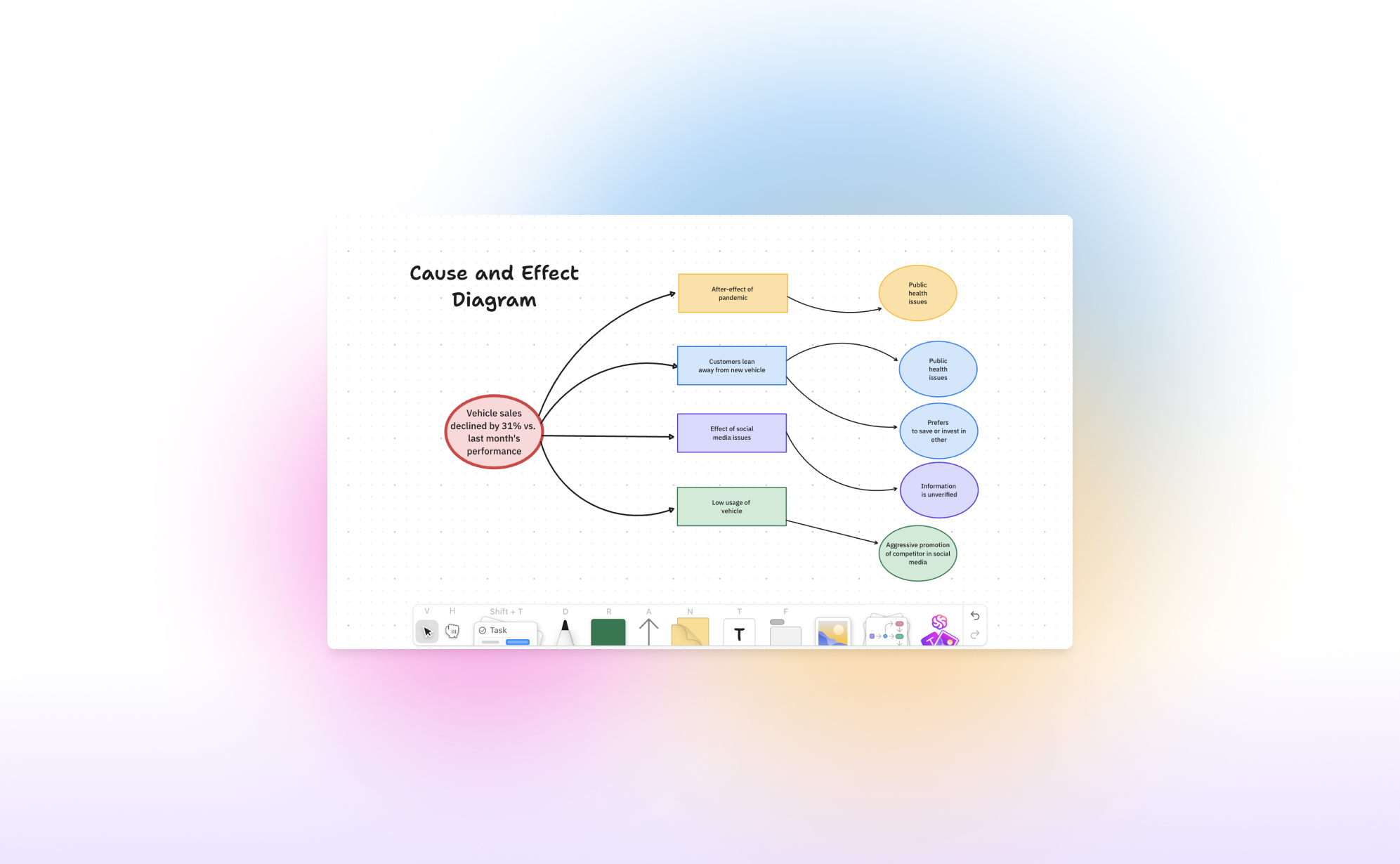
¿Qué hay de nuevo en las pizarras de ClickUp?

El trabajo hoy avanza a toda velocidad, y los equipos necesitan herramientas que estén a la altura. Aquí llega ClickUp Whiteboards 3.0, una gran actualización que facilita el proceso de lluvia de ideas, planificación y ejecución como nunca antes. En este artículo, explicaremos cómo usar las Whiteboards 3.0 y destacaremos las actualizaciones más importantes de esta versión.
¿Qué son las pizarras de ClickUp 3.0?
En 2022, ClickUp introdujo su función de pizarras, una nueva forma de abordar las pizarras virtuales en entornos de trabajo híbridos. Similar a herramientas como Miro, pero completamente integrada con el sistema de gestión de tareas de ClickUp. Esta integración permite crear una pizarra en ClickUp para iniciar una lluvia de ideas, diseñar un diagrama de flujo o discutir retrospectivas del equipo, utilizando la pizarra como base para dar inicio a un proyecto.
¿Cómo empezar con las pizarras?
La función de pizarras está disponible en todos los planes, ¡incluso en el gratuito! Puedes crear una pizarra de varias formas:
- Desde la barra lateral: Las pizarras aparecen como una opción debajo de la página de inicio y la bandeja de entrada. Esta página muestra todas las pizarras creadas en tu espacio de trabajo y permite crear una nueva.
- Desde un espacio: Haz clic en el signo "+" junto a un espacio y selecciona "Pizarra".
- Desde una tarea: Abre una tarea y añade una pizarra directamente. Escribe "/" para abrir los comandos y busca "Crear pizarra". Puedes incrustar una pizarra en la descripción para dibujar rápidamente o agregar diagramas de flujo.
- Desde la barra de menú: Haz clic en "Nuevo" en la barra de menú, donde encontrarás la opción de pizarras. Puedes asignar cada pizarra a un espacio, carpeta o tarea específica.
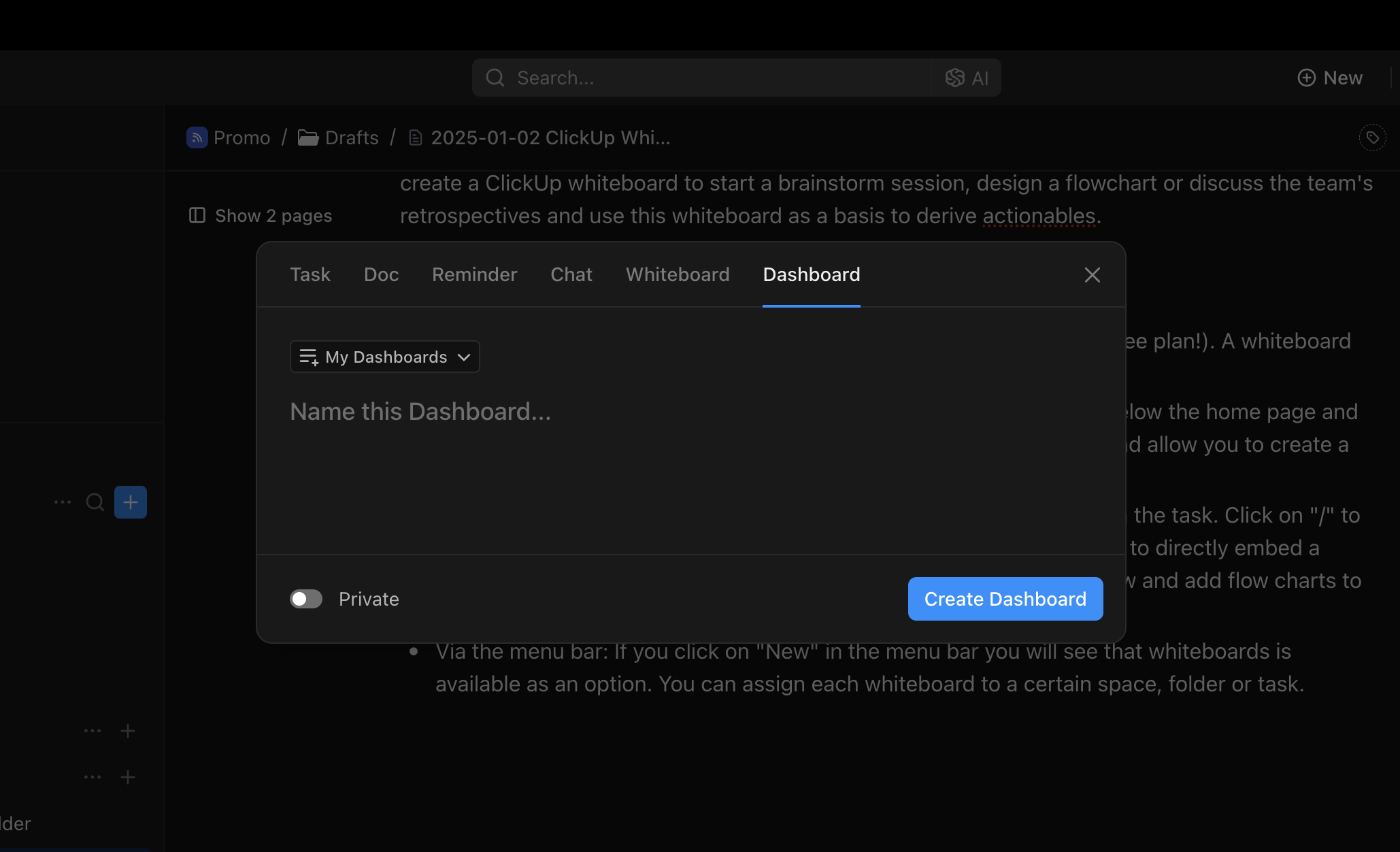
¿Qué hay de nuevo en ClickUp 3.0?
Integración fluida y compartición sencilla
El punto fuerte de las Whiteboards 3.0 es su perfecta integración con el resto de ClickUp:
- Tareas: Incrusta pizarras en descripciones de tareas, menciona a tu equipo en comentarios y crea tareas directamente en la pizarra.
- Docs: Incrusta documentos en pizarras y viceversa para colaborar en tiempo real.
- Chat: Las pizarras y el chat viven juntos para facilitar la lluvia de ideas sin cambiar de aplicación.
Esta integración es ideal para convertir las ideas en tareas con fechas de vencimiento, prioridades y responsables.
Velocidad mejorada
Whiteboards 3.0 es ahora 10 veces más rápido que la versión anterior, proporcionando una experiencia fluida y confiable, ya sea mapeando un proyecto o colaborando en tiempo real con tu equipo.
Diseño inspirador
Ofrece una interfaz limpia e intuitiva, con un nuevo modo oscuro que reduce la fatiga visual y fomenta la creatividad a cualquier hora del día.
Convierte texto en imágenes impresionantes con IA
Usa la generación de imágenes impulsada por IA para visualizar tus ideas. Escribe tu concepto, y la IA creará un gráfico directamente en la pizarra, ahorrando tiempo y eliminando interrupciones.
Controles táctiles intuitivos
Dibuja, mueve y organiza elementos naturalmente en cualquier dispositivo táctil, como tabletas o laptops con pantalla táctil.
Plantillas listas para usar
Explora la nueva biblioteca de plantillas profesionales para brainstorming, planificación de proyectos y más. Entre las favoritas están la matriz de prioridades 2x2 y las 5 razones (5 Whys).
Reflexión final
Las pizarras de ClickUp son una herramienta bien ejecutada que cubre la mayoría de los casos de uso. Aunque toma un poco de tiempo acostumbrarse a la interfaz, una vez que lo haces, es rápida y efectiva para visualizar tus ideas.
Si deseas aprender más sobre las pizarras, te recomendamos ver el tutorial a continuación:
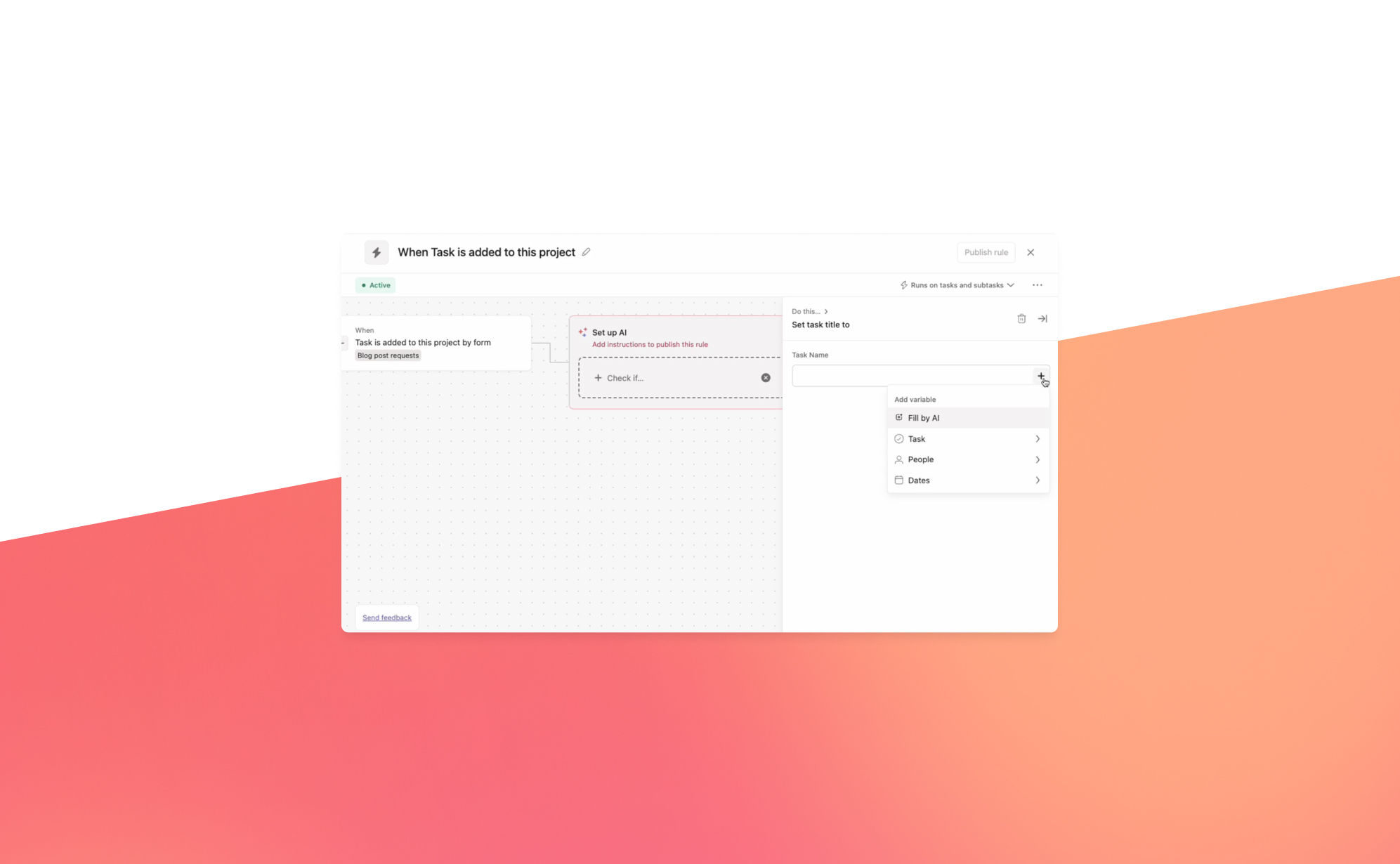
¿Hará Asana AI Studio una gran diferencia?
.png)
2024 marcó un año crucial para las aplicaciones de productividad, con la inteligencia artificial (IA) convirtiéndose en una parte integral de su oferta. Plataformas importantes como monday.com y ClickUp lanzaron potentes funciones impulsadas por IA, como la capacidad de resumir llamadas de Zoom, mejorar la redacción y obtener respuestas instantáneas. Los asistentes de IA están asumiendo tareas rutinarias, simplificando el trabajo y haciéndolo más eficiente.
En el Work Innovation Summit de Asana en Nueva York, la empresa presentó AI Studio: una nueva herramienta diseñada para automatizar tareas repetitivas. Ya sea asignando trabajo, organizando actualizaciones o resumiendo progresos, AI Studio te ayuda a centrarte en tareas de alto impacto eliminando el trabajo tedioso.
¿Qué es AI Studio?
Asana AI Studio es una extensión del motor de reglas existente en la aplicación. Permite a los equipos diseñar flujos de trabajo, incorporar agentes de IA en esos flujos y desplegarlos directamente dentro de Asana, sin necesidad de escribir ni una sola línea de código.
AI Studio puede ser utilizado por cualquier tipo de equipo, desde marketing y operaciones hasta TI y recursos humanos. Está diseñado para abordar tareas variadas en las mismas cuatro etapas: entrada, planificación, ejecución y reporte, independientemente de la naturaleza del proyecto.
Casos de Uso
A diferencia de las herramientas de IA tradicionales que se centran en sintetizar información, AI Studio se integra directamente con los equipos, actuando como un compañero virtual. Algunos ejemplos prácticos incluyen:
- Compañero de IA para Respuestas Rápidas: Etiqueta a la IA en los comentarios de tareas para obtener sugerencias o respuestas instantáneas, simulando un miembro del equipo experto.
- Evaluación de Prospectos para Ventas: Usa flujos de trabajo inteligentes para evaluar prospectos según criterios predefinidos, ayudando a los equipos de ventas a priorizar oportunidades de manera eficiente.
- Preparación de Reuniones: Resume actualizaciones clave antes de reuniones, asegurando que los equipos estén informados y listos para contribuir.
- Asistencia en Creación de Contenidos: Permite a los equipos de marketing generar sugerencias de palabras clave o etiquetar y organizar borradores automáticamente, reduciendo el esfuerzo manual.
¿Cómo comenzar con AI Studio?
AI Studio está disponible para clientes Enterprise y Enterprise+. Sigue estos pasos para activarlo y usarlo:
- Activa las funciones de IA de Asana:
- Asegúrate de que tu organización haya habilitado las funciones de Asana AI.
- Administradores, super administradores y propietarios de facturación pueden habilitar AI Studio desde la consola de administración.
- Otorga acceso a los usuarios según sea necesario.
- Accede a AI Studio:
- En cualquier proyecto o en Mis Tareas, haz clic en el botón Personalizar en la esquina superior derecha.
- En la sección Agregar, selecciona AI Studio.
- Construye Flujos de Trabajo Inteligentes:
- Abre AI Studio para crear flujos de trabajo personalizados adaptados a las necesidades de tu equipo.
Uso Responsable
Para maximizar los beneficios de AI Studio, asegúrate de que tus flujos de trabajo estén diseñados de manera responsable. Familiarízate con las políticas estándar de la industria de los socios de IA de Asana, incluidos OpenAI y Anthropic. Estas directrices pueden ayudarte a crear procesos impulsados por IA que sean éticos y efectivos.
AI Studio representa un avance significativo en la automatización de flujos de trabajo, convirtiendo a Asana en una herramienta aún más indispensable para los equipos que buscan trabajar de manera más inteligente, no más difícil.
¿Listo para revolucionar tus flujos de trabajo? Explora AI Studio hoy mismo.
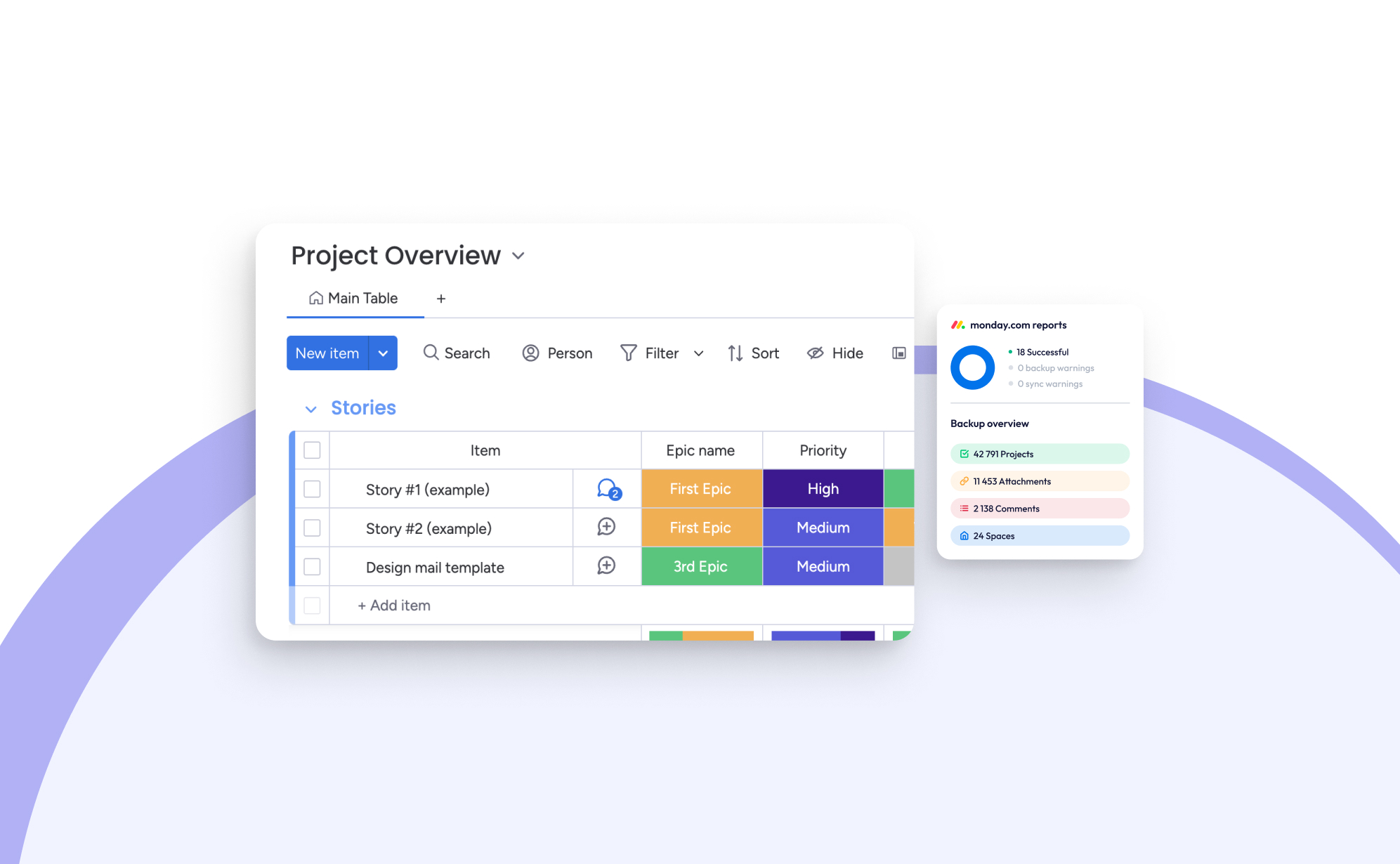
Qué hay de nuevo en Monday.com: Las mayores actualizaciones para 2024
.png)
En ProBackup, estamos profundamente comprometidos en mantenerte siempre informado sobre las herramientas que impulsan tus flujos de trabajo diarios. En este blog, analizamos más de cerca las actualizaciones más impactantes introducidas en Monday.com durante 2024. Ha sido un año emocionante y transformador para Monday.com, marcado por numerosas mejoras y nuevas funciones que consolidan aún más su posición como plataforma líder en productividad.
Paquetes de productos personalizados
Uno de los desarrollos más destacados de este año es la introducción por parte de Monday.com de cuatro paquetes de productos personalizados. Estas suites curadas están diseñadas para adaptarse a casos de uso específicos, facilitando que los equipos comiencen y aprovechen al máximo el potencial de la plataforma:
- Work Management: Este paquete ofrece la experiencia clásica de Monday.com, que se centra en ayudar a los equipos a gestionar proyectos y tareas de manera efectiva. Es una base confiable para optimizar flujos de trabajo y garantizar productividad.
- Monday CRM: Este paquete especializado proporciona herramientas para supervisar todo tu embudo de ventas, desde la gestión de prospectos hasta el cierre de acuerdos y el mantenimiento de relaciones con los clientes. Está diseñado para equipos de ventas que buscan mayor control y eficiencia.
- Monday Dev: Dirigido a fomentar la colaboración entre desarrolladores, diseñadores de productos y equipos de negocios, esta suite está diseñada para acelerar el ciclo de vida del desarrollo de productos, ayudando a los equipos a llevar ideas a la realidad de manera más eficiente.
- Monday Service (Beta): Actualmente en su fase beta, esta suite se centra en optimizar la gestión de tickets de soporte e IT, asegurando una comunicación más fluida entre los equipos de atención al cliente y desarrollo.
Creemos que este movimiento estratégico por parte de Monday.com es un paso en la dirección correcta. Si bien la flexibilidad de la plataforma siempre ha sido un punto fuerte, la gran cantidad de opciones puede resultar abrumadora. Al ofrecer estos paquetes enfocados, los equipos pueden comenzar con un conjunto bien definido adaptado a sus necesidades y personalizar gradualmente su configuración a medida que crecen.
Monday Sales CRM
Para quienes son nuevos en Monday Sales CRM, se trata de una poderosa herramienta de gestión de relaciones con clientes integrada a la perfección en Monday.com. Su objetivo principal es optimizar los procesos de ventas, realizar un seguimiento de los acuerdos y mejorar las interacciones con los clientes. Lo que lo diferencia de otras soluciones CRM son sus opciones de personalización sin igual y sus sólidas integraciones con otras herramientas.
Estas son algunas de las actualizaciones más destacadas de Monday Sales CRM:
- Secuencias: Esta función te permite automatizar tareas repetitivas como el alcance por correo electrónico y los recordatorios de tareas, creando un flujo de trabajo suave y eficiente para actividades como la incorporación de clientes y el cuidado de prospectos.
- Con cinco pasos disponibles: correos electrónicos automáticos, recordatorios de correos manuales, tareas generales, tareas de llamadas y pasos de demora, puedes crear secuencias sofisticadas y multietapa.
- Las reglas avanzadas te permiten definir cuándo debería iniciar o detenerse una secuencia, como eliminar automáticamente a un contacto de una secuencia una vez que responde a un correo.
- El Administrador de Secuencias proporciona una visión general de todas las secuencias, mostrando cuántos contactos están inscritos, activos o completados. Esta función, aunque relativamente nueva, ya rivaliza con herramientas establecidas como Drip y ActiveCampaign.
- Integración con Zoom AI: Otra innovación que ahorra tiempo es la integración con Zoom AI, que resume automáticamente las videollamadas capturando los puntos clave, las tareas pendientes y los aspectos destacados. Estos resúmenes se agregan directamente a tu línea de tiempo de actividades, permitiéndote concentrarte en la conversación sin preocuparte por tomar notas.
- Herramienta mejorada de importación: Importar datos a Monday.com nunca ha sido tan fácil. La nueva y mejorada herramienta de importación proporciona una guía paso a paso para mapear columnas a la estructura del tablero y fusionar entradas duplicadas. Esto garantiza que tus datos sean precisos, estén organizados y listos para usar desde el principio.
Actualizaciones de WorkCanvas
Este año, Monday.com presentó WorkCanvas, una versátil herramienta de pizarra digital integrada dentro de la plataforma. Similar a herramientas como Miro, WorkCanvas permite a los equipos realizar lluvias de ideas, visualizar flujos de trabajo y colaborar en tiempo real. A pesar de ser una función relativamente nueva, ya ha recibido actualizaciones impresionantes:
- Plantillas sincronizadas: Esta actualización permite a los usuarios crear plantillas de proyectos en WorkCanvas que están automáticamente vinculadas a tableros específicos. Esta sincronización asegura que las actualizaciones, tareas y progresos estén siempre alineados en todas las plataformas, ahorrando tiempo y eliminando pasos redundantes.
- Cronogramas de proyectos: Con esta función, puedes transformar tu WorkCanvas en gráficos Gantt dinámicos, proporcionando una visualización clara de tareas, dependencias y plazos. Esto hace que la gestión de flujos de trabajo complejos sea más intuitiva.
- Elemento de tabla: El nuevo elemento de tabla te permite crear, editar y formatear tablas directamente dentro de WorkCanvas. Puedes agregar o eliminar filas y columnas, aplicar formato y arrastrar y soltar datos para mantener todo estructurado y fácilmente accesible.
Valores dinámicos en WorkDocs
WorkDocs, introducido en 2023, se ha convertido en una herramienta indispensable para muchos equipos, funcionando como Google Docs pero totalmente integrado con Monday.com. En 2024, Monday.com mejoró esta función añadiendo valores dinámicos, que permiten que datos en vivo de los tableros se integren directamente en los documentos.
Por ejemplo, al vincular un Doc a una columna de un tablero, puedes extraer automáticamente datos como fechas, estados o actualizaciones de texto. Esta función es perfecta para generar informes actualizados, resúmenes o plantillas sin necesidad de actualizar manualmente la información. Es un cambio de juego para los equipos que buscan precisión y eficiencia en la documentación.
Actualizaciones de Work Management
Además de los principales lanzamientos de funciones, Monday.com ha introducido varias actualizaciones que mejoran sus capacidades principales de gestión de trabajo:
- Dependencias avanzadas: Esta actualización hace que la planificación de proyectos sea más precisa al permitir a los usuarios agregar tiempos de adelanto (tareas que comienzan antes) y tiempos de retraso (tareas que comienzan después). Es una herramienta esencial para equipos que manejan proyectos complejos con tareas interdependientes.
- Filtrar subelementos en tableros: El filtrado de subelementos añade una nueva capa de granularidad a los tableros, permitiendo a los usuarios analizar datos a un nivel más profundo. Por ejemplo, ahora puedes filtrar tareas por prioridad, asignado o estado, facilitando la generación de informes detallados y conocimientos accionables.
- Responder directamente desde el correo: Esta actualización, aunque sencilla, es impactante, ya que permite a los usuarios responder a comentarios o actualizaciones directamente desde el correo electrónico, eliminando la necesidad de iniciar sesión en Monday.com o cambiar de pestañas. Es un pequeño cambio que mejora significativamente la eficiencia de la comunicación.
Pensamientos finales
Estas actualizaciones reflejan el compromiso continuo de Monday.com con la innovación y la satisfacción del usuario. Desde herramientas de colaboración mejoradas hasta capacidades avanzadas de automatización y gestión de datos, la plataforma sigue evolucionando para satisfacer las necesidades de los equipos modernos.
En ProBackup, estamos encantados de ver estos avances y estamos aquí para ayudarte a aprovecharlos al máximo. Como siempre, garantizamos que tus datos permanezcan seguros mientras exploras e implementas estas emocionantes nuevas funciones.
¿Cuál de estas actualizaciones te entusiasma más? ¡Nos encantaría saber cómo están transformando tus flujos de trabajo y aumentando tu productividad!

ProBackup Destaca lo Mejor de ClickUp en 2024

ProBackup Destaca lo Mejor de ClickUp en 2024
ClickUp terminó 2023 con fuerza con el lanzamiento de ClickUp 3.0. A medida que 2024 llega a su fin, queríamos comprobar si mantuvieron su impulso (spoiler: ¡lo hicieron!).
Aquí te presentamos algunas de las actualizaciones más importantes que ClickUp añadió o mejoró en 2024.
ClickUp Chat
ClickUp está cumpliendo su promesa de convertirse en "la única app que reemplaza a todas" con ClickUp Chat. Antes, podías comunicarte comentando en tareas y documentos, pero ahora ClickUp Chat tiene su propio lugar en la barra lateral (aquí te explicamos cómo activarlo).
Las funciones son familiares: publicar anuncios, enviar mensajes directos a tus colegas y crear canales para cada departamento. Su mayor ventaja es la integración profunda con otras partes de la app. Aquí hay dos ejemplos:
- Crea una vista de chat para una lista específica para pedir actualizaciones generales relacionadas con ese equipo o lista.
- Convierte conversaciones en tareas con un solo clic y enlaza chats con elementos de trabajo relacionados.
Además, puedes usar la opción de IA para sugerir respuestas y resumir conversaciones. Esto nos lleva a otra mejora significativa...
ClickUp Brain
El auge de la IA generó inicialmente escepticismo, pero 2024 demostró que llegó para quedarse. Muchos de los grandes jugadores de SaaS están integrando IA en sus apps, y ClickUp lidera el camino con características de IA impresionantes para la productividad.
Al iniciar sesión, las nuevas funciones de IA son fáciles de encontrar. El widget rosa en la esquina inferior derecha da acceso rápido para resumir, redactar o hacer preguntas. Es una forma ingeniosa de destacar los tres casos principales de uso de IA dentro de ClickUp:
- Resumir: Selecciona texto en ClickUp y "pregunta a la IA" para resumir, mejorar, alargar o acortar. También puedes revisar ortografía y gramática o traducirlo. ¡Es muy útil y rápido!
- Redactor: Esta función te ayuda a crear textos nuevos. Úsalo para cualquier cosa: generar una plantilla de acta de reunión, redactar una agenda de lluvia de ideas o escribir un correo de retroalimentación. Aunque el resultado suele ser impresionante, se recomienda una revisión humana.
- Preguntar a la IA: Esta opción te permite hacer preguntas al cerebro de ClickUp. Es la función más novedosa y aún no la hemos explorado mucho. En teoría, puedes pedir a la IA que resuma actualizaciones de proyectos o explique un proceso de equipo.
Whiteboards 3.0
En diciembre, ClickUp lanzó la tercera versión de ClickUp Whiteboards. Esta versión es una reconstrucción completa, con un diseño elegante y capacidades potentes. Con características mejoradas y una velocidad impresionante, ahora es más fácil trabajar y colaborar en tiempo real con tu equipo en el mismo tablero.
ClickUp añadió cientos de nuevas plantillas profesionales diseñadas para lluvias de ideas, planificación de proyectos y más. También introdujo generación de imágenes con IA, que transforma texto en visuales impresionantes en segundos. Estas actualizaciones facilitan el inicio de sesiones y la generación rápida de ideas.
Cuando termines, convierte las ideas del tablero en tareas, haciendo que sea sencillo transformar sesiones de lluvia de ideas en tareas asignadas. También puedes exportar el tablero como PDF, PNG o JPEG.
Clips 3.0
Con Clips, puedes crear y compartir videos al instante, facilitando la comunicación clara y efectiva. El proceso es tan simple como grabar, compartir tu pantalla y enviar tus ideas al equipo más rápido que escribiendo una respuesta.
Clips destaca porque se integra perfectamente en las plataformas donde ya trabajas. No necesitas cambiar a Loom ni subir archivos.
La flexibilidad al compartir Clips es notable: incrusta un Clip directamente en ClickUp, envía un enlace público a personas fuera de tu espacio de trabajo o descarga el archivo de video. Cada Clip que grabes, ya sea en un comentario, tarea o documento, se almacena automáticamente en el Hub de Clips (accesible desde la barra de navegación).
Conclusión
Está claro que ClickUp ha tenido otro gran año con nuevas y mejoradas características. ¡Este emocionante desarrollo nos hace esperar aún más las innovadoras funciones que traerán en 2025!
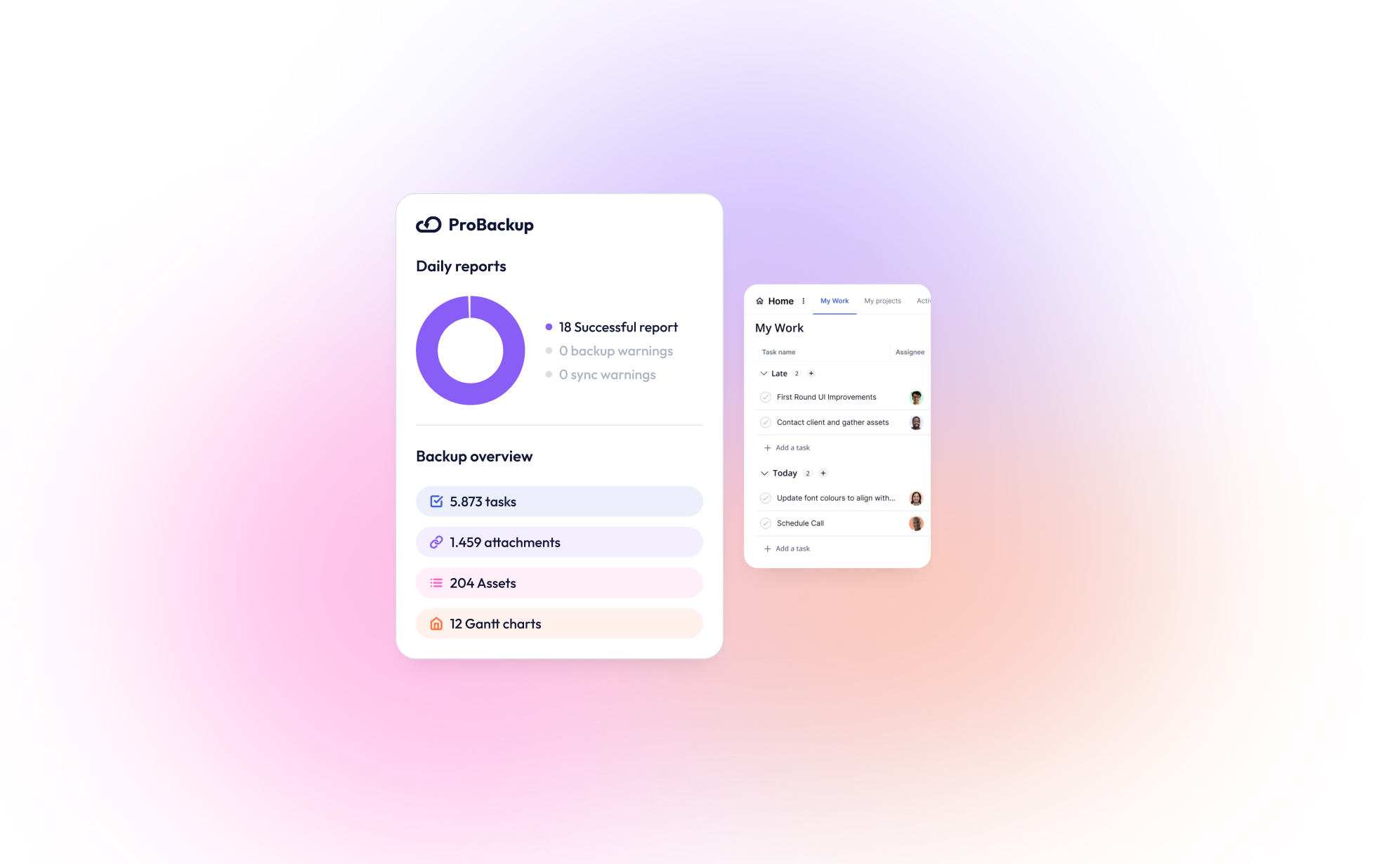
Nueva Integración: ¡ProBackup Ahora Es Compatible con Teamwork.com!

Estamos emocionados de anunciar que ProBackup ahora es compatible con Teamwork.com, la popular plataforma de gestión de proyectos y colaboración. Con esta nueva integración, ProBackup continúa cumpliendo su promesa de proteger los datos críticos de negocio de las herramientas SaaS en las que confías.
¿Qué es Teamwork.com?
Teamwork.com es una plataforma de gestión de proyectos y colaboración diseñada para ayudar a los equipos a planificar, rastrear y gestionar su trabajo de manera eficiente. Ofrece herramientas para la planificación de proyectos, asignación de tareas, seguimiento de tiempo, gestión de recursos y colaboración con clientes, siendo especialmente popular en industrias centradas en clientes como marketing, agencias y servicios profesionales.
¿Qué hace único a Teamwork.com?
Teamwork.com se destaca de sus competidores al evitar un lenguaje excesivamente técnico o complicado. Mientras que plataformas como Jira tienen curvas de aprendizaje más pronunciadas debido a términos como “epic” y “issue,” Teamwork.com utiliza una terminología sencilla y accesible para usuarios de diversas profesiones y antecedentes.
Sus funciones de automatización también son fáciles de usar. A diferencia de otras herramientas que requieren tutoriales extensos, Teamwork.com permite automatizar tareas, como mover elementos en un tablero Kanban, de manera sencilla.
Además, Teamwork.com incluye funciones integradas para seguimiento de tiempo, gestión de presupuestos y cálculo de facturas, proporcionando una visión clara de la salud financiera de tus proyectos.
Para simplificar aún más las operaciones empresariales, Teamwork.com ofrece productos complementarios como Teamwork Chat, Teamwork Desk y Teamwork Spaces, que se integran perfectamente con la plataforma principal, eliminando la necesidad de usar sistemas dispares.
¿Por Qué Hacer Respaldo de Teamwork.com?
Teamwork.com ofrece una función de papelera para recuperar elementos eliminados recientemente: Los elementos eliminados se almacenan en la papelera durante 30 días antes de ser eliminados permanentemente. Nos parece excelente que solo los administradores puedan acceder a la papelera, lo que evita que otros miembros del equipo vacíen su contenido.
Sin embargo, a pesar de esto, podrías perder datos críticos de negocio en algunos escenarios:
- Eliminación malintencionada de elementos de la papelera por parte del administrador.
- Recuperación de elementos eliminados hace más de 30 días.
- Reversión de datos después de una importación o actualización masiva incorrecta.
ProBackup Ofrece la Solución
ProBackup responde a estos peores escenarios al ofrecer:
- Respaldos Automáticos Diarios: Nunca más te preocupes por perder actualizaciones importantes de proyectos.
- Opciones de Restauración de Datos: Recupera rápidamente datos perdidos o corruptos con solo unos clics.
- Seguridad Integral: Tus respaldos están encriptados y almacenados de forma segura.
¿Qué Respaldamos?
Con ProBackup, puedes garantizar la seguridad de todos tus datos esenciales de Teamwork.com:
- Tareas
- Proyectos
- Clientes
- Archivos adjuntos
- Comentarios
- Listas de tareas
- Usuarios
Comienza Hoy
Integrar Teamwork.com con ProBackup es simple. Inicia sesión en tu cuenta de ProBackup para habilitar esta función hoy mismo. Mantente por delante de la pérdida potencial de datos y protege tus proyectos con ProBackup para Teamwork.com.
¿Listo para proteger tus datos de Teamwork.com? Comienza tu prueba gratuita ahora.

En el Camino hacia la Certificación SOC 2 Tipo II
.png)
Nos emociona compartir que ProBackup está en camino de lograr la certificación SOC 2 Tipo II, con nuestra auditoría actualmente en curso. Anticipamos completar el proceso a mediados de febrero, marcando un hito importante en nuestra misión de ofrecer soluciones de respaldo seguras y confiables para aplicaciones de gestión de proyectos como ClickUp, Airtable, Jira y muchas más.
SOC 2 Tipo II es ampliamente reconocido como un estándar de referencia en seguridad de datos. Evalúa no solo el diseño de los controles de seguridad, sino también su efectividad operativa durante un período prolongado. Este riguroso proceso refleja nuestro compromiso inquebrantable de proteger tus datos y ganar tu confianza.
¿Qué Significa Esto para Ti?
Mientras avanzamos hacia la certificación, aquí tienes los 3 principales beneficios para ti como cliente:
- Mayor Seguridad: Protección sólida contra accesos no autorizados a tus datos.
- Operaciones Confiables: Sistemas diseñados para alta disponibilidad y rendimiento.
- Mayor Transparencia: Garantía de que cumplimos con estrictos estándares de seguridad.
Centro de Confianza
Las políticas actualizadas y prácticas de seguridad estarán disponibles próximamente para los clientes en un nuevo Centro de Confianza. Este centro proporcionará acceso fácil a todas las políticas y reportes de seguridad, como los últimos resultados de pruebas de penetración y el informe SOC 2. El Centro de Confianza será lanzado a finales de febrero.
Mantente Informado
Te mantendremos al tanto de nuestro progreso y compartiremos las noticias cuando completemos la certificación. Si tienes preguntas sobre nuestro camino hacia SOC 2 Tipo II o sobre las medidas que tomamos para proteger tus datos, no dudes en contactarnos.
Gracias por confiar en ProBackup para proteger los datos críticos de tu negocio. Juntos, estamos construyendo un futuro más seguro y protegido para tus operaciones.
.jpg)
Why Backing Up Slack Data Is Crucial After Recent Changes
.png)
Slack recently rolled out significant updates that impact users on free workspaces, limiting data retention and message history. If you manage projects or collaborate with teams on Slack’s free plan, it's crucial to understand these changes and how they affect your ability to access past conversations and files. Here’s everything you need to know about the update and why a solid backup strategy is more important than ever.
What’s Changing in Slack’s Free Workspaces?
Slack has shifted from storing messages and files indefinitely to a rolling 90-day limit on free workspaces. This means:
- Message Retention: Only messages from the past 90 days will be available. Anything older will be inaccessible unless your workspace is upgraded to a paid plan.
- File Storage: Similarly, files shared more than 90 days ago will no longer be accessible.
This change can be a major disruption for teams that rely on Slack for daily communication. Old conversations, decisions, and shared files are critical, especially in long-term projects.
Why Should You Be Concerned?
While Slack's free plan remains a valuable tool for small teams, the updates pose a risk of data loss. Without proper backups, you could lose access to important files, project discussions, or decision-making threads, which may affect future work. Key risks include:
- Loss of Historical Data: Teams often refer back to past discussions in long-term projects. Under the new Slack policy, this historical data could vanish unless you pay for a higher plan.
- Unreliable File Availability: Shared files older than 90 days will no longer be stored, which could lead to gaps in your documentation.
How ProBackup Can Help
ProBackup is designed to protect your valuable data on platforms like Slack. Our solution offers automated, scheduled backups that ensure your conversations, files, and attachments are securely stored and easily retrievable - no matter what happens on Slack’s servers.
With ProBackup, you can back up various types of data, including:
- Users: Maintain records of all team members.
- Channels: Keep a complete history of discussions across different channels.
- Threads: Save important threaded conversations for context.
- Messages: Archive all messages for future reference.
- Attachments: Securely store files shared in channels and direct messages.
- Direct Messages: Back up direct messages that you have access to, ensuring no vital communication is lost.
With ProBackup, the retention of your data depends on your subscription plan:
- Plus Plan: Retains revisions for up to 6 months.
- Pro Plan: Retains revisions for up to 2 years.
- Premium Plan: Retains revisions for up to 4 years.
This flexibility allows you to choose a plan that best fits your team's needs.
What You Can Do Now
To avoid any disruption or potential data loss, here’s what you should do:
- Evaluate Your Needs: If you rely heavily on Slack’s free version for project management, consider the potential impact of the 90-day limit.
- Upgrade or Back Up: You can either upgrade to Slack’s paid plan for longer retention or use ProBackup to ensure your data is backed up and retrievable.
- Set Up ProBackup: Automate the process of securing your Slack data, giving you continuous access to your messages and files based on your chosen retention plan.
Conclusion
Slack's changes to free workspaces introduce limits that could put your team’s data at risk. ProBackup offers a seamless solution to these challenges by ensuring your conversations and files are always backed up, accessible, and secure - so you can focus on what matters most: getting work done.
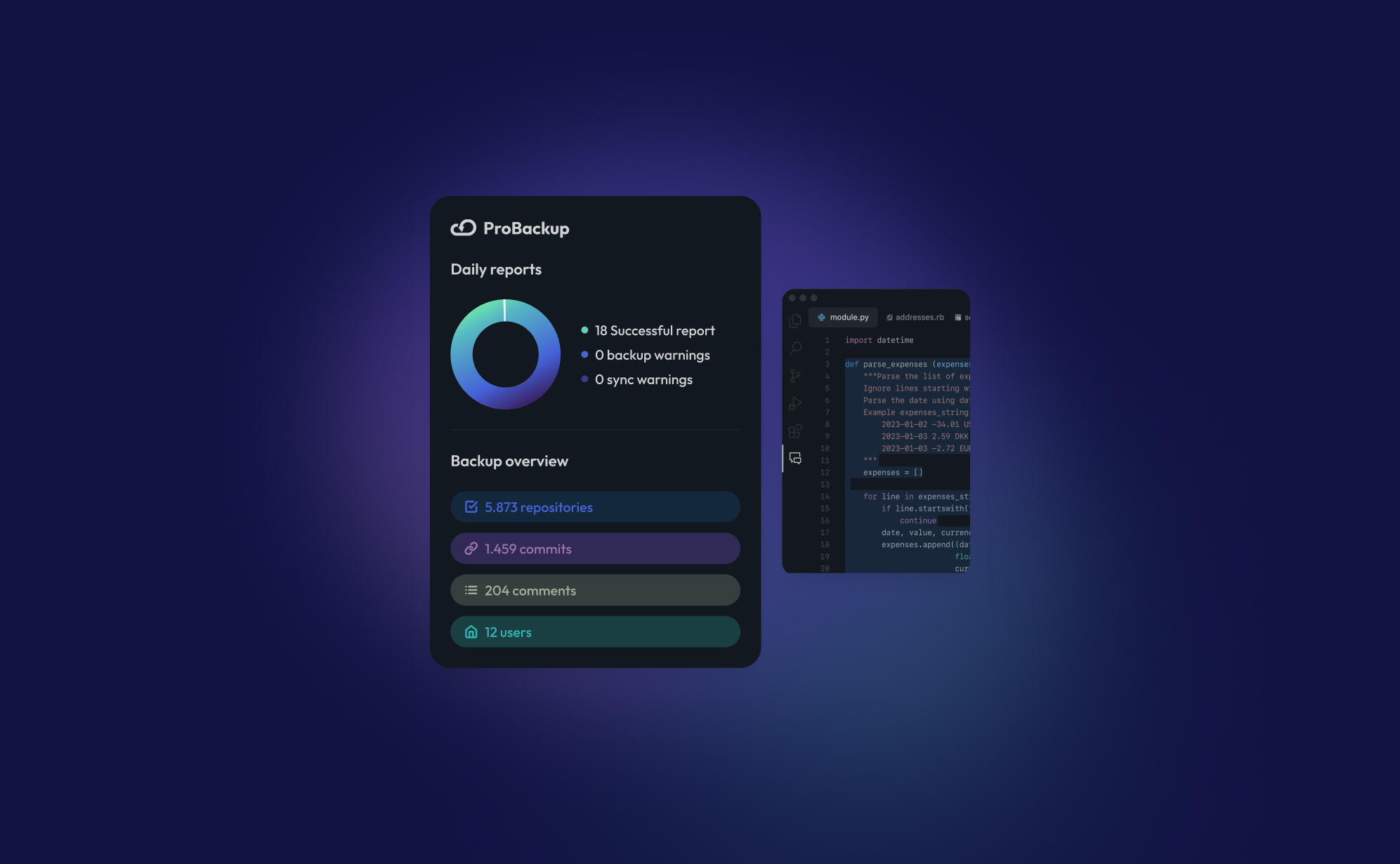
Nueva Integración: Haz Copias de Seguridad de tus Datos de GitHub con ProBackup

¡Estamos emocionados de anunciar que ProBackup ahora es compatible con GitHub! Con esta nueva integración, puedes respaldar datos clave de tu cuenta de GitHub, asegurando que tu código e historial de desarrollo estén protegidos y seguros.
Para quienes no lo conocen, GitHub es la plataforma líder mundial en control de versiones y colaboración, que permite a los desarrolladores almacenar, rastrear y gestionar su código. Es una herramienta crucial para equipos que trabajan en proyectos de software, proporcionando un lugar centralizado para repositorios, ramas y commits. Los desarrolladores pueden colaborar en proyectos, revisar cambios y mantener un historial completo de cada versión de su código.
Con la integración de ProBackup para GitHub, puedes respaldar:
- Repositorios: Protege todos tus archivos de proyectos y bases de código.
- Ramas: Conserva cada rama de tus esfuerzos de desarrollo.
- Commits: Mantén un registro de cada cambio realizado en tu código.
- Snapshots de Repositorio: Captura puntos específicos en el historial de tu repositorio, permitiendo una fácil recuperación si es necesario.
ProBackup realiza copias de seguridad automáticas de tus datos de GitHub a diario, para que nunca tengas que preocuparte por perder trabajo importante. Puedes ver tus respaldos directamente en nuestra interfaz y sincronizarlos con tu Google Drive para almacenamiento adicional y redundancia.
Actualmente, ProBackup ofrece copias de seguridad de todos tus datos de GitHub, aunque la restauración directa de datos de vuelta a GitHub aún no está disponible. Sin embargo, tus respaldos son fácilmente accesibles y tus datos siempre están protegidos.
¡Comienza hoy con la integración de ProBackup para GitHub y mantén seguro el historial de tu desarrollo! ¡Mantente atento a más actualizaciones!
.jpg)
How to Back Up Your Asana Projects (and Why It Matters)
.png)
Asana is an excellent tool for organizing tasks, tracking progress, and keeping your team on the same page. But have you ever wondered what would happen if something went wrong? Data loss can strike unexpectedly, whether due to accidental deletions, technical issues, or even compliance needs for some businesses. Having a reliable backup for your Asana projects is the best way to protect your data and stay prepared.
In this guide, we’ll show you how to back up your Asana data and highlight why a backup solution like ProBackup can keep your work safe, automated, and worry-free.
Why Should You Back Up Your Asana Projects?
Backing up your Asana data isn’t just a nice-to-have - it’s essential. Here’s why:
- Accidental Deletions: One wrong click or accidental drag, and you could delete critical tasks, milestones, or even a whole project.
- Compliance: For certain industries, keeping data archived and recoverable is a regulatory requirement.
- Peace of Mind: A reliable backup means you can work confidently, knowing that you can recover data anytime if something goes wrong.
Ways to Back Up Your Asana Data
1. Manual Exports (The Basic DIY Method)
Asana lets you export projects manually, giving you a simple backup for specific projects.
How It Works:
- Open your project in Asana.
- Click on "Export/Print" in the dropdown menu.
- Select "CSV" to download a snapshot of your project.
Limitations: While useful in a pinch, manual exports are time-consuming, don’t update automatically, and only provide a static view of your data.
2. Automated Backups with ProBackup (The Easy, Hands-Off Solution)
Automated backup services like ProBackup make data protection effortless. ProBackup integrates directly with your Asana account, providing daily, automated backups of all your essential data - without needing you to lift a finger.
What We Back Up for You:
- On Account Level:
- Workspaces
- Teams
- Projects
- Portfolios
- On Project Level:
- Tasks & Subtasks
- Dependencies
- Custom Fields
- Tags
- Comments
- Attachments
- Milestones
- Goals
- Approvals
How It Works:
- After setup, ProBackup runs in the background, performing daily backups of everything from tasks and subtasks to comments, attachments, and goals.
- If you need to restore data, simply choose what to recover - whether it’s a single task or an entire project.
Advantages:
- Automated Daily Backups: No need for reminders or manual exports. Your data is backed up continuously, with the latest version always available.
- Data Security: ProBackup protects your data with encryption, keeping it secure and accessible.
- Easy Restoration: If data loss occurs, you can quickly restore what you need, saving time and stress.
3. Custom Backups with the Asana API (For Tech-Savvy Teams)
For those with technical expertise, the Asana API allows for custom-built backup solutions.
Pros:
- Full control over data selection and backup frequency.
- Customization for unique data requirements.
Cons:
- Requires ongoing maintenance and coding skills.
- Less convenient for regular backups, especially if you manage multiple projects.
How to Restore Your Asana Data
- Manual CSV Restoration: For CSV exports, restoring involves manually re-creating tasks and structures, which can be time-consuming.
- Automated Restoration with ProBackup: With ProBackup, restoring data is simple. You can choose exactly what to recover - tasks, projects, or even entire workspaces - without losing hours of work or trying to reconstruct data from scratch.
Conclusion
Asana makes project management easy, but having a backup ensures your work is safe from unexpected issues. Manual exports can work for quick backups, but a reliable, automated solution like ProBackup offers continuous, worry-free protection.
If your team relies on Asana for critical work, ProBackup provides an effortless way to protect your data. With automated backups and secure restoration, you can focus on getting things done - without worrying about what could go wrong.
Need Help?
Have questions about backing up your Asana projects or want to see ProBackup in action? Contact us today, and our friendly team will be happy to assist you!
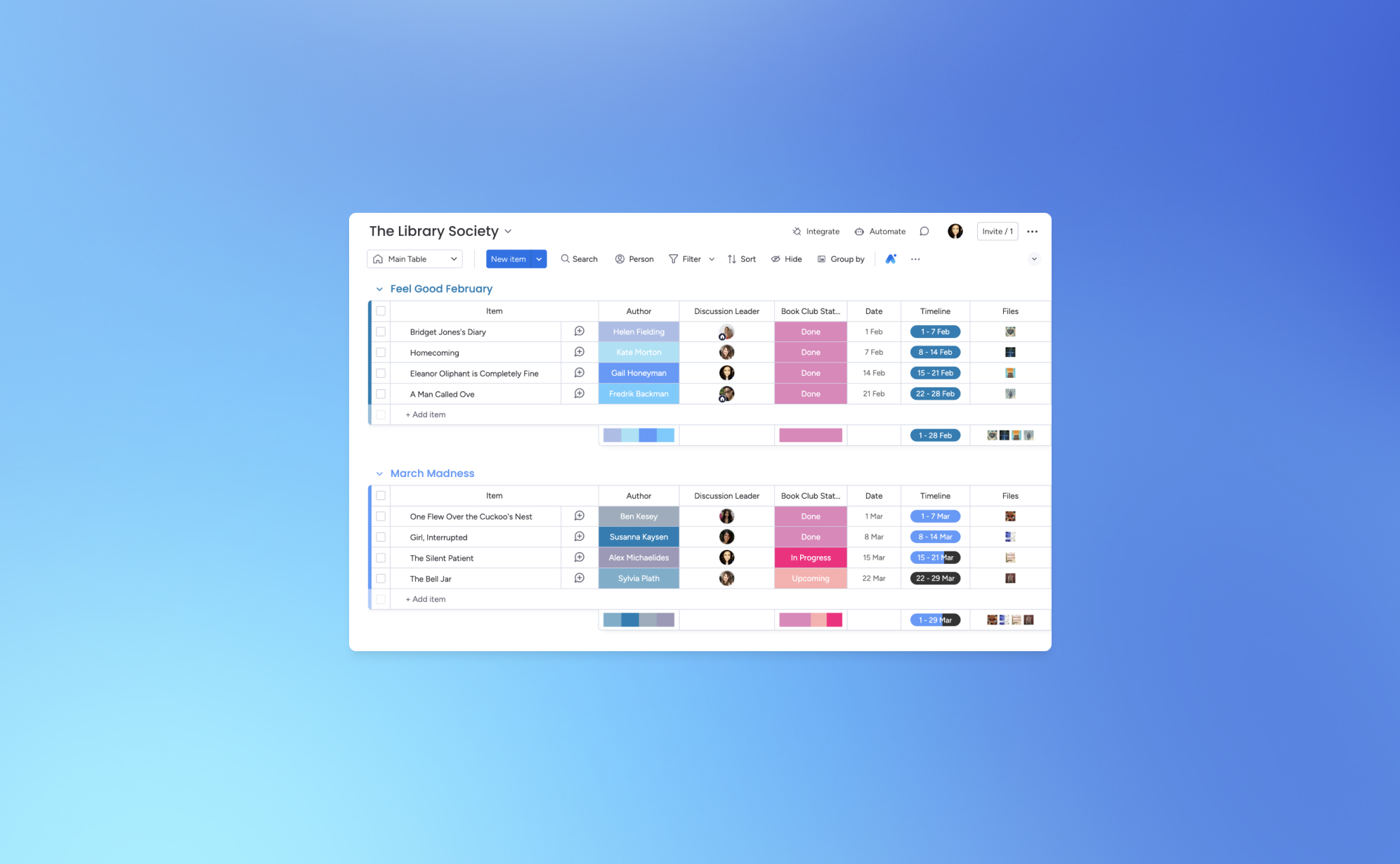
How to Back Up Your monday.com Boards
.png)
Let’s face it - losing your monday.com board can feel like a major setback for your project. One minute everything’s in order, and the next, things can spiral out of control. That’s why backing up your monday.com boards is crucial. Think of it as your safety net for ensuring that your team’s valuable data stays secure.
Whether you're managing multiple projects or dealing with complex workflows, having a reliable backup system in place can prevent data loss. Below, we’ll guide you through the process of backing up your monday.com boards using ProBackup and explore why it's essential for protecting your data.
Why You Need to Back Up Your monday.com Boards
Imagine working on an extensive project on monday.com, carefully organizing tasks, timelines, and team responsibilities, only to lose all of it due to an unexpected event. This kind of scenario happens more often than you might think. Having a solid backup strategy is not just a precaution—it’s a must to protect your project’s progress.
Here’s why backing up your monday.com boards is important:
Protection Against Data Loss
Data loss can happen for many reasons, including accidental deletions, software glitches, and cyberattacks. Losing critical project data can cause delays, disrupt team productivity, and impact client relationships. Regular backups safeguard your monday.com data and ensure that you can restore it quickly in case anything goes wrong.
Preparing for Unforeseen Events
While monday.com is a robust platform, no cloud-based system is immune to risks like server outages or data corruption. If such an event occurs, having backups allows you to restore your data fast, minimizing downtime and keeping your team on track. A solid backup plan is your insurance against these unpredictable scenarios.
Data Migration and Archiving
As your business evolves, you might need to move your data to a different platform or archive old projects. Backups make it easy to transition or archive data securely without losing vital information.
Compliance and Data Retention
Many industries have strict regulations regarding data retention and security. Regular backups can help you meet these compliance requirements by securely storing your project data over time.
How to Back Up Your monday.com Boards
With ProBackup, you can automate your monday.com board backups and save time. Here’s how to get started:
- Access Your monday.com Account:
- Log into your ProBackup account and go to the integrations section.
- Connect monday.com:
- Select the monday.com integration and follow the steps to securely connect your account.
- Select Your Boards:
- Choose which boards you want to back up. You can back up all boards or only the ones that are critical to your projects.
- Automatic Daily Backups
- ProBackup automatically backs up your Monday board data daily. No need to configure a custom schedule - your backups will run consistently every day, ensuring your data is always up to date.
- Monitor and Restore:
- From your ProBackup dashboard, you can easily monitor your backup history and restore data when needed.
Why Choose ProBackup for monday.com?
With ProBackup, you get more than just a backup - it’s a full solution that ensures the integrity of your monday.com data. Here are a few reasons why ProBackup is the right choice:
- Automated Backups: No need to remember manual backups - our system takes care of it.
- Restore Options: Restore entire boards or individual items, depending on your needs.
- Secure Data: All backups are encrypted, ensuring that your data is always protected.
- Compliance Support: Meet industry-specific regulations with easy access to data retention solutions.
Start Backing Up Your monday.com Boards Today
With ProBackup, securing your monday.com boards is simple, fast, and reliable. Don’t wait until it's too late—get started with automated backups and ensure your project data is safe and sound. Log into ProBackup today and start protecting your monday.com data with ease.
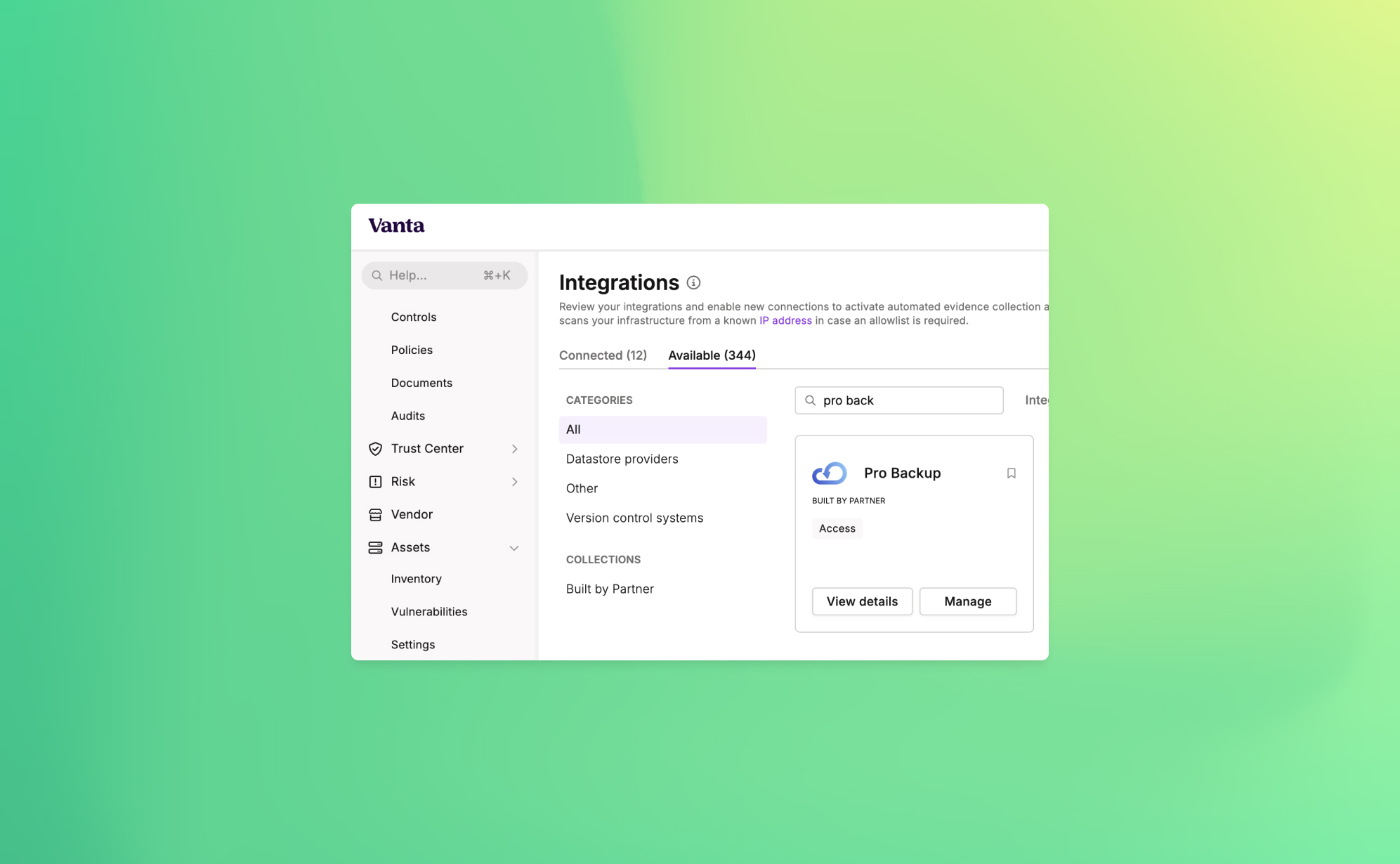
Announcing ProBackup's New Vanta Integration for SOC 2 Compliance

At ProBackup, our mission is to provide businesses with secure, reliable cloud backup solutions. As part of our commitment to security and compliance, we're excited to announce a new integration with Vanta, a leading platform that automates the path to SOC 2 compliance.
This new integration is designed to help companies strengthen their security posture by automating the compliance tests that are linked with the ProBackup platform. For organizations working towards or maintaining SOC 2 compliance, this integration provides both peace of mind and significant time savings.
Why SOC 2 Compliance Matters
SOC 2 (System and Organization Controls 2) is a crucial standard for SaaS companies, especially those dealing with sensitive customer data. It sets the guidelines for managing customer data securely, covering five key principles: security, availability, processing integrity, confidentiality, and privacy.
SOC 2 compliance assures your customers that your organization follows strict protocols to protect their data. Achieving SOC 2 compliance not only strengthens security but also builds trust and credibility with your clients.
Cloud Backups and SOC 2 Compliance
Cloud backups are a critical component of any organization's data protection strategy. However, simply having backups is not enough—SOC 2 compliance requires that backups are secure, monitored, and managed in line with strict protocols. The ProBackup + Vanta integration simplifies this process by automating the checks necessary to meet compliance requirements.
How the ProBackup + Vanta Integration Works
The integration includes 3 automated tests that Vanta runs to ensure your backup processes are secure and compliant with SOC 2 standards:
- Accounts deprovisioned when personnel leave (ProBackup): Ensures that user access to cloud backups is revoked when employees leave your organization.
- User accounts associated with users (ProBackup): Verifies that all backup accounts are correctly linked to an individual, reducing the risk of orphaned accounts.
- User accounts have MFA enabled (ProBackup): Confirms that multi-factor authentication (MFA) is enabled for all user accounts, adding an extra layer of protection.
These automated tests help your organization meet the following SOC 2 controls:
- Remote access MFA enforced: Ensures that all users accessing your systems remotely have MFA enabled, reducing the risk of unauthorized access.
- Unique production database authentication enforced: Guarantees that each user has a unique identifier for accessing the production environment, improving accountability and security.
Cloud Backups and SOC 2 Compliance
Cloud backups are a critical component of any organization's data protection strategy. However, simply having backups is not enough—SOC 2 compliance requires that backups are secure, monitored, and managed in line with strict protocols. The ProBackup + Vanta integration simplifies this process by automating the checks necessary to meet compliance requirements.
How to Get Started
To start using the new integration, simply go to the Integrations section within Vanta and link your ProBackup account. From there, the automated tests will continuously run in the background, helping your organization stay compliant without additional manual effort.
With this integration, you can rest easy knowing that your cloud backups are secure, compliant, and in line with industry best practices.

Why Cloud Backups Are Critical for SaaS Data Protection

With an increase in the number of online businesses, it has become customary for them to depend largely on Software as a Service (SaaS) platforms. These cloud-based tools are extremely useful in the optimization of processes and improving communication between employees. But with that great ease arises an important concern as well: what if you lose your data?
Many make the same mistake. They think everything is taken care of and their data is safely hosted – SaaS provides that peace of mind, but that is not entirely true. Indeed, they manage uptime and security. However, they do not protect you from accidental deletions or target attacks. This is where cloud backups protect consumers as well as many companies. Let's analyse why having cloud backups in place is essential for any business using SaaS tools,, and why such measures will save you from all headaches.
1. The Risk of Data Loss Is Real
It is very common to think that data loss will not happen to your business until it does. And the truth is that if you depend on your SaaS provider’s protection solely, that may leave you exposed more than you think. Here’s why:
- Human error: Mistakes happen. An employee leaves their hard drive plugged into a conference call system and a criminal comes in and deletes as much as possible from the poor man's hard drive.
- System glitches: Even the most reliable SaaS providers are oftentimes only 95% reliable. Programming or operator errors, hardware malfunction, power outages, and internet downtime are all common nuisance problems that waste people’s time as well as opportunities to create value in an organization.
In the absence of a substantially good backup strategy, making good the lost data may be so hard if not impossible. This is the reason why having an efficient cloud backup system is so vital.
2. Why Cloud Backups Are More Than Just a Safety Net
Cloud backup can be likened to an insurance policy – one you pray that you’ll never have to use but will be immensely grateful for how useful it is when the worst comes to the worst. This is exactly the reason they are so popular
- Backup fatigue: Because these are cloud backups, these plans will keep a copy of the data and that copy is going to be kept in other places away from where the SaaS provider’s office is located. Therefore, even if there are any inconsistencies with your SaaS data, you don’t have to fret as there’s a backup already in place B and ready to be utilized instead.
- Automatic updates: The most important feature? The majority of cloud storage backup solutions are automatic. So, once you decide how often to back up your information, you will never have to disturb yourself to back up the information regularly – your information will be backed up automatically.
Eventually, however, we can expect and appreciate cloud storage for backup and recovery of valuable information because in case the worst case scenario occurs, one does not lose information for good.
3. Cyberattacks and Ransomware: How Cloud Backups Can Save You
This age, especially after the growth of ransomware, brought the danger of cyber threats higher than ever. They take hold of the resources you have at this moment as well as your data and agree to unlock the data only for a huge fee. The damage in terms of business and processes might be preventive.
Luckily for our business, against ransomware attacks one of the most efficient measures would be the taking of online cloud backups. There is no point in stealing ANY of your SaaS data because you will always have a backup, which attackers will not be able to access.
To get more security, businesses mostly use services such as the Cheapest monthly VPN which keeps the internet traffic secure while the data is being backed up or changed. It is a clever, multi-level method to secure your information.
4. Best Practices for Cloud Backups in SaaS
If you wish to optimize the effectiveness of your cloud backups, there are several practices you should observe regarding your data.
- Backup frequently: Regularly, data loss is less likely when frequent backups are made.
- Use encryption: Encryption needs to be applied whenever and wherever your backups are being sent or kept.
- Test your backups: Make it a point to carry out some recovery testing regularly. The chances of accomplishing this in an actual crisis are quite slim so it is advisable to carry out this during a drill.
Conclusion
Cloud backups should not be considered as an additional feature: they are a must include in every strategy for SaaS data protection. They help prevent human errors, protect against hackers and assist in meeting legal requirements which is quite a valuable asset for your company. In the era we are living in, no one is too cautious about how they go about keeping the most important item in business – the data.
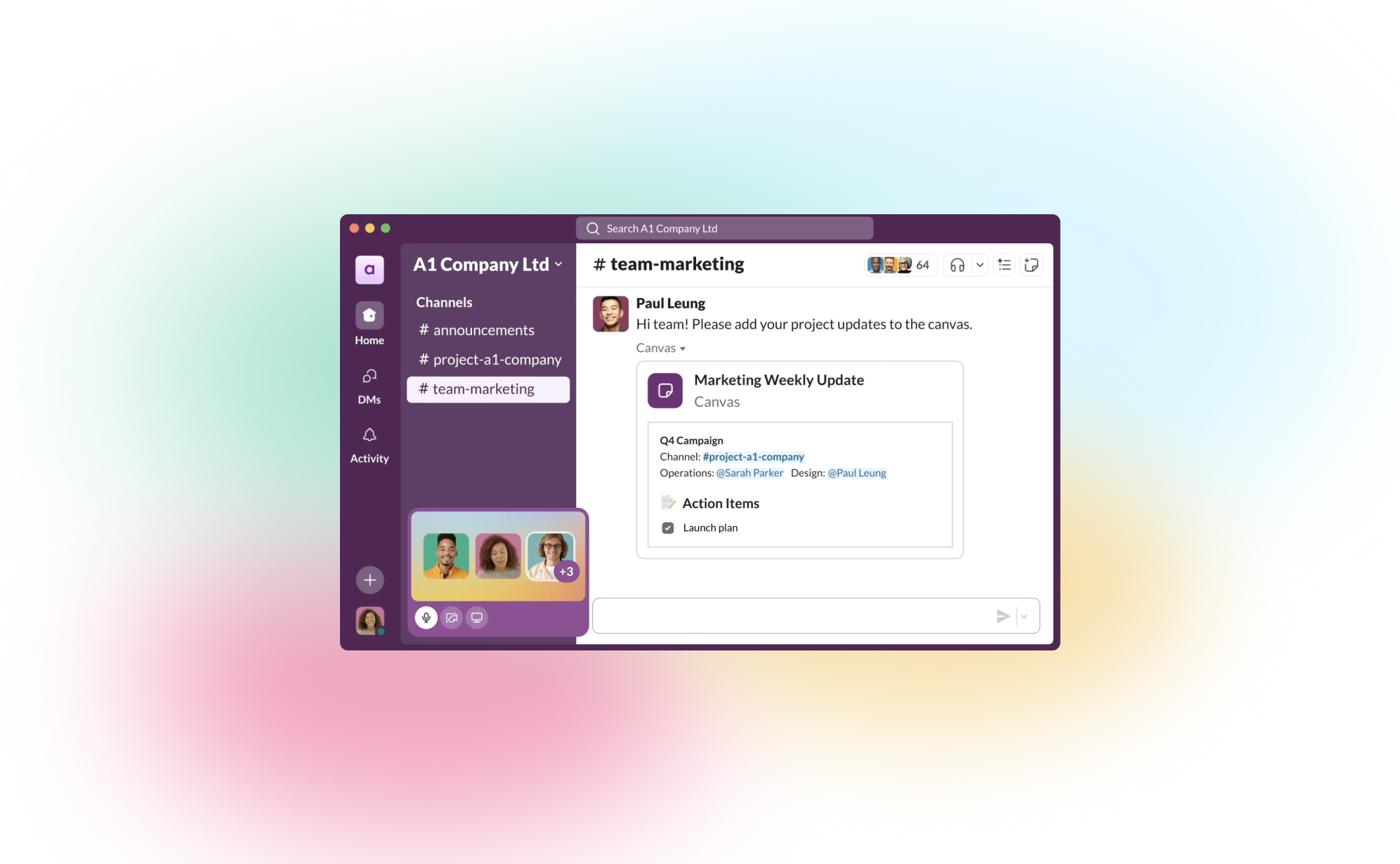
How to Back Up Your Slack Channels?
.png)
If your team uses Slack, you know it’s more than just a chat tool - it’s where important conversations, files, and decisions happen every day. But what would happen if any of that data disappeared? Mistaken deletions, account changes, or even accidental closures can result in the loss of critical information. That’s why it’s worth having a reliable backup strategy in place for your Slack channels.
In this post, we’ll walk you through why it’s essential to back up Slack and share simple ways to protect your team’s conversations.
Why Backing Up Your Slack Data is Essential
While Slack stores a lot of information, there are still good reasons to have your own backup:
- Data Loss Risks – We’ve all seen it happen: messages or files get accidentally deleted. Having a backup means you can restore that lost data with just a few clicks.
- Compliance Needs – Certain industries, like finance or healthcare, require records of communication for compliance. Backups ensure you have data stored long-term to meet these requirements.
- Business Continuity – When disruptions occur, it’s comforting to know that you can recover Slack data without missing a beat.
What ProBackup Covers
With ProBackup, you don’t have to worry about losing the most important parts of your Slack workspace. Here’s what we back up:
- Users – We capture the information of all workspace members.
- Channels – ProBackup covers both public and private channels, keeping track of all those valuable team conversations.
- Threads – Preserve context by backing up threaded conversations.
- Messages – Every message in your channels is backed up, so nothing slips through the cracks.
- Attachments – Files, images, and any other media shared in channels are backed up too.
- Direct Messages – We back up direct messages (DMs) that the workspace admin has access to, so you don’t lose any critical one-on-one discussions.
With this coverage, ProBackup gives you the peace of mind that, if needed, you can restore complete conversations and files quickly.
Three Ways to Back Up Slack Data
Let’s take a look at the main ways to create Slack backups:
1) Manual Exports
Slack allows workspace owners and admins to export data. To do this:
- Go to Settings & Administration > Workspace Settings in the Admin Dashboard.
- Head to Import/Export Data and choose Export to download your public channel messages and files.
Manual exports have some limitations, though. For example, direct messages and private channels aren’t always included on the free and standard plans, and the export format (JSON) requires extra steps if you need to review or restore content.
2) Automated Daily Backups with ProBackup
For a set-it-and-forget-it solution, ProBackup offers automated daily backups. Once you set up ProBackup, it will back up your Slack data daily without any extra work on your end. This includes:
- Continuous Backup – You won’t need to manually export or worry about missing anything, as ProBackup does this daily.
- Access Control – Customize who can access or restore the data, which is helpful if only certain admins need that responsibility.
- Customizable Retention Policies – Choose how long to retain data to meet your compliance or archival needs.
Daily backups keep your Slack data fresh and up to date, so your team’s conversations are always protected.
3) Slack’s Built-In Retention Policies
For organizations on Slack’s Enterprise Grid, there are advanced retention policies that allow you to schedule deletions of messages based on compliance requirements. While these are useful for compliance, they aren’t a true backup solution, as data is deleted once the retention period expires.
Best Practices for Slack Backups
To ensure you’re covering all your bases:
- Use Daily Backups: ProBackup’s daily automated backups make sure your Slack data stays safe without requiring any manual steps.
- Define Your Backup Scope: Identify the channels and types of messages (public, private, DMs) you want to protect.
- Consider Data Privacy: Be mindful of data privacy standards, especially if you’re backing up sensitive information.
- Test Restores: Run periodic tests to confirm that you can restore data smoothly if you need it.
Protect Your Slack Data with ProBackup
At ProBackup, we specialize in making sure your team’s data across SaaS tools, including Slack, stays safe and accessible. ProBackup offers:
- Complete Coverage – We back up channels, messages, threads, files, and DMs that you need.
- Ease of Use – Quick setup and easy integration with your worksfdfdfdfdpace.
- Security – We store your backups securely, meeting industry encryption standards.
Start protecting your Slack conversations today with ProBackup and stay prepared for whatever comes your way.

Guest post: Interview With SafetyDetectives

In the world of digital transformation, data is the lifeblood of businesses. Whether it’s customer information, project details, or vital internal communications, the importance of safeguarding this data cannot be overstated. However, many companies mistakenly assume their cloud apps provide adequate protection, only to find themselves scrambling when critical information is lost. Enter ProBackup, a company dedicated to filling this gap with a straightforward yet powerful solution for backing up and restoring data from popular project management and CRM apps.
SafetyDetectives recently had the opportunity to sit down with Willem Dewulf, CEO of ProBackup, to discuss the inspiration behind founding the company, what sets them apart in a crowded market, and the common misconceptions businesses have about data backups. Willem’s journey from experiencing a data loss firsthand to building a specialized backup service provides invaluable insights into why robust data protection is crucial for businesses of all sizes. Read on to learn more about ProBackup’s unique approach, their commitment to data security, and advice for companies just beginning to think about their backup strategies.
| Can you share the story behind the founding of ProBackup? What inspired you to create this service?
The idea for ProBackup came from a personal experience. Years ago, we ran a SaaS company and used Podio for our internal project management. One day, one of our clients accidentally deleted a significant amount of data, including apps and accounts. When we tried to recover it, we discovered that Podio’s backup solution was inadequate. They could only provide a raw file with basic records, but none of the metadata, comments, or files were recoverable. That was a huge problem.
This experience made us realize the need for a robust backup solution. As a tech company, we decided to build one ourselves. That was about eight years ago. Over the years, we went through several iterations of our backup app for Podio, and around four years ago, we launched Pro Backup as a dedicated service focused on providing quick and easy backup and restore solutions for popular SaaS apps. Our goal was to keep it simple, avoiding unnecessary functionalities and focusing on what really matters—backing up data and making it easily restorable.
| What sets ProBackup apart from other data backup solutions on the market?
There are a few key differences. Firstly, most cloud backup solutions target major suites like Office 365, Google Workspace, Salesforce, or HubSpot. We, on the other hand, focus on popular project and CRM apps like Trello, Asana, and ClickUp. We aim to be the best in this niche rather than competing in the crowded Office 365 space.
Secondly, our app is incredibly easy to use. You can start backing up your cloud apps in just a few minutes. We design our onboarding process to be as straightforward as using the apps we’re backing up, like Trello or Asana. Once connected, everything happens automatically—backups run every 24 hours without the need for manual scheduling.
Finally, our pricing model is a significant differentiator. We offer a simple, transparent pricing structure with three plans: Plus, Pro, and Premium. Unlike our competitors, who often charge separately for each app integration, we allow you to back up multiple apps with a single subscription. This makes it easier for customers to understand what they’re paying for and offers great value without the complexity of managing multiple subscriptions.
| What are some common misconceptions businesses have about data backups?
Two big misconceptions come to mind. First, many businesses assume that their cloud apps have built-in, foolproof backup solutions. They think, “If we delete something, the provider can recover it.” But that’s not always true. It’s surprisingly easy to permanently delete data in many apps. Additionally, some apps, like Trello, lack the necessary controls to limit actions by certain employees. For example: Anyone with access can delete a whole Trello board and empty the trash bin with just a few clicks, making the data irretrievably lost.
The second misconception involves the limitations of backing up through public APIs. We can only back up what the app’s public API allows us to access. This means certain data types, like automations or specific metadata, might not be backed up because they’re not available through the API. We strive to be transparent about these limitations with our customers, but it can still lead to disappointment when users expect a full, 100% backup.
| How does ProBackup ensure data security, especially when dealing with sensitive company information?
Security is our top priority. From the start, we’ve made it a core part of our company culture. We use the latest encryption technologies and leverage the security features provided by AWS, as we store our data on S3. Internally, we follow strict security protocols. Access is tightly controlled, and all team members undergo regular training on data security. Even our admin access is restricted; we limit the number of accounts any admin can access daily, and we have alerts in place for any unusual activity. Most importantly, the majority of the data isn’t accessible to our team by default. We’ve designed our processes to minimize risk at every level.
| How do you see AI and machine learning impacting the future of cloud backups?
For us, AI is mostly a tool to enhance productivity and speed up certain processes. We use AI to assist with coding and other tasks, but when it comes to data backups, we don’t see an immediate impact. Our data backups are highly secure, and we don’t view them as a data source for machine learning. The complexity involved in developing backup integrations for new SaaS apps still requires a lot of human input and understanding. We’re not at a point where AI can fully automate this process. So, while AI is valuable, we don’t currently see it revolutionizing our core backup functions.
| What advice would you give to small businesses just starting to think about their data backup strategy?
It depends on the size of your business, but as soon as you start relying on any cloud app to manage your business, you should consider securing that data. Start by thinking about worst-case scenarios. In the beginning, manual exports on a weekly basis might suffice. But as you grow, switching to a daily automatic backup solution makes more sense. We’ve seen many small businesses come to us in panic after losing critical data, only realizing the importance of backups after the fact. Just like you wouldn’t wait to get car insurance after a crash, don’t wait to set up a backup after losing data. It’s crucial to have a plan in place from the start to avoid potential disasters.
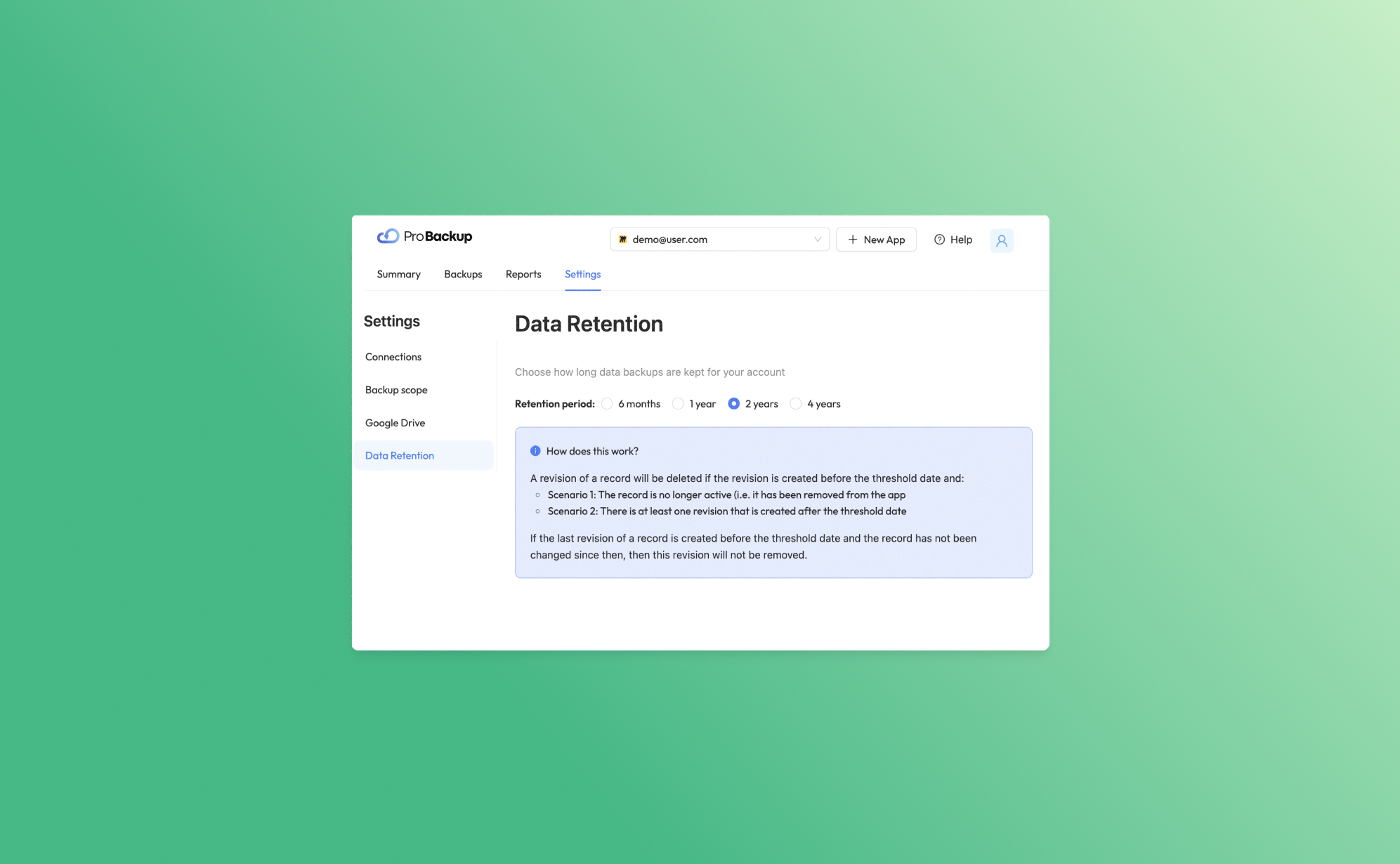
Introducing Our New Data Retention Feature

At Pro Backup, we are dedicated to providing top-tier cloud backup solutions tailored to meet the diverse needs of our B2B clients. Today, we are thrilled to unveil a powerful new feature designed to give you greater control and flexibility over your data management: Data Retention. This feature allows you to determine how long we keep your data backups, ensuring you can comply with various regulatory requirements and internal policies.
Understanding Data Retention
Data Retention is a feature that enables you to manage the lifecycle of your data backups. Each time an item is created or changed in your application, a new revision of that record is created. Depending on your subscription plan, the retention period for these revisions varies:
- Plus Plan: Revisions are kept for up to 6 months.
- Pro Plan: Revisions are kept for up to 2 years.
- Premium Plan: Revisions are kept for up to 4 years.
Tip: Users on the Pro and Premium plans can further customize their data retention period by navigating to Settings > Data Retention. This means you can set shorter retention periods if required, offering you greater flexibility.
What Happens with Older Revisions?
Our data retention policy ensures that your storage is optimized by removing unnecessary older revisions under certain conditions. Here’s how it works:
Inactive Records
If a revision is created before the threshold date and the record is no longer active (i.e., it has been deleted from the app), that revision will be deleted.
Example: Suppose you have a client record that was last updated on January 1st, 2020, and you are on the Pro plan. If you delete this client record on February 1st, 2021, the revision from January 1st, 2020, will be removed since it is no longer active and past the threshold date of January 1st, 2022.
Active Records
If a revision is created before the threshold date but there is at least one newer revision created after the threshold date, the older revision will be deleted.
Example: You have a project file that was revised on January 1st, 2020, and again on January 1st, 2021. If you are on the Pro plan, the older revision (from 2020) will be deleted after January 1st, 2022, since there is a newer revision from 2021.
If the last revision of a record was created before the threshold date and the record has not been modified since then, this revision will remain. This ensures that the most recent state of your records is always preserved.
Subscription and Trial Policy
It's important to note that in the event of an expired trial or a canceled subscription, your data backups will be removed within 10 days. This policy helps us maintain a streamlined and efficient backup environment.
We are confident that the Data Retention feature will significantly enhance your data management capabilities, providing you with the necessary tools to align with your data governance strategies. Should you have any questions or need assistance configuring your data retention settings, our support team is always here to help.
Thank you for entrusting Pro Backup with your cloud backup needs. Stay tuned for more exciting updates and features that will continue to empower your business!
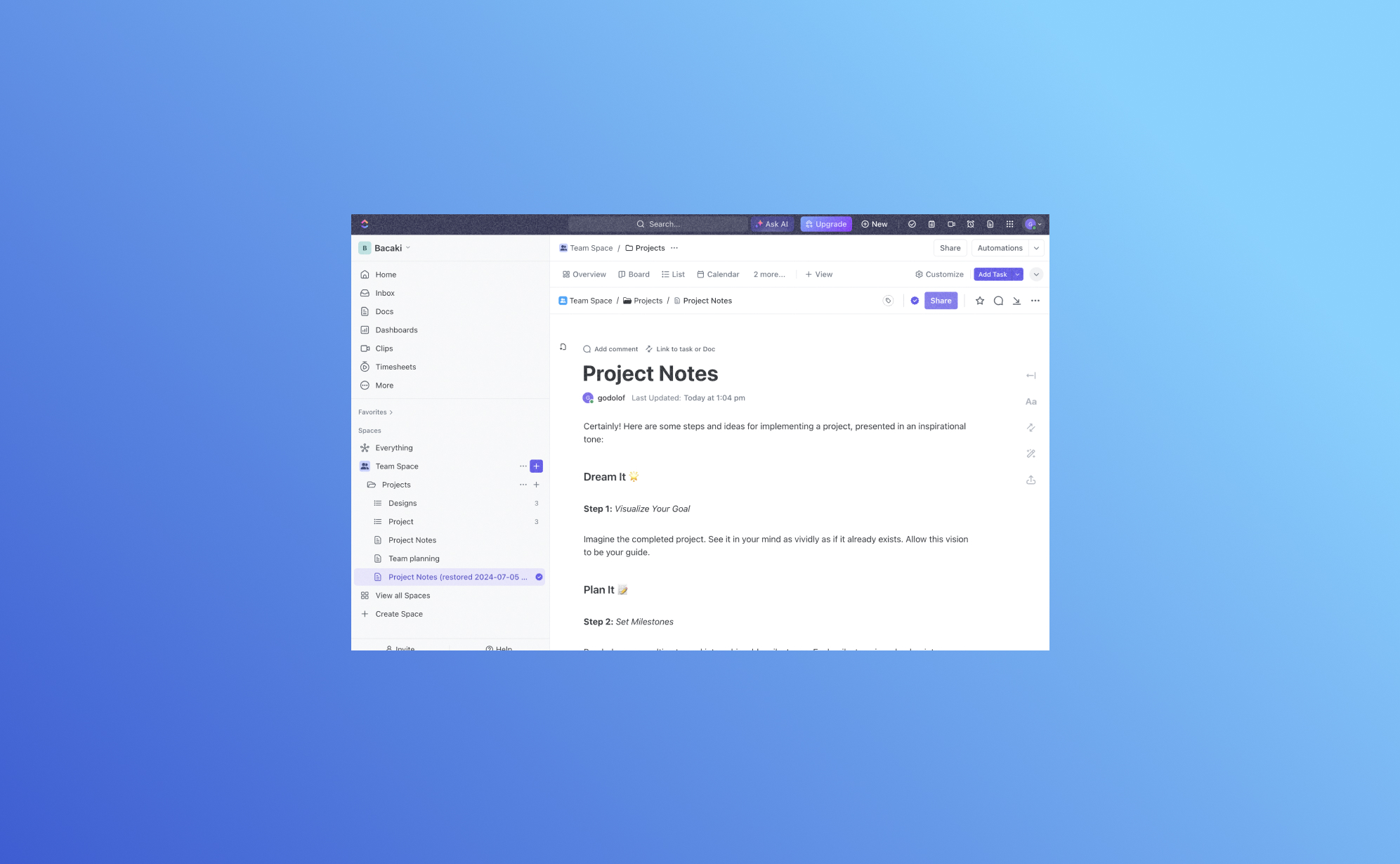
Actualización emocionante: Haga copias de seguridad y restaure los documentos de ClickUp con Pro Backup

Nos complace presentar una mejora significativa en Pro Backup: ¡ahora puede hacer copias de seguridad y restaurar sus documentos de ClickUp!
¿Por qué hacer copias de seguridad de sus documentos de ClickUp?
ClickUp Docs es una característica poderosa dentro del ecosistema de ClickUp, que permite a los equipos crear, editar y colaborar en documentos sin problemas. Desde planes de proyectos y notas de reuniones hasta bases de conocimiento y documentación del equipo, ClickUp Docs juega un papel vital en la organización y almacenamiento de información crítica. Perder estos datos puede ser perjudicial para sus operaciones comerciales. Por eso, tener una solución confiable de copia de seguridad y restauración es crucial.
Gracias a una actualización reciente del API de ClickUp, Pro Backup ahora puede extender sus robustas capacidades de copia de seguridad y restauración para incluir ClickUp Docs. De esta manera, puede asegurarse de que toda su valiosa documentación esté respaldada de manera segura y sea fácilmente recuperable, minimizando el riesgo de pérdida de datos y garantizando la continuidad del negocio.
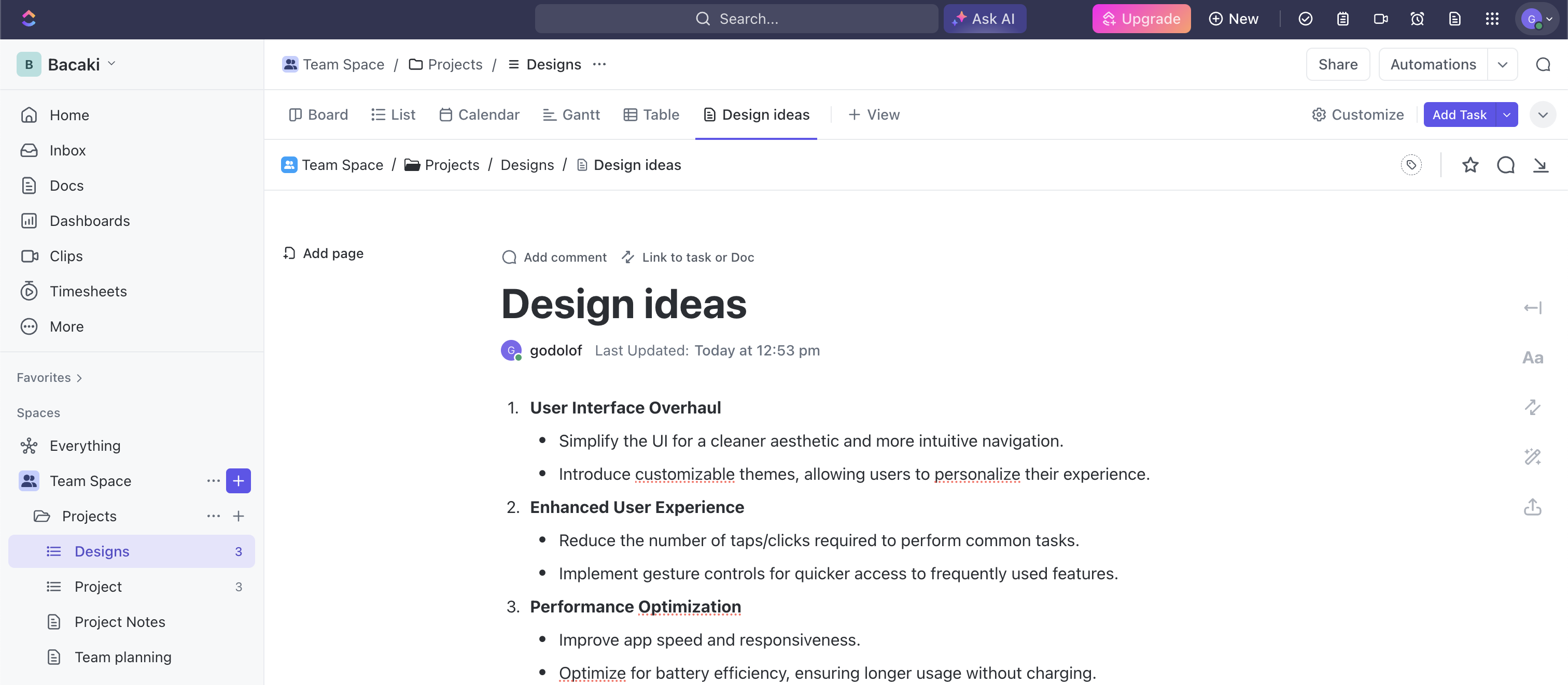
¿Cómo empezar?
Configurar la copia de seguridad de sus documentos de ClickUp es un proceso muy rápido y sencillo. Simplemente visite este enlace para crear su cuenta de Pro Backup y agregue ClickUp como una copia de seguridad a su cuenta. Aquí hay un tutorial de YouTube sobre cómo comenzar a respaldar sus datos de ClickUp. Una vez configurado, sus documentos de ClickUp se respaldarán regularmente sin necesidad de intervención manual. Esto asegura que sus datos siempre estén actualizados y seguros.
Si ya tiene una copia de seguridad activa para su cuenta de ClickUp, entonces sus documentos se agregarán automáticamente al alcance de la copia de seguridad.
¿Cómo ver sus documentos de ClickUp?
Para acceder a sus documentos, vaya a la página de Copias de Seguridad y haga clic en Docs en el panel izquierdo.
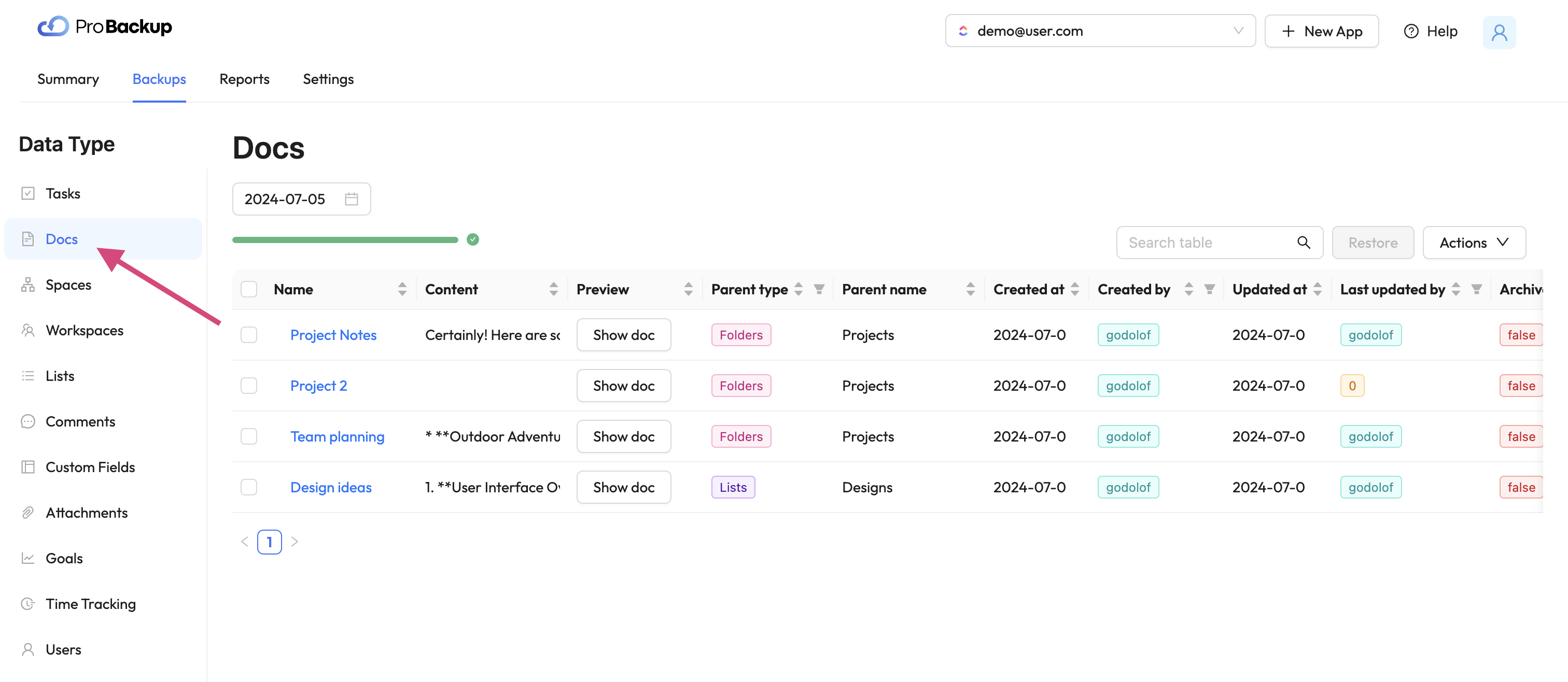
En la tabla, verá los documentos de ClickUp creados dentro de su cuenta. Recopilamos y respaldamos documentos a cada nivel: espacio de trabajo, lista y tarea. Para previsualizar su documento directamente en Pro Backup, haga clic en Mostrar Doc. Esto abrirá una ventana emergente con la última versión de su documento de ClickUp. Puede buscar una versión anterior de su documento cambiando la fecha de la versión por encima de la tabla.
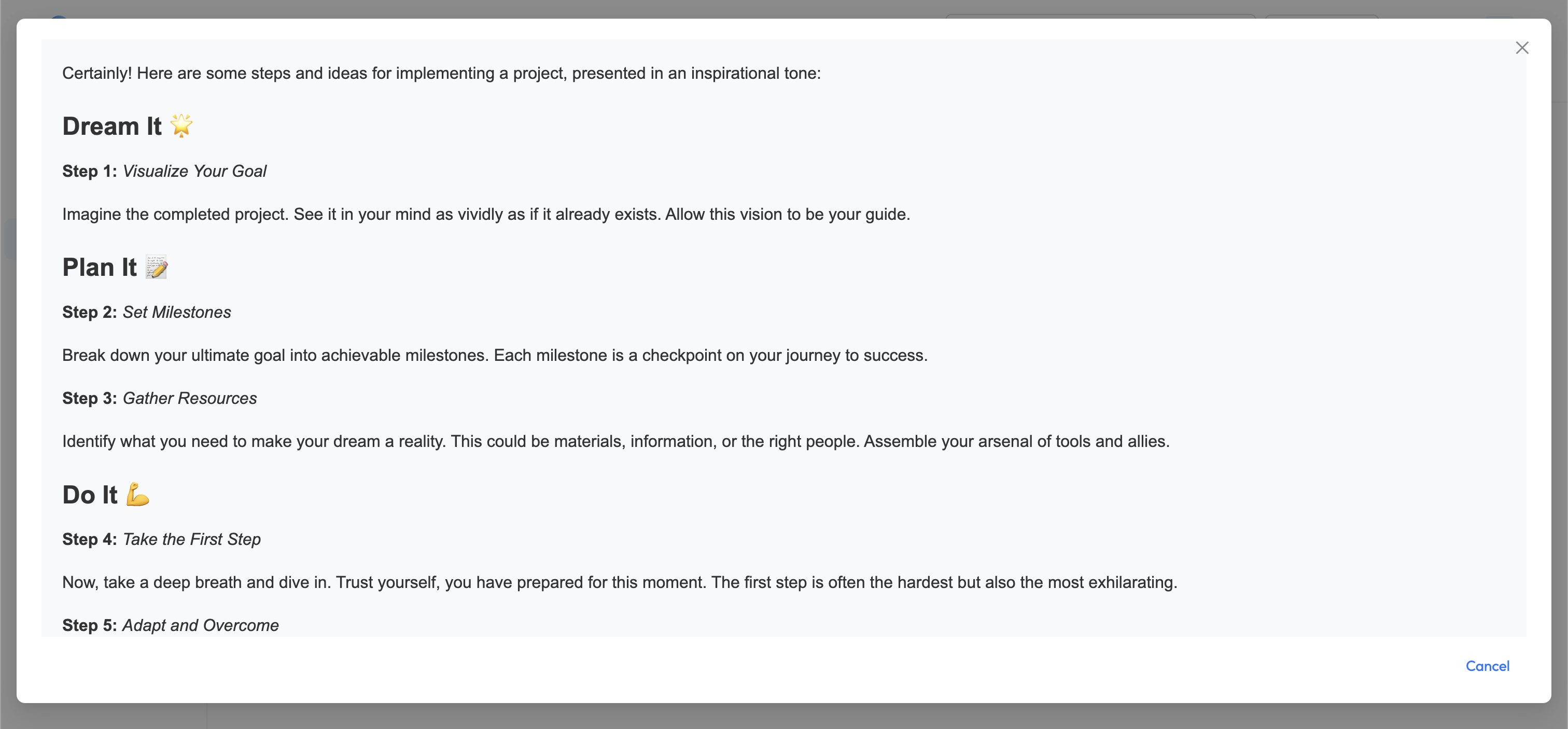
¿Cómo restaurar sus documentos de ClickUp?
Para recuperar y restaurar una versión anterior de cualquiera de sus documentos, seleccione el elemento en la tabla y haga clic en restaurar.
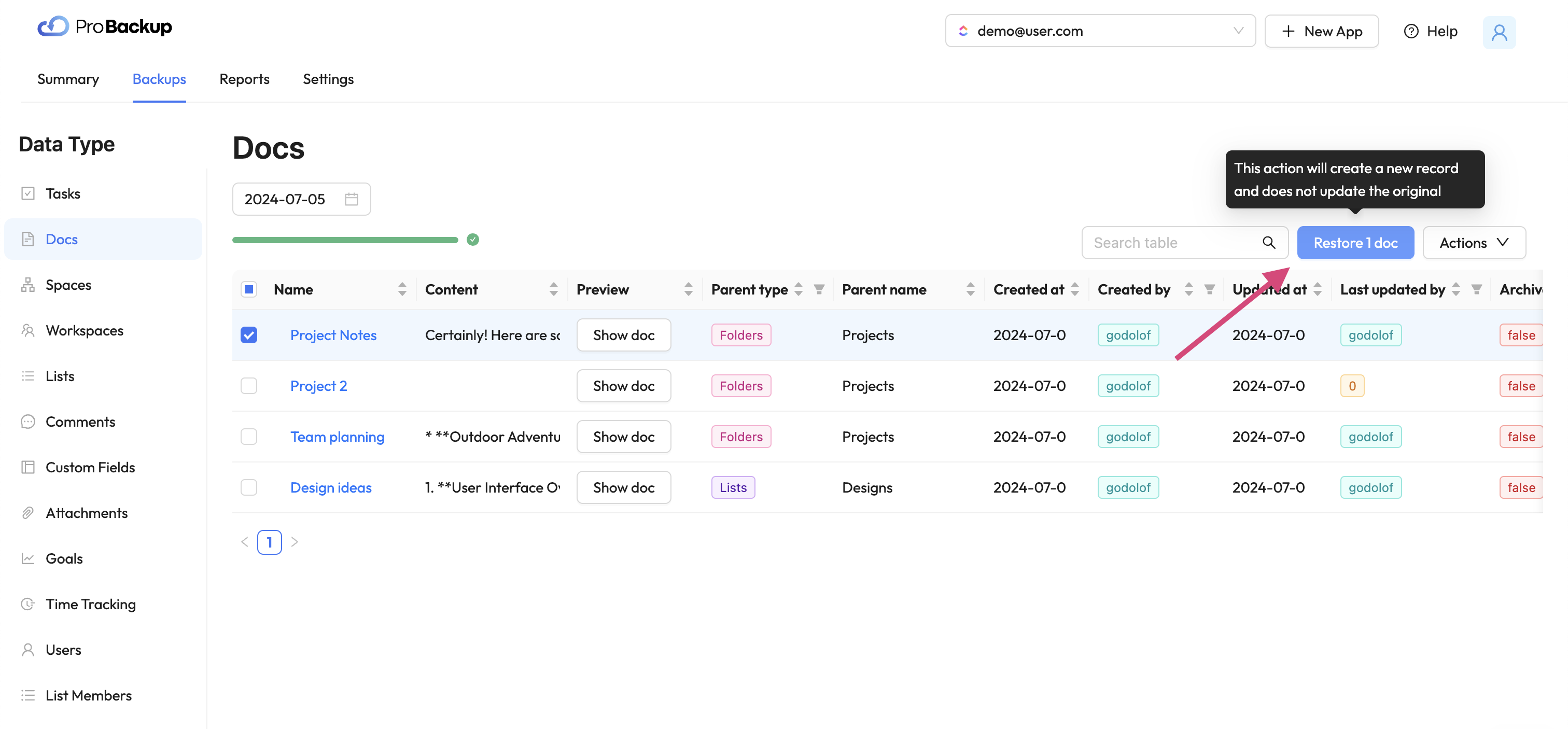
Una vez que haya restaurado un documento, se creará una nueva copia de este documento de ClickUp en su cuenta. El nombre del documento restaurado se le agregará la fecha de restauración. La funcionalidad de restauración le permite recuperar documentos que fueron eliminados de su cuenta de ClickUp, pero también documentos que aún están disponibles. Por ejemplo: puede ser útil restaurar una versión anterior de un documento, incluso cuando la versión más reciente aún esté disponible en su cuenta.
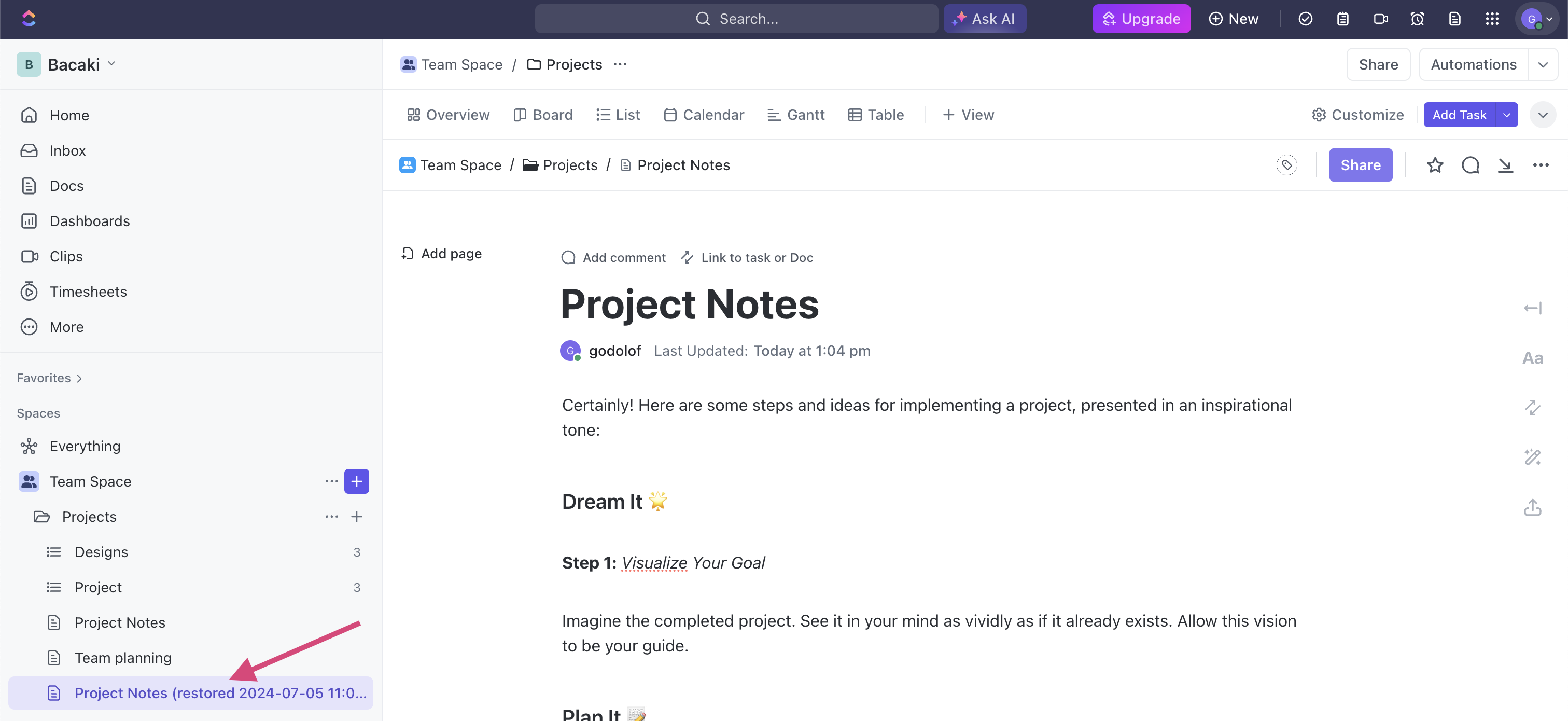
Comience a proteger sus documentos de ClickUp hoy
No espere hasta que sea demasiado tarde. Comience a proteger sus documentos de ClickUp con Pro Backup hoy y disfrute de la tranquilidad de saber que su documentación crítica está segura. Nuestra nueva función de copia de seguridad y restauración está diseñada para proporcionarle una solución robusta y confiable para salvaguardar sus datos.
Para obtener instrucciones más detalladas y soporte, visite nuestro centro de ayuda.
¡Manténgase seguro y proteja sus documentos de ClickUp con Pro Backup!

Las 3 últimas tendencias principales en seguridad de datos

La mayoría de las empresas modernas almacenan y transmiten digitalmente la información confidencial de sus clientes, empleados y otras partes interesadas. La tecnología de datos digitales aumenta la productividad de las empresas y les permite atender a sus clientes de manera más rápida y mejor.
Desafortunadamente, la información digital está bajo la amenaza constante de piratas informáticos y ciberdelincuentes de todo el mundo. Independientemente de dónde almacene y transmita la información su empresa, un pirata informático podría robar los datos o dañar el servidor en la nube que los almacena si no cuenta con las medidas de seguridad adecuadas para evitar este tipo de ataques.
La importancia de la seguridad de los datos
La seguridad de los datos se refiere a los procedimientos, procesos y tecnologías diseñados para proteger la información digital dondequiera que se transmita, como la computadora de un cliente, la red organizacional y los servidores y dispositivos de almacenamiento en la nube.
Las mejores medidas de seguridad de datos protegerán la información digital confidencial de la divulgación, el robo, el daño, la corrupción o el acceso no autorizado. Estas medidas de seguridad deben tener en cuenta las vulnerabilidades del hardware físico, las aplicaciones de software, la accesibilidad a los datos de los usuarios y los estándares de políticas organizacionales (CFI).
Todos los días existen nuevas amenazas a la información digital. Por este motivo, las empresas deben actualizar con frecuencia sus tecnologías y protocolos de seguridad de bases de datos para proteger mejor los datos contra el malware, el ransomware y otras amenazas de seguridad más recientes que circulan en Internet.
Si una empresa no protege sus datos de los ciberdelincuentes y sus ataques, podría poner en peligro la privacidad de sus clientes, reducir la productividad y dañar la reputación general de la empresa. Por eso, debe tomarse en serio la seguridad de los datos si quiere proteger la productividad y la integridad de su empresa.
Esté atento a las filtraciones de datos
Una violación de datos ocurre cuando una persona no autorizada o un tercero puede haber accedido, robado, copiado, modificado o recuperado información confidencial del servidor en la nube, la red o la computadora del cliente de una empresa (Wikipedia). Algunas personas también pueden denominarla filtración de datos o violación de seguridad, pero son lo mismo.
Las violaciones de datos pueden ocurrir incluso en los sistemas de seguridad más protegidos y actualizados. Estos son algunos ejemplos de violaciones comunes de la seguridad de los datos (Sutcliffe Insurance):
- Las credenciales de seguridad débiles son fácilmente susceptibles a los piratas informáticos
- Vulnerabilidades de las aplicaciones de software (p. ej., configuraciones deficientes, puertas traseras, etc.)
- Malware descargado involuntariamente en el sistema de seguridad
- Se conceden demasiados permisos de acceso (aumenta el riesgo de que los piratas informáticos obtengan acceso no autorizado a las cuentas de usuario)
- Credenciales de inicio de sesión robadas de usuarios autorizados
- Fallo al actualizar los protocolos y configuraciones de seguridad
- Ataques físicos a los sistemas de seguridad (amenazas internas)
- Falta de tecnologías de cifrado de datos
Las grandes empresas gastan millones de dólares en la prevención de la pérdida de datos cada año, pero siguen sufriendo violaciones de seguridad de datos de forma periódica. Estos son algunos ejemplos notables de violaciones de seguridad de datos famosas de los últimos años (Drapkin y Farrelly):
1) Violación de seguridad de T-Mobile: mayo de 2023
El famoso proveedor de servicios de telefonía móvil, T-Mobile, sufrió un ciberataque que afectó a unos 800 clientes. Según los informes, partes no autorizadas accedieron a datos confidenciales de los clientes, como tarjetas de identificación, números de seguridad social, números de seguridad social e información de contacto. Fue la segunda violación de seguridad de T-Mobile en un año.
2) Violación de seguridad en Chick-fil-A: enero de 2023
Se sospechó de actividad sospechosa en varias cuentas de clientes de la popular cadena de restaurantes de comida rápida Chick-fil-A. La empresa instó a los clientes a denunciar cualquier actividad sospechosa o inusual en sus cuentas, como cualquier actividad de inicio de sesión extraña. Es posible que terceros no autorizados hayan accedido a los nombres, números de teléfono, direcciones de correo electrónico, direcciones físicas e información de pago almacenada de algunos clientes.
3) MGM Resorts International — septiembre de 2023
MGM Resorts International sufrió un ciberataque de ransomware, lo que redujo su productividad operativa y le costó a la empresa alrededor de 80 millones de dólares en ingresos perdidos en menos de una semana. Es posible que el hacker haya utilizado la técnica de «ingeniería social» para romper las defensas de ciberseguridad de la empresa. La lucha contra la ingeniería social requiere una mejor formación de los empleados y la capacidad de detectar los intentos de suplantación de identidad y hostigamiento en línea.
Las últimas tendencias en seguridad de datos
Las empresas de todos los sectores están deseosas de buscar formas eficaces de proteger sus sistemas informáticos y servidores de almacenamiento de datos en la nube de los tipos más comunes de ciberataques modernos, como la suplantación de identidad y el ransomware. Por este motivo, los nuevos métodos y protecciones de seguridad de datos están de moda casi todos los meses.
Estas son las cinco tendencias más recientes en metodología y tecnología de seguridad de datos (DeVry University):
1) Aprendizaje automático e inteligencia artificial
El aprendizaje automático es una práctica de seguridad de datos que utiliza el poder de la inteligencia artificial para localizar las ciberamenazas y vulnerabilidades en un sistema de seguridad. Es una forma más rápida, económica y eficaz para que las empresas protejan sus datos sin depender exclusivamente de los humanos. Después de todo, los humanos son más propensos a cometer errores que la IA.
El aprendizaje automático es el futuro de la seguridad en la nube y la prevención de fugas de datos. La IA es una forma más sofisticada de seguridad de datos en la computación en nube. Aunque actualmente no son muchas las empresas que utilizan el aprendizaje automático para protegerse contra la pérdida de datos, solo es cuestión de tiempo que se convierta en la nueva norma en materia de seguridad de datos en la nube.
Por supuesto, hay muchos servicios de protección de datos disponibles para ayudar a las empresas que están listas para implementar protecciones de aprendizaje automático en sus sistemas de seguridad de datos. Le recomendamos que actúe lo antes posible para anticiparse a los ataques antes de que ocurran.
2) Autenticación multifactorial
¿Ha notado que la mayoría de las empresas ahora exigen a sus clientes que envíen al menos dos o más credenciales de usuario para verificar sus identidades antes de iniciar sesión en sus cuentas? Este método de seguridad de inicio de sesión de varios niveles se denomina autenticación multifactor.
La autenticación multifactorial normalmente se aplica a las cuentas personales. Algunas empresas exigen que los usuarios envíen varias credenciales para iniciar sesión en sus cuentas, mientras que otras solo lo hacen de forma opcional.
Por ejemplo, un usuario puede tener que enviar un nombre de usuario y una contraseña como una sola credencial. Luego, en la siguiente pantalla, es posible que deba enviar un código temporal de seis dígitos a su número de teléfono celular. Este método de autenticación de doble capa ayuda a garantizar que el verdadero propietario de la cuenta sea el que inicia sesión.
3) Firewall como servicio
El firewall como servicio (FWaaS) es un nuevo servicio de seguridad de firewall en la nube que bloquea posibles ataques de malware y otros ataques maliciosos en una red antes de que lleguen a un servidor en la nube o al hardware de la computadora que almacena información confidencial.
El FWaaS es una gran mejora con respecto al software de firewall tradicional porque una sola consola de computadora puede administrar toda la protección de seguridad de la red. En otras palabras, puede gestionar la protección por firewall de toda una red de ordenadores desde una consola sin tener que actualizar los ordenadores por separado.
Por qué necesita copias de seguridad en la nube para su empresa
¿Dispone de copias de seguridad en la nube para proteger los datos de su empresa en caso de un ataque de malware, un fallo de hardware u otro incidente que pueda provocar la pérdida o el robo de sus datos? Sin una copia de seguridad en la nube, no podrá recuperar los datos perdidos o robados derivados de estos incidentes.
ProBackup ofrece servicios profesionales de respaldo y seguridad de datos en la nube para empresas de todos los sectores. Podemos proteger los datos confidenciales de su empresa guardando copias de seguridad del almacenamiento cifrado en la nube con regularidad. De este modo, si un ciberdelincuente ataca sus servidores de datos en la nube, puede restaurar los datos perdidos mediante las copias de seguridad de los datos generadas anteriormente. Nunca más tendrá que preocuparse por perder datos a causa de los ciberataques.
Referencias
- DeVry University: se esperan 15 tendencias de ciberseguridad en 2023. devry.edu. (n.d.). https://www.devry.edu/blog/cyber-security-trends.html
- Instituto de Finanzas Corporativas (CFI). Seguridad de datos. (2023, 21 de noviembre). https://corporatefinanceinstitute.com/resources/data-science/data-security/
- Farrelly, J. (2023, 14 de diciembre). Violaciones de datos empresariales de alto perfil en 2023. Electric.ai https://www.electric.ai/blog/recent-big-company-data-breaches
- Kaspersky. (2023, 19 de abril). Las diez principales tendencias de ciberseguridad. usa.kaspersky.com. https://usa.kaspersky.com/resource-center/preemptive-safety/cyber-security-trends
- Sutcliffe Insurance. (2018, 8 de octubre). Las 8 causas más comunes de violación de datos. Seguro Sutcliffe. https://www.sutcliffeinsurance.co.uk/news/8-most-common-causes-of-data-breach/
- Fundación Wikimedia. (2023, 11 de diciembre). Violación de datos. Wikipedia. https://en.wikipedia.org/wiki/Data_breach
- Drapkin, Aaron. (2023, 12 de diciembre). Las violaciones de datos que se han producido en 2023 hasta ahora: lista actualizada. Tech.co. https://tech.co/news/data-breaches-updated-list
.jpg)
¿Cómo hacer una copia de seguridad de tus tableros de Trello?

Seamos sinceros: perder tu tablero de Trello es como perder una parte del alma de tu proyecto. A todos nos ha pasado: un minuto, todo está organizado y, al siguiente, es un caos. Por eso es crucial hacer copias de seguridad de tus tableros de Trello. Considéralo tu red de seguridad digital.
Tanto si eres un profesional independiente que trabaja con varios clientes como si formas parte de un equipo que gestiona proyectos de gran envergadura, mantener tus datos de Trello seguros debe ser una prioridad absoluta en caso de que sea necesaria la recuperación de datos. Hay un método para todos los gustos, desde enfoques manuales hasta opciones de copia de seguridad de terceros. A continuación, te explicamos los pormenores de las copias de seguridad de placas de Trello para que puedas elegir la mejor opción para tus necesidades.
Por qué necesitas hacer una copia de seguridad de tu tablero de Trello
Imagina trabajar en un intrincado proyecto en Trello, organizando meticulosamente cada tarjeta y lista, solo para perderlo todo en un abrir y cerrar de ojos. Este escenario de pesadilla es más plausible de lo que piensas. El mundo digital es impredecible y las placas de Trello no son la excepción. Hacer copias de seguridad de tus tableros no solo es algo bueno, sino que es algo imprescindible para proteger tu arduo trabajo.
Hacer copias de seguridad de tus placas de Trello es crucial por varios motivos, y entenderlos puede ayudarte a apreciar la importancia de una buena estrategia de respaldo. He aquí por qué es esencial:
Protección contra la pérdida de datos
La razón principal para hacer copias de seguridad de las placas de Trello es protegerlas contra la pérdida de datos. Esto puede ocurrir de varias maneras, como la eliminación accidental de un tablero o de información crítica, problemas de software o ciberataques.
La pérdida de datos críticos del proyecto puede retrasar considerablemente los plazos, interrumpir el flujo de trabajo del equipo e incluso afectar a las relaciones con los clientes. Hacer copias de seguridad de tus tableros garantiza que no perderás la información de tu proyecto.
Protección contra eventos imprevistos
Trello, si bien es fiable, funciona en la nube, que es vulnerable de forma innata a ciertos riesgos. Es posible que se produzcan problemas como las interrupciones del servidor o la corrupción de datos, aunque poco frecuentes.
Si ocurriera un evento como ese, tener una copia de seguridad en la nube significa que puede restaurar los datos de su proyecto rápidamente, minimizando el tiempo de inactividad y manteniendo la productividad de su equipo por buen camino. Las copias de seguridad son tu red de seguridad en estos escenarios poco frecuentes pero posibles.
Facilitar la migración y el archivado de datos
A veces, sus necesidades pueden cambiar. Si una plataforma como Trello no es la mejor para tu modelo de negocio, deberías poder transferir tus datos.
Al hacer la transición a una nueva herramienta de gestión de proyectos o archivar proyectos antiguos, las copias de seguridad garantizan que sus datos estén protegidos durante el proceso.
Necesidades reglamentarias y de cumplimiento
Las empresas tienen muchas leyes, reglas y estándares regulatorios que deben cumplirse a la hora de proteger los datos. Estos requisitos pueden variar según la industria en la que trabaje y el tipo de datos que almacene, pero contar con un medio para hacer copias de seguridad de sus datos es seguro.
Las copias de seguridad periódicas pueden ser parte del cumplimiento de los requisitos de retención de datos específicos del sector, lo que garantiza el cumplimiento de las normativas del sector.
Exportación manual del contenido
Exportar el contenido de Trello manualmente es un proceso sencillo y paso a paso que garantiza que tengas una copia de seguridad de la placa para la recuperación de datos, si es necesario.
- Accede a tu tablero de Trello: Empieza por abrir el tablero de Trello del que quieres hacer una copia de seguridad.
- Abre el menú del tablero: Busca el botón «Mostrar menú» en el lado derecho de tu tablero y haz clic en él.
- Busque las opciones «Más»: En el menú, hay una opción llamada «Más». Haz clic aquí para ver los ajustes adicionales.
- Selecciona «Imprimir y exportar»: En la sección «Más», encontrarás «Imprimir y exportar». Aquí es donde puedes iniciar el proceso de exportación.
- Elija el formato de exportación: Trello te permite exportar tu placa en formato JSON. Selecciona esta opción para capturar todos los detalles, como listas, tarjetas y comentarios.
- Descargar y guardar: Una vez que selecciones JSON, los datos de tu placa estarán preparados para su descarga. Guarda el archivo en una ubicación segura de tu ordenador.
Si bien este método es sencillo y no requiere herramientas especiales, es importante recordar que se trata de un proceso manual. Debes repetir estos pasos periódicamente para cada placa de la que desees hacer una copia de seguridad, por lo que es ideal para aquellas que tienen menos placas o para necesidades ocasionales de copia de seguridad. Programar copias de seguridad con regularidad puede ayudarte a mantener tus datos actualizados.
Respaldo automatizado con soluciones de terceros
La copia de seguridad automatizada con soluciones de terceros y scripts de GitHub proporciona formas eficientes y diversas de proteger tus tableros de Trello. Cada una se adapta a diferentes necesidades y niveles de experiencia técnica. Algunas de las principales opciones de terceros son:
Secuencias de comandos de GitHub para Trello Backup:
Los scripts de GitHub, ideales para quienes tienen conocimientos técnicos, permiten realizar copias de seguridad automatizadas al interactuar directamente con la API de Trello.
Los usuarios pueden personalizar estos scripts para programar copias de seguridad periódicas en su solución de almacenamiento preferida. Este método ofrece mucho control y personalización, pero su configuración y mantenimiento requieren un cierto nivel de conocimientos de codificación.
Respaldo profesional
Pro Backup está diseñado para ofrecer facilidad y eficiencia, y es perfecto para las empresas que buscan una solución de respaldo sencilla. Se conecta sin problemas con tu cuenta de Trello y realiza copias de seguridad periódicas de forma automática.
El servicio garantiza que tus datos de Trello, incluidas todas las placas, tarjetas y archivos adjuntos, se almacenen de forma segura y se puedan restaurar fácilmente.
Cada método permite hacer copias de seguridad de tus placas Trello de forma regular y segura. Se adaptan a diferentes preferencias, ya sea que busques una forma rápida de proteger tus tableros de Trello o quieras tener acceso a las versiones detalladas de todos tus tipos de datos (como las configuraciones de campo, los archivos y los comentarios).
Probando Pro Backup para placas Trello
Pro Backup ofrece una solución fiable y sin fisuras para proteger tus placas Trello. Su enfoque fácil de usar, las copias de seguridad automáticas y la cobertura completa de todos los datos de Trello lo convierten en una herramienta inestimable para cualquier empresa que quiera proteger sus datos de gestión de proyectos.
En lugar de esforzarse y perder tiempo con copias de seguridad manuales, aproveche la facilidad y la seguridad de Pro Backup. Visite Pro Backup hoy mismo y comience su camino hacia una copia de seguridad de datos segura y sin esfuerzo. Su tranquilidad está a solo unos clics de distancia.
.jpg)
Presentamos Pro Backup 2.0: un nuevo punto de referencia en soluciones de respaldo en la nube

Estamos encantados de presentar la última versión de Pro Backup. Esta actualización no es solo una actualización, es un salto adelante, diseñado para hacer que el proceso de copia de seguridad sea más fácil y seguro.
¿Por qué actualizar?
Hemos escuchado tus comentarios y hemos realizado importantes mejoras para ofrecerte un mejor servicio. Estas son algunas de las principales características que diferencian a la nueva versión:
Mayor rendimiento y seguridad
Hemos optimizado nuestros algoritmos y fortalecido los protocolos de seguridad para garantizar que sus datos se respalden más rápido y se almacenen con la máxima seguridad. Nuestro equipo de ingeniería ha rediseñado todos los motores de copia de seguridad y sincronización partiendo de cero, aplicando las lecciones aprendidas tras más de 10 años de experiencia. Además, hemos añadido algunas medidas de seguridad nuevas, como las cuentas protegidas con contraseña, la autenticación de dos factores y el inicio de sesión único (el SSO estará disponible a finales de este mes).
Interfaz de usuario fresca y súper rápida
La nueva interfaz de usuario ofrece una experiencia más intuitiva, optimiza las funcionalidades y presenta un espacio de trabajo ordenado. Snapshot y Recovery se han fusionado para Respaldos, lo que facilita la búsqueda en las copias de seguridad de los datos y la comparación de las versiones de las copias de seguridad. Las tablas de datos ahora también se cargan a la velocidad del rayo, lo que permite ver y exportar las copias de seguridad de los datos mucho más rápido.
La nueva Informes La página le brinda más información sobre los procesos de copia de seguridad y restauración y le informará sobre posibles advertencias o problemas.
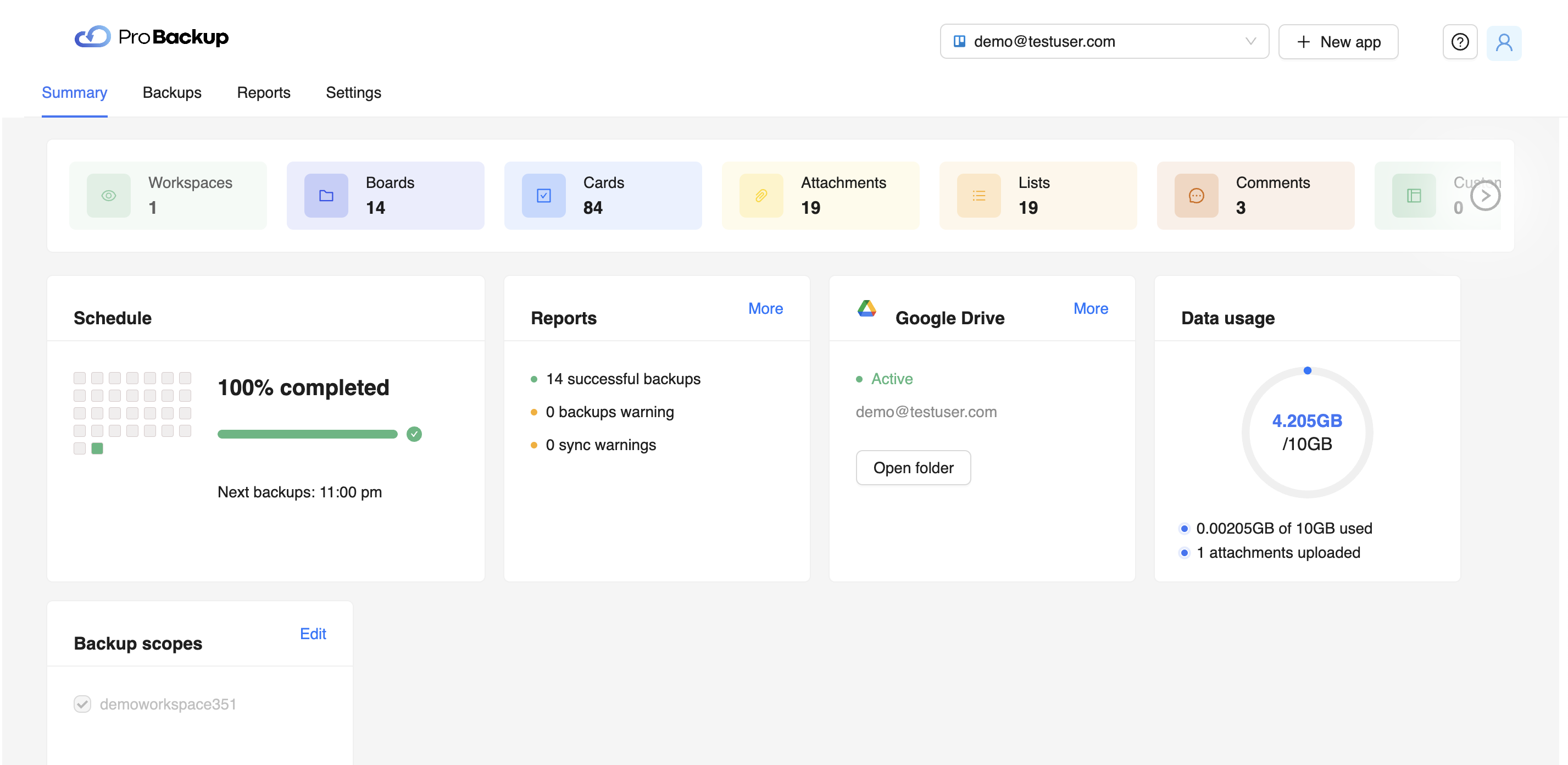
Invitaciones de equipo
Ahora puedes incorporar fácilmente a todo tu equipo. Envía invitaciones directamente desde la aplicación para compartir tus copias de seguridad de datos y añadir los datos de los miembros de tu equipo a la copia de seguridad.
Administre múltiples copias de seguridad en una sola cuenta
Se acabaron los malabares entre diferentes cuentas para distintas aplicaciones. Ahora puede gestionar todas sus copias de seguridad desde un único panel de control.
Cómo actualizar
Inicia sesión en tu cuenta Pro Backup existente. Siga las instrucciones para realizar la transición a la nueva versión.
Si necesitas ayuda durante la transición, nuestro equipo de soporte está disponible en support@probackup.io
Reflexiones finales
Creemos que esta actualización redefinirá lo que espera de un servicio de respaldo en la nube. Anímate a probar la nueva versión y cuéntanos tu opinión.
¡Brindemos por copias de seguridad más inteligentes, seguras y rápidas!
- El equipo de Pro Backup

¿Cómo protegen sus datos las aplicaciones SaaS B2B?

Muchas empresas dependen de las aplicaciones de software como servicio (SaaS) para operar y administrar sus organizaciones. Las aplicaciones SaaS se utilizan para gestionar proyectos internos, ciclos de desarrollo, venta de entradas y relaciones con los clientes. Algunos ejemplos de las aplicaciones SaaS más populares para empresas son DocuSign, HubSpot, Jira, monday.com, Slack y Trello.
¿Sabes qué tienen en común todas estas aplicaciones? Cada una transmite y almacena datos confidenciales en servidores en la nube para proporcionar un acceso rápido y fácil a los usuarios comerciales. Por ello, las empresas de aplicaciones tienen la obligación de asegurar y proteger todos sus datos almacenados y transmitidos. Las empresas de aplicaciones no solo tienen la obligación moral de proteger los datos de sus usuarios, sino que también es una obligación legal.
En esta entrada del blog analizamos en profundidad cómo estos proveedores de SaaS proyectan sus datos, cuáles son los principales riesgos de seguridad y cómo puede mitigarlos.
¿Cómo transmiten sus datos las aplicaciones SaaS?
La copia de seguridad y la seguridad de los datos de SaaS son esenciales para proteger la privacidad de los usuarios cuando las empresas envían información a través de una plataforma de software basada en suscripciones. Sin embargo, para comprender los posibles riesgos de seguridad de los datos de una plataforma de este tipo, primero hay que entender cómo se transmiten los datos de SaaS.
Los datos se transmiten a través de las tres ubicaciones siguientes:
- El servidor en la nube
- La red/ Internet
- La computadora del cliente
El servidor en la nube (1) aloja el marco de la aplicación de software y almacena los datos de todos los clientes de la aplicación. Un cliente descargará la aplicación de software en su ordenador (2) o dispositivo móvil para acceder a ella. La red (3) es la vía cibernética responsable de transmitir información entre el servidor en la nube y la aplicación de software descargada en la computadora del cliente.
Cuando el cliente realiza acciones y guarda contenido en la aplicación, los datos actualizados se transmiten a través de la red y se almacenan en el servidor en la nube. Como resultado, el cliente puede acceder a sus datos desde cualquier computadora o dispositivo móvil que tenga la aplicación descargada. Todo lo que tienen que hacer es iniciar sesión en su cuenta SaaS con sus credenciales de nombre de usuario y contraseña para recuperar los datos almacenados de la nube.
Los 3 principales riesgos de seguridad de datos para las aplicaciones SaaS
Pueden producirse varios riesgos potenciales para la seguridad de los datos en cualquiera de las tres ubicaciones de transmisión de datos: el servidor en la nube, la red y la computadora del cliente. El nivel de riesgo depende del tiempo y el esfuerzo que una empresa de SaaS haya invertido en proteger su sistema de almacenamiento en la nube, su red y su aplicación de usuario.
Algunas aplicaciones SaaS son más seguras que otras. Por lo tanto, debe ser consciente de los posibles riesgos que implican los datos de SaaS para poder buscar formas alternativas de aumentar la seguridad de sus datos de SaaS.
Estos son los tres principales riesgos de datos de SaaS a continuación:
1) Secuestro del sistema
Los ciberdelincuentes suelen atacar las computadoras de la red SaaS porque son las menos seguras y las más vulnerables. Dado que los ordenadores de la red transmiten datos confidenciales de forma activa, los ciberdelincuentes tienen más posibilidades de acceder a los sistemas. Una vez que eso suceda, los ciberdelincuentes podrían secuestrar las cuentas de los usuarios, acceder a datos confidenciales y cargar virus, malware o ransomware para destruir los sistemas informáticos.
2) Aplicación SaaS mal configurada
Las empresas de SaaS deben configurar adecuadamente su aplicación y su arquitectura con los protocolos de seguridad más recientes para evitar las violaciones de la seguridad de los datos y los ciberataques. Lamentablemente, las empresas de SaaS a veces configuran mal sus aplicaciones o no actualizan los protocolos de seguridad. Esta falla hace que las aplicaciones SaaS sean extremadamente susceptibles a los ciberataques y al acceso no autorizado a la información confidencial de los usuarios.
3) Falta de seguimiento y supervisión de los intentos inusuales de acceso a los datos
Los ciberdelincuentes suelen aprovecharse de las aplicaciones SaaS mal supervisadas. Pueden realizar varios intentos de inicio de sesión utilizando varios métodos de pirateo para obtener acceso no autorizado a las cuentas de los usuarios. Si los operadores del software de las aplicaciones SaaS no supervisan activamente las actividades de inicio de sesión inusuales, no detectarán un ciberataque pendiente antes de que se produzca.
Los 4 mejores métodos de protección de datos para aplicaciones SaaS
Las mejores empresas de aplicaciones SaaS utilizan métodos de protección de datos altamente eficaces para proteger los datos de los usuarios y evitar el acceso no autorizado. Pero si no está satisfecho con las funciones de protección de datos de una aplicación SaaS en particular, busque integraciones de seguridad de datos de terceros para mejorar la protección de datos de su empresa cuando utilice la aplicación. Aprenderá sobre un ejemplo a medida que continúe leyendo.
A continuación, se muestran los cuatro métodos principales de protección de datos:
1) Protección de datos de respaldo en la nube
Algunas empresas de SaaS pueden hacer copias de seguridad de los datos almacenados en la nube en caso de que se eliminen de forma accidental o malintencionada. Una copia de seguridad en la nube crea una copia guardada de la información actualmente almacenada y la coloca en un lugar seguro donde nunca se puede sobrescribir ni modificar. Garantizará que pueda recuperar sus datos en cualquier circunstancia, por ejemplo, después de un ataque de ransomware, un virus o un error al anular los datos.
Sin embargo, no todas las aplicaciones SaaS tienen funciones de respaldo en la nube para restaurar los datos perdidos. Es por eso que es posible que necesite usar una aplicación de respaldo como servicio (BaaS) para proteger los datos confidenciales de sus aplicaciones SaaS y garantizar que nunca los pierda. Todo lo que necesita hacer es encontrar una aplicación BaaS fiable que pueda integrarse fácilmente en sus aplicaciones SaaS.
Por supuesto, recomendamos usar Respaldo profesional como su aplicación de respaldo como servicio designada. Muchas empresas de todo el mundo confían en Pro Backup y le permite hacer copias de seguridad de los datos en muchas aplicaciones SaaS populares basadas en la nube, como Airtable, Jira y Trello. Cuenta con varias opciones de integración sencillas para realizar copias de seguridad de sus valiosos datos sin problemas.
Pro Backup también cuenta con una protección de cifrado avanzada (256 bits) para proteger sus copias de seguridad y hacer que los datos se puedan recuperar siempre que los datos originales se pierdan o destruyan. La mejor parte es que todos los miembros del equipo de tu cuenta de usuario de SaaS pueden utilizar Pro Backup con una sola licencia.
2) Cifrado de datos
Cifrar los datos de respaldo es esencial, pero también debe cifrar los datos transmitidos y almacenados. Las brechas de seguridad suelen producirse dentro de la red, lo que permite a los ciberdelincuentes ver información confidencial no cifrada o mal cifrada. Sin embargo, si utilizas una clave de cifrado de 256 bits para proteger tus datos del acceso no autorizado a la red, puedes evitar que los ciberdelincuentes accedan a ellos.
Las empresas profesionales de SaaS no permitirán la transmisión de datos a través de FTP o HTTP porque se ven fácilmente comprometidos. En su lugar, utilizarán métodos de cifrado de datos más seguros, como el cifrado de datos de transporte (TDE) o la seguridad de la capa de transporte (TLS).
3) Autenticación de usuario
Los sistemas de datos seguros utilizan certificados de clave digital para verificar las identidades de los usuarios y evitar el acceso no autorizado a sus datos. Prácticamente todas las empresas de SaaS utilizan certificados de claves o servicios de depósito de claves para aumentar la seguridad del inicio de sesión de los usuarios y garantizar que solo las personas autorizadas puedan acceder correctamente a sus datos. Estas claves pueden contener una serie de números cifrados que actúan como firmas digitales para los usuarios. Se crea una nueva clave digital cifrada cada vez que un usuario inicia sesión en su cuenta.
4) Supervise todos los intentos de inicio de sesión
La supervisión del sistema de back-end en la nube es otra tarea de seguridad fundamental de las empresas de SaaS. Deben supervisar y registrar todos los intentos de inicio de sesión para rastrear actividades sospechosas y posibles delitos cibernéticos. Cuando una empresa de SaaS monitorea constantemente los intentos de inicio de sesión y acceso a la nube, tiene más posibilidades de detener las filtraciones de datos e implementar técnicas de seguridad de datos más sólidas en el futuro.
Conclusión
¿Está preparado para empezar a proteger los datos de sus usuarios de SaaS? Si es así, debería comenzar con probackup.io porque ofrece servicios de respaldo en la nube profesionales y confiables a precios asequibles. Es la aplicación BaaS perfecta para guardar, recuperar y recuperar archivos de datos sin riesgo de eliminarlos.

Implicaciones del RGPD para sus copias de seguridad en la nube

El 25 de mayo de 2018, el Reglamento general de protección de datos (GDPR) entró en aplicación. Es un reglamento de la legislación de la UE sobre protección de datos y privacidad en la Unión Europea (UE) y el Espacio Económico Europeo (EEE). Dado que la empresa matriz de Pro Backup — B4B IT — es ubicado en Bélgica, debemos cumplir con esta legislación.
En esta entrada del blog, abordaremos primero 3 implicaciones clave del GDPR en sus copias de seguridad en la nube.
La copia de seguridad y la recuperación ante desastres son esenciales según el GDPR
Lo siguiente proviene directamente de Artículo 32 de la ley GDPR: Seguridad del procesamiento
- (c) la capacidad de restablecer la disponibilidad y el acceso a los datos personales de manera oportuna en caso de un incidente físico o técnico;
- (d) un proceso para probar, evaluar y evaluar periódicamente la eficacia de las medidas técnicas y organizativas para garantizar la seguridad del procesamiento.
A partir de esto, podemos ver que las organizaciones son responsables de su capacidad para recuperar los datos personales perdidos que tienen en su poder de manera oportuna. Para cumplir con las normas, deben contar con las estrategias de respaldo y recuperación ante desastres necesarias y tomarse el tiempo necesario para probar periódicamente la integridad y la eficacia de la solución.
De lo contrario, su organización podría enfrentarse a fuertes multas por no proteger los datos que conserva y supervisa. En los últimos años, cada vez más organizaciones son víctimas de sofisticados ataques cibernéticos y de ransomware porque no cuentan con las soluciones de respaldo y recuperación ante desastres necesarias. Por lo tanto, le recomendamos que lea sobre cómo proteger su empresa contra el ransomware.
Las copias de seguridad de los datos deben ser regulares
El GDPR exige que los datos estén disponibles en todo momento para el sujeto; por lo tanto, debes asegurarte de que los datos estén respaldados para reflejar los datos en tiempo real.
Por lo tanto, debe preguntarse con qué frecuencia usted o su proveedor hacen copias de seguridad de sus datos. Si sus copias de seguridad no están automatizadas, tendrá que considerar la posibilidad de aumentar el número de veces que se realizan las copias de seguridad para mantenerse en línea con sus datos en vivo.
Sus proveedores externos deben cumplir con las normas
Decidir externalizar su solución de respaldo y recuperación ante desastres es un buen primer paso, pero solo es una parte del camino para cumplir con las normas. Ahora debe asegurarse de que el proveedor que ha elegido también cumple con el RGPD.
Dado que manejarán, administrarán y realizarán copias de seguridad de todos sus datos, están bajo el título de «procesador de datos» y, por lo tanto, deben seguir las mismas reglas de manejo y protección de datos que usted.
En Pro Backup trabajamos junto con Dirk De Bot, un especialista belga en privacidad de datos, para asegurarnos de que cumplimos con el RGPD. Puede encontrar más información al respecto en el pie de página de nuestro sitio web.
.jpg)
El RGPD y las copias de seguridad: ¿cómo gestionar las solicitudes de eliminación?

Desde la introducción de GDPR, las copias de seguridad han sido un tema muy debatido. Muchas organizaciones intentaron averiguar qué es lo que se exige de su GDPR y de su estrategia de respaldo para garantizar el cumplimiento.
Anteriormente, abordamos algunas de las principales implicaciones del GDPR en sus copias de seguridad en la nube. En esta entrada del blog abordaremos dos cuestiones relacionadas con las copias de seguridad y el derecho al olvido.
¿La solicitud de eliminación incluye la eliminación de datos de las copias de seguridad?
El RGPD permite a un ciudadano de la UE solicitar a una organización que elimine cualquier registro de datos personales.
En el último año, varias autoridades supervisoras de la UE publicaron recomendaciones sobre cómo abordar este problema del GDPR y el respaldo. La autoridad danesa, la Inspección de Datos, establece que la eliminación de los datos de registro de las copias de seguridad es obligatoria «si esto es técnicamente posible». sostiene que no es necesario eliminar los datos de registro de una copia de seguridad.
Además, según un blog de Quantum, el francés Comisión Nacional de Informática y Libertad (CNIL) dijo que «las organizaciones deberán explicar claramente al sujeto de los datos (utilizando un lenguaje claro y sencillo) que sus datos personales se han eliminado de los sistemas de producción, pero es posible que quede una copia de seguridad, pero caducará después de un cierto período de tiempo». Recomendamos a nuestros clientes de Pro Backup que comuniquen esto a sus clientes con la mayor claridad posible. Además, también deben especificar claramente el tiempo de retención en su comunicación con el sujeto de los datos.
¿Qué sucede si un registro eliminado se restaura a través de una copia de seguridad anterior?
El segundo problema relacionado con el GDPR y la copia de seguridad es que, si una organización elimina un registro y luego se recupera de una copia de seguridad anterior (que contiene el registro ahora eliminado), el registro eliminado se reanimará y volverá a ponerse en producción, lo que hará que la organización no cumpla con las normas.
Por lo tanto, aconsejamos a nuestros clientes que mantengan un índice de eliminaciones solicitadas — usar marcadores no identificables, como el número de fila de una base de datos en lugar de datos personales, que corresponden al tiempo de retención de una copia de seguridad determinada. De esta forma, si la recuperación requiere el uso de una copia de seguridad anterior que contenga los registros ahora eliminados, la organización puede volver a eliminar los registros.
.jpg)
Cybernews: ¿Qué es la prevención de la pérdida de datos y por qué es importante?

Podría decirse que los datos son uno de los activos más valiosos del mercado moderno. Sin embargo, suelen ser confidenciales y las organizaciones hacen todo lo posible para evitar la divulgación no autorizada de datos confidenciales.
Sin embargo, la pérdida de datos sigue siendo una gran preocupación para las empresas, ya que pueden gastar una fortuna en la recuperación de datos en caso de que ocurra algo. No solo eso, sino que las consecuencias de la pérdida de datos pueden ser perjudiciales para las empresas, ya que pueden arruinar su reputación, afectar la productividad y detener los procesos organizacionales.
Ahí es donde entra en juego la prevención de pérdida de datos.
Las organizaciones han aumentado sus gastos en prácticas de prevención de pérdida de datos y herramientas de software. El global se espera que el mercado crezca a 6.400 millones de dólares en 2028, y con razón. Las investigaciones han demostrado que podrías terminar pagando más por la recuperación de datos soluciones que las que normalmente utilizaría para las medidas de protección de datos.
Por eso es importante prevenir la pérdida de datos. Hemos preparado la siguiente publicación para que sirva de guía breve de todo lo que necesita saber sobre la prevención de la pérdida de datos y por qué es necesaria.
¿Qué es la prevención de pérdida de datos?
La prevención de pérdida de datos (DLP) se refiere al proceso de impedir la divulgación o el robo de datos confidenciales. Es una forma crucial de proteger los activos y la información de su empresa. Estos datos pueden incluir la propiedad intelectual, los datos corporativos y los datos de los consumidores.
La cuestión es que los datos residen en varios dispositivos, incluidos servidores físicos, bases de datos, computadoras personales, servidores de archivos, unidades flash y teléfonos móviles. No solo eso, sino que se mueve a través de muchos puntos de acceso a la red, incluidas las VPN, las líneas de cable y las conexiones inalámbricas.
Hay muchas maneras en las que puede producirse la pérdida de datos. Esto incluye los errores humanos, las fallas del sistema, la corrupción de datos, el robo, la corrupción del software, los desastres naturales y, quizás, el más notorio de todos: la piratería informática.
La prevención de pérdida de datos tiene como objetivo proporcionar soluciones a estos problemas. Piense en ello como una combinación de prácticas y herramientas de software diseñadas para impedir el acceso no autorizado a los datos.
¿Por qué es importante la prevención de pérdida de datos (DLP)?
La prevención de la pérdida de datos es crucial porque ayuda a minimizar los riesgos de robo, pérdida o compromiso de los datos. Estas prácticas y soluciones de software evitan la pérdida de datos al identificar y monitorear las diferentes fuentes de filtración de datos.
Las implicaciones de la pérdida de datos pueden ser perjudiciales para las organizaciones. Por ejemplo, las operaciones comerciales pueden paralizarse, la reputación puede arruinarse y se puede perder dinero, sin mencionar las acciones legales y las demandas.
No se puede pasar por alto la prevención de la pérdida de datos, ya que las consecuencias pueden ser devastadoras si se infringen los datos de una organización. Por ejemplo, si una empresa infringe su sistema de nómina, es posible que no tenga dinero para pagar a sus empleados o hacer depósitos de nómina. Esto podría llevar a la quiebra o, lo que es peor, a cerrar por completo.
Otro ejemplo sería si un proveedor de atención médica tuviera una violación de su sistema de registros. Si filtraciones de información privada de pacientes, podría provocar un montón de casos de robo de identidad entre los pacientes. No solo eso, sino que el proveedor de atención médica estaría sujeto a severas ramificaciones legales.
5 mejores prácticas de prevención de pérdida de datos (DLP)
1) Haga una copia de seguridad de sus datos
Hacer copias de seguridad de sus datos es una práctica esencial para prevenir la pérdida de datos, ya que garantiza que tenga una copia de sus datos en caso de que algo le suceda al original. De esta forma, puede restaurar todos sus archivos y programas.
2) Considera usar una VPN
Una VPN es una red privada virtual que proporciona una conexión cifrada entre dos puntos finales. Este cifrado significa que todos los datos enviados a través de la red están codificados y no pueden ser leídos por nadie más.
Una VPN es esencial para la prevención de la pérdida de datos porque evita que las personas intercepten, accedan y manipulen la información confidencial. Y, en el proceso, también contribuye a la protección contra los ataques de malware. Lo mejor para ti sería que lo hicieras con cuidado compara algunas de las mejores VPNs salga y elija la solución adecuada si quiere asegurarse de que los datos se transfieran de forma segura dentro de su organización.
3) Mejore la seguridad de su red
La DLP se centra en proteger la información a medida que se mueve por diferentes medios, como el correo electrónico, el almacenamiento en la nube, las redes sociales y otras plataformas. La seguridad de la red se puede mejorar para evitar filtraciones de datos mediante la implementación de la DLP.
Esto se puede lograr mediante el uso de herramientas que supervisen la actividad de la red para identificar posibles amenazas que podrían provocar el acceso no autorizado o la filtración de información confidencial.
4) Educar a los empleados sobre las prácticas de prevención de pérdida de datos
Los empleados son una de las primeras líneas de defensa contra las filtraciones de datos en una organización. Por lo tanto, invertir en su educación, formación y sensibilización sobre la ciberseguridad sería lo mejor para usted.
La educación debe cubrir áreas como el uso de contraseñas seguras, la identificación y el tratamiento ataques de phishing, mediante el uso de software de cifrado, la eliminación de material confidencial y el uso de unidades USB cifradas, por mencionar algunos ejemplos.
5) Implementar una política de DLP
Las prácticas de prevención de pérdida de datos describen cómo su organización protege y comparte sus datos. Incluyen normas y procedimientos escritos para garantizar la protección contra la pérdida de datos o las demandas.
Línea de fondo
Los datos son un activo esencial pero sensible para muchas empresas. La pérdida de datos suele tener como resultado resultados perjudiciales, como el deterioro de la reputación, la pérdida de ingresos y la interrupción de los procesos empresariales. Para evitar que esto suceda, las organizaciones recurren a la prevención de la pérdida de datos.
La prevención de la pérdida de datos es esencial, ya que ayuda a las empresas a evitar posibles filtraciones de datos, ataques de ciberseguridad y demandas. Existen muchas técnicas de prevención de la pérdida de datos, como la creación de copias de seguridad de los datos, el uso de VPN, la educación de los empleados sobre las prácticas de DLP, la mejora de la seguridad de la red y la introducción de políticas de DLP.
Acerca de Cybernews
El equipo de Cybernews trabaja con diligencia para publicar informes de última hora sobre problemas de privacidad y seguridad en línea, respaldados por análisis técnicos exhaustivos e informes de investigación. Puede encontrar más artículos suyos en CyberNews.com y ponerse en contacto con ellos en Twitter (@CyberNews) en cualquier momento.
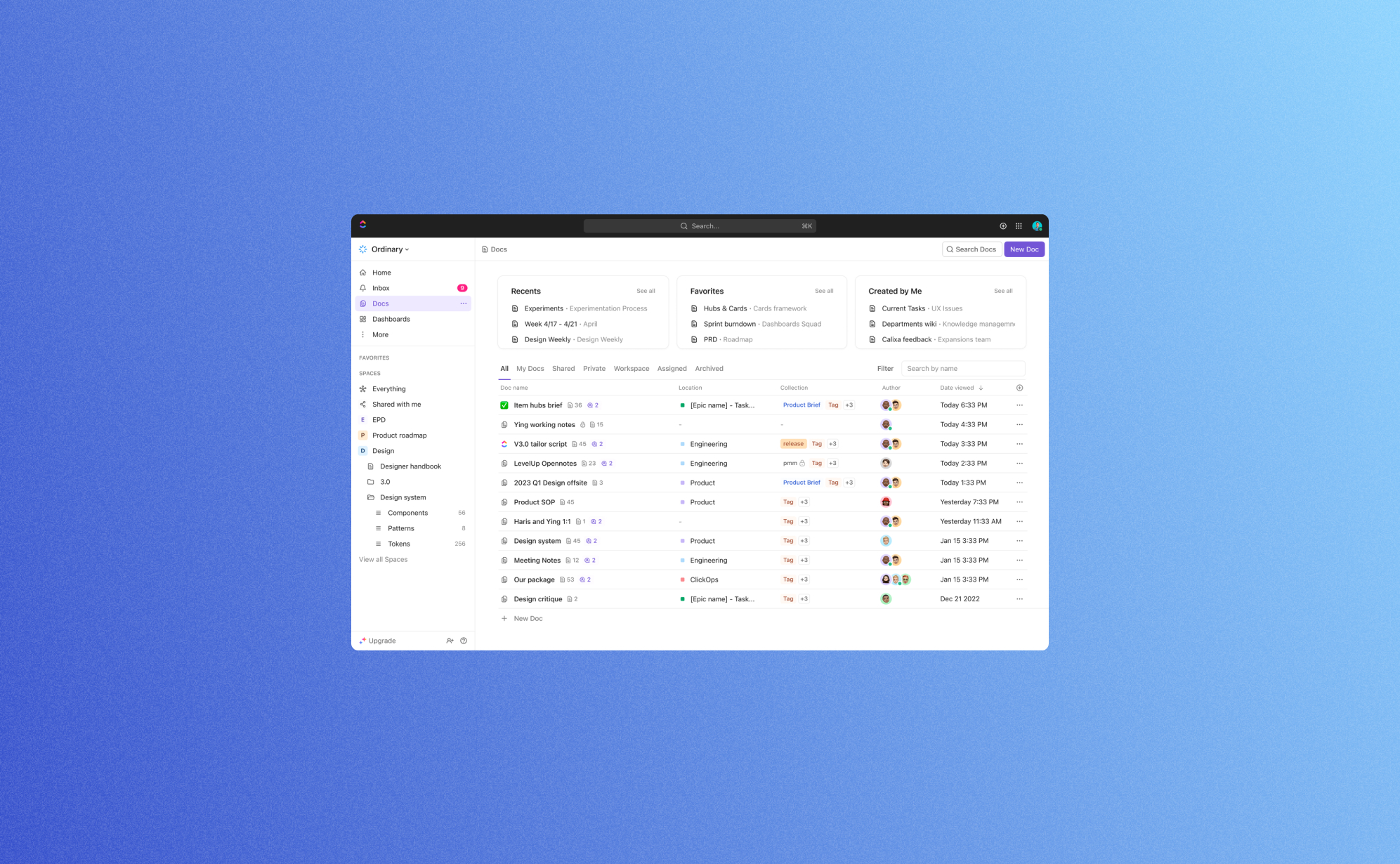
Ha llegado ClickUp 3.0: estas son las novedades

El mundo de la productividad y la gestión de proyectos acaba de recibir una importante actualización con el lanzamiento de ClickUp 3.0. ClickUp ha supuesto un punto de inflexión para las personas y los equipos que buscan optimizar sus procesos de trabajo, y esta última actualización lo lleva al siguiente nivel. En esta entrada del blog, hemos seleccionado algunas de las novedades más interesantes características que ClickUp 3.0 trae a la mesa. ¡Vamos a profundizar!
Impresionante nuevo diseño
El primer cambio que notará es, por supuesto, la nueva interfaz de usuario. Por lo general, es más limpio y moderno. Esto significa que hay menos distracciones para que puedas concentrarte por completo en tu trabajo. Creemos que la nueva interfaz de usuario supone una gran mejora, ya que la anterior parecía bastante desordenada en comparación con otras aplicaciones de productividad como Asana o Notion. Al mismo tiempo, no creemos que ninguna función esté oculta en los submenús; todo sigue pareciendo fácilmente accesible.
Algunas cosas clave que han cambiado en la interfaz de usuario son la barra lateral, la vista de tabla y, especialmente, la vista de tareas: Vista de tareas 3.0 actúa más como un centro de comando que como una fuente de datos única y estática. Ahora es más fácil navegar a otras tareas, ver y editar campos personalizados y crear relaciones sin tener que salir de la vista de tareas. Esto le permite crear o diseñar nuevos procesos directamente en la tarea principal.
Y, por último, esta nueva interfaz de usuario también aporta un aumento significativo de la velocidad y la fiabilidad: la nueva interfaz de usuario responde mucho más rápido, por lo que trabajar nunca se vio ni se sintió tan bien. Con esto, ClickUp ha solucionado una de las otras pequeñas deficiencias de las versiones anteriores, por lo que es fantástico comprobar que tienen sus prioridades claras.

Encuentre datos al instante con la búsqueda global
ClickUp 3.0 también viene con una actualización en la barra de búsqueda. El uso de esta barra de búsqueda obtendrá resultados de casi cualquier parte de la plataforma, incluidos comentarios, chats y archivos. Los filtros añadidos, como «Ubicación actual», «Creado por» y «Asignado a», facilitan aún más la búsqueda de lo que buscas. En el poco tiempo que llevamos trabajando en ClickUp 3.0, esta se convirtió rápidamente en nuestra función más utilizada. Ya no tendrás que hacer clic ni navegar por la barra lateral, la barra de búsqueda te lleva inmediatamente a donde necesitas estar. La barra de búsqueda también incluye botones adicionales que te permiten registrar el tiempo, abrir una pizarra e incluso gestionar la configuración de tu cuenta desde esta nueva barra de búsqueda.
Centros para documentos, paneles y pizarras blancas
Está claro que ClickUp se ha centrado mucho en hacer que los datos estén más disponibles para usted. Junto a la barra de búsqueda, han actualizado la bandeja de entrada y han añadido nuevos centros para documentos, paneles y pizarras blancas.
Los Hubs te permiten organizar, buscar y crear Documentos, tableros y pizarras blancas desde una ubicación centralizada. Esto hará que sea más fácil sacar a la luz el trabajo de sus equipos. No pierdas el tiempo buscando el contexto, enviando actualizaciones de estado o buscando resúmenes de proyectos. Simplemente obtenga una vista rápida de todo el trabajo que se está realizando en cualquier espacio, carpeta o lista. El Hub for dashboard ha demostrado ser especialmente útil, ya que te permite crear tu propia visión general rápida y personalizada de los datos más importantes. Junto con la bandeja de entrada, resulta muy fácil llevar un registro de todo, algo que suele ser muy difícil cuando se utilizan aplicaciones de productividad.
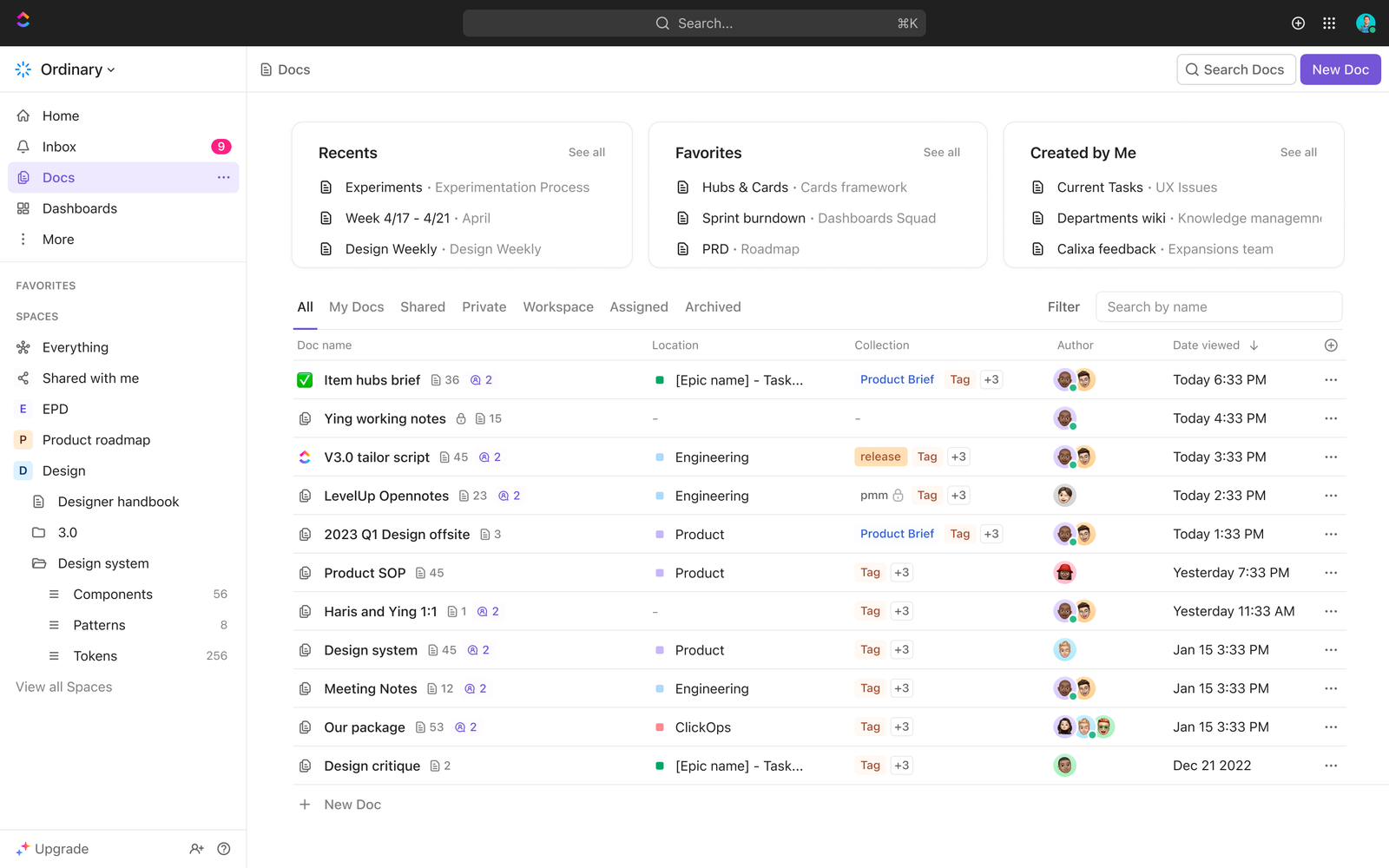
IA de ClickUp
Desde el lanzamiento de Chat GPT La IA está en todas partes y ClickUp se mantiene al día con las últimas expectativas. En ClickUp 3.0 ahora puedes usar Indicaciones de IA para generar automáticamente ideas creativas, resumir textos extensos y mejorar tus habilidades de escritura, en segundos. Estas instrucciones de IA son especialmente útiles cuando se trabaja en Documentos de ClickUp. Requiere un poco de práctica, pero una vez que te familiarices con el poder de la IA, ahorrarás mucho tiempo y mejorarás considerablemente la calidad de tu trabajo.
Gestor de campo personalizado
Si ha trabajado durante mucho tiempo con aplicaciones de productividad, entonces lo sabe. campos personalizados pueden ser tanto una bendición como una maldición: ofrecen una flexibilidad extrema para dar forma a los datos de la manera que desee, pero también pueden ser una puerta de entrada para crear tablas demasiado complejas con numerosos campos similares que se encuentran uno al lado del otro. Es posible que el administrador del sistema todavía tenga una idea de lo que está pasando, pero la mayoría de los usuarios terminan confundidos a la hora de añadir o editar registros.
Por eso somos muy fanáticos del nuevo administrador de campos personalizado que se ha agregado en ClickUp 3.0. Este administrador de campos personalizado te permite administrar, editar y buscar tus campos personalizados en un solo lugar, lo que hace que sea mucho más fácil mantener limpias tus plantillas de listas y agilizar los procesos en los diferentes departamentos. Recomendamos encarecidamente a cada administrador del sistema que utilice esta función para simplificar los campos personalizados de sus cuentas.
Y hay más... mucho más
Además de estas grandes actualizaciones, ClickUp 3.0 tiene aún más para ti. Para obtener una lista completa de las nuevas funciones, consulte el sitio web de ClickUp, pero aquí hay algunas otras funciones que nos llamaron la atención.
Lógica condicional en formularios
Han pasado casi tres años desde que ClickUp presentó Vista de formulario. Desde entonces, se ha convertido en una de las funciones favoritas de los fanáticos porque los formularios se pueden usar como la forma principal para que los usuarios recopilen información de las personas y la traigan a ClickUp. Con esta actualización, ahora puedes crear formularios más inteligentes que puedan manejar la lógica condicional. La lógica condicional te permite ocultar o mostrar ciertas preguntas en función de las respuestas anteriores. Esto evita que los formularios sean demasiado largos y mejora significativamente la tasa de conversión de estos formularios web. Muchas aplicaciones de productividad tienen algún tipo de funcionalidad básica de formulario web, pero rara vez van lo suficientemente lejos como para que sea muy útil. ClickUp entiende que necesita ir más allá e hizo un gran trabajo con esta actualización.
Pizarras
Trabajando en lo digital pizarras blancas se han vuelto cada vez más populares en los últimos años. Te permiten estructurar tus pensamientos, diseñar diagramas de flujo e integrar mapas mentales junto con los miembros de tu equipo. La función de pizarra blanca de ClickUp incluye todas las funcionalidades clave: se pueden añadir marcos, flechas, texto, notas, comentarios y archivos con solo unos pocos clics. También ofrecen una variedad de plantillas para que puedas empezar aún más rápido. Esto significa que ya no es necesario cambiar a usar aplicaciones independientes, como Miro para gestionar las pizarras blancas. En su lugar, puede hacerlo todo en ClickUp, lo que es práctico y ahorra dinero.
Sprints
Todos los que trabajan en tecnología probablemente hayan oído hablar de Metodología SCRUM. Es una forma de trabajar en la que se define el trabajo para sprints (bi) semanales. Es fantástico ver que esta forma de trabajar está habilitada con la nueva función Sprint de ClickUp. Ahora es posible personalizar la duración de los sprints para que coincidan con los días de trabajo de cada persona y tienes acceso a informes de sprints más precisos.
Conclusión
Está claro que con esta actualización, ClickUp 3.0 está cada vez más cerca de lograr su visión de «una aplicación que los gobierne a todos». Sus funciones mejoradas de personalización, creación de mapas mentales, seguimiento del tiempo, integraciones, automatizaciones y colaboración se adaptan a las diversas necesidades de los equipos e individuos de diversos sectores. Con ClickUp 3.0, puede optimizar sus procesos de trabajo, aumentar la productividad y lograr un mayor éxito en sus proyectos.
Si está buscando una solución de gestión de proyectos completa, fácil de usar y altamente personalizable, ClickUp 3.0 debería estar en la parte superior de su lista. ¡Pruébela y experimente el futuro de la productividad y la colaboración hoy mismo!
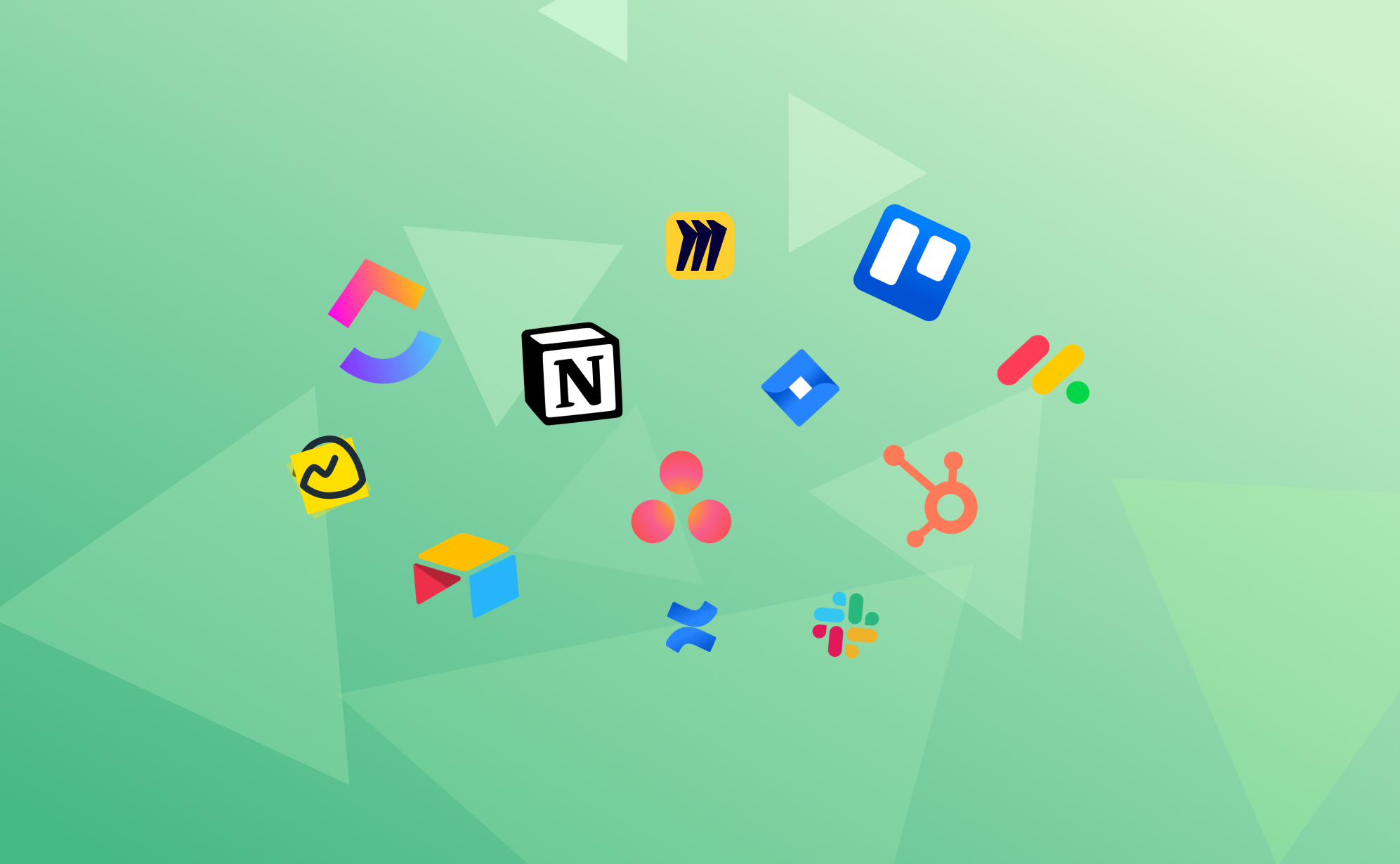
Las 7 mejores aplicaciones de gestión de proyectos en 2024

Como gerente de producto de Pro Backup, trabajo mucho con las aplicaciones de administración de proyectos con las que nos integramos: no solo exploramos sus funciones principales para garantizar una solución de respaldo profundamente integrada, sino que también hacemos un seguimiento de sus nuevas funciones y actualizaciones. Hablamos con muchos socios de implementación sobre sus necesidades y solicitudes, lo que nos permite comprender bien los puntos fuertes y débiles de las aplicaciones de gestión de proyectos más populares.
Con una variedad de opciones al alcance de la mano, elegir la herramienta adecuada puede mejorar significativamente la productividad y agilizar los flujos de trabajo. En este artículo, queríamos ofrecer una visión general de las mejores herramientas que dominan actualmente el mercado, cada una de las cuales destaca de manera única. Ya sea para la administración de datos, la automatización o la pizarra colaborativa, tenemos la información necesaria para ayudarlo a tomar una decisión informada en esta era digital.
Por qué usar una aplicación de gestión de proyectos
En nuestro entorno competitivo de divulgación digital, el uso de una aplicación de gestión de proyectos se ha convertido más en una necesidad que en un lujo. Estas plataformas de productividad ofrecen muchos beneficios que simplifican los flujos de trabajo, mejoran la productividad y fomentan la colaboración, independientemente del tamaño del equipo o del sector. Algunas de las principales razones por las que podrías considerar la posibilidad de utilizar una aplicación de administración incluyen:
- Organización mejorada: Las aplicaciones proporcionan una plataforma estructurada para gestionar las tareas, los proyectos y los plazos. Permiten organizar el trabajo en segmentos manejables, garantizando que nada pase desapercibido. Esta organización es crucial para realizar un seguimiento de varios proyectos y cumplir con los plazos.
- Comunicación y colaboración mejoradas: Estas aplicaciones suelen incluir herramientas que facilitan una mejor colaboración en equipo. Ya sea para asignar tareas, compartir actualizaciones o enviar comentarios, todo sucede en un solo lugar, lo que reduce la necesidad de largas conversaciones de correo electrónico y reuniones.
- Accesibilidad y flexibilidad: Las aplicaciones en la nube tienen una funcionalidad basada en la nube, lo que significa que ofrecen la flexibilidad de acceder a su trabajo en cualquier lugar y en cualquier momento. Esta accesibilidad es esencial para los equipos remotos o para las personas que viajan con frecuencia.
- Gestión del tiempo y eficiencia: Al proporcionar una descripción general de las tareas y los plazos, estas aplicaciones ayudan a priorizar el trabajo, lo que lleva a una mejor gestión del tiempo. Muchas de estas aplicaciones en la nube también incluyen funciones de seguimiento del tiempo, que ofrecen información sobre el tiempo dedicado a cada tarea, lo que resulta valioso para el análisis de la productividad.
- Toma de decisiones basada en datos: Muchas de estas plataformas de productividad tienen herramientas de generación de informes que proporcionan datos e información sobre el progreso del proyecto, el rendimiento del equipo y la asignación de recursos. Esta información es vital para tomar decisiones informadas y elaborar estrategias para proyectos futuros.
Las aplicaciones de gestión de proyectos son la columna vertebral de los métodos de trabajo modernos, eficientes y prácticos. Simplifican la gestión de tareas y contribuyen a una cultura de trabajo más organizada, colaborativa y basada en los datos.
Herramientas de administración de tareas con Asana
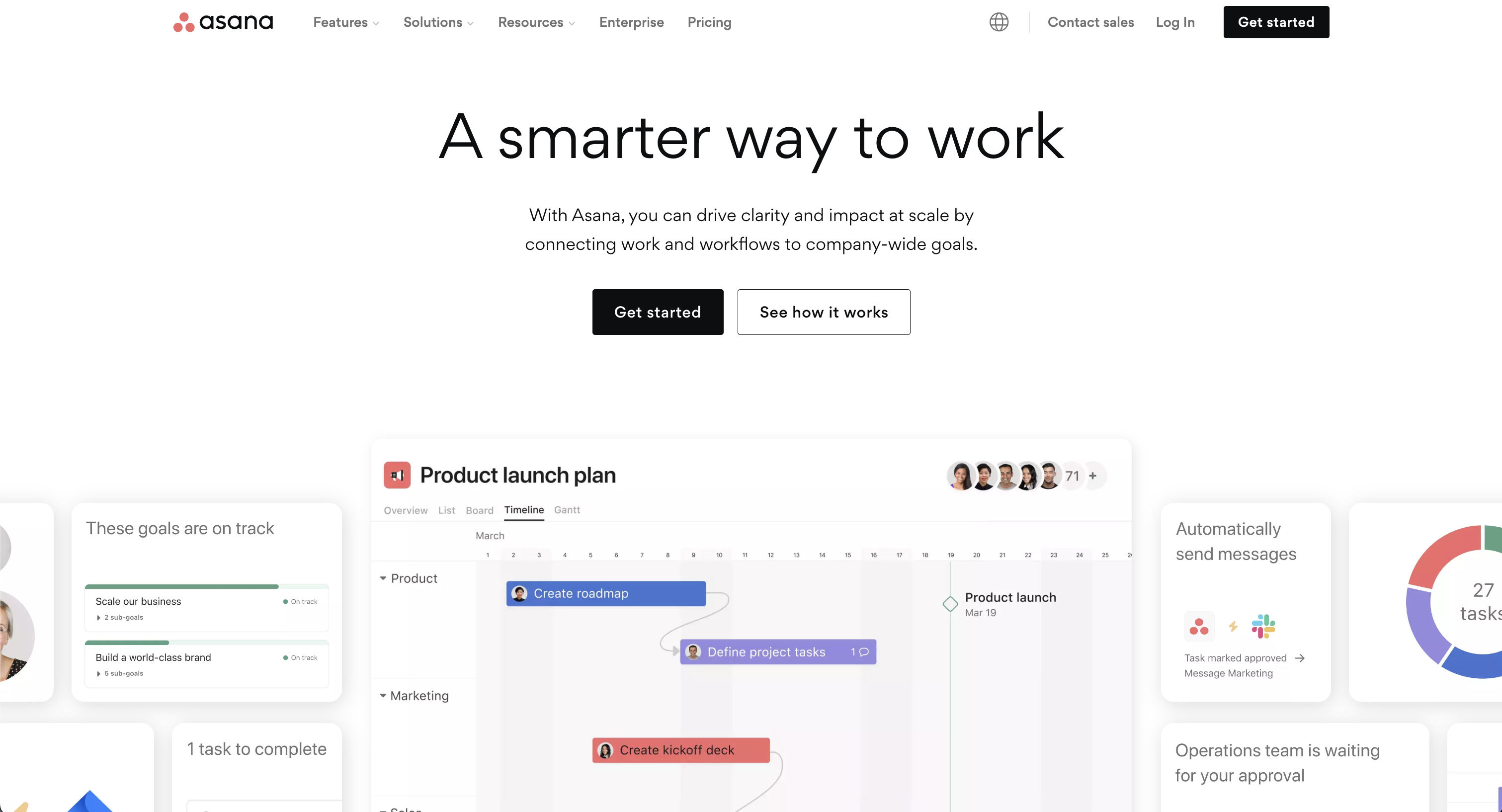
Asana es una amplia herramienta de gestión de proyectos que se destaca por organizar el trabajo en tareas y proyectos manejables. Ofrece varias vistas, que incluyen listas, calendarios, cronogramas, diagramas de Gantt y tableros Kanban, lo que la hace versátil para las diferentes necesidades del equipo. Asana permite delegar tareas de forma eficaz y jerárquica, empezando por definir los objetivos y los hitos, para luego estructurar tus proyectos con fechas límite y responsabilidades claras.
Su función de campos personalizados permite una organización personalizada de las tareas, lo que facilita la clasificación y el filtrado. Además, Asana proporciona actualizaciones de estado, seguimiento del tiempo y paneles de informes en tiempo real, que ofrecen información sobre el progreso del equipo. Es compatible con los flujos de trabajo automatizados y la administración de recursos, y se integra con varias herramientas populares, lo que mejora la coordinación y la eficiencia generales del equipo.
Tácticas de priorización con Trello
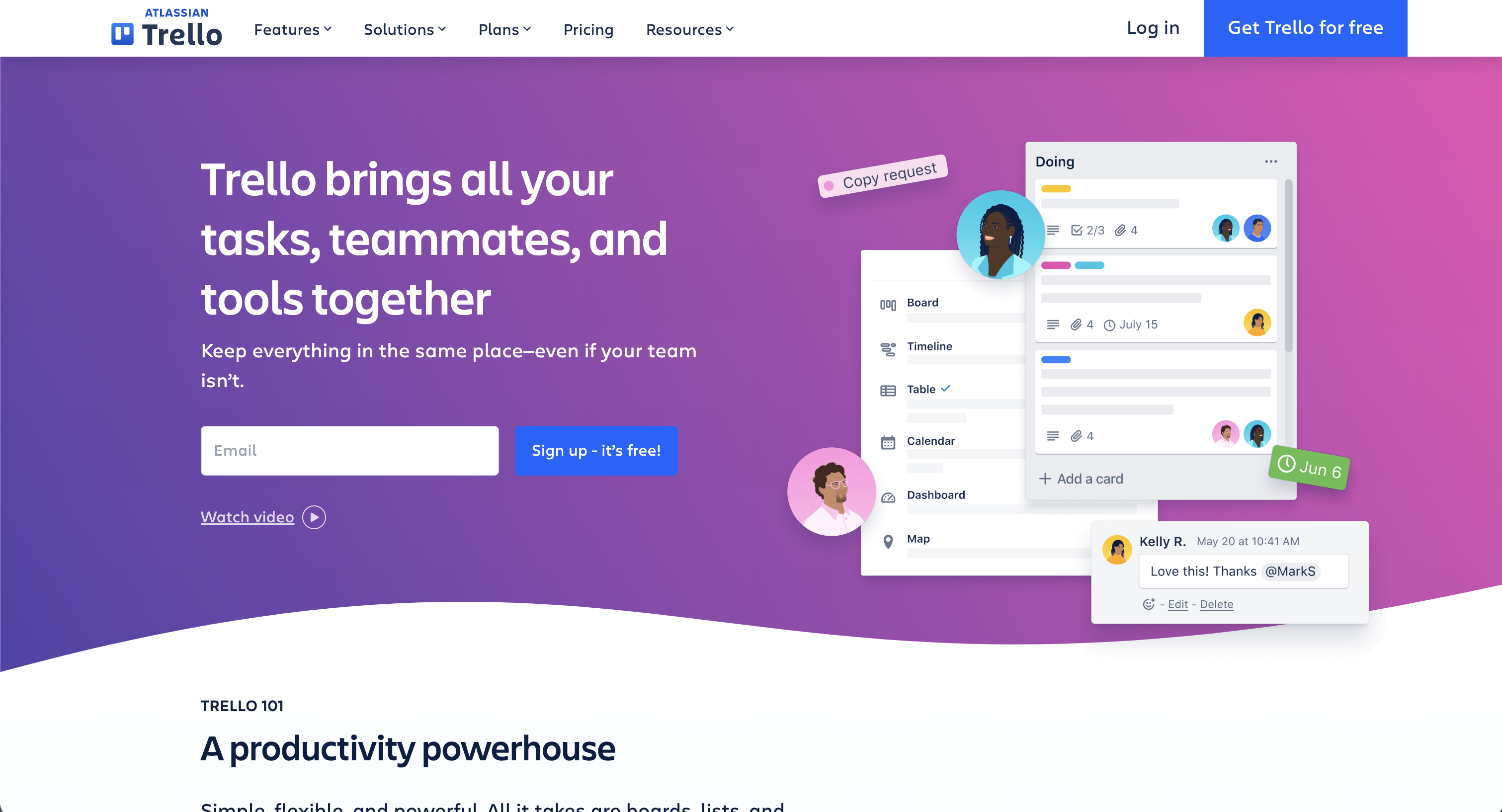
Trello es una aplicación de gestión de proyectos versátil conocida por su facilidad de uso y su enfoque visual para organizar proyectos. Emplea el clásico sistema Kanban con tarjetas y tableros, lo que permite a los equipos crear, asignar y realizar un seguimiento visual de las tareas. Hoy en día, muchas aplicaciones ofrecen una opción de kanban similar, pero creemos que es más divertido trabajar con el sistema Kanban de Trello. La configuración flexible de Trello es ideal para diversas metodologías, incluidas Scrum y Kanban, por lo que es adecuada para una amplia gama de proyectos y equipos.
Sus características incluyen tableros, listas y tarjetas personalizables, junto con integraciones con otras herramientas populares, lo que mejora su funcionalidad. La simplicidad y el atractivo visual de Trello lo convierten en una opción popular entre los equipos que priorizan la facilidad de uso y una comunicación clara.
Hacerlo todo con ClickUp
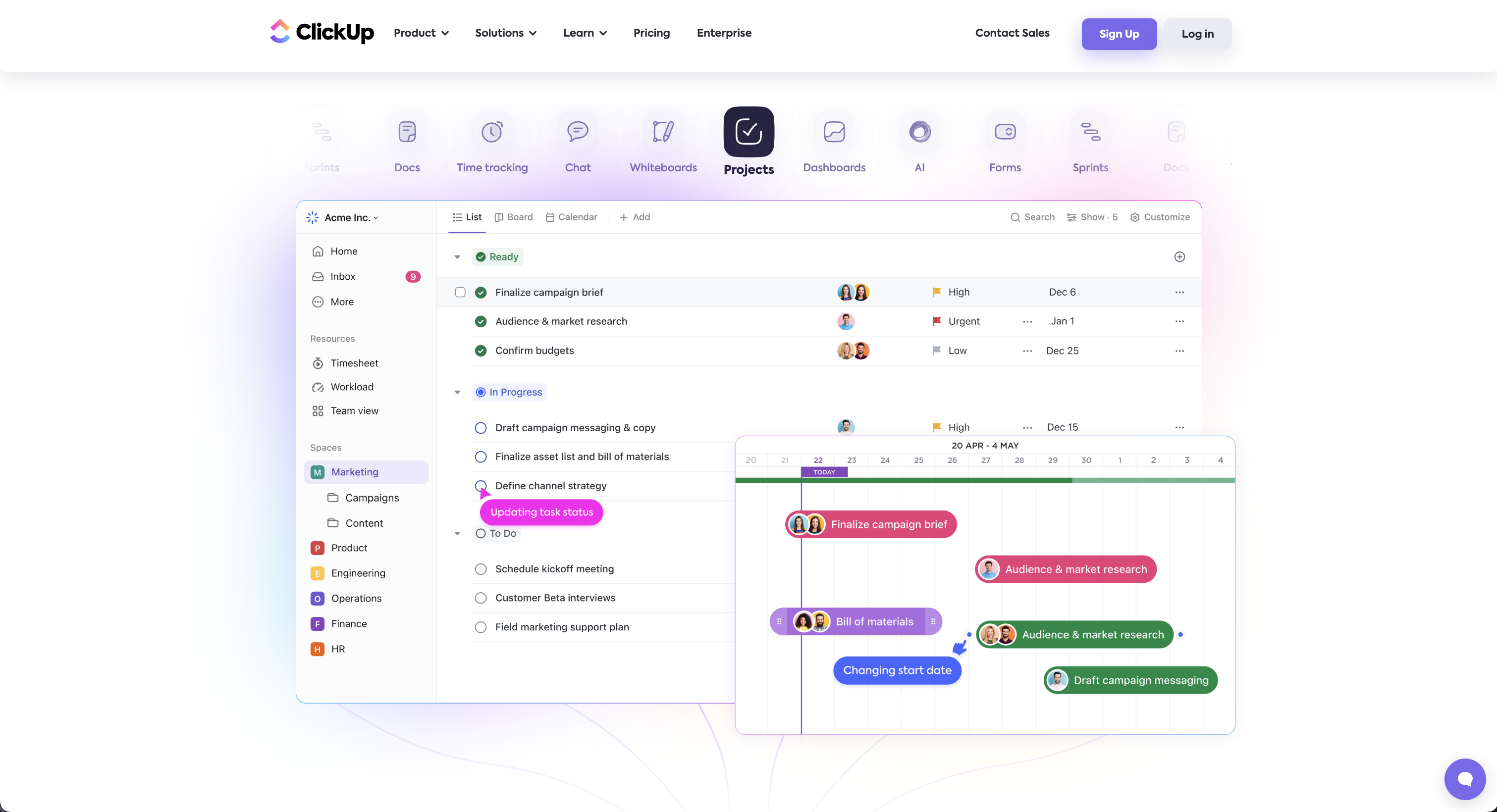
ClickUp se erige como una herramienta de gestión de proyectos multifacética, que ofrece un conjunto de funciones para satisfacer las diversas necesidades laborales. Es altamente personalizable, con más de 35 ClickApps para personalizar la gestión de tareas. Las funciones principales incluyen subtareas anidadas, listas de verificación, seguimiento del tiempo, grabación de voz y vídeo y una variedad de vistas, como la lista, el tablero y el calendario.
ClickUp mejora la colaboración en equipo con herramientas de chat, intercambio de documentos y revisión en tiempo real. También se destaca en la automatización, ya que ofrece más de 50 acciones para agilizar los flujos de trabajo. Incluso ofrece funciones como grabación de vídeo y pizarras blancas. La plataforma se integra perfectamente con más de 1000 herramientas, lo que la convierte en la mejor opción para la gestión de proyectos adaptable, el trabajo remoto y la colaboración en equipo. Con todo esto, ClickUp cumple su promesa de crear «una aplicación que las sustituya a todas». Si quieres evitar cambiar de aplicación con demasiada frecuencia, entonces ClickUp podría ser la solución ideal para ti.
Representación visual con Notion
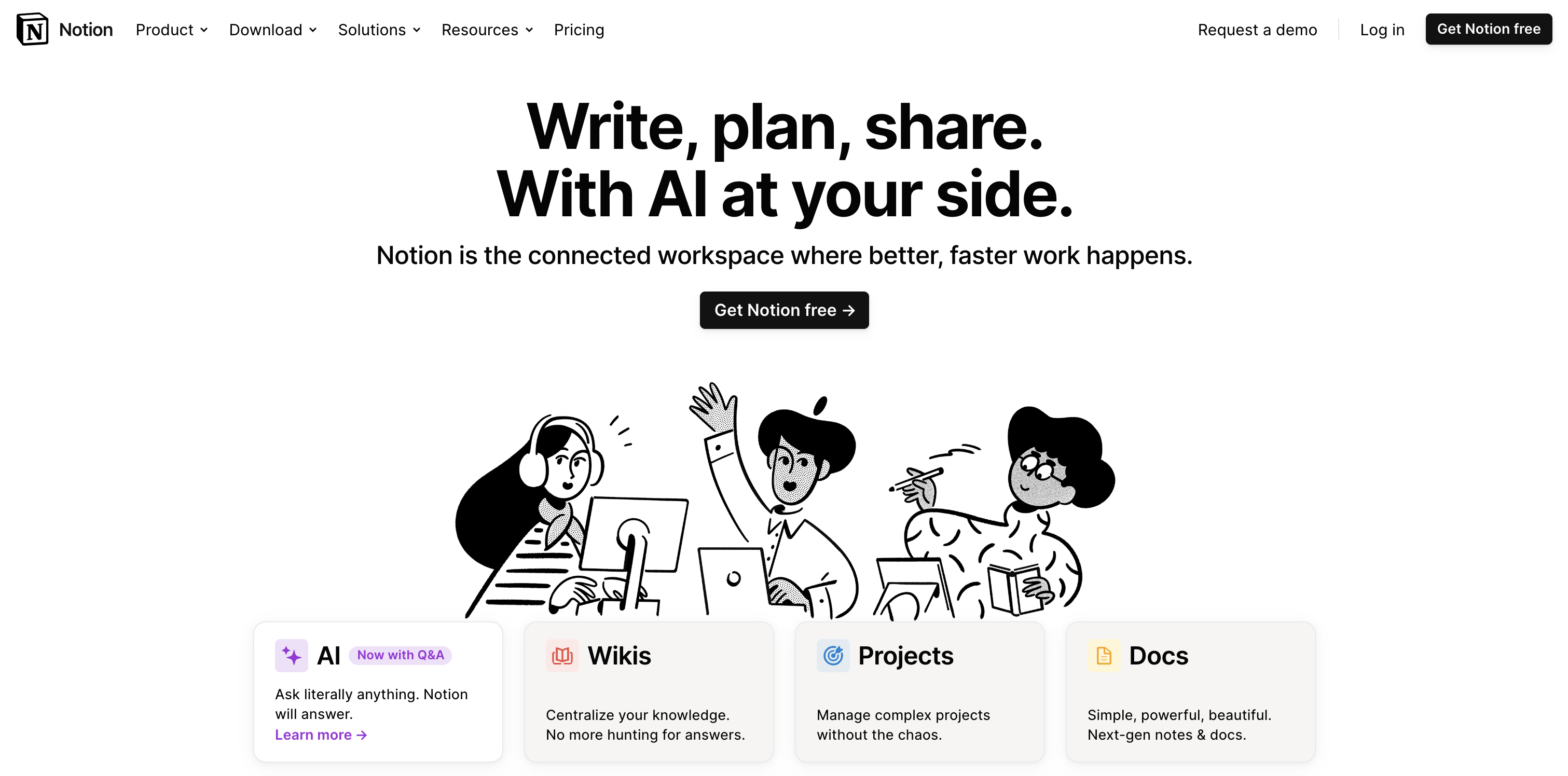
Notion es conocida por sus excepcionales paneles visuales, que permiten una experiencia de gestión de proyectos altamente personalizada y flexible. Su interfaz permite la planificación y el seguimiento complejos de proyectos con tablas personalizables y vistas de cronogramas. La fortaleza de Notion reside en su capacidad de representar visualmente información compleja, lo que hace que la supervisión de los proyectos sea más intuitiva y accesible.
La versatilidad de la plataforma se extiende a la gestión de tareas con vistas de calendario, la incorporación de diversos tipos de contenido y la oferta de un espacio de trabajo cohesionado que puede adaptarse a los distintos requisitos del proyecto. Este enfoque visual garantiza una visión general clara y atractiva de los proyectos, lo que mejora la colaboración y la productividad del equipo.
Presente conjuntos de datos con Airtable
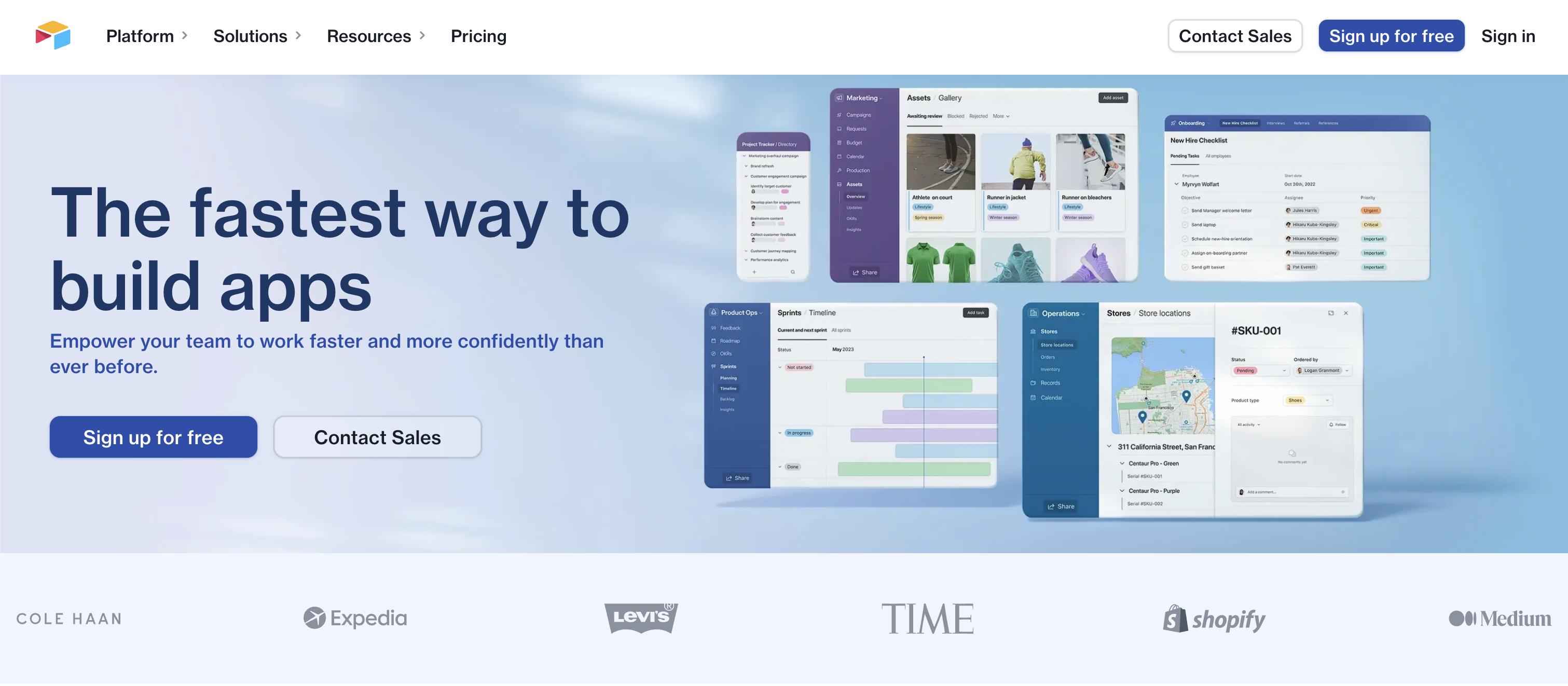
Airtable se destaca en la gestión de conjuntos de datos complejos y en la creación de tablas vinculadas, lo que la convierte en una poderosa herramienta para la organización y el análisis de datos. Ofrece la flexibilidad de una base de datos con la facilidad de una hoja de cálculo. Los usuarios pueden personalizar los campos para almacenar varios tipos de datos, vincular registros entre tablas para mostrar cómo se relacionan los datos y crear vistas que muestren esta información de manera significativa (por ejemplo, tabla, kanban, calendario).
Los variados tipos de campos de Airtable, como las casillas de verificación, los menús desplegables y los archivos adjuntos, mejoran su capacidad para gestionar diversas necesidades de datos, por lo que es ideal para la gestión detallada de proyectos y el análisis integral de datos. Al centrarse en la vista de tabla, Airtable es el candidato ideal cuando tienes que trabajar con una cantidad mayor (digamos más de 100) registros en un proyecto o base.
Automatice su trabajo con Monday
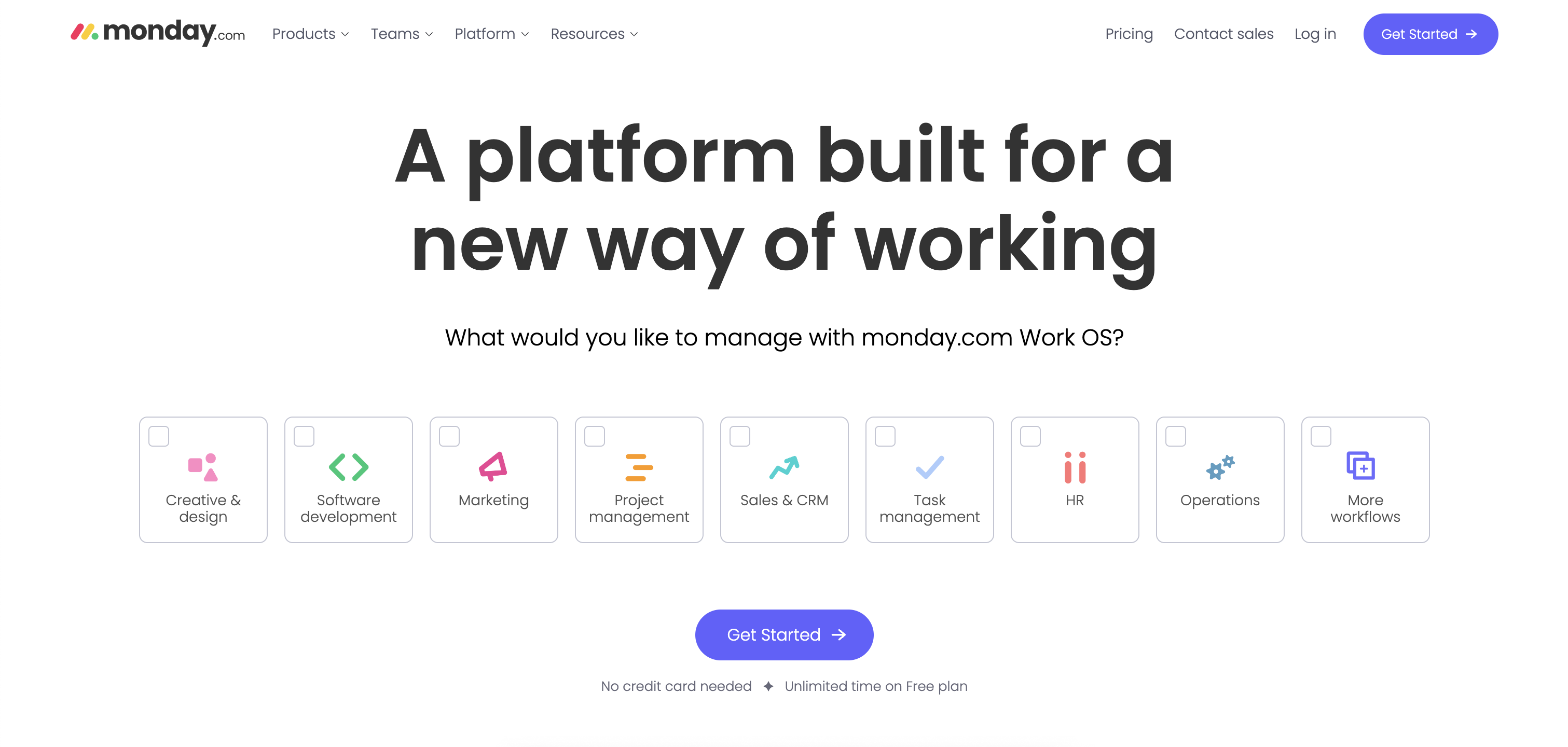
Monday.com es una plataforma dinámica de gestión de proyectos que combina de forma única la automatización con otras funciones avanzadas. Ofrece una automatización personalizable para agilizar los flujos de trabajo y reducir las tareas manuales mediante la automatización de las asignaciones de tareas, las actualizaciones de estado y las notificaciones. La mayoría de las aplicaciones de gestión de proyectos ofrecen algún tipo de automatización, pero creemos que monday.com destaca en este dominio. El proceso de creación de nuevas automatizaciones es a la vez muy intuitivo y detallado, lo que te permite crear automatizaciones avanzadas en un abrir y cerrar de ojos.
Además, Monday.com ofrece plantillas personalizables, vistas diversas, como líneas de tiempo y Kanban, e integraciones perfectas con otras herramientas. Esta combinación de automatización y versatilidad mejora la colaboración y la productividad del equipo, lo que convierte a Monday.com en una solución integral para diversas necesidades empresariales, a la vez que mantiene una interfaz fácil de usar y visualmente atractiva.
Manejo de pizarras blancas con Miro
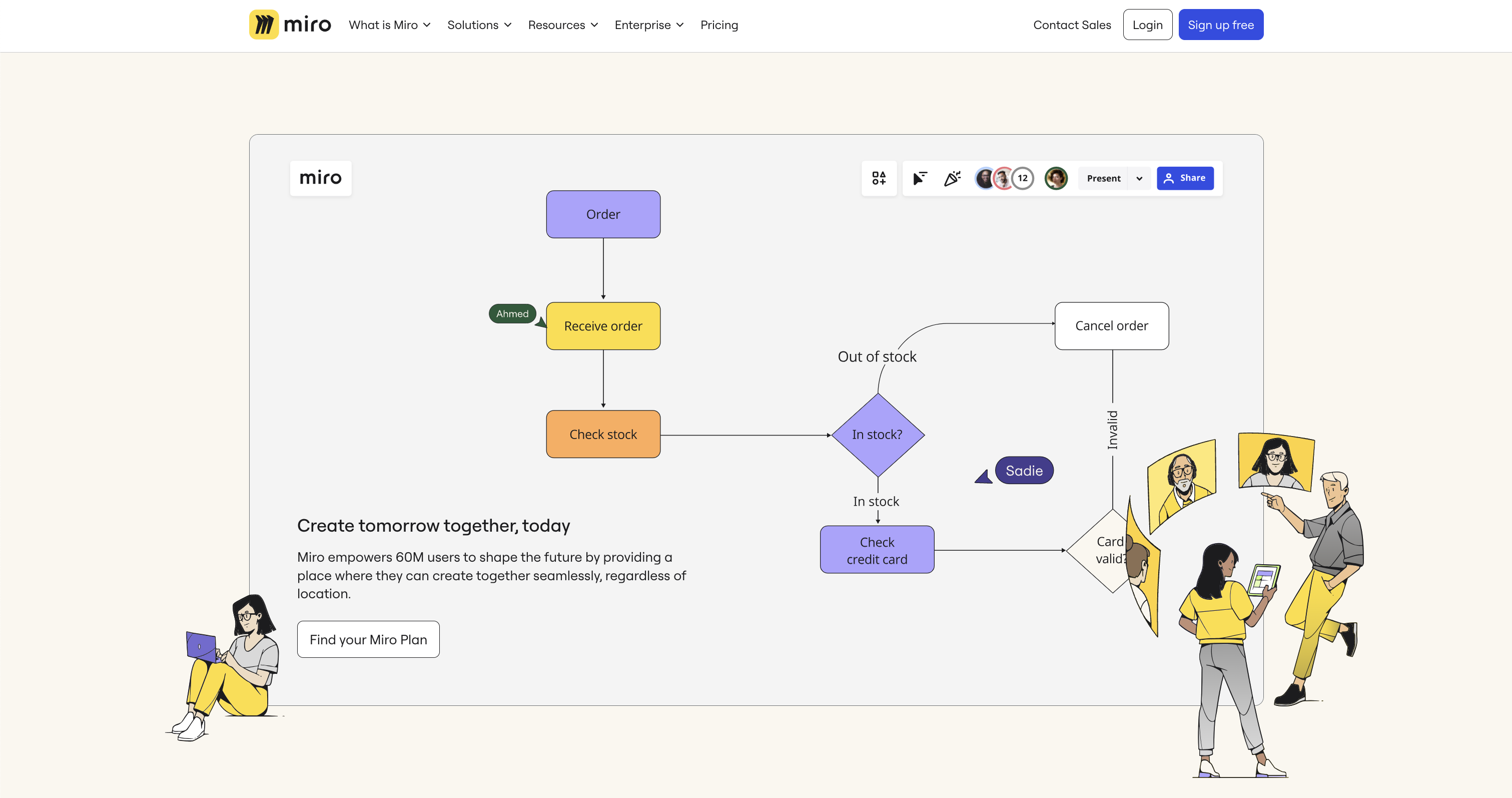
Miro es una plataforma sólida conocida por sus amplias capacidades de pizarra, ideal para la lluvia de ideas creativa y la planificación colaborativa. Cuenta con un lienzo infinito que permite a los equipos trazar ideas libremente, con herramientas como notas adhesivas y dibujos inteligentes.
Miro también admite varios estilos de trabajo con plantillas personalizables e integraciones perfectas con otras aplicaciones en la nube. Esto hace que sea perfecto para que diversos equipos colaboren visualmente, independientemente de su ubicación. El énfasis de Miro en las pizarras blancas y las herramientas visuales fomenta una forma dinámica y atractiva de gestionar proyectos e ideas. Si quieres centrarte en la generación de ideas y la lluvia de ideas, en lugar de hacer un seguimiento de las tareas y los proyectos, Miro es la herramienta ideal para ti.
Aplicaciones en la nube en la actualidad
Cada una de estas aplicaciones ha abordado la gestión de proyectos desde un ángulo diferente: Trello comenzó con su diseño Kanban, Airtable se centró en las hojas de cálculo, Miro en las pizarras blancas, etc. Sin embargo, en los últimos años, cada una de estas aplicaciones ha agregado funciones que las acercaron entre sí. Esto complica el proceso de selección, aunque cada aplicación se ocupa de diferentes aspectos de la gestión del trabajo y de los proyectos. La elección de la aplicación adecuada depende de los requisitos específicos de los proyectos y de la dinámica del equipo, por lo que es fundamental explorar y comprender los puntos fuertes de cada herramienta.

Asana vs. Trello vs. Monday.com: ¿Qué plataforma de gestión de proyectos es la adecuada para ti?
.png)
Cuando se trata de la gestión de proyectos, hay muchas herramientas en el mercado. Si bien tener opciones es fantástico, la verdad es que todas estas plataformas competidoras pueden hacer que elegir el servicio de gestión de proyectos adecuado para tu equipo sea como buscar una aguja en un pajar sin fin.
Ahí es donde entramos nosotros.
Hoy, profundizamos en tres de las principales plataformas de gestión de proyectos de la actualidad: Asana, Trello y Monday.com. No solo eso, te proporcionaremos información sobre los tipos de equipos y proyectos que mejor se adaptan a cada plataforma para que puedas tomar una decisión informada sobre el futuro de tu operación.
¡Vayamos directamente al grano!
Asana
Como plataforma de gestión de proyectos tradicional con más de 15 años en el mercado, Asana ofrece a los equipos infinitas opciones para la colaboración, la automatización y la creación de un flujo de trabajo totalmente integrado. Con opciones de planes gratuitos y de pago, Asana facilita a las organizaciones la personalización de sus planes en función del tamaño de su equipo, lo que la convierte en una opción sólida para las operaciones que buscan escalar.
Pros
Más de 100 integraciones de software
¿Estás cansado de cambiar constantemente de una plataforma a otra en tu flujo de trabajo? Asana elimina los obstáculos en tus operaciones con más de 100 integraciones de software que incluyen las herramientas que tu equipo ya conoce y ama, como Microsoft Teams y Google Workspace.
Automatización personalizada
Tu flujo de trabajo se basa en tus reglas. Por eso, Asana se esfuerza por ofrecer más oportunidades de personalización a sus usuarios, permitiéndote automatizar tus procesos según tus propios criterios. Esta función ayuda a eliminar el estrés de las tareas rutinarias y le da a tu equipo la libertad de concentrarse en los trabajos más urgentes.
Vistas múltiples
Desde listas y cronogramas hasta calendarios y seguimiento del progreso, Asana permite a todos los usuarios acceder a múltiples puntos de vista para cada tarea. En última instancia, esto se traduce en menos errores en el flujo de trabajo y en una mayor priorización de los proyectos más importantes.
¿Para quién es?
Asana es una plataforma versátil para equipos de todos los tamaños, pero creemos que esta herramienta funciona mejor para las organizaciones ágiles con equipos reducidos. Solo con el plan gratuito, Asana admite hasta 15 usuarios, y los usuarios adicionales solo costarán 10,99€ por usuario al mes a partir de ese momento.
Contras
Dado que la versión de pago de Asana cobra por usuario cada mes, esta plataforma puede resultar algo cara para los equipos u organizaciones más grandes que prevén agregar nuevos miembros a medida que crecen.
Trello
Lanzado en 2011, Trello ofrece a los usuarios un enfoque único para la gestión de proyectos que fusiona la simplicidad, la eficiencia y la colaboración, todo en uno. A diferencia de otras plataformas populares impulsadas por equipos, Trello presenta un diseño inspirado en Kanban que utiliza señales visuales para fomentar una mejor organización y agilizar los flujos de trabajo. En pocas palabras, Trello es un enfoque elegante y moderno para la gestión de proyectos que es fácil y accesible para todos los miembros de tu equipo.
Pros
Formato de estilo de lista
En esencia, Trello es una herramienta de creación de listas. Si bien esto puede parecer restrictivo en términos de gestión de proyectos, la plataforma permite a los usuarios crear columnas, tableros y tarjetas de proyectos únicos que se pueden mover sin problemas de una lista a la siguiente. Esto crea un sistema de seguimiento de proyectos impulsado visualmente que elimina el estrés de averiguar qué tareas requieren más atención.
Interfaz fácil de usar
Como Trello sigue una metodología Kanban simplificada para la organización, la plataforma es naturalmente fácil de usar. Con solo unos pocos clics, los miembros del equipo pueden asignar tareas, crear subproyectos en cada tarjeta y hacer avanzar su trabajo en el proceso de ejecución de los proyectos sin necesidad de herramientas o formación adicionales.
Optimizado para dispositivos móviles
Una de las características más atractivas de Trello es su optimización móvil, que permite a los equipos trabajar de forma más eficaz desde cualquier parte del mundo. Esto lo convierte en la opción ideal para equipos con miembros que trabajan de forma remota en todo el mundo o que necesitan ajustar su flujo de trabajo mientras están fuera de casa.
¿Para quién es?
Gracias a su simplicidad, Trello es la opción ideal para los equipos que necesitan trabajar con rapidez para hacer avanzar los proyectos e incorporar nuevos miembros con regularidad. Y lo que es más importante, Trello ofrece un plan gratuito y tres niveles de pago, lo que te permite encontrar el precio perfecto para tu operación.
Contras
Si bien es posible que nos encante Trello por su formato tipo lista, esto también puede dificultar la administración de tareas complejas y puede requerir integraciones adicionales para gestionar proyectos a gran escala.
Monday.com
A pesar de ser una de las plataformas de gestión de proyectos más nuevas del mercado, Monday.com ha acumulado un seguimiento fiel de usuarios desde su lanzamiento en 2019, y por una buena razón. Esta plataforma basada en la nube ofrece algunas de las mejores herramientas de personalización y colaboración del mercado, lo que le ha valido un gran reconocimiento por parte de organizaciones con equipos diversos. Además, Monday.com ofrece atención al cliente en vivo las 24 horas del día, los 7 días de la semana para sus usuarios, algo poco común en el ámbito de la gestión de proyectos.
Pros
Cuadros de mandos visuales
Cuando necesites una instantánea rápida del estado de tu proyecto, Monday.com es lo que necesitas. La plataforma utiliza paneles visuales para ofrecerte información sobre todos los proyectos actuales y vistas personalizables de Kanban, estilos de listas y otras.
Colaboraciones en tiempo real
La colaboración es el corazón y el alma del enfoque de gestión de proyectos de Monday.com, que ofrece herramientas de colaboración en tiempo real que pueden utilizar varios miembros del equipo a la vez. Esto te permite crear un acceso personalizado para que usuarios específicos editen tareas, asignen proyectos colaborativos y todo lo demás.
Impulsado por la personalización
Al igual que Asana, Monday.com también apuesta en gran medida por la personalización y la automatización. Esto permite a las organizaciones establecer sus propias reglas y crear un flujo de trabajo exclusivo para sus tareas, y la plataforma cuenta con más de 200 plantillas de proyectos personalizables para ayudarte a empezar.
¿Para quién es?
Monday.com ofrece planes gratuitos y flexibles que van hasta 16 por mes, lo que lo convierte en una excelente opción para equipos pequeños y emprendedores que recién comienzan a hacer crecer sus operaciones. Sin embargo, gracias a su creciente importancia en el mercado, sospechamos que las organizaciones de todos los tamaños pronto aprovecharán los beneficios de Monday.com.
Contras
Como Monday.com todavía es relativamente nuevo, la marca sigue evolucionando su enfoque de la gestión de proyectos, lo que puede provocar dudas por parte de los altos mandos y de la alta dirección.
¿Qué herramienta de gestión de proyectos es la adecuada para usted?
No importa el tamaño y el alcance de su equipo, sin duda hay muchas herramientas de gestión de proyectos diseñadas para satisfacer sus necesidades. Ya sea que busques un enfoque tradicional para organizar las tareas, como Asana, una alternativa reducida, como Trello, o la innovadora combinación de ambos mundos de Monday.com, tu equipo está seguro de que trabajará de manera más eficiente que nunca.
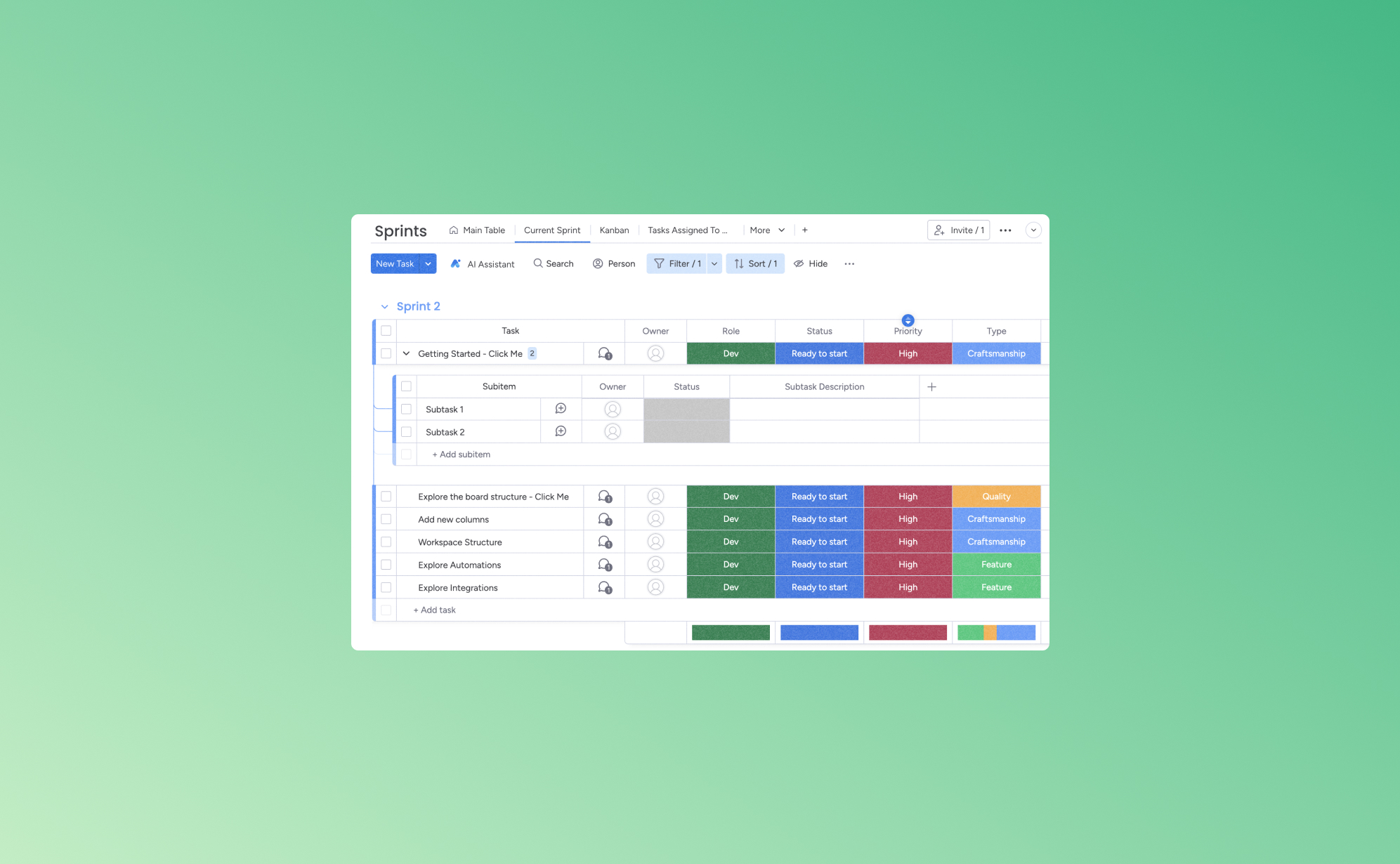
5 maneras de aumentar tu productividad con Monday.com
.png)
Cuando tienes cinco tareas pendientes antes del final del día, tres reuniones a las que asistir y cuatro llamadas de seguimiento que hacer, es fácil que tus ideas se confundan. Si te mantienes al tanto de tus tareas y deberes sin tener una forma de mantenerte organizado, la calidad de tu trabajo puede empezar a deteriorarse. Una de las mejores maneras de poner orden en tu lista de tareas pendientes es con una aplicación de gestión del trabajo como Monday.com.
A continuación, destacaremos algunas de las mejores funciones de Monday.com y te ayudaremos a ver cómo utilizarlas para facilitar tu agenda diaria. Si optimizas tus tareas, lograrás más en menos tiempo, lo que te permitirá dedicar momentos valiosos a las cosas que realmente importan.
¿Qué es Monday.com?
Monday.com es una herramienta de gestión del trabajo basada en la nube que conecta virtualmente a los miembros del equipo y proporciona una plataforma flexible para todo tipo de trabajo. Diseñada para aumentar la productividad y fomentar la colaboración, ofrece formas de delegar y controlar las responsabilidades de equipos y empresas de todos los tamaños.
Su interfaz fácil de usar y sus plantillas personalizables, como los tableros Kanban y los diagramas de Gantt, lo convierten en una opción popular para una gestión de proyectos optimizada. Esta plataforma es la mejor para los grupos que buscan organizar su trabajo, hacer un seguimiento del progreso y colaborar de manera más eficiente en un espacio centralizado.
1. Optimización del flujo de trabajo con la automatización
La automatización en plataformas como Monday.com permite reemplazar las tareas manuales y repetitivas por procesos automatizados. Este cambio ahorra tiempo y minimiza la posibilidad de errores humanos. Por ejemplo, cuando se actualiza el estado de una tarea, se puede enviar una notificación a los miembros pertinentes del equipo. De este modo, todo el mundo recibe al instante información sobre las actualizaciones del proyecto, lo que reduce la frecuencia de los seguimientos manuales.
La automatización permite la ejecución uniforme de las tareas rutinarias. Esta coherencia ayuda a mantener un flujo fluido de operaciones y mantiene a los miembros del equipo concentrados en sus responsabilidades principales. Monday.com facilita una mejor administración de los recursos. Promueve la asignación de tareas en función de la disponibilidad o la experiencia de los miembros del equipo, lo que conduce a una distribución más equilibrada de la carga de trabajo y a una función de trabajo más ágil y libre de errores.
2. Mejora de la colaboración con funciones de gestión de equipos
Las funciones de administración de equipos de Monday.com están diseñadas para fomentar un entorno colaborativo, lo que facilita que los equipos trabajen juntos de manera eficiente, independientemente de su ubicación. Una característica importante es la capacidad de comunicación en tiempo real. Esto permite a los miembros del equipo discutir proyectos, compartir actualizaciones y resolver problemas directamente desde la plataforma. De este modo, se elimina la necesidad de utilizar largas cadenas de correo electrónico o aplicaciones de mensajería externas, y todas las comunicaciones se mantienen centralizadas y accesibles.
Disponer de un espacio de trabajo compartido en el que los miembros del equipo puedan ver, editar y gestionar las tareas de forma colectiva contribuye a mantener la transparencia. Esto mantiene a todos informados y ayuda a los gerentes o líderes de tareas a supervisar el estado de cada proyecto. Del mismo modo, los líderes de equipo pueden asignar tareas a miembros específicos y hacer un seguimiento del progreso para garantizar la responsabilidad y distribuir la carga de trabajo de manera uniforme.
Estas funciones de colaboración mejoran el trabajo en equipo y contribuyen a un entorno de trabajo más organizado y productivo. Al proporcionar herramientas que facilitan la comunicación y el intercambio de recursos, Monday.com puede mejorar la eficiencia general de los equipos.
3. Espacios de trabajo personalizables para una eficiencia personalizada
Los espacios de trabajo personalizables permiten a las empresas adaptar sus tableros en línea a sus necesidades específicas. Esta individualización se extiende a toda la plataforma, incluidos los tableros de proyectos, los flujos de trabajo y los paneles.
Por ejemplo, un equipo de marketing puede personalizar su tablero para hacer un seguimiento del progreso de la campaña con columnas para las etapas, los presupuestos y los plazos de la campaña. Sin embargo, un equipo de desarrollo de software puede configurar un tablero que siga sus ciclos de sprints con columnas para la planificación, el desarrollo, las pruebas y la implementación de los sprints.
Como la personalización lleva un tiempo del que las empresas no suelen disponer, Monday.com ofrece una amplia variedad de plantillas, como una plantilla de planificación de contenido para los equipos editoriales o una plantilla de hoja de ruta de proyectos para los directores de proyectos. Estas se pueden adaptar aún más para cumplir con los requisitos específicos del proyecto. La capacidad de ajustar estos elementos significa que cada equipo, independientemente de su tamaño o la complejidad de sus proyectos, puede configurar un espacio de trabajo que se alinee perfectamente con sus requisitos operativos.
4. Integración con otras herramientas
La integración de las aplicaciones de administración con otras herramientas y servicios populares permite una sincronización y un intercambio de datos sin interrupciones en diferentes plataformas, lo que garantiza que los usuarios puedan mantener un flujo de trabajo coherente sin tener que cambiar constantemente de una aplicación a otra. Monday.com se integra con herramientas de comunicación comunes, como Slack y Microsoft Teams, lo que agiliza la colaboración en grupo. También se conecta con los servicios de almacenamiento en la nube, como Google Drive y Dropbox, lo que simplifica el acceso y el intercambio de archivos.
Estas integraciones ahorran tiempo y reducen la posibilidad de errores al transferir datos manualmente entre sistemas. Permiten un flujo de trabajo más eficiente, en el que las actualizaciones de la información en una plataforma se reflejan automáticamente en las demás.
5. Datos de seguimiento e informes
Si bien muchas aplicaciones de gestión empresarial ofrecen funciones de análisis de datos, no todas se corresponden con la información que Monday.com puede ofrecer. Algunas de las herramientas de análisis específicas que se utilizan en Monday.com incluyen:
- Widget de descripción general: Sigue el estado de todos los proyectos en función del número de tareas restantes. El widget muestra visualmente si los proyectos van por buen camino, se han completado o están en riesgo al mostrar una barra de progreso fácil de entender junto a cada tarea.
- Vista de información sobre el rendimiento: Esta función registra cuánto tiempo se han gastado los artículos en estados o fases específicos, y ofrece datos valiosos sobre las tareas del equipo y el progreso del proyecto. Es similar a la descripción general, pero es más específica en función de los plazos.
- Busca todo: Al igual que la función «Buscar» de los documentos, la herramienta Buscar todo te permite encontrar cualquier palabra clave en tu tablero de Monday.com. Supongamos que necesitas encontrar los proyectos que tienes asignados, solo tienes que buscar tu nombre. También puedes usar la palabra «Atascado» para localizar las tareas que tardan más de lo esperado en completarse.
- Nube de palabras: Esta herramienta de visualización convierte los datos textuales en información más significativa, destacando los términos clave de una manera visualmente impactante. Le indica qué términos clave se mencionan con más frecuencia en todos los ámbitos.
Hay docenas de herramientas adicionales en Monday.com para analizar el desempeño empresarial. Cada una de ellas conduce a decisiones más informadas y a procesos simplificados al mejorar la gestión del flujo de trabajo y la productividad.
Libere la productividad y la colaboración con Monday.com
Cuando quieras añadir un poco (o mucho) más de orden al flujo de trabajo de tu empresa, Monday.com puede ser tu herramienta. Su gran cantidad de funciones pueden ayudar a mejorar la colaboración en equipo y aumentar la productividad general.
Cuando utilices Monday.com, aunque esté basado en la nube, no permitas que la pérdida inesperada de datos obstaculice el progreso de tu equipo. Para proteger tu trabajo, ten en cuenta la seguridad y la tranquilidad adicionales que ofrece Pro Backup. De esta forma, todo tu contenido e información confidencial están seguros y se pueden recuperar, pase lo que pase.
